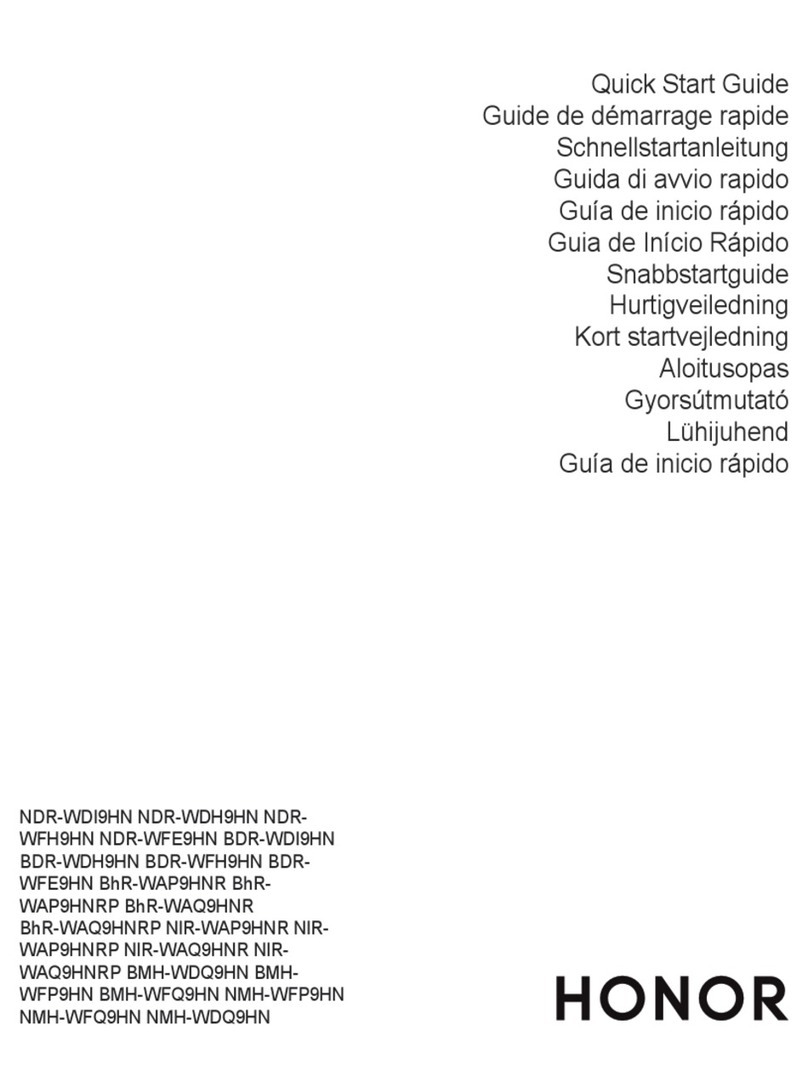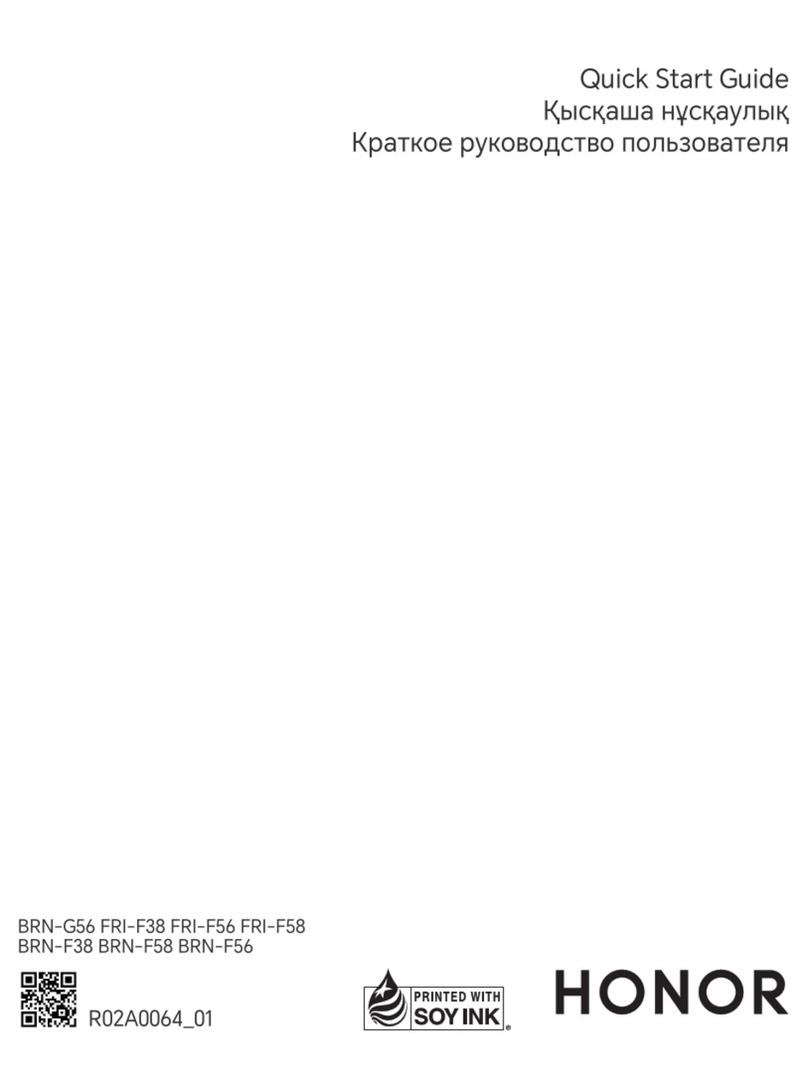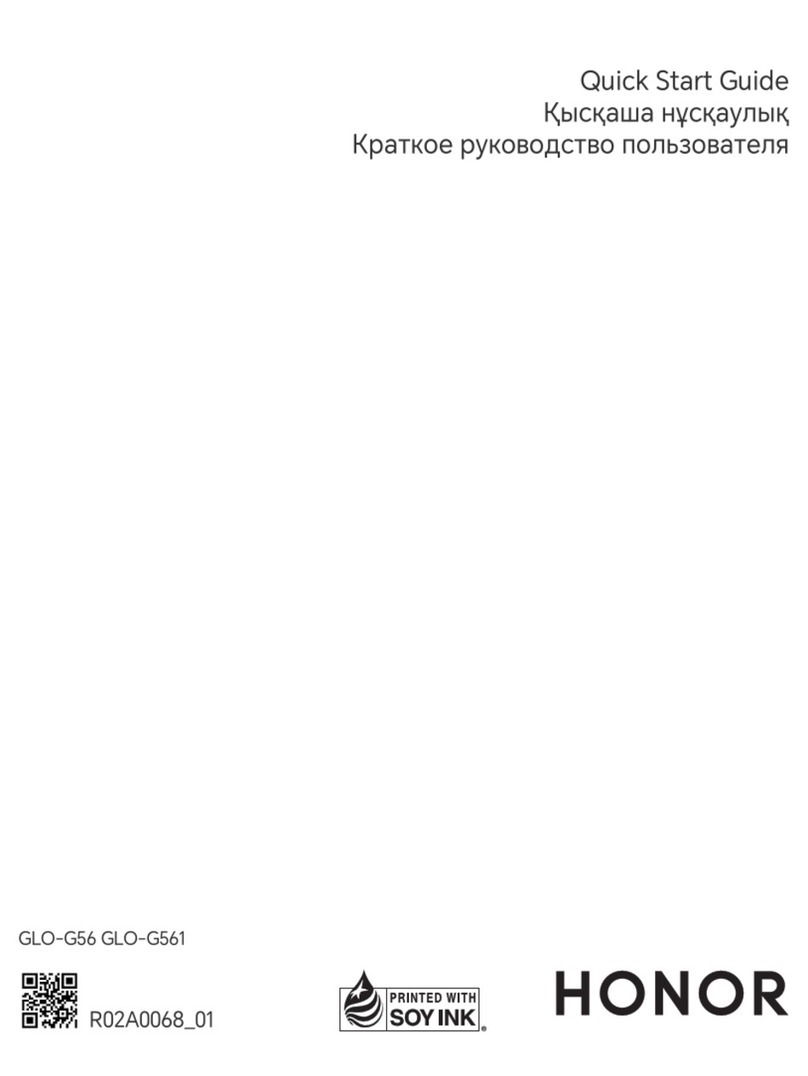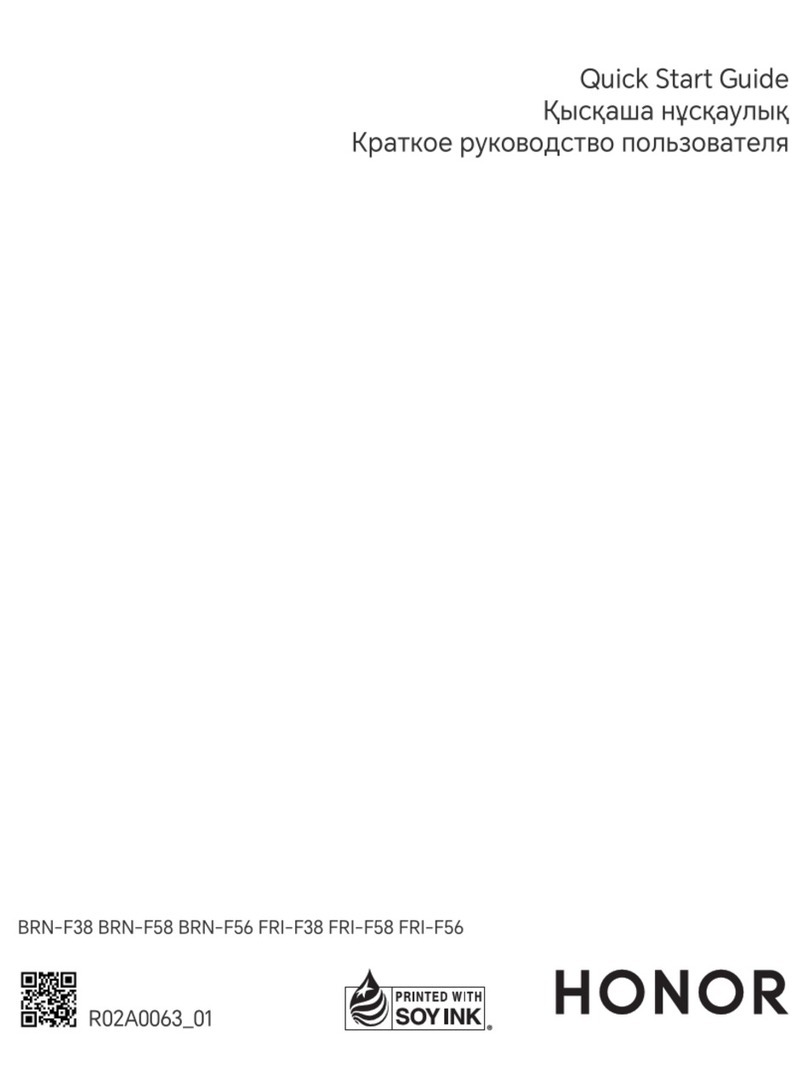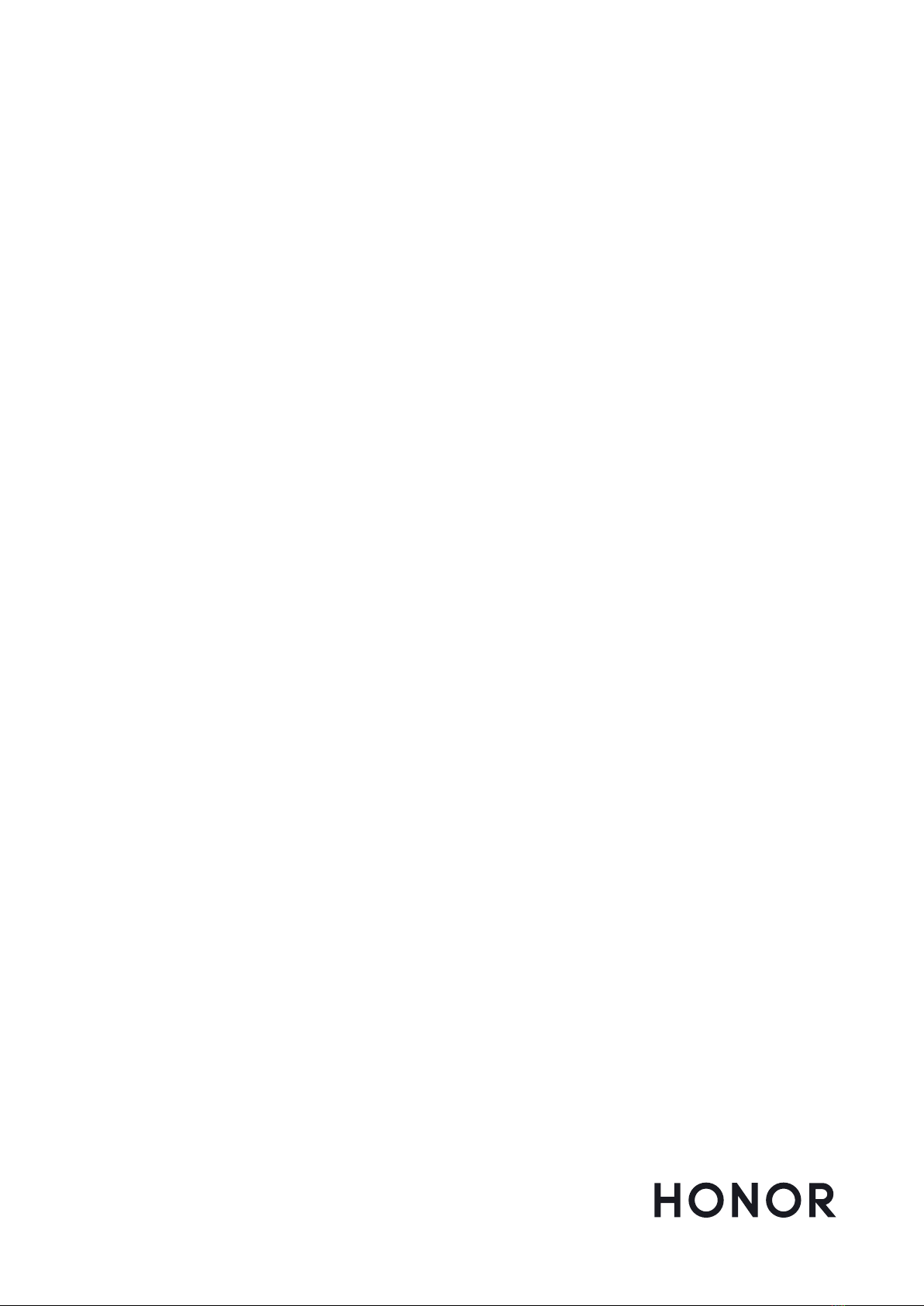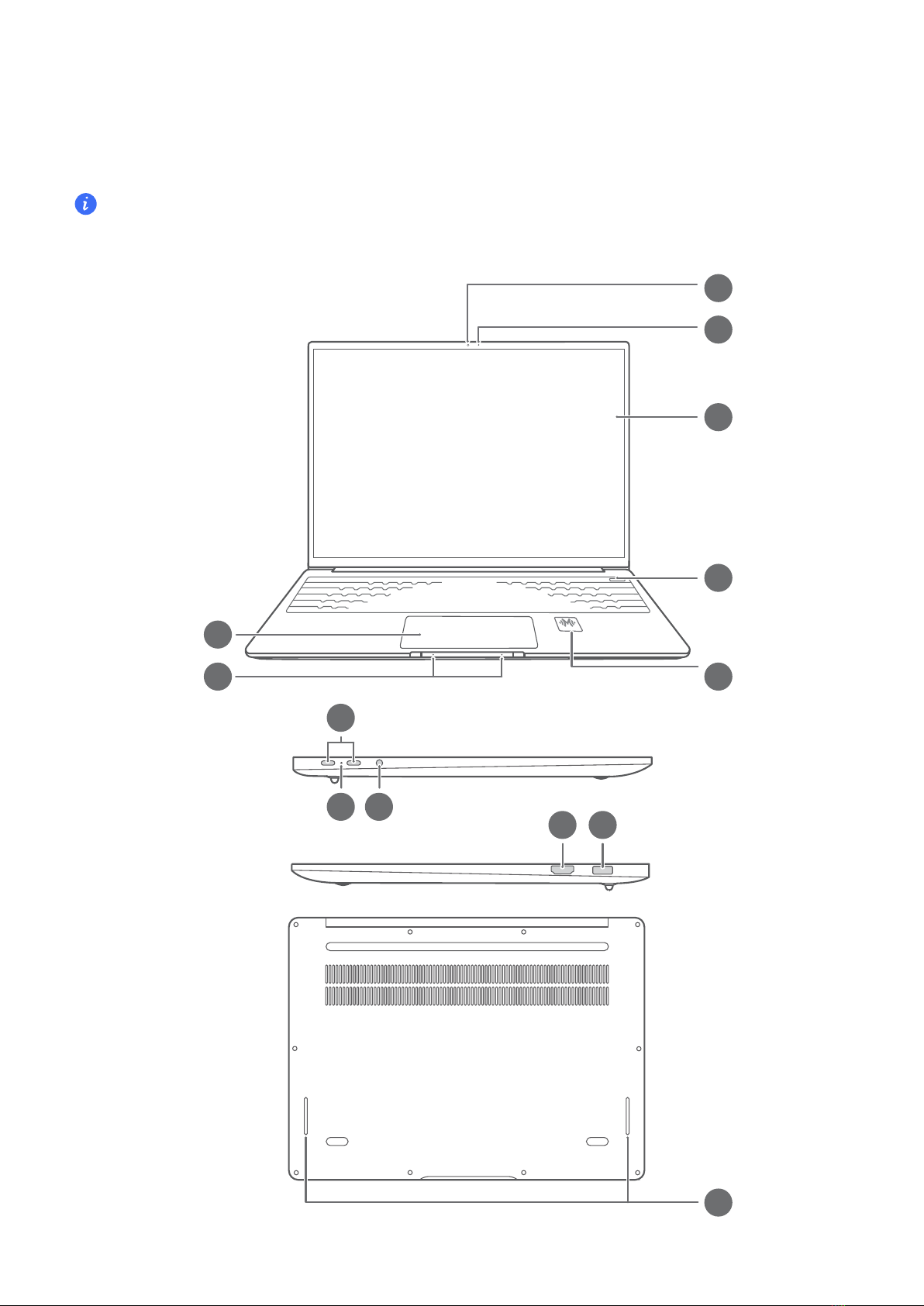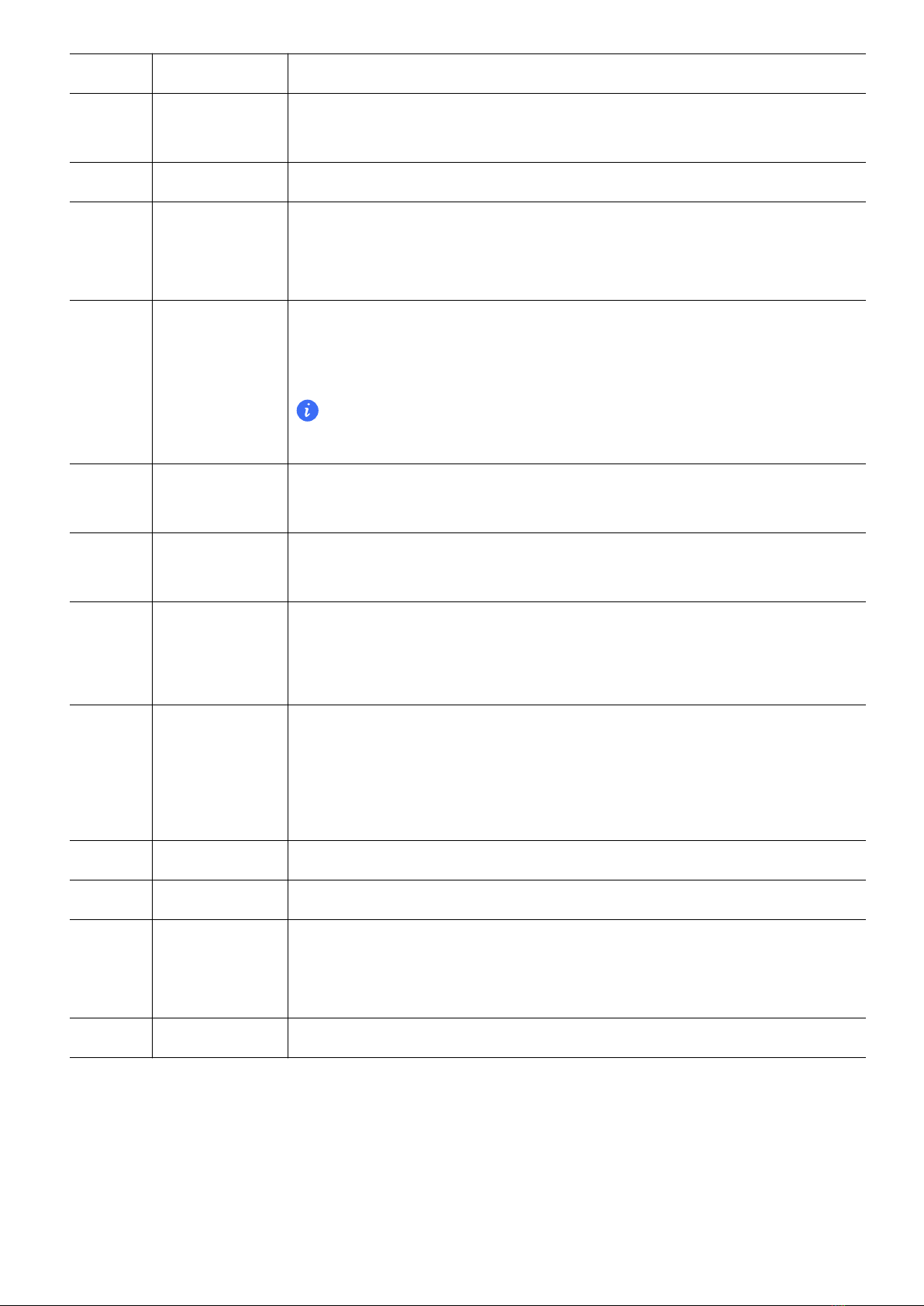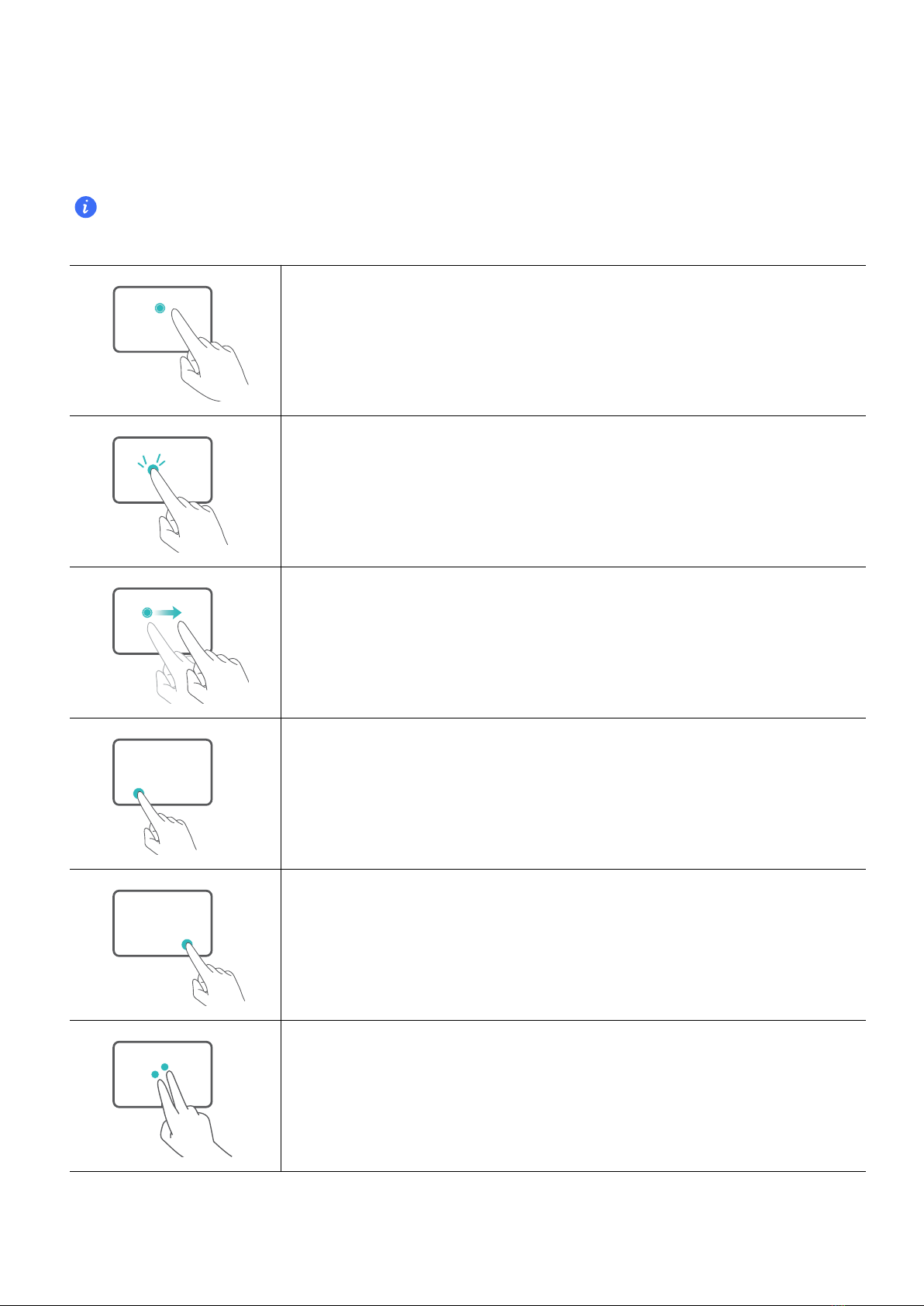1 Camera Can be used to take photos or make video chats.
2 Camera
indicator
Indicates the camera's status. Lights up steady white when the
camera is active.
3 Display Displays the computer desktop.
4 Fingerprint
power button
After enrolling a fingerprint, simply press the power button with the
enrolled finger to power on and unlock the computer without having
to enter a password.
5 HONOR
Magic-link
icon
Tap the NFC detection area on some Honor phones against the
HONOR Magic-link icon on the computer to use the HONOR Magic-
link feature.
Do not tear off or damage HONOR Magic-link icon as it may cause
HONOR Magic-link to stop working properly.
6 Touchpad Provides similar functionality to a mouse. A convenient way to control
the computer.
7 Microphone Use the microphone to conduct video meetings, voice calls, or make
audio recordings.
8 USB-C port •Connects the power adapter to charge the computer.
•Connects to mobile phones, USB drives, and other external
devices to transfer files.
9 Charging
indicator
Indicates the battery's charge status when charging:
•Blinks white when charging.
•Steady white when the computer is fully charged and stops
charging.
10 Headset jack Connects to a headset.
11 HDMI port A high-definition multimedia port. Connects to external displays.
12 USB-A (USB
3.2 Gen 1)
port
Connects to mobile phones, USB drives, and other external devices
to transfer data.
13 Speaker The speakers output sound.
Powering on and off
When powering on the computer for the first time, connect the power adapter, and the computer
will power on automatically. The computer will enter the startup screen shortly after the screen
lights up.
When the computer is powered off, press the Power button until the screen or keyboard lights up
to power on or wake the computer.
Get to know your computer
2