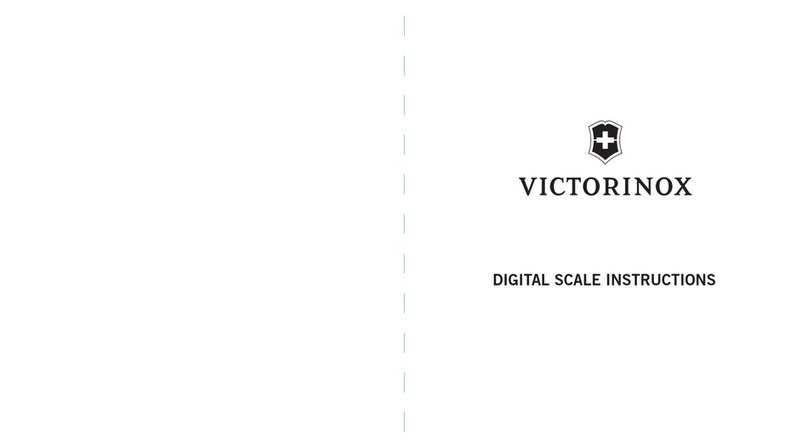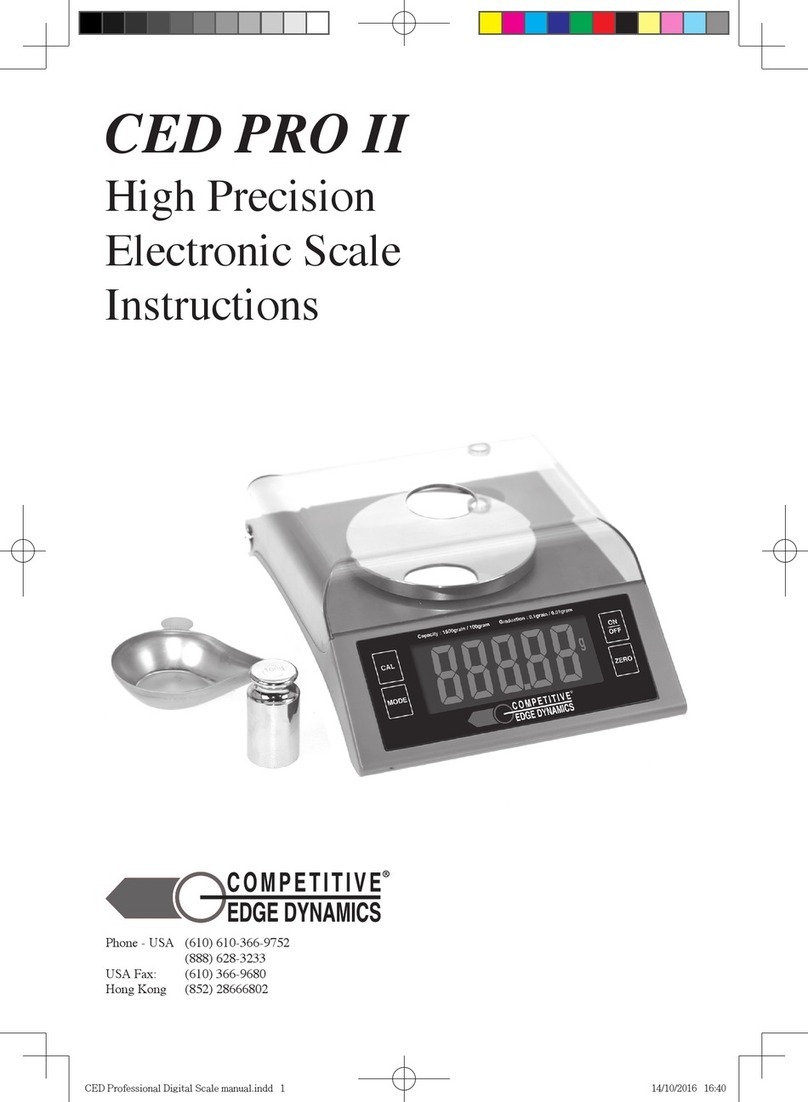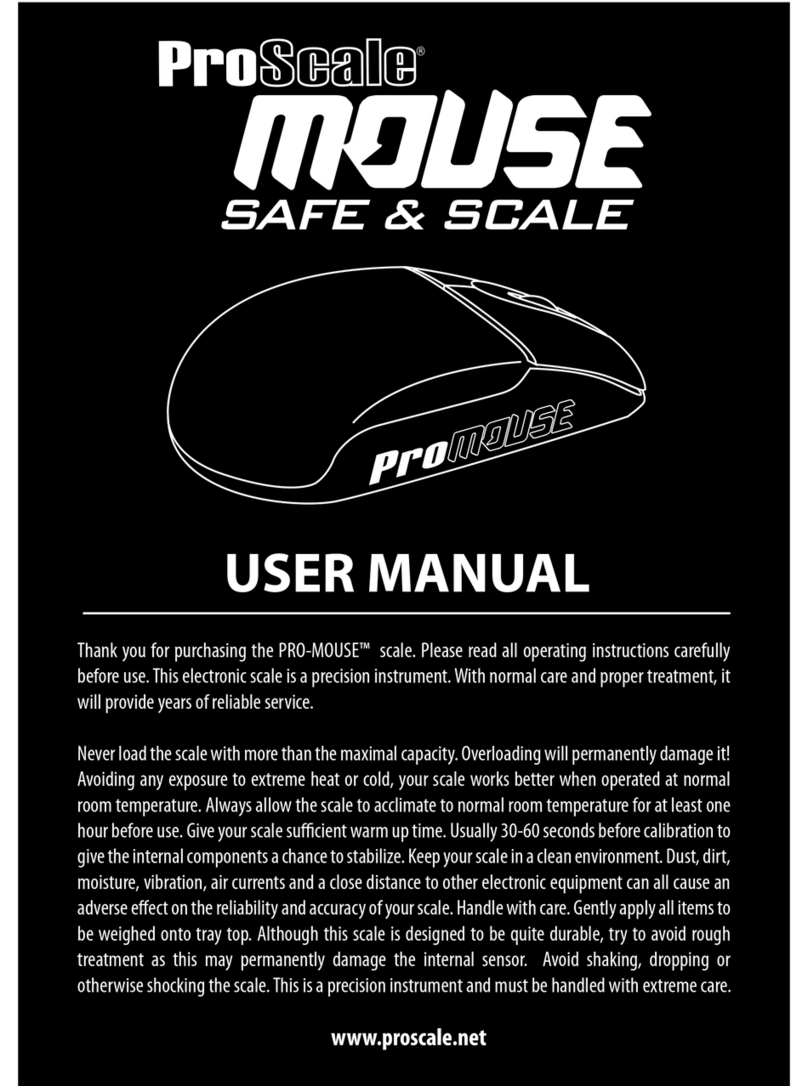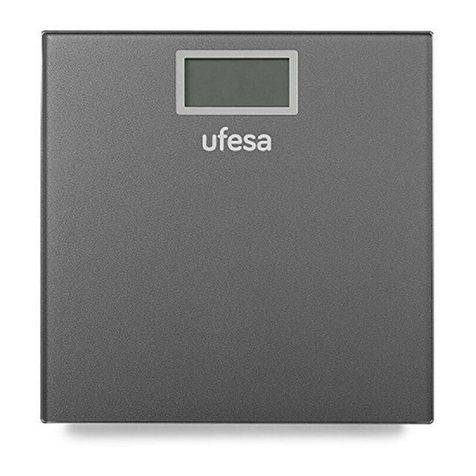honor Scale 2 User manual

Contents
Pairing and connecting
Pairing and connecting 1
Unpairing the device 1
Setting up user information
Recommended users 2
Adding users, deleting users, and editing user information 2
Setting weight goals 3
Starting the measurement
Starting the measurement 4
Measuring the data of multiple users 5
Assigning measurements 6
Managing body fat data 6
Indicator and display 6
Creating a record 7
Setting the unit of weight 7
Updating the scale
Updating the scale version 10
Updating the Huawei Health app 10
More guides
Viewing measured data 11
Sharing data 11
Waking up the scale 11
Restoring the scale to its factory settings 11
Viewing SN 11
FAQs
Can I connect the scale to the Honor scale app or the Huawei
Scale app?
12
Can a scale connect to multiple phones at one time? 12
Maintaining the scale 12
i

Pairing and connecting
Pairing and connecting
1Open the battery cover on the back of the scale and install three AAA batteries, then close
the battery cover. The scale will power on automatically and display and in
sequence to indicate that it is ready for pairing. During this time, the Bluetooth icon will
also blink.
2Search for and install the latest version of the Huawei Health app in an app store on your
phone. If you have installed the Huawei Health app on your phone, update it to the latest
version.
3Open the Huawei Health app, go to Devices > Add > Scales and select your scale.
4Touch Pair, follow the onscreen instructions and make sure that the LED indicator on the
scale lights up in order to wake up the scale.
5Select your scale and follow the onscreen instructions to pair your scale with your phone
using the Huawei Health app.
6Make sure that you have entered the user information correctly. Once you are nished,
touch DONE.
•The scale can only be connected to phones running Android 4.4 or later and cannot
work with phones running iOS.
•To ensure that all features on the scale can work properly, open the Huawei Health
app and grant the Notications permission for your scale when pairing your scale with
your phone for the rst time.
•Ensure that your gender, age, and height are entered correctly, as incorrect information
may aect the accuracy of the measurement data.
Unpairing the device
To unpair your scale from your phone, open the Huawei Health app, touch Devices and then
your device name, then touch Unpair.
1

Setting up user information
Recommended users
This device is designed for measuring the weight and body fat rate of people in their daily
life.
This device is not suitable for individuals with an implanted medical device, such as a
pacemaker or cochlear implant, or for pregnant women.
The fat rate of patients who have a fever, suer from osteoporosis with very low bone
density, edema, use an articial kidney, and people who work in the tness or exercise
industry is dierent to that of ordinary people. Measured data is for reference only.
Due to physiological reasons, users aged 18 and below and users aged 65 and above can
only measure their weight and heart rate.
Adding users, deleting users, and editing user
information
Adding users:
1Open the Huawei Health app and touch Weight.
2Touch the prole icon in the top-right corner, go to Manage users > Add, and follow the
onscreen instructions to add users. Then touch √ to complete.
•A maximum of 10 users can be added.
•Please enter the correct gender, date of birth, height, and weight, as incorrect
information will aect the measurement data.
2

Editing user information:
On the Manage users screen, select the name of the user to edit information such as their
gender, date of birth, height, and weight.
Deleting users
On the Manage users screen, select the name of the user and touch Delete user. Then
touch OK.
Setting weight goals
Open the Huawei Health app, go to Me > Settings > Goals, slide to select your desired
weight goal, and touch SAVE.
Setting up user information
3

Starting the measurement
Starting the measurement
Start a measurement using the Huawei Health app
1Open the Huawei Health app, touch Weight on the Health screen and make sure that
the prole in the top-right corner is that of the current user. Tap lightly on the scale to
activate the device. Then touch Measure and follow the onscreen instructions to start the
measurement. Alternatively, open the Huawei Health app, touch Devices and then your
device name, tap lightly on the scale, touch START, and follow the onscreen instructions
to start the measurement.
2When the measurement is completed, you can check your data in the Huawei Health app.
Start a measurement directly
1Step on the scale with your bare feet, stand upright and start the measurement.
2The scale rst measures your weight, then measures other tness and health data. For
example, when the scale measures your body fat, the body fat icon ( ) stays on. When it
measures your heart rate, the heart rate icon ( ) stays on. If you do not want to measure
your heart rate, step out o the scale after you have measured your weight.
3When the measurement is completed, open the Huawei Health app and connect your
scale to the Huawei Health app, then the data measured just now will sync to the Huawei
Health app automatically.
•When you measure your data directly using the scale and is displayed, it
indicates that the current measured data is similar to other user records and the scale
cannot identify who the user is. Therefore, check and conrm your body data in the
Huawei Health app.
•To ensure accurate heart rate data, start measuring when you are feeling calm.
•To ensure accurate weight data, place the scale on a at, hard surface, and avoid
placing it on soft, uneven surfaces, such as a cushion or rug.
•To ensure accurate body fat data, wear light clothing and stand barefoot on the scale.
•To ensure accurate measurement data that can provide you with more information
about your tness and health status, try to perform the measurement at the same time
and under the same conditions every day.
•This device is not suitable for individuals with an implanted medical device, such as a
pacemaker or cochlear implant, or for pregnant women.
The following gures show the correct and incorrect ways to obtain data when using
the scale.
4

Measuring the data of multiple users
Method 1: Associate other phones with the scale
New users can associate their phones with the scale to measure their weight and then view
the measured data in the Huawei Health app.
The scale can automatically identify the current user when a measurement is started directly
on the scale. If is displayed, it indicates that the current measured data is similar to
other records and the scale cannot identify who the user is. Check and conrm measured
data in the Huawei Health app. If is displayed, it indicates that the scale cannot
identify who the user is based on the data stored locally on it. In this case, connect your scale
to your phone using the Huawei Health app, ensure that you have entered all your
information correctly, and start a measurement.
A scale can be paired with up to ve phones but can only connect to a phone at one
time.
Method 2: Add users in the Huawei Health app
1Open the Huawei Health app and touch Weight.
2Touch the prole icon in the top-right corner, go to Manage users > Add, and follow the
onscreen instructions to add users. Then touch to complete.
•To start a measurement using the Huawei Health app, touch Weight on the home
screen of the app, touch the prole icon in the top-right corner and select the user, and
start the measurement.
Starting the measurement
5

•The scale can automatically identify the current user when a measurement is started
directly on the scale. If is displayed, it indicates that the current measured data
is similar to other records and the scale cannot identify who the user is. Check and
conrm measured data in the Huawei Health app. If is displayed, it indicates
that the scale cannot identify who the user is based on the data stored locally on it. In
this case, connect your scale to your phone using the Huawei Health app, ensure that
you have entered all your information correctly, and start a measurement.
Assigning measurements
If is displayed, it indicates that the current measured data is similar to other records
and the scale cannot identify who the user is. Check and conrm your data in the Huawei
Health app.
Managing body fat data
To ensure that your scale can accurately detect users, connect your scale to your phone using
the Huawei Health app, touch Devices, touch your device name, go to Manage data >
Delete data, and select the weight data of users you want to remove and then clear them.
•Removing user data by mistake may result in the scale being unable to identify the
user. Proceed with caution.
•After the user data is cleared, you can update your personal data by either starting a
measurement in the Huawei Health app when the scale is connected to the phone
using the Huawei Health app, or check and conrm your measured data in the Huawei
Health app after the measurement.
Indicator and display
LED indicator Description
Startup status After the battery is installed, the scale will
power on automatically and display and in
sequence. Place the scale on the ground or step on the
scale for this indicator to disappear.
Displays the measured weight.
Displays the measured body fat rate.
Displays the measured heart rate.
Starting the measurement
6

LED indicator Description
Blinks to indicate that a Bluetooth connection has not
been established and the device is ready for pairing.
Lights up to indicate that the device has paired over
Bluetooth.
The scale is updating.
The scale version is up to date.
Low battery level
Overweight
No body fat data is displayed.
No heart rate data is displayed.
Measuring body fat rate. The current measured data is
similar to other records and the scale cannot identify who
the user is.
Firmware update unsuccessful.
Creating a record
Open the Huawei Health app, go to Me > My data > Weight > Create a record, or touch
Weight on the home screen and touch Create a record to add the weight and body fat rate
of users.
Setting the unit of weight
You can set the unit of weight in the Huawei Health app. It is currently possible to select
half-kilo, kilo, or pounds as the unit of weight.
1Open the Huawei Health app, go to Me > Settings > Units, and select either Metric or
Imperial.
Starting the measurement
7

2To set the unit of weight, connect your scale to the phone using the Huawei Health app,
touch Devices, and then touch your device name.
•When Units is set to Metric, touch Weight unit and select Half-kilos or kg.
•When Units is set to Imperial, touch Weight unit and select lbs or kg.
Starting the measurement
8

Starting the measurement
9

Updating the scale
Updating the scale version
1Connect the scale to the phone using the Huawei Health app, touch Devices, and then
touch your device name.
2Touch Firmware update to view the current system version of your scale.
3Touch Check for updates and your phone will search for whether there are available
updates. If yes, follow the onscreen instructions to update your scale.
•Do not step on or press the scale during the update.
•If the update is unsuccessful, repeat the aforementioned steps to update your scale
again.
Updating the Huawei Health app
Open the Huawei Health app, go to Me > Check for updates, and follow the onscreen
instructions to update your
10

More guides
Viewing measured data
You are able to view previously measured data in the Huawei Health app.
•Open the Huawei Health app, touch Weight, and then touch your prole in the top-right
corner. You can view your latest measurement results, including data about your weight,
fat, and skeletal muscle mass. You can also check your daily, weekly, and monthly data.
•Select the name of the user whose data you want to view and touch History to view their
history data. Touch to select a particular data group to view the detailed information about
all indicators and your body tness reports.
Sharing data
You can share the measured data with others.
Open the Huawei Health app, touch Weight on the home screen, and then touch Share in
the lower-right corner to share your data to your WeChat friends, WeChat moments, Weibo,
or select to save your data locally.
Waking up the scale
Your scale will turn o its screen and enter standby mode automatically if you have not
performed any operations for a long time. Step on your scale to wake it up.
Restoring the scale to its factory settings
1Connect the scale to the phone using the Huawei Health app, touch Devices, and then
touch your device name.
2Touch Restore factory settings to restore your scale to its factory settings.
Restoring your scale to its factory settings will clear all user information and data on
the scale. Proceed with caution.
Viewing SN
You can view the 16-digit SN in the gift box or at the bottom of the scale.
11

FAQs
Can I connect the scale to the Honor scale app or
the Huawei Scale app?
No, it is not possible to do that. To use the scale, you can only connect then to the phone
using the Huawei Health app.
Can a scale connect to multiple phones at one time?
A scale can be paired with up to ve phones but can only connect to a phone at one time.
Maintaining the scale
•Keep the scale free from dust and oil stains. Place your scale in a well-ventilated and dry
environment to prevent rust. The ambient temperature of the scale should be between 5°C
and 40°C. The sensor, electronic components, and plastic cover of the scale will be aected
if you do not take care of the scale in the right way.
•The scale is a measurement tool. You are advised to clean it periodically. Remove the
battery if you do not need to use it for a long period.
•It is recommended that you place the scale in a place that is dry and away from strong
sunlight and dust.
•Do not uninstall or remove components from the scale when you use the fat scale.
12
Table of contents
Other honor Scale manuals