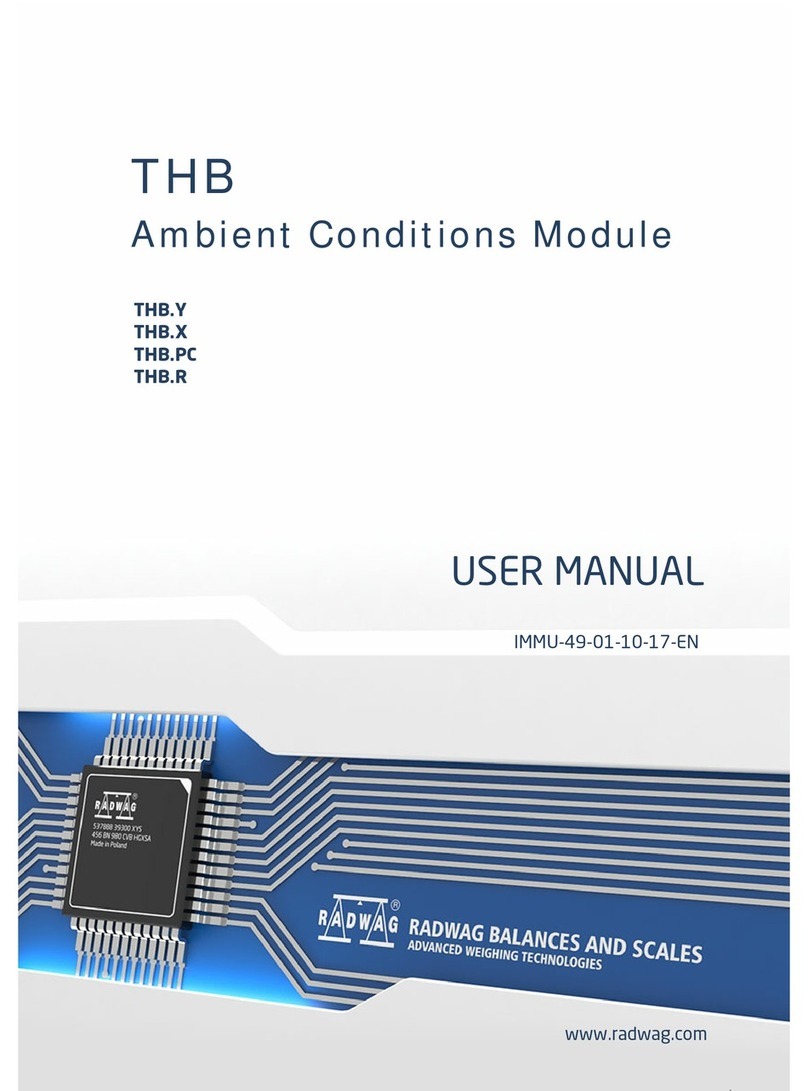RADWAG PM 4Y User guide
Other RADWAG Scale manuals

RADWAG
RADWAG PS Series User manual

RADWAG
RADWAG WTC series User manual
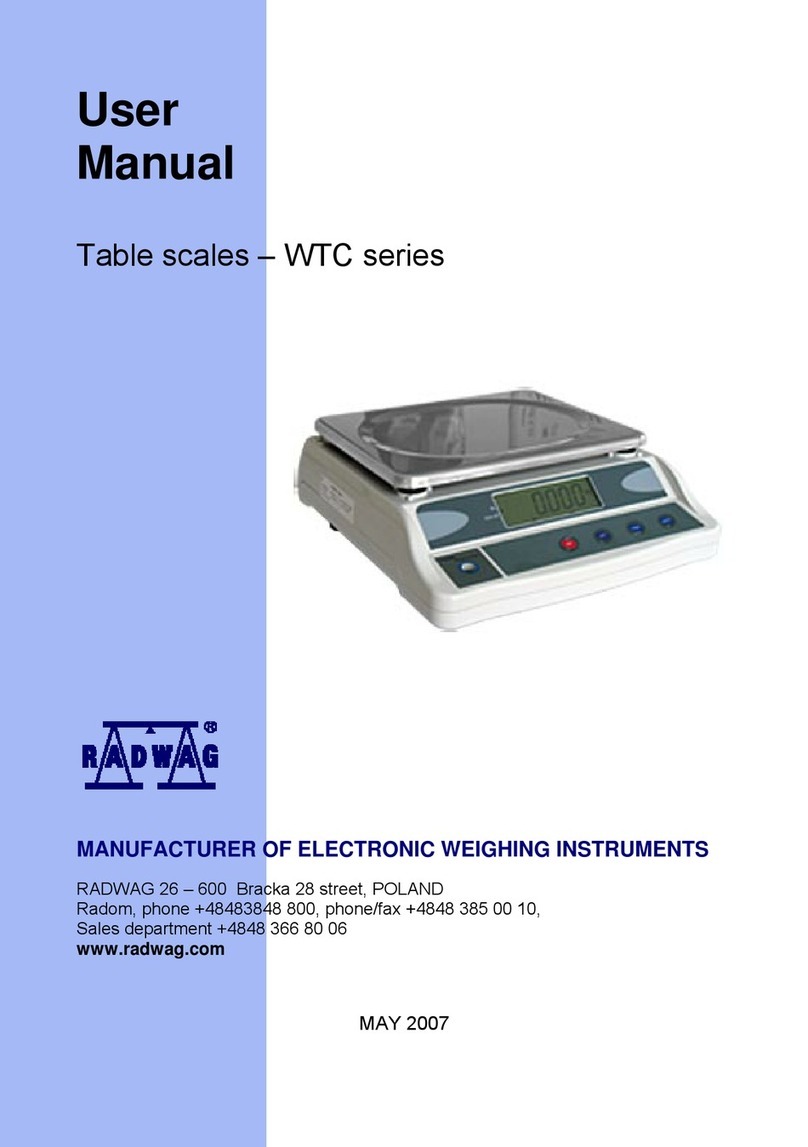
RADWAG
RADWAG WTC series User manual

RADWAG
RADWAG PS/X series User manual

RADWAG
RADWAG UYA 4Y User manual

RADWAG
RADWAG AS R2 PLUS User guide

RADWAG
RADWAG AS X2 PLUS User guide
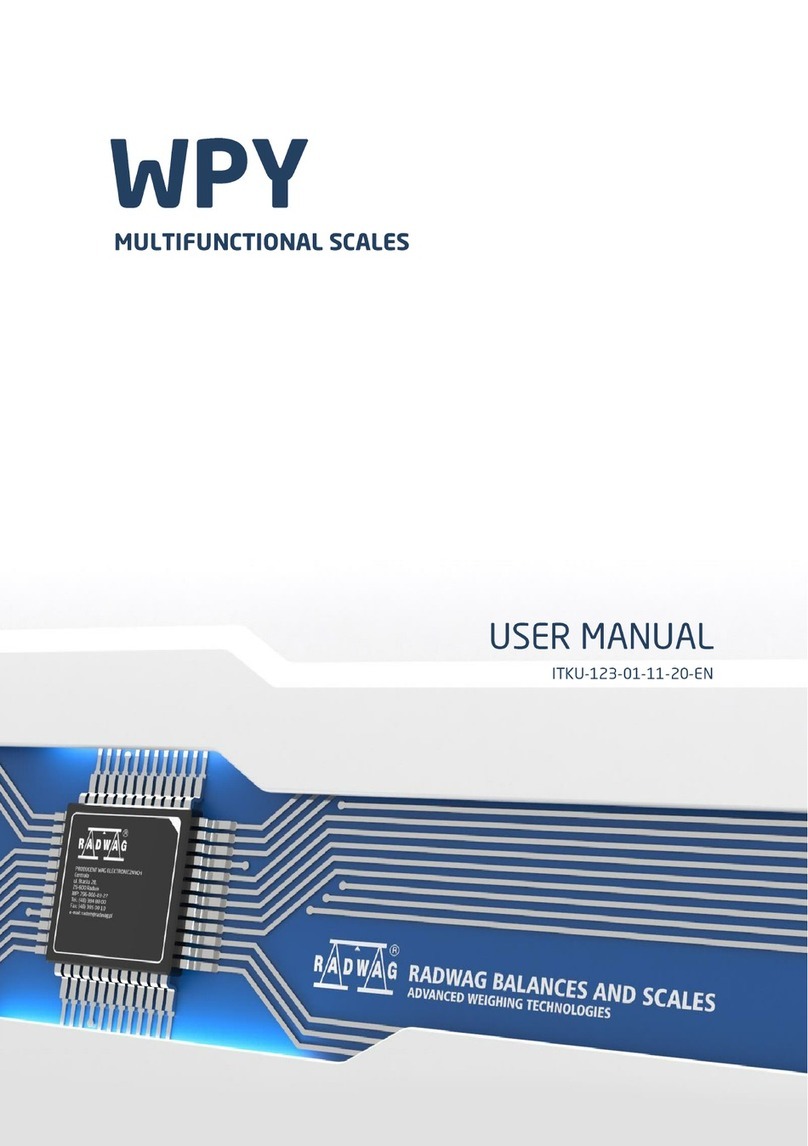
RADWAG
RADWAG WPY User manual

RADWAG
RADWAG WPY User manual

RADWAG
RADWAG MW-01-A User manual

RADWAG
RADWAG AS X2 PLUS User guide

RADWAG
RADWAG WLC User manual
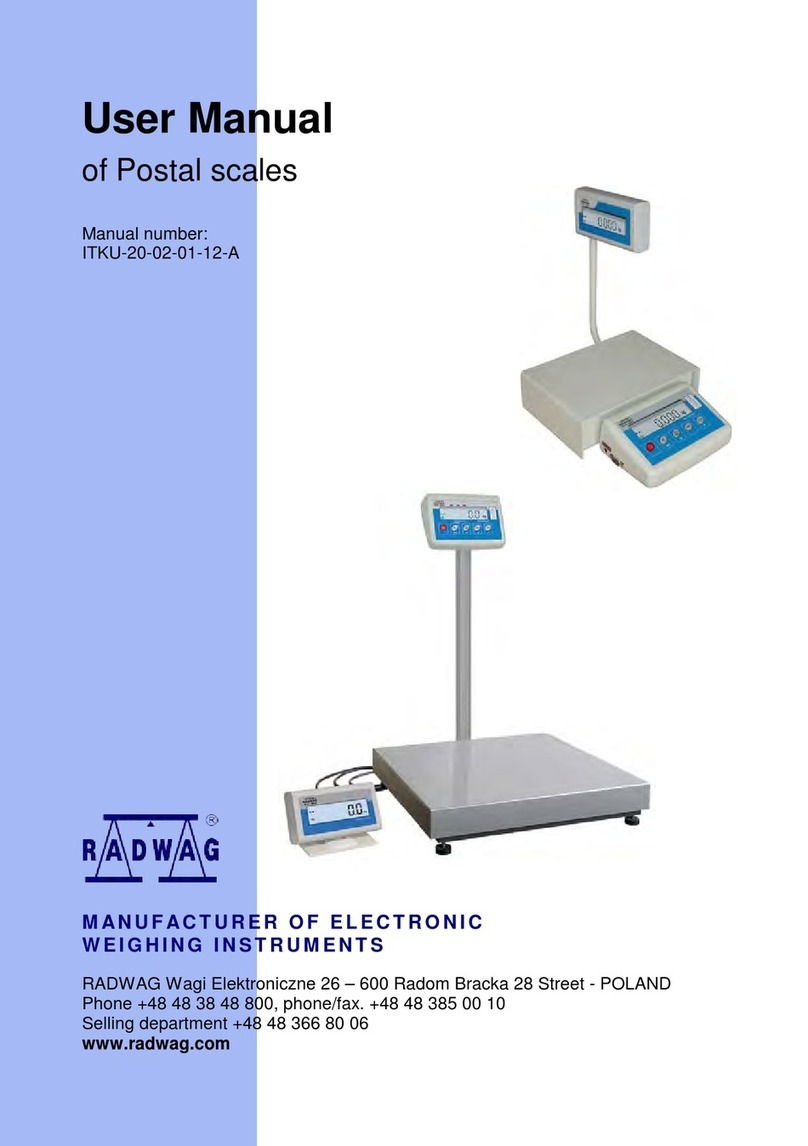
RADWAG
RADWAG ITKU-20-02-01-12-A User manual

RADWAG
RADWAG WPT User manual

RADWAG
RADWAG MYA.3Y User manual

RADWAG
RADWAG PM 10.C32 User manual

RADWAG
RADWAG WTB series User manual

RADWAG
RADWAG WLC/A1/C/2 User manual
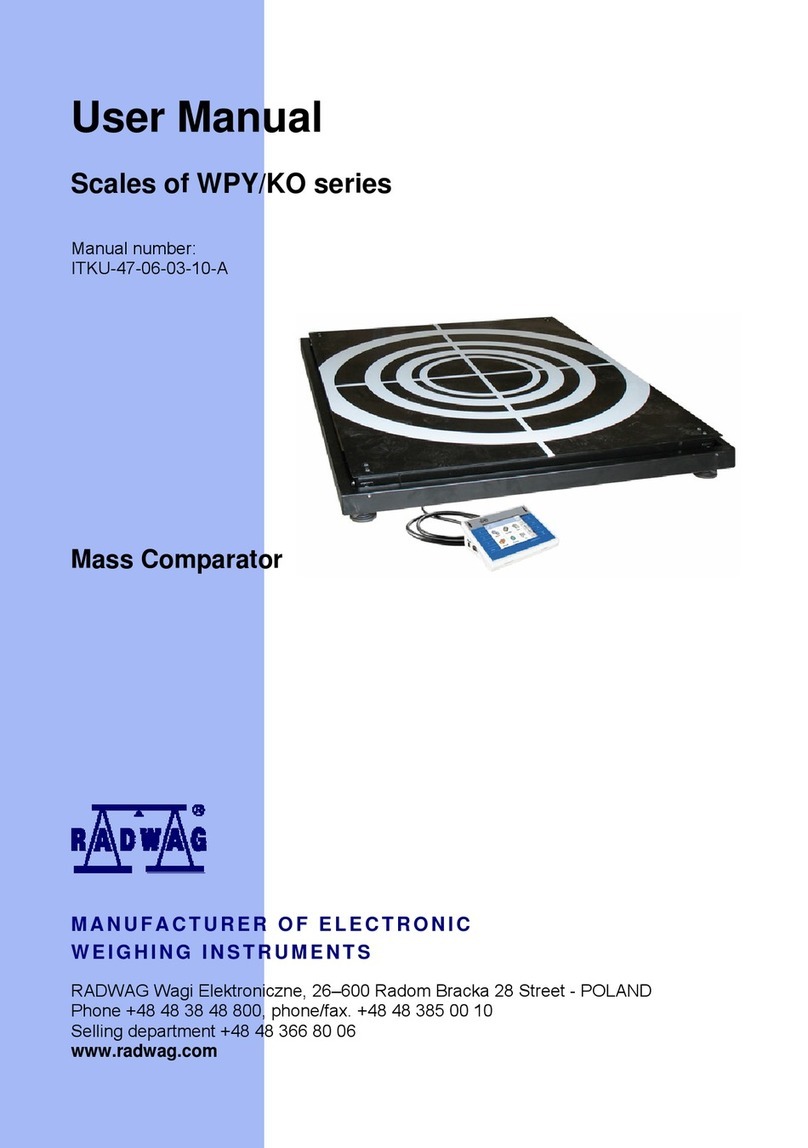
RADWAG
RADWAG WPY/KO series User manual

RADWAG
RADWAG AS R2 User manual