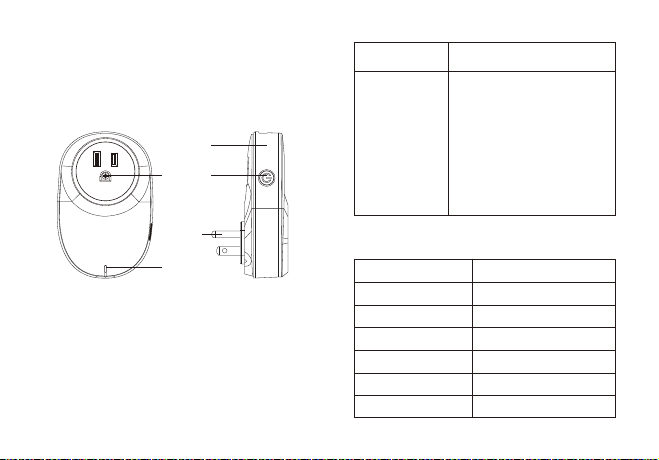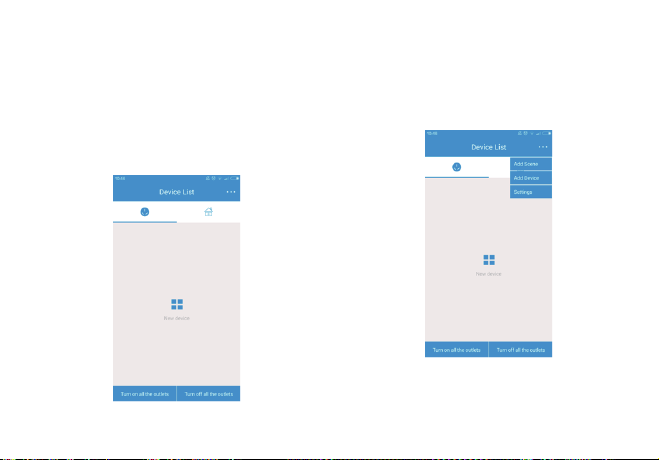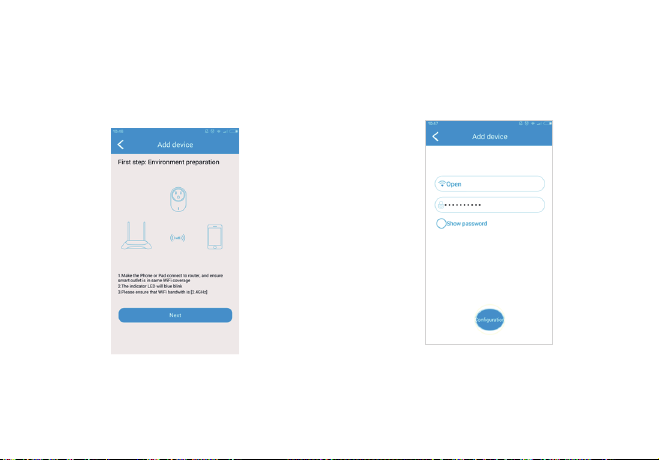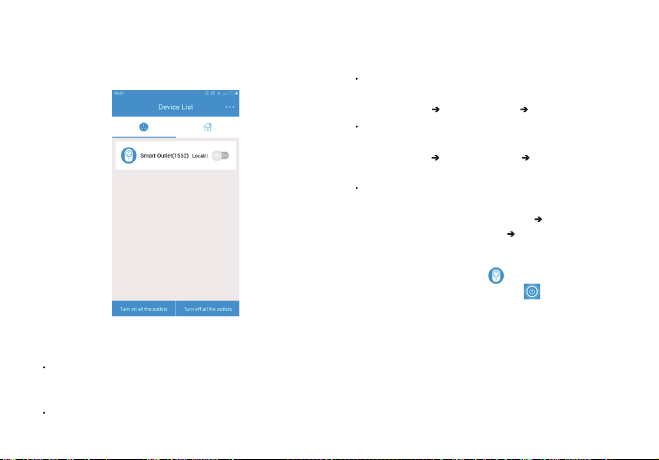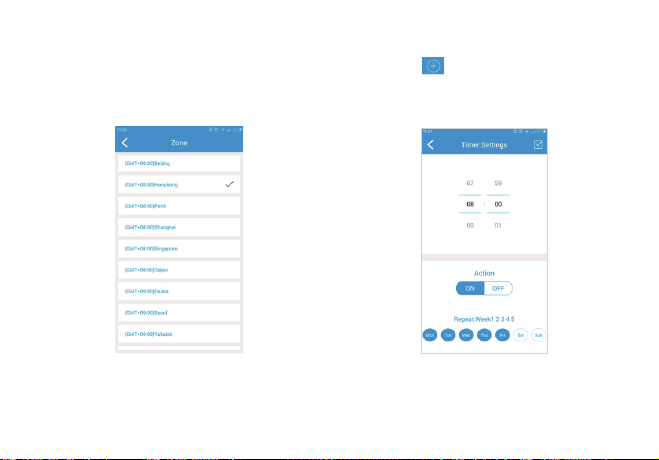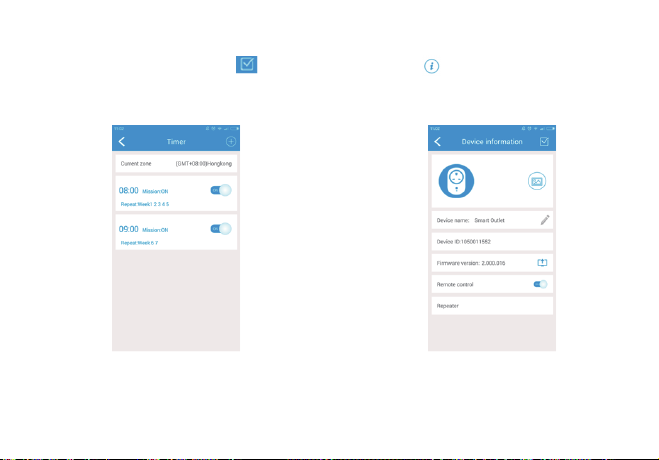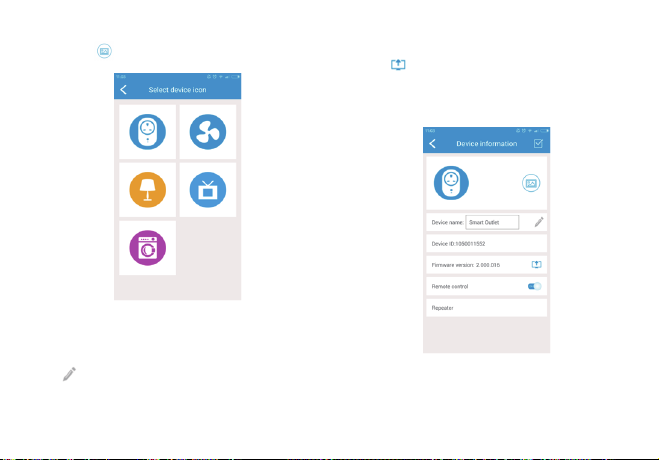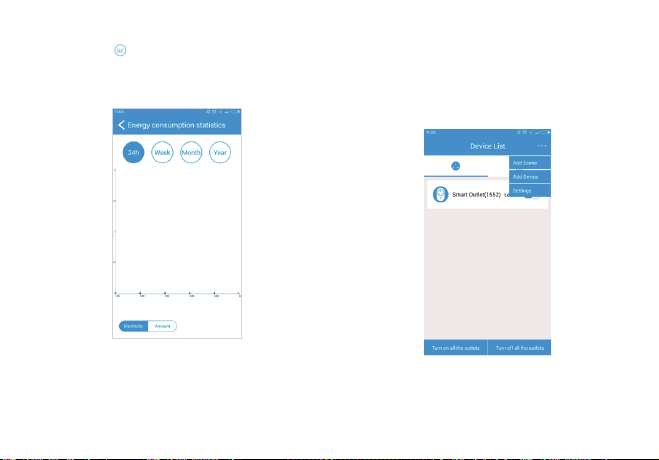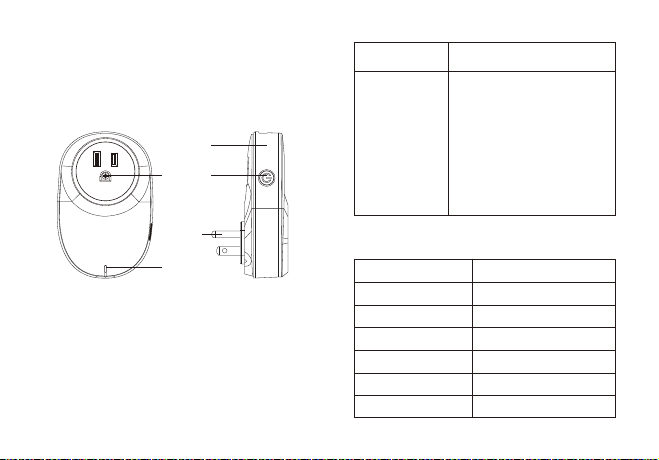
Thank you for choosing the HooToo E-House Wi-Fi
Smart Socket Outlet. Please follow this guide to help
you get started.
Product Diagram
1. Outlet
2. USB Port
3. Multifunction Button
4. Plug
5. Status Indicator
1
5
2
3
4
USB Port
Multifunction
Button
Charges smartphones, tablets,
and other USB powered devices.
1.Press for 1s to power on
/
off
the outlet.
2.When powered on, press and
hold for 5 seconds to enter
Smart Connection mode. Status
indicator flashes blue (fast).
3.When powered on, press and
hold for 10 seconds to enter
System Reset Mode. Status
indicator flashes blue (slow).
Status Indicator
Indicator Light Indicator Light
Green light ON
Green light OFF
Blue light ON
Blue light OFF
Blue light flashes (fast)
Blue light flashes (slow)
Power to the outlet
No power to the outlet
No wireless connection
Connected to wireless router
Smart Connection Mode
System Reset Mode
1.Make sure your smartphone is connected to
2.4GHz wireless network with Internet access.
Open “E-House” APP on your phone.
Select the wireless network that your smartphone
is connected to and enter the password. APP will
automaticaly search and configure with the outlet.
This can take up to 30 seconds. Once the outlet is
connected, the blue indicator will become off.
Select “Add Device” from the drop-down list on the
top right corner.
Follow the instructions on screen to check the
operation environment. Click on “Next”.
Return to the main page, now you will see the
configured and connected outlet displayed. Slide to
turn the outlet on / off.
You can connect up to 10 outlets to the same
smartphone / device. Each outlet can be controlled
independently
Unplug the outlet, tap and hold the corresponding
name on the APP main page list to delete the
configured outlet from your APP list
You can use a smartphone (or other device) to
connect to individual outlets
Smartphone Wireless Router Smart Outlet
Smartphone can also connect with multiple
outlets to form a control network
Smartphone Wireless Router Multiple Smart
Outlets
Smartphone monitors outlets remotely via internet
connection
Smartphone (Wi-Fi / 2G / 3G / 4G) Wireless
Router with Internet Access smart outlet
Tap on the outlet icon on the main page to
enter settings. Tap on the big icon to turn
the outlet on / off. Current power load and
voltage is displayed on screen (You can only
turn off the main outlet. USB output is not
controlled by this).
Tap on the icon to enter timer settings. Tap on “Current zone” to enter time zone setting
page and select your time zone.
Tap on the icon on the top right corner to set
the timer. You can set the outlet to power on or off
at any specific time during a day.
Save the timer setting by tap on the icon on
the top right corner.
Tap on the icon to enter Device information
page.
Tap on icon to change device icon. You can manually update firmware by tapping on
the icon. When new firmware is available, a
“New” icon will appear. Tap on the “New” icon to
automatically download and update the firmware.
Tap on the icon to enter Energy Consumption
Statistics page, where you can check daily /
weekly / monthly / yearly device power
consumption. Once your smartphone (or device) successfully
connects to the outlet, tap on “Add Scene” from
the dropdown list on the top right corner.
In the Add Scene page, enter a custom name for
the scene. Tap on the icon to change scene
image. Tap on the icon in the center to
access to the list of all connected outlets.
Tap on the icon to select the smart outlets in
the list and choose “ON” to add to the current Scene.
Click on the on the top right corner to save the
list. All outlets added to the same scene can be
controlled at once.
Support Apple iOS 7.0 or Android 4.0 and above
Support Smart Connection Technology
HooToo Smart Outlets are fitted with overload
protection. It automatically cuts power when
power load exceeds safety level
Plug-and-Play, simple Wi-Fi setting through app,
no need to set IP address
APP backup share setting information with users,
eliminates repetitive settings
Each outlet supports up to 10 users (device
connection)
Can update firmware via Wi-Fi
USB port charges smartphone, tablet and USB
devices with 1A current
How many APP terminals does a smart outlet
support?
One single outlet can be accessed to by up to 10
smart phone terminals.
Which WiFi frequency range does the outlet
applies?
Currently, the smart outlet only supports router
2.4GHz wireless network. If your router has 2.4GHz
/ 5GHz double frequency, please turn off 5G and
select 2.4G only.
Does the outlet work with a Non-English Wi-Fi
User Name?
Only English Wi-Fi User Name is supported.
Q: How to set with no-password Wi-Fi?
A: The smart outlet only supports Wi-Fi with
password. Please set your Wi-Fi password before
setting up the outlet.
01
02