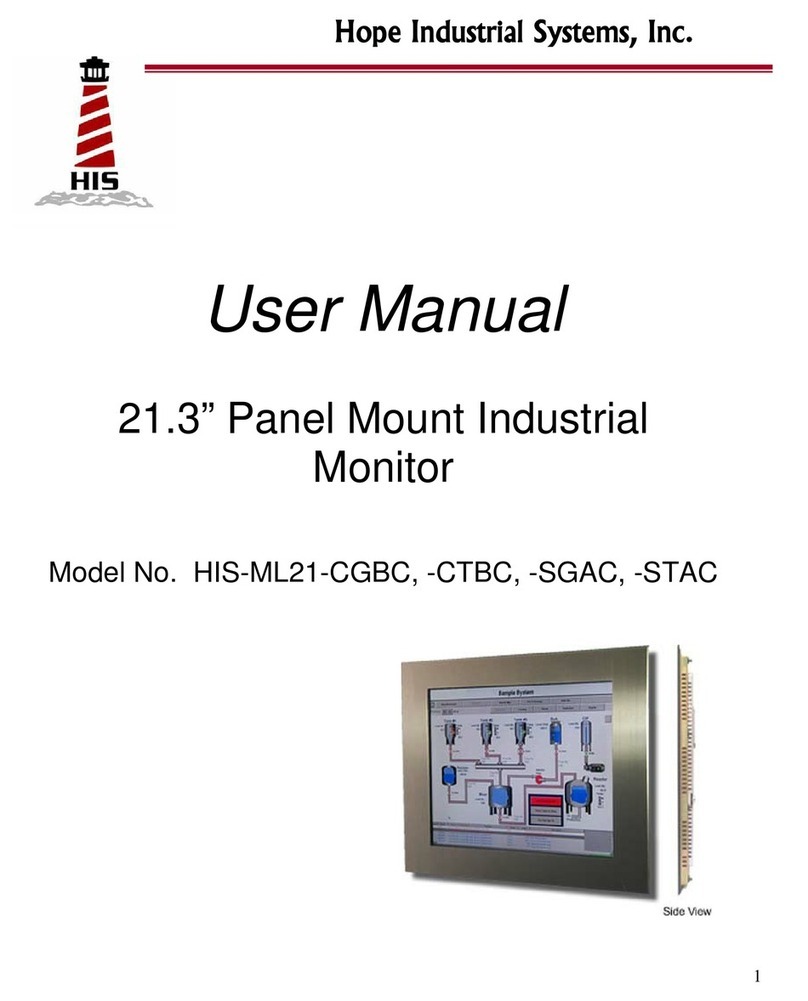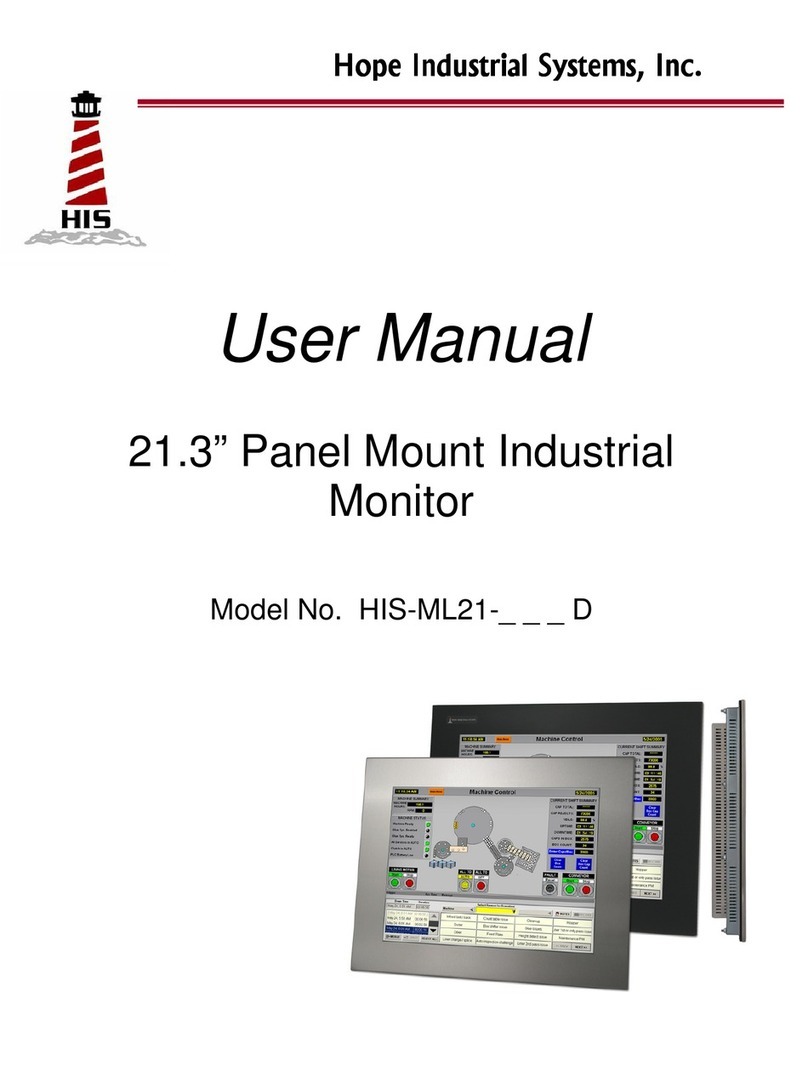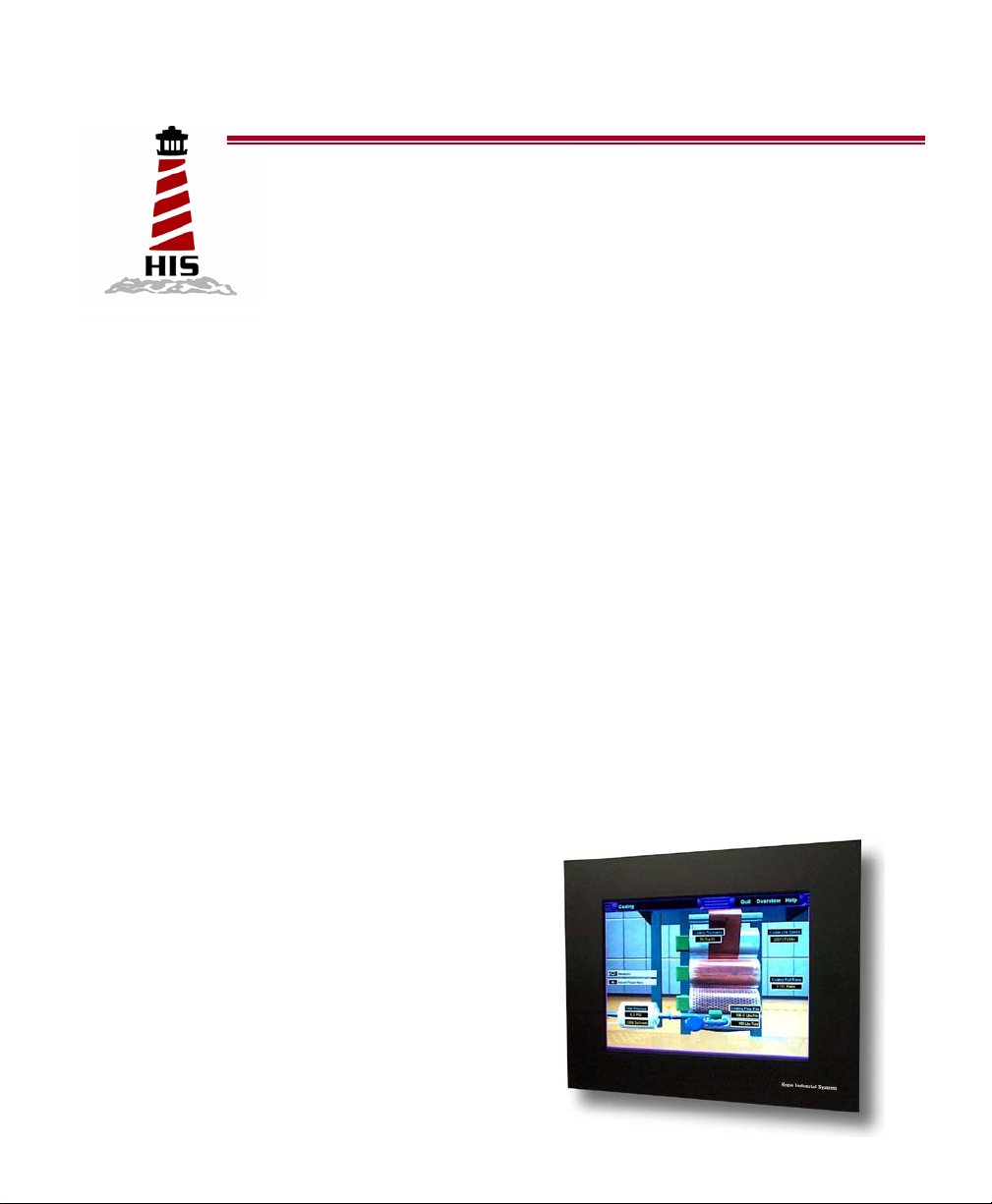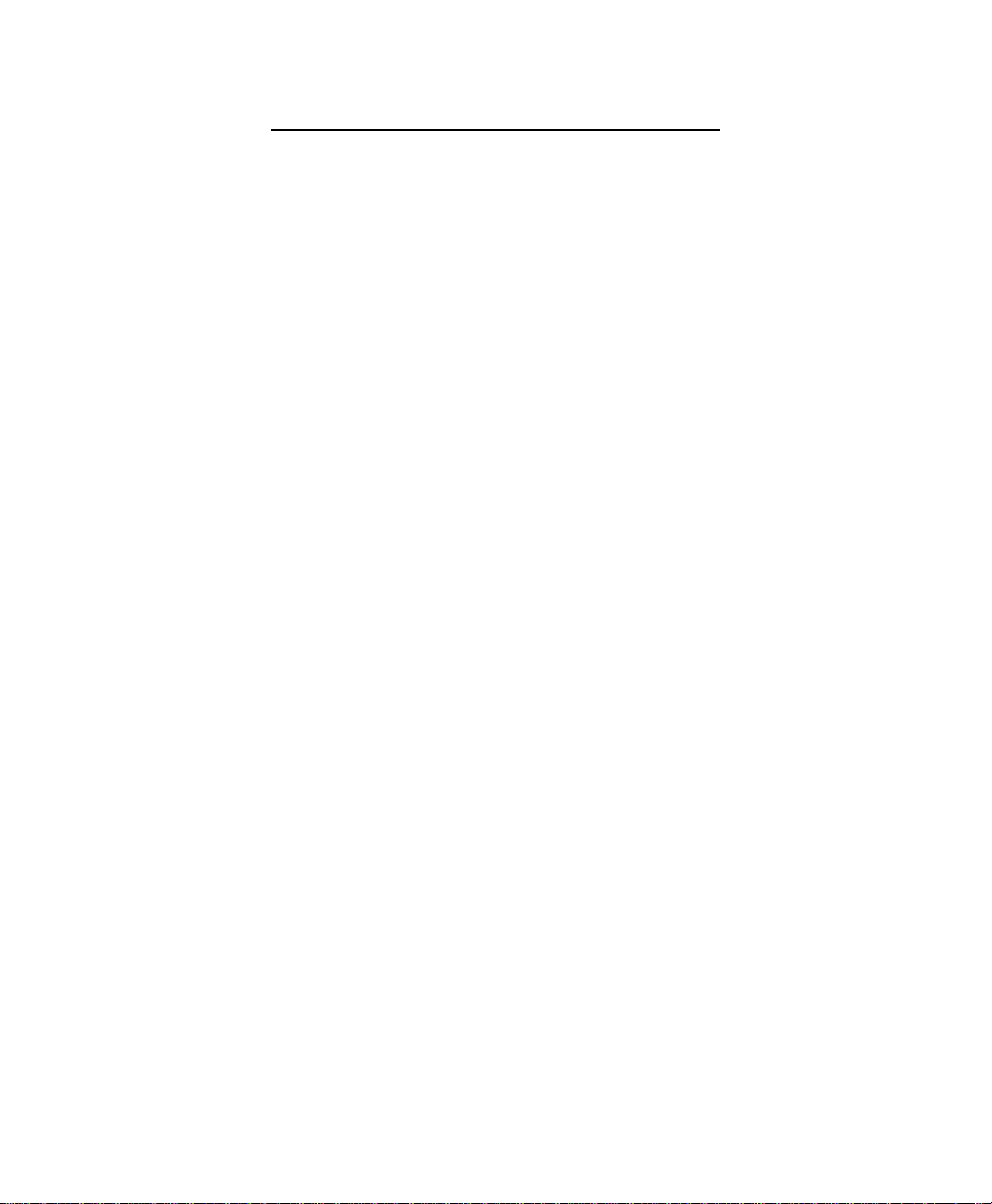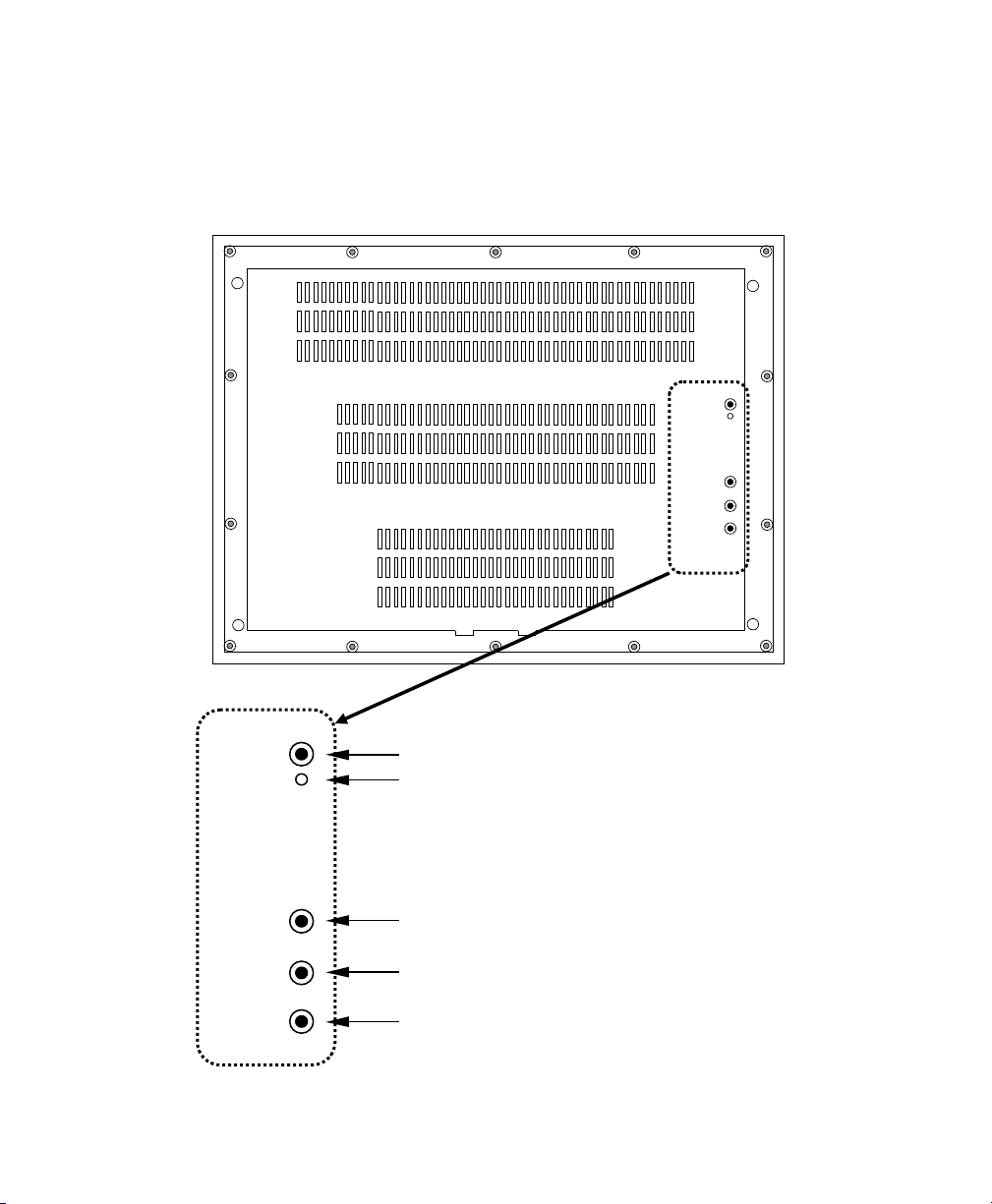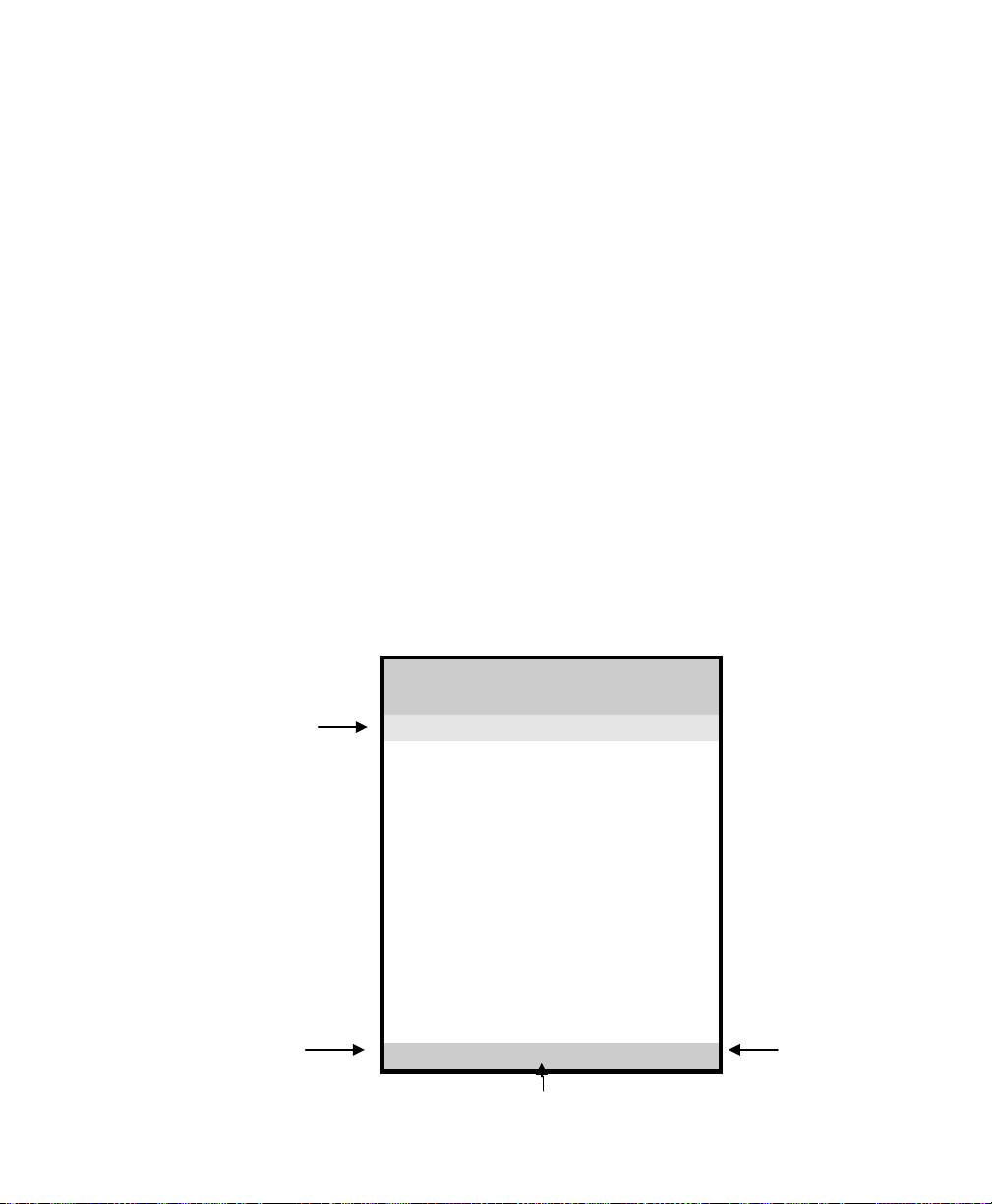7
The color of the highlight bar indicates the status of the mode. RED indicates the
function is selected and ready to be adjusted. Blinking RED indicates OSD is in pa-
rameter adjusting mode.
Function Description
Brightness Adjust the overall image and background brightness level.
Contrast Adjust the image brightness in relation to the background.
Auto Adjust * Automatically set the H Position, V Position and Clock.
Horizontal Position*
Moves the screen horizontally left or right.
Vertical Position* Moves the screen vertically upwards or downwards.
Color
Adjust parameters for the screen colors of Red, Green and
Blue. Use +or -
key to scroll the highlight bar up or down
the Color menu.
Clock Adjust the function only when characteristics are blurred.
Languages Select English, French, Italian, Ge
language display on your own preference.
Input Type Select Analog (A1), DVI-A (A2), DVI-D (D), and S-
(SV) input sources.
Factory Reset ** Reset the monitor to default or factory settings.
Cancel Restore the previous setting.
Save & Exit Save the adjustments and quit the OSD menu.
* The Auto Adjust and Horizontal/ Vertical Position can’t function under the S-Video input type.
* Auto Adjust function will be automatically executed whenever the system is switched to a new
mode. When the system is changed to this mode again later on, the system will not repeat the
Auto Adjust function. This function is only valid when the mode concerned is selected for the
first time.
** Execute Factory Reset function whenever you change your VGA card.
NOTE:
The bottom line of the OSD shows the input type, current resolution of the monitor and status of
vertical sync. If it shows user mode, please refer to the monitor Preset mode.