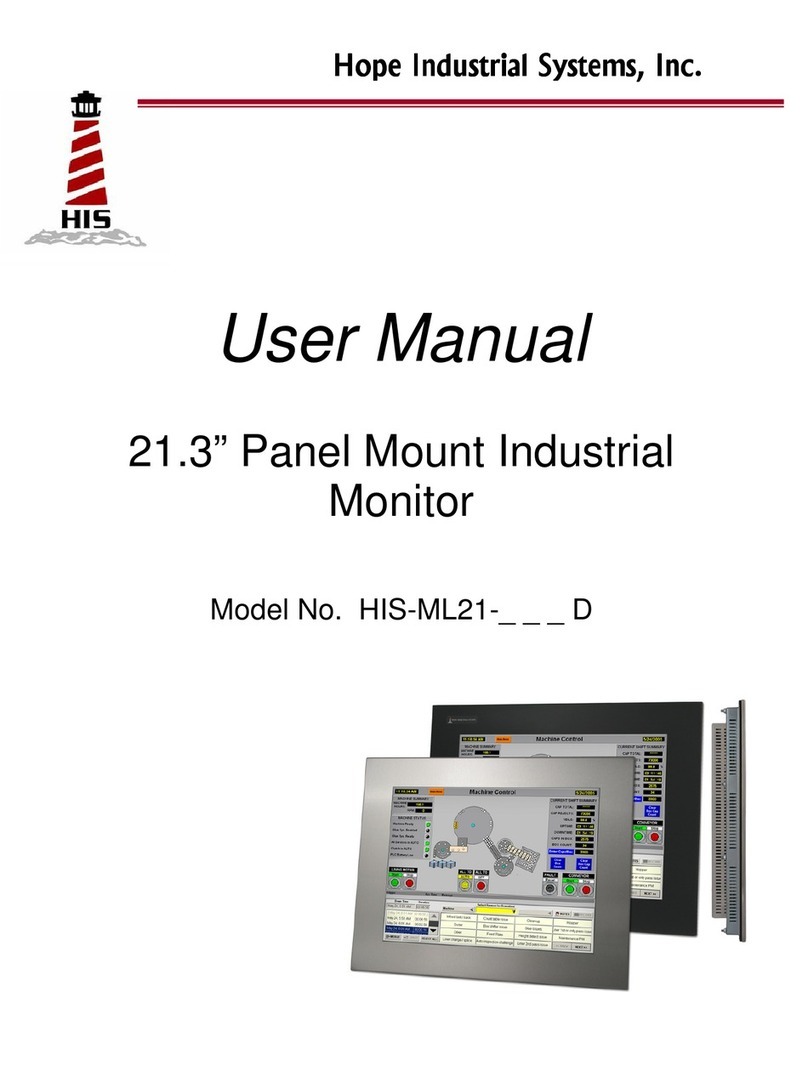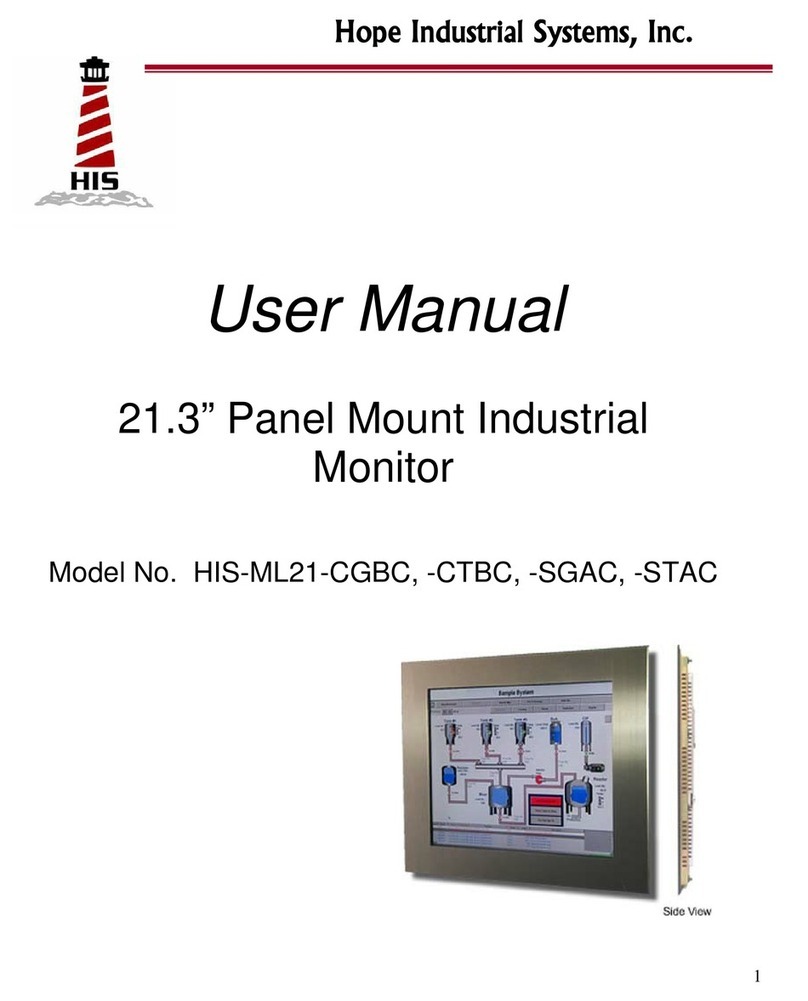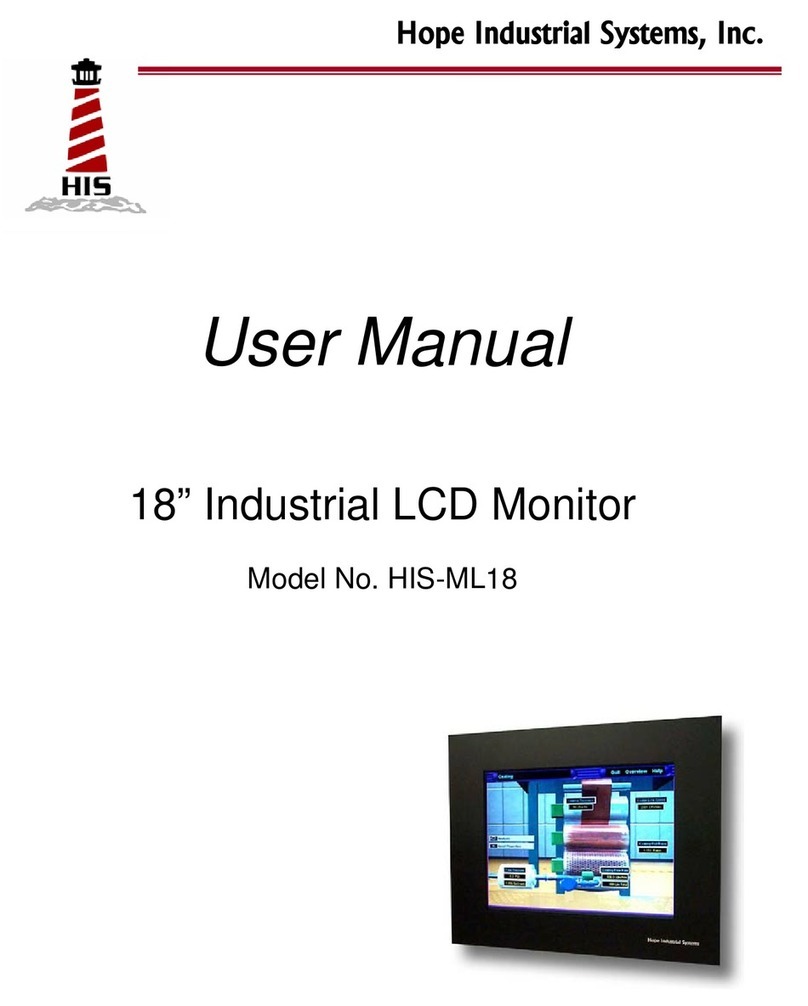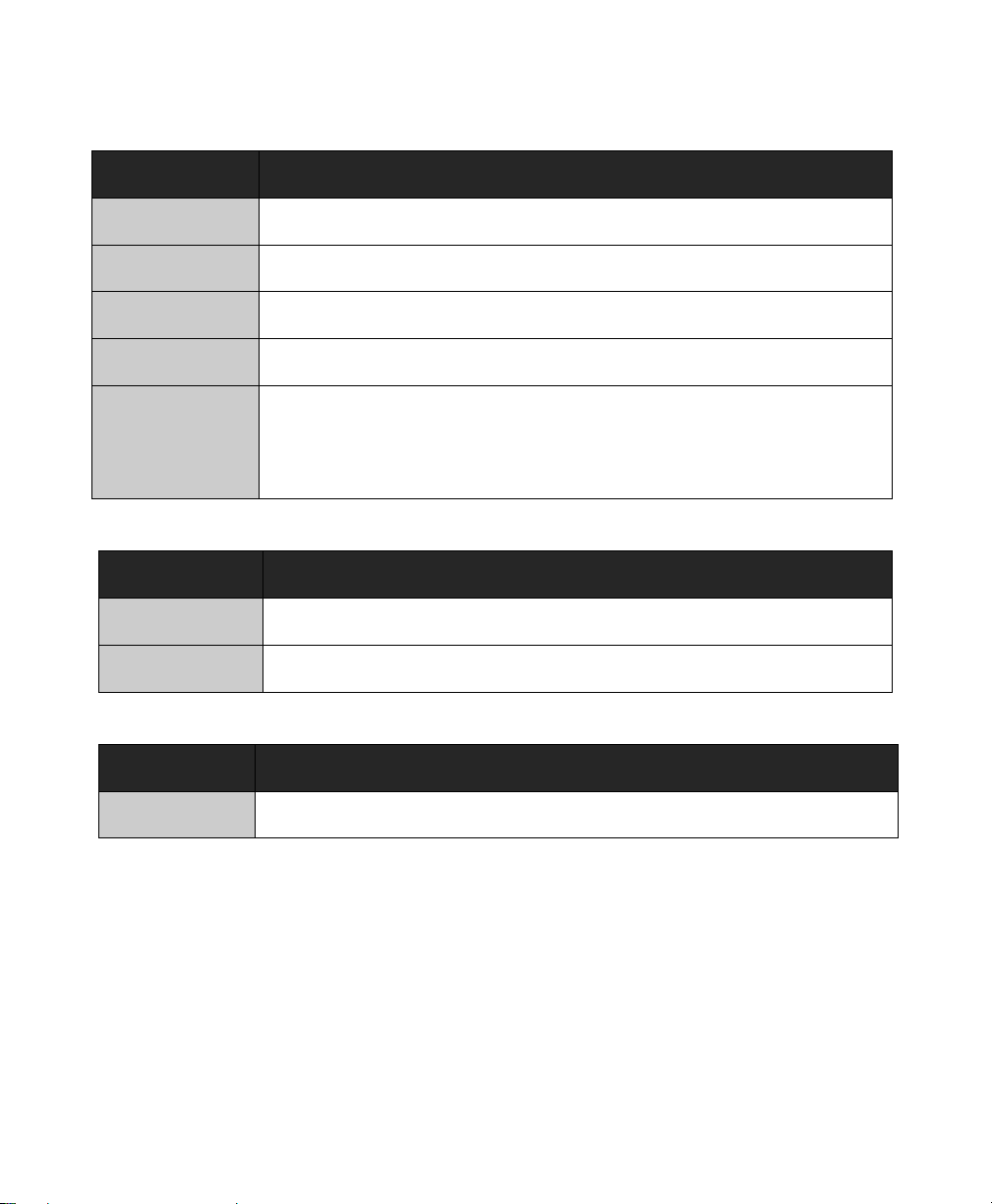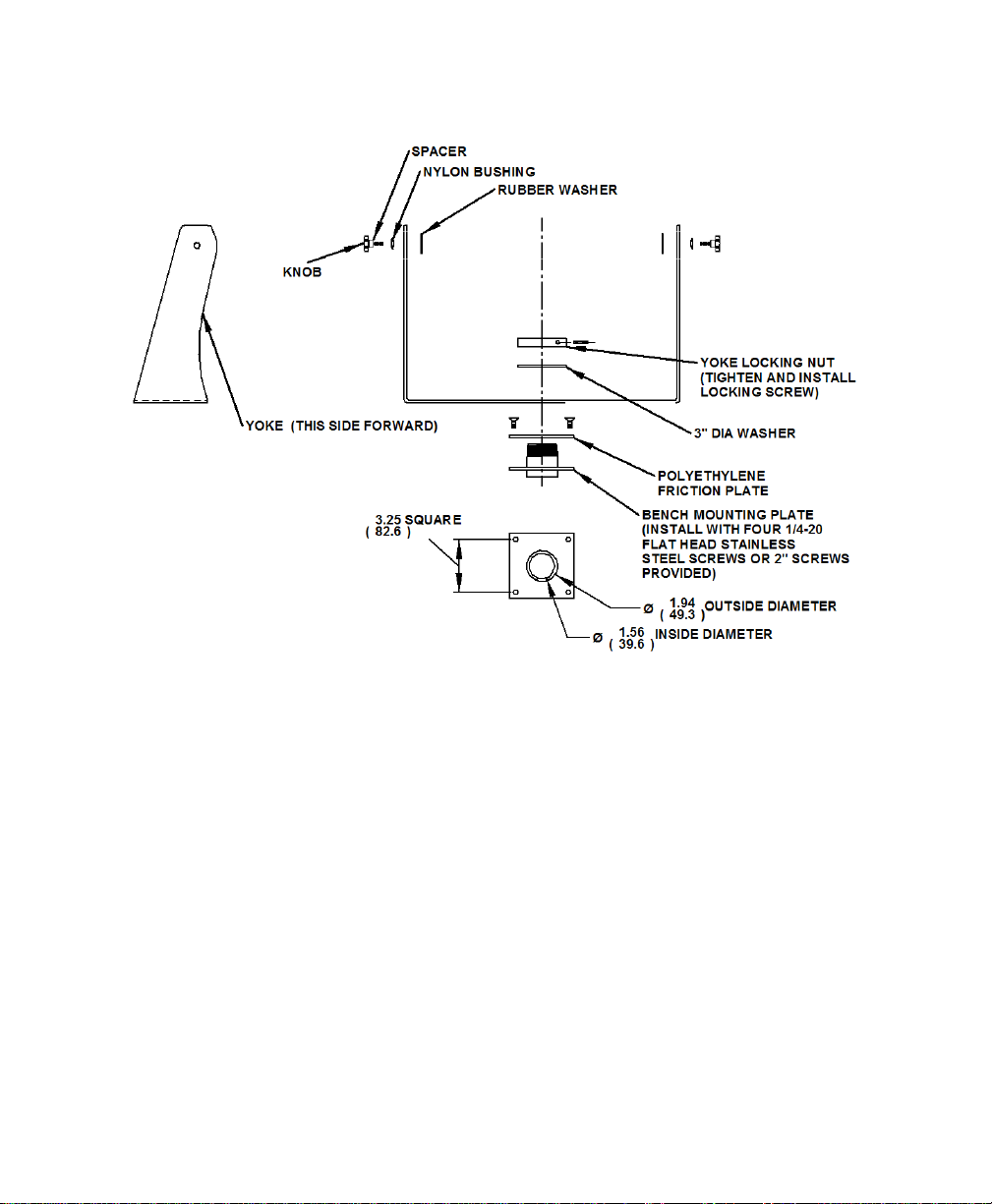2
Table of Contents
Safety and Regulatory Information.....................................................................................................3
Warning...........................................................................................................................................3
FCC Notice......................................................................................................................................3
Control Panel Buttons and Indicators................................................................................................4
OSD Functions.....................................................................................................................................6
Picture.............................................................................................................................................6
Color................................................................................................................................................6
Image..............................................................................................................................................7
On-Screen Display (OSD)................................................................................................................8
Setup...............................................................................................................................................8
Information ......................................................................................................................................8
Installation Instructions.......................................................................................................................9
Preparing for Installation..................................................................................................................9
Installation using VESA mounting....................................................................................................9
Installation using the yoke and benchtop mounting option.............................................................10
Installation using yoke and pedestal mounting option....................................................................11
Installation using fixed pedestal mounting option...........................................................................13
Touchscreen Driver Installation........................................................................................................15
Cleaning..............................................................................................................................................15
Resistive Touchscreen model........................................................................................................15
Tempered Anti-Reflective Glass Window.......................................................................................15
Acrylic Window..............................................................................................................................15
Troubleshooting.................................................................................................................................16
Drawings.............................................................................................................................................18
Specifications.....................................................................................................................................19
Display...........................................................................................................................................19
Environmental................................................................................................................................19
Video.............................................................................................................................................20
Electrical........................................................................................................................................20
Functional......................................................................................................................................20
Enclosure ......................................................................................................................................21
Physical.........................................................................................................................................21
Compliance ...................................................................................................................................21
VGA Pin assignment .....................................................................................................................21
Factory Preset Timing........................................................................................................................22
Warranty Statement ...........................................................................................................................23