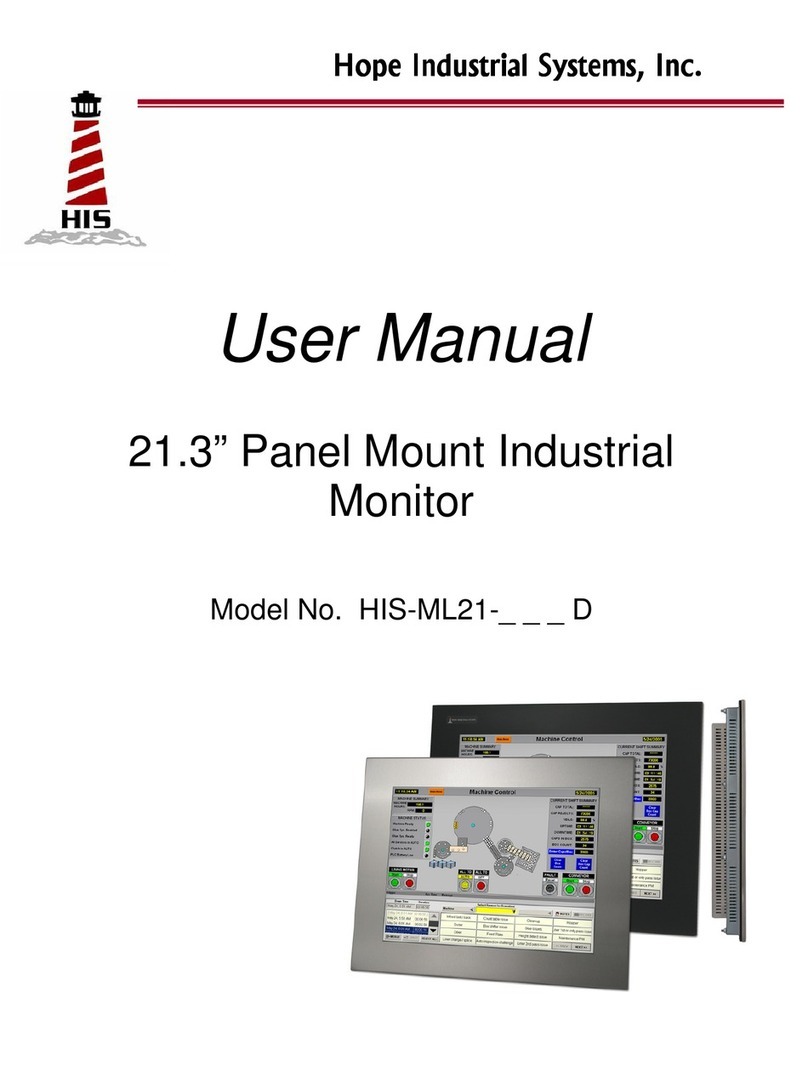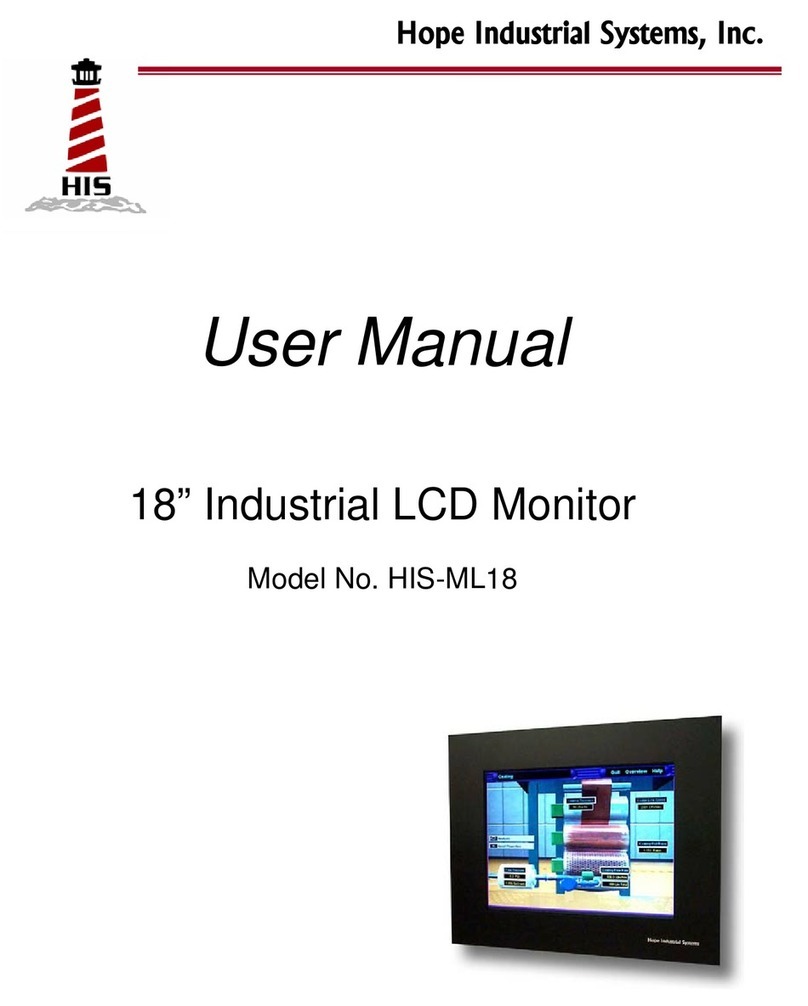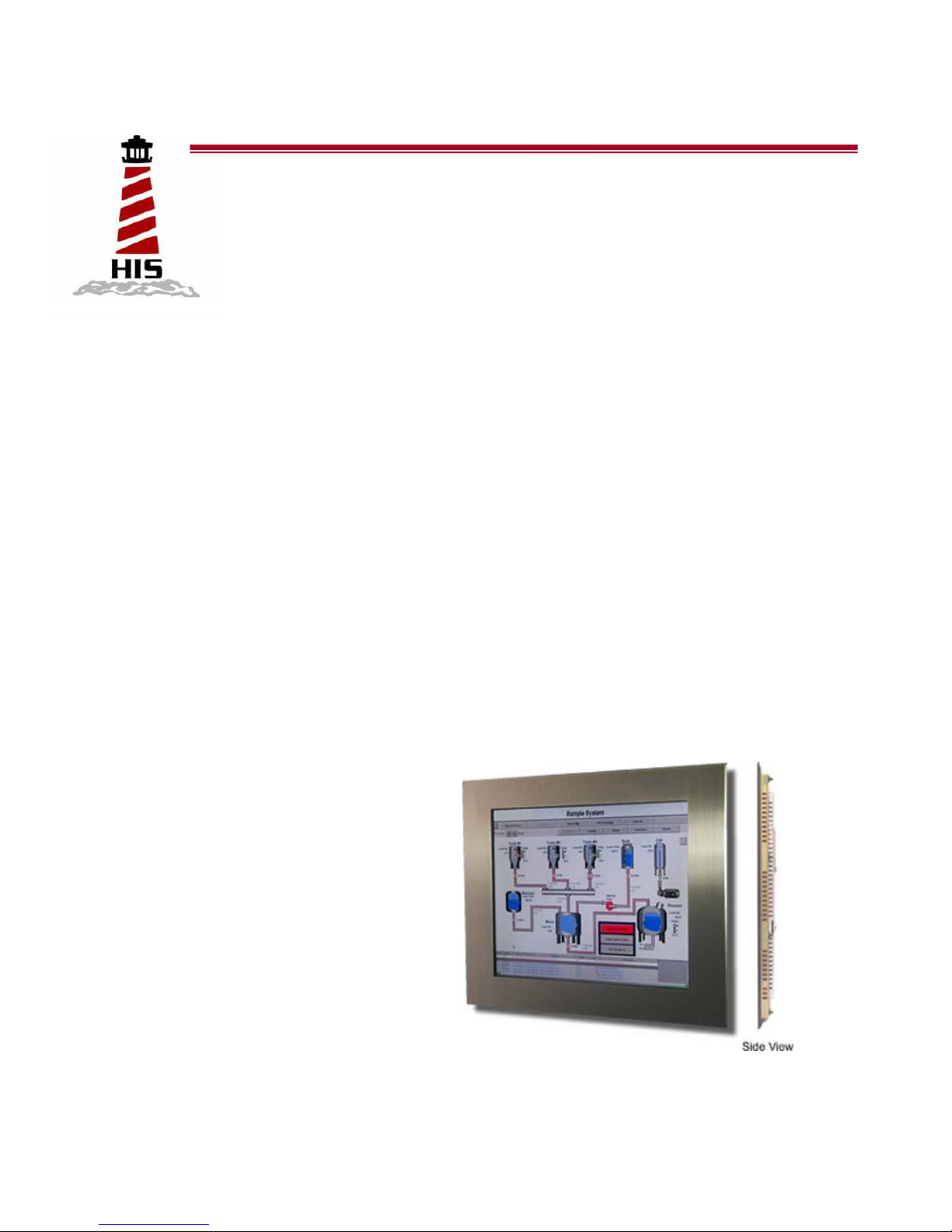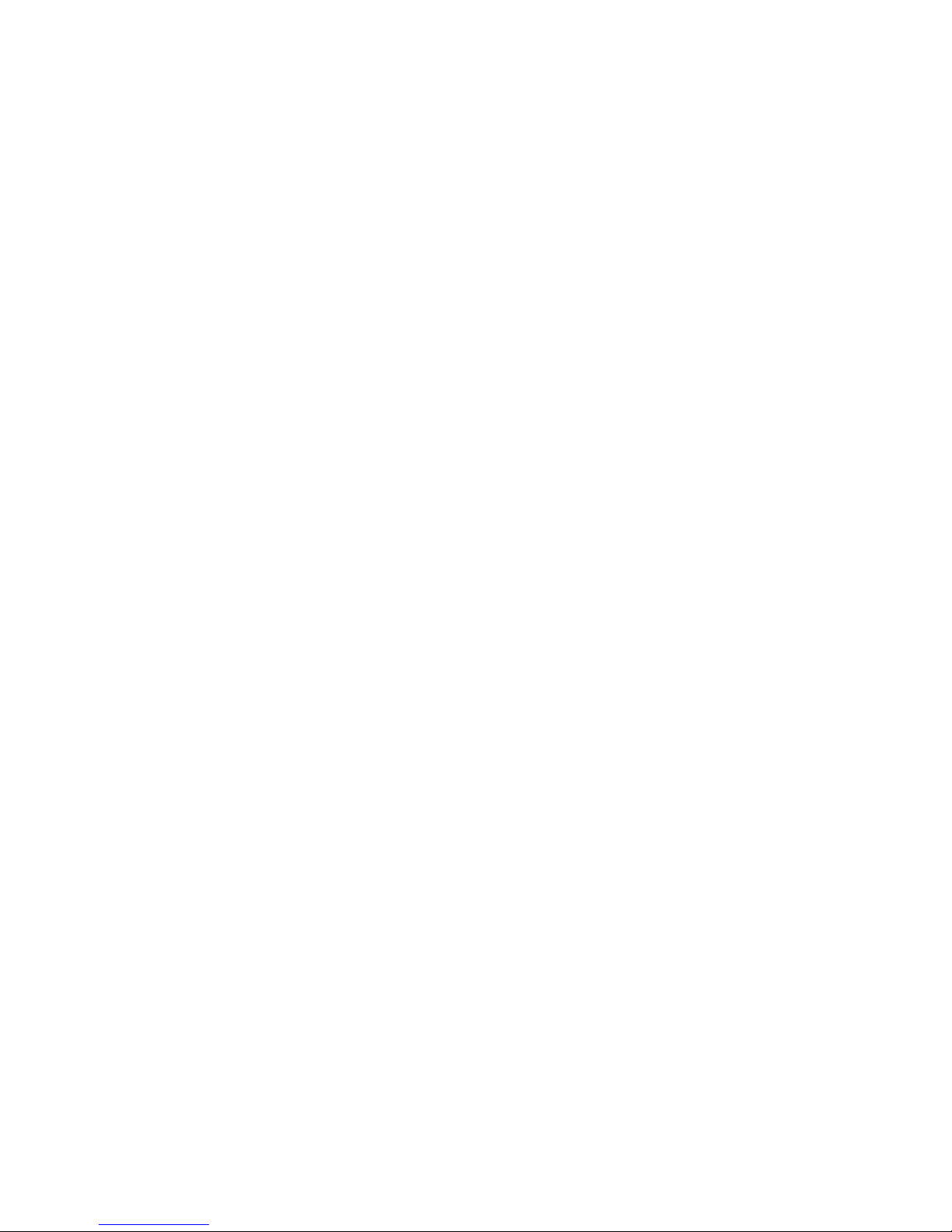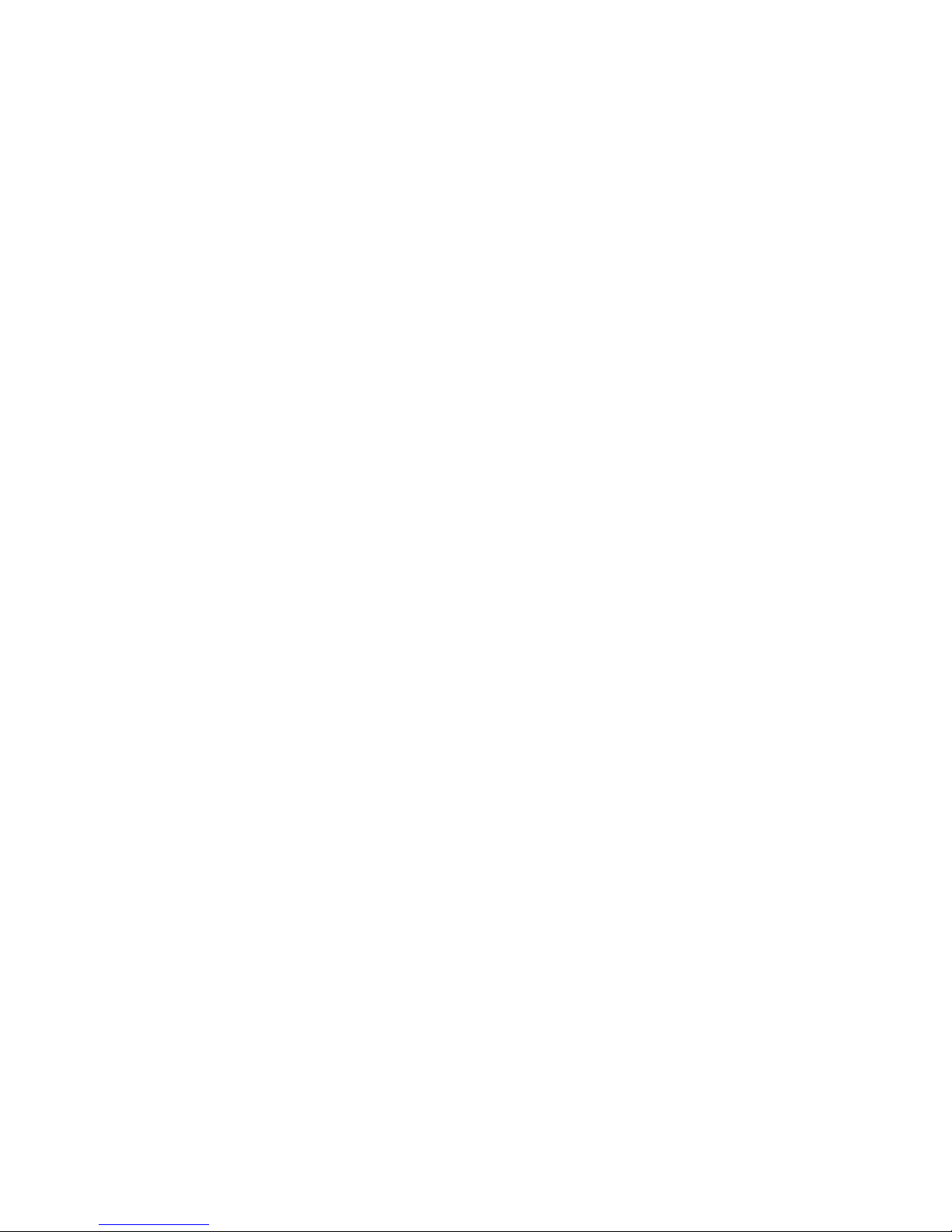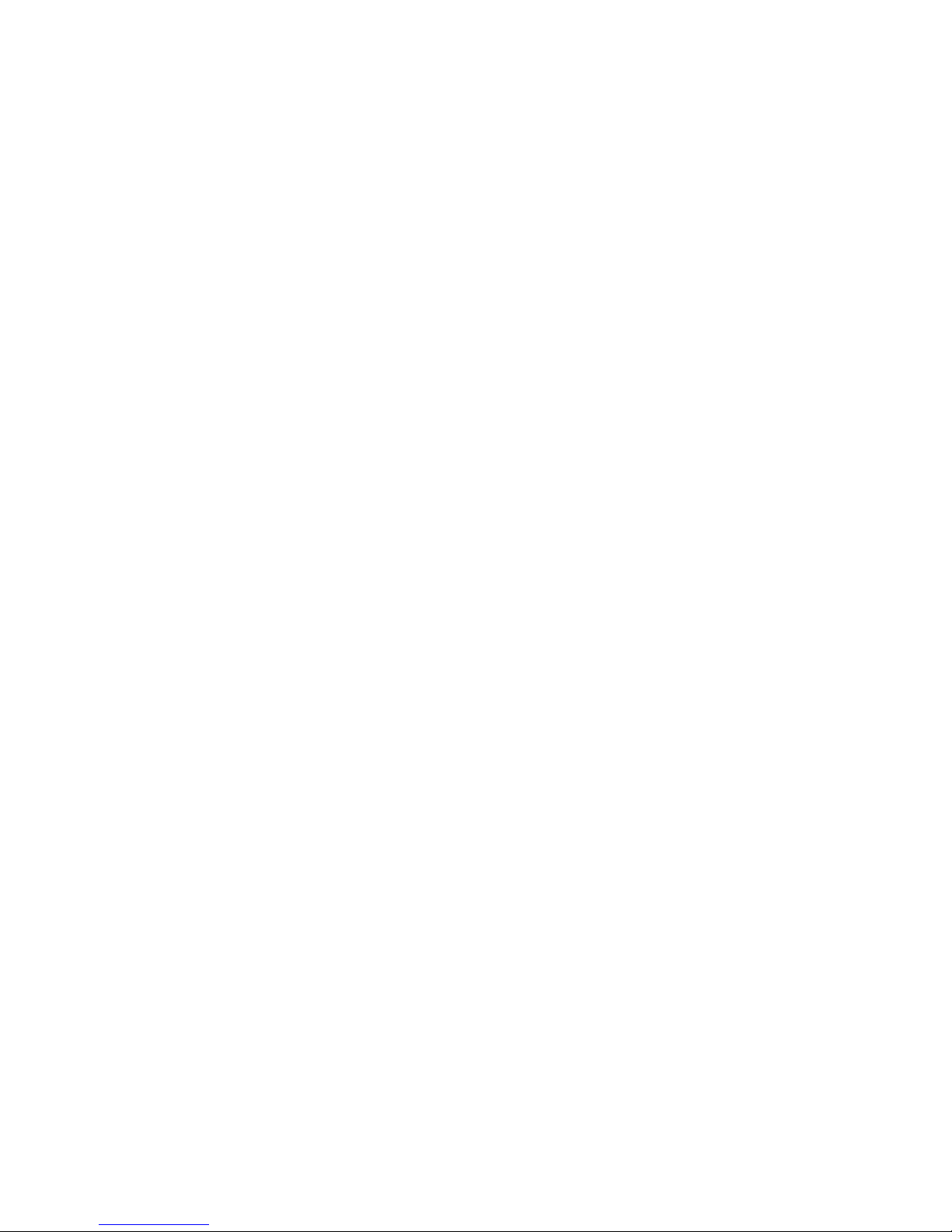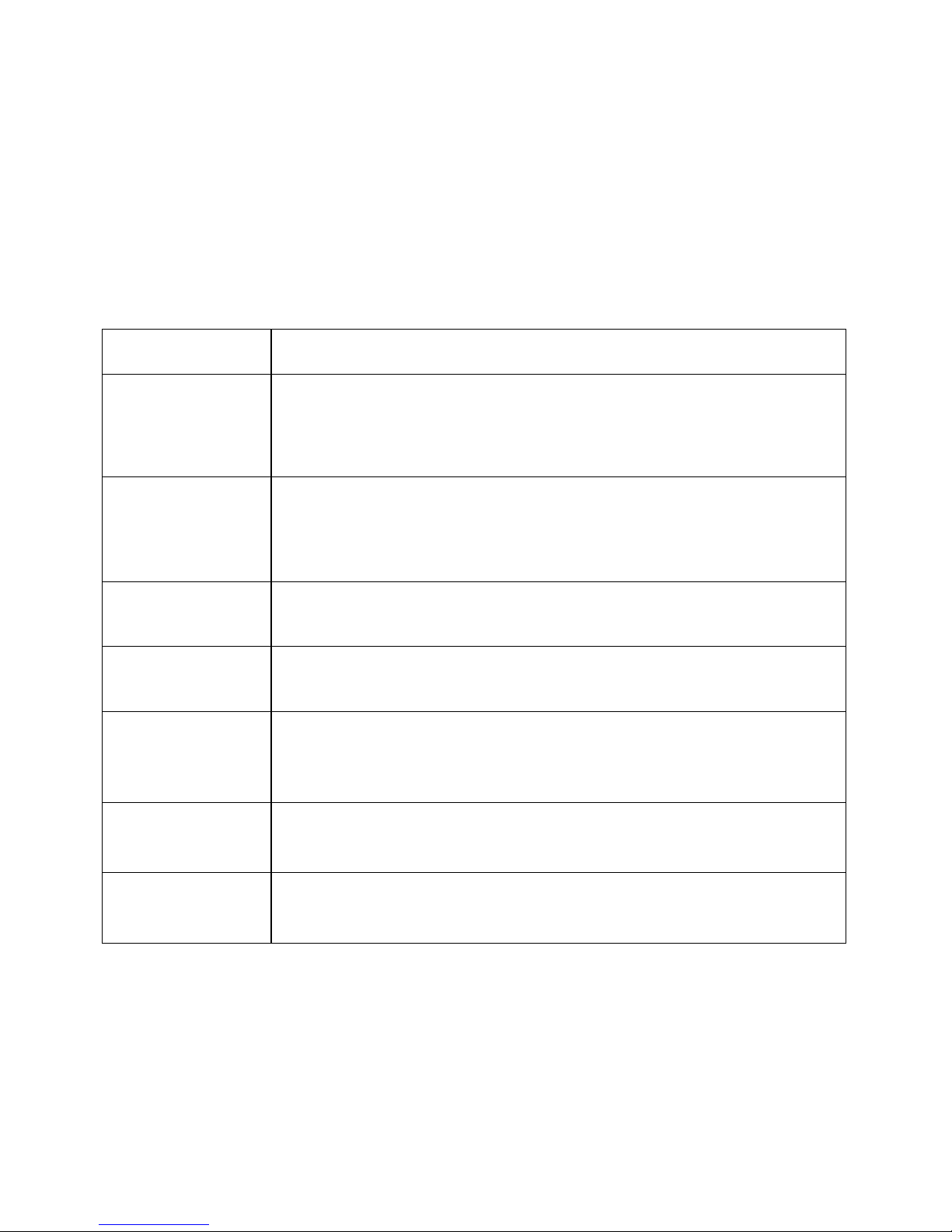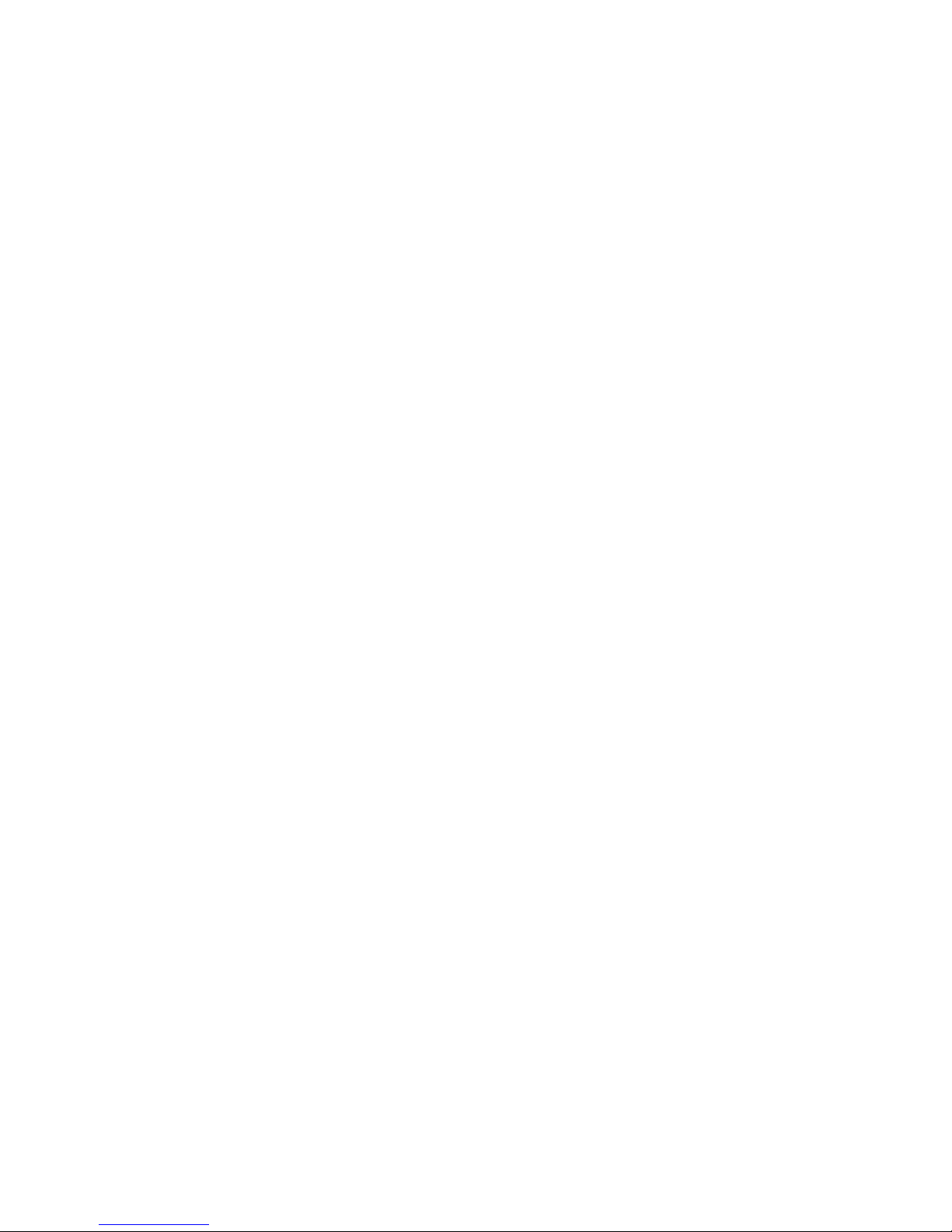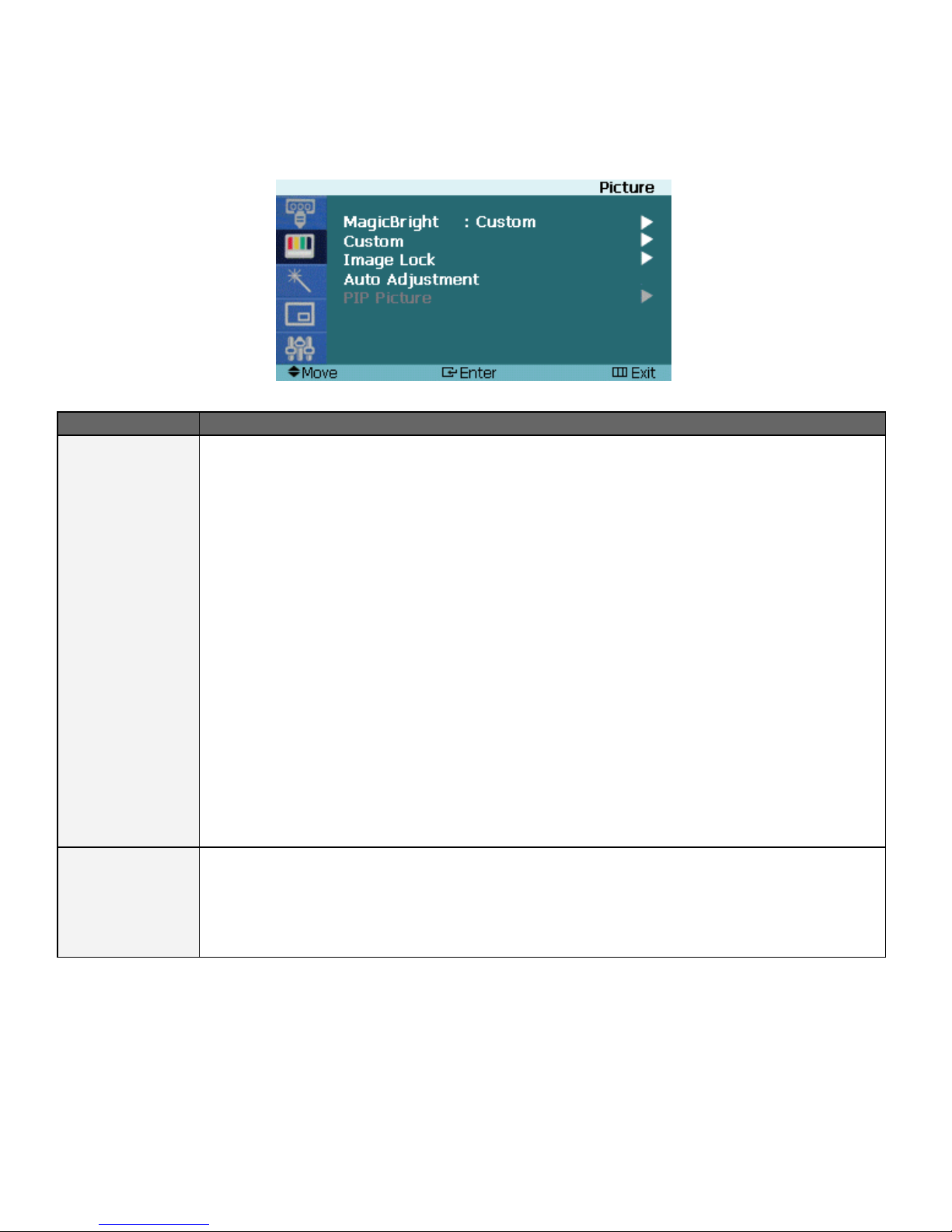3
Safety and Regulatory Information
Warning
To prevent fire or shock hazard, do not expose the unit to rain or moisture. Dangerously
high voltages are present inside the unit. Do not disassemble the unit. Refer servicing to
qualified personnel only.
This equipment is not intended for use in critical applications where its failure to operate
would create immediate life threatening circumstances. Applications including, but not
limited to, nuclear reactor control, aerospace navigation systems and life support systems
are not appropriate for this product.
This product is intended to be mounted in a suitable cabinet or other enclosure. The
NEMA 4, 4x or 12 ratings are applicable only when properly installed in a like rated enclo-
sure.
This product is a UL Recognized Component and must be used with a listed computer.
FCC Notice
This equipment has been tested and found to comply with the limits for a Class A digital device,
pursuant to Part 15 of the FCC Rules. These limits are designed to provide reasonable protection
against harmful interference when the equipment is operated in a commercial environment. This
equipment generates uses and can radiate radio frequency energy and, if not installed and used
in accordance with the instruction manual, may cause harmful interference to radio communica-
tions. Operation of this equipment in a residential area is likely to cause harmful interference in
which case the user will be required to correct the interference at his own expense. Any changes
or modifications not expressly approved by the grantee of this device could void the user’s authori-
ty to operate the device.