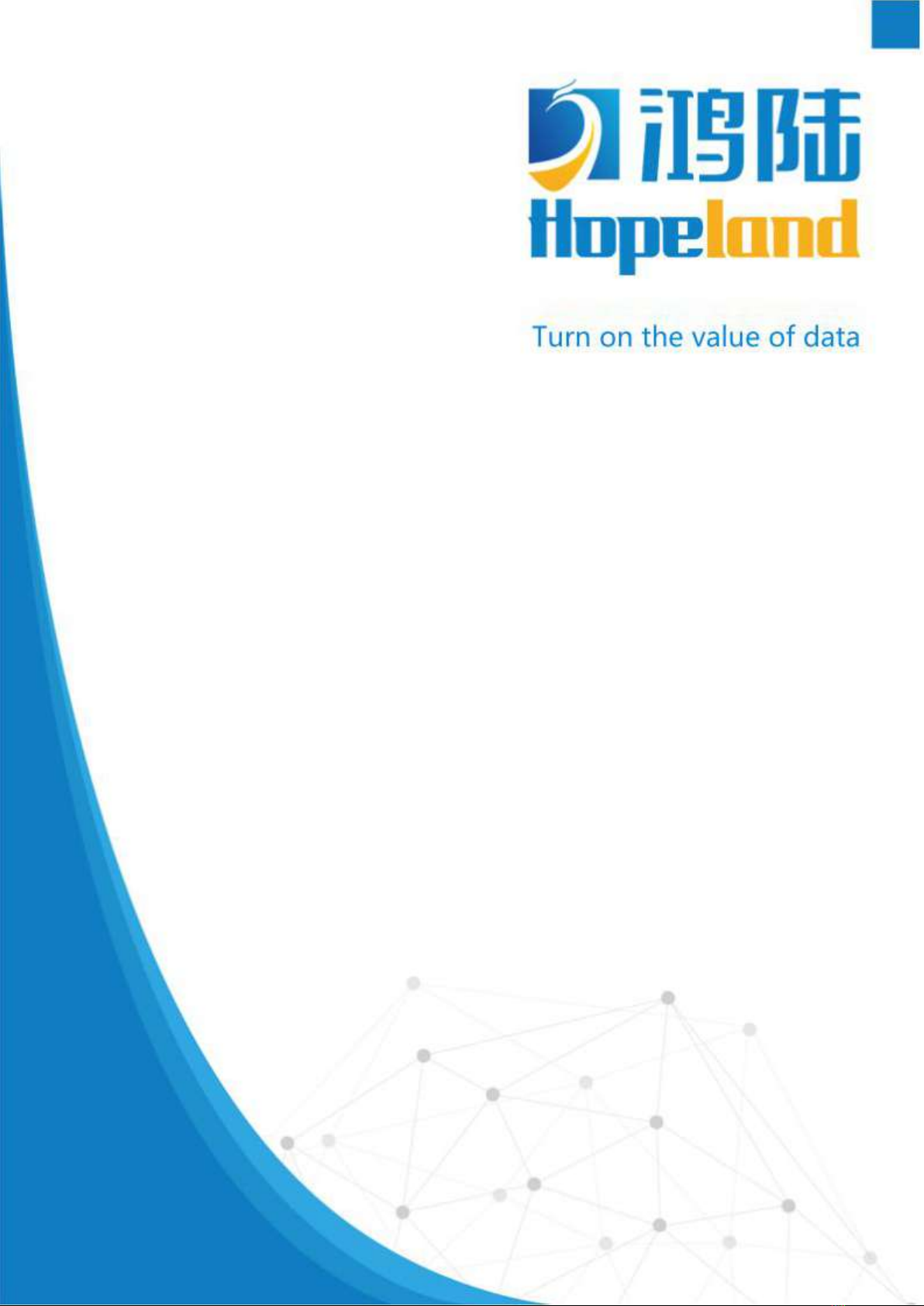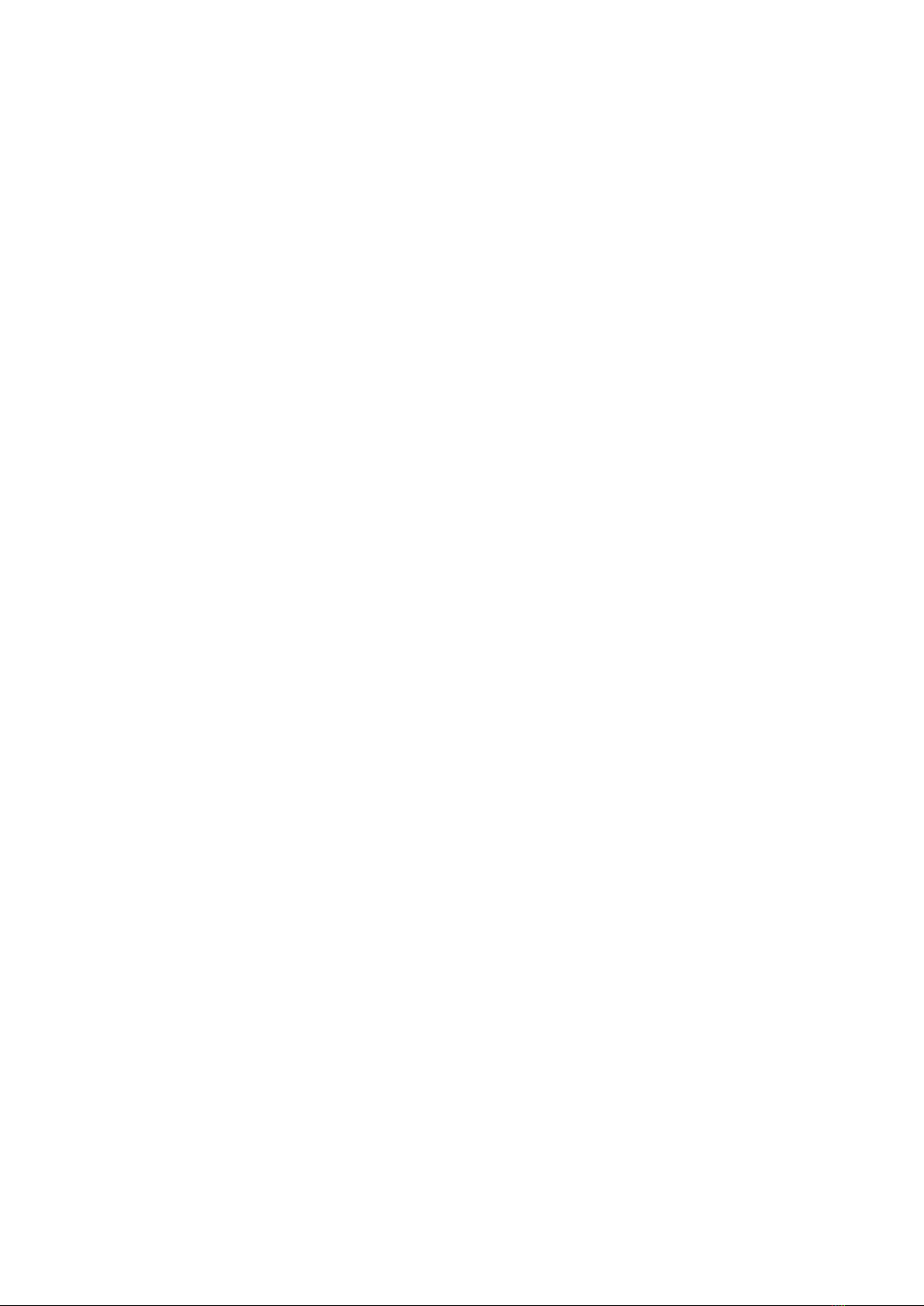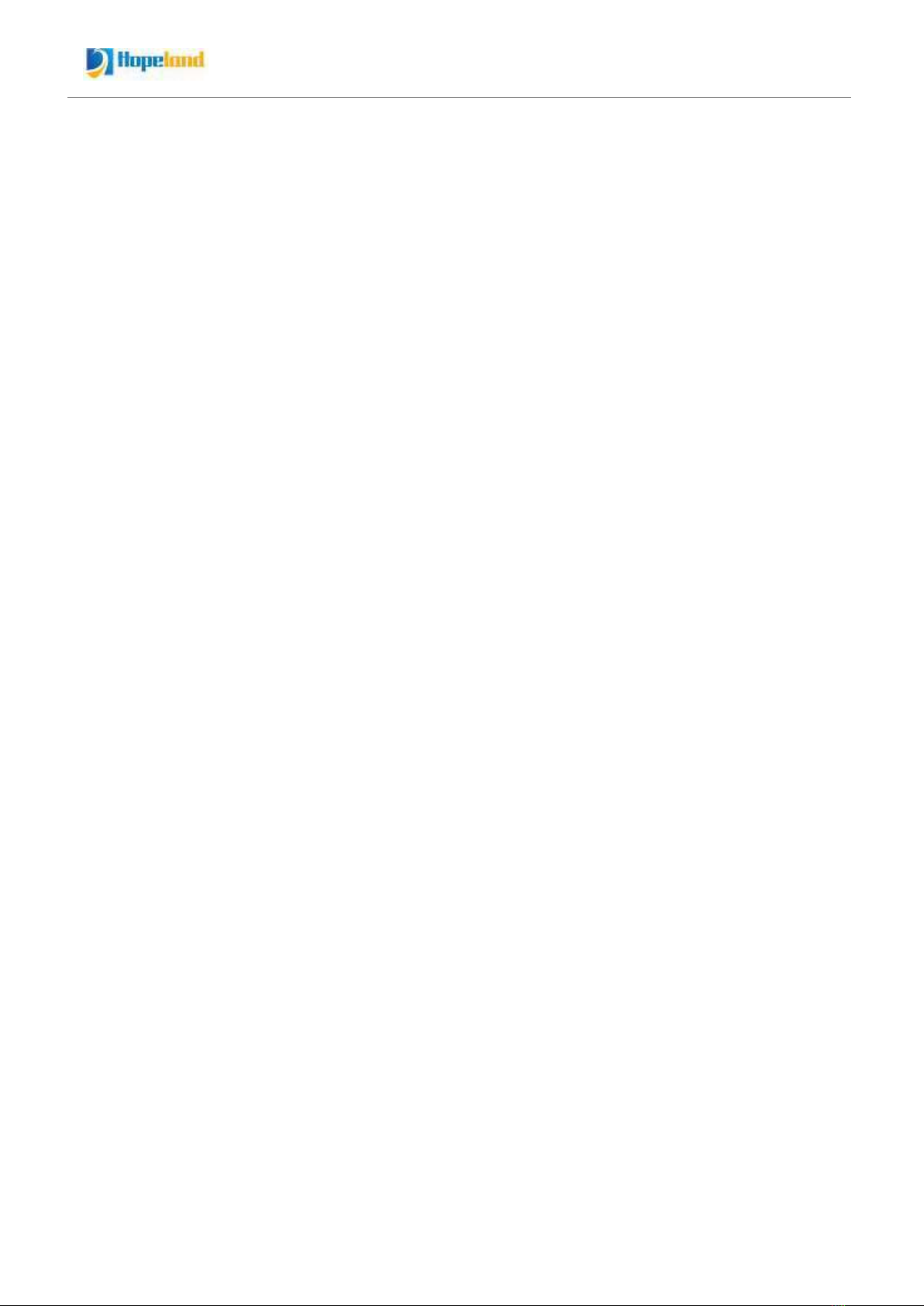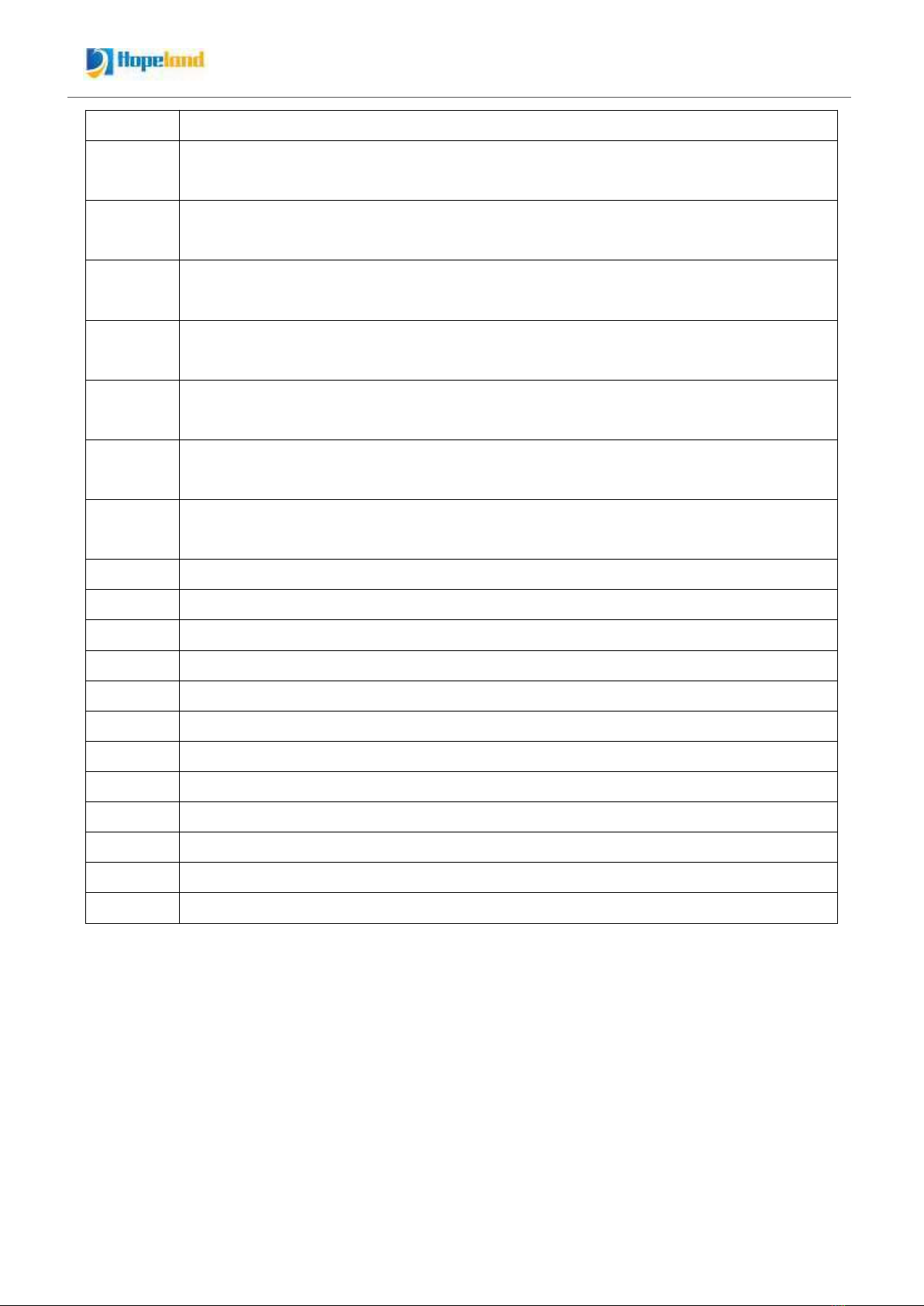5. WEB PAGE OPERATION INSTRUCTIONS........................................................................................................- 25 -
5.1 SYSTEM LOGIN......................................................................................................................................................- 25 -
5.1.1 Login............................................................................................................................................................ - 25 -
5.1.2 System Navigation................................................................................................................................... - 25 -
5.2 RFID SETTINGS....................................................................................................................................................- 26 -
5.2.1 Antenna Configuration............................................................................................................................- 26 -
5.2.2 Frequency Configuration....................................................................................................................... - 27 -
5.2.3 Baseband Configuration........................................................................................................................ - 27 -
5.2.4 Advanced Baseband Settings.............................................................................................................. - 28 -
5.3 READER SETTINGS............................................................................................................................................... - 29 -
5.3.1 Ethernet Configuration........................................................................................................................... - 29 -
5.3.2 Wireless Network Configuration..........................................................................................................- 30 -
5.3.3 RS485 Configuration............................................................................................................................... - 31 -
5.3.4 Advanced Network Parameters........................................................................................................... - 32 -
5.4 ADVANCED SETUP................................................................................................................................................ - 32 -
5.4.1 Advanced Setup....................................................................................................................................... - 32 -
5.4.2 Filter Settings............................................................................................................................................ - 33 -
5.4.3 TASK SETTINGS.....................................................................................................................................................- 34 -
5.4.3.1 Offline Cache..................................................................................................................................... - 35 -
5.4.3.2 Whitelist............................................................................................................................................- 35 -
5.4.3.3 Local Tag Log.................................................................................................................................... - 35 -
5.4.3.4 UDP Upload........................................................................................................................................ - 35 -
5.4.3.5 Wiegand Upload................................................................................................................................- 35 -
5.4.3.6 HttpPost Upload................................................................................................................................- 36 -
5.4.3.7 MQTT Upload..................................................................................................................................... - 37 -
5.4.3.8 MySQL Upload...................................................................................................................................- 38 -
5.4.3.9 MSSQL Upload.................................................................................................................................. - 40 -
5.4.4 Account Modify......................................................................................................................................... - 43 -
5.5 LOG MANAGEMENT.............................................................................................................................................. - 43 -
5.5.1 Operation Log............................................................................................................................................- 43 -
5.5.2 Tag Log........................................................................................................................................................ - 44 -
6. COMMON FAILURES..............................................................................................................................................- 46 -
6.1 DAILY MAINTENANCE........................................................................................................................................... - 46 -
6.2 COMMON FAILURE ANALYSIS AND SOLUTION................................................................................................... - 46 -
7. PACKAGING ACCESSORIES AND STORAGE................................................................................................ - 47 -
7.1 PACKAGE...............................................................................................................................................................- 47 -
7.2 ACCESSORIES....................................................................................................................................................... - 47 -
7.3 STORAGE REQUIREMENTS....................................................................................................................................- 48 -
8. AFTER-SALE SERVICE.......................................................................................................................................... - 49 -