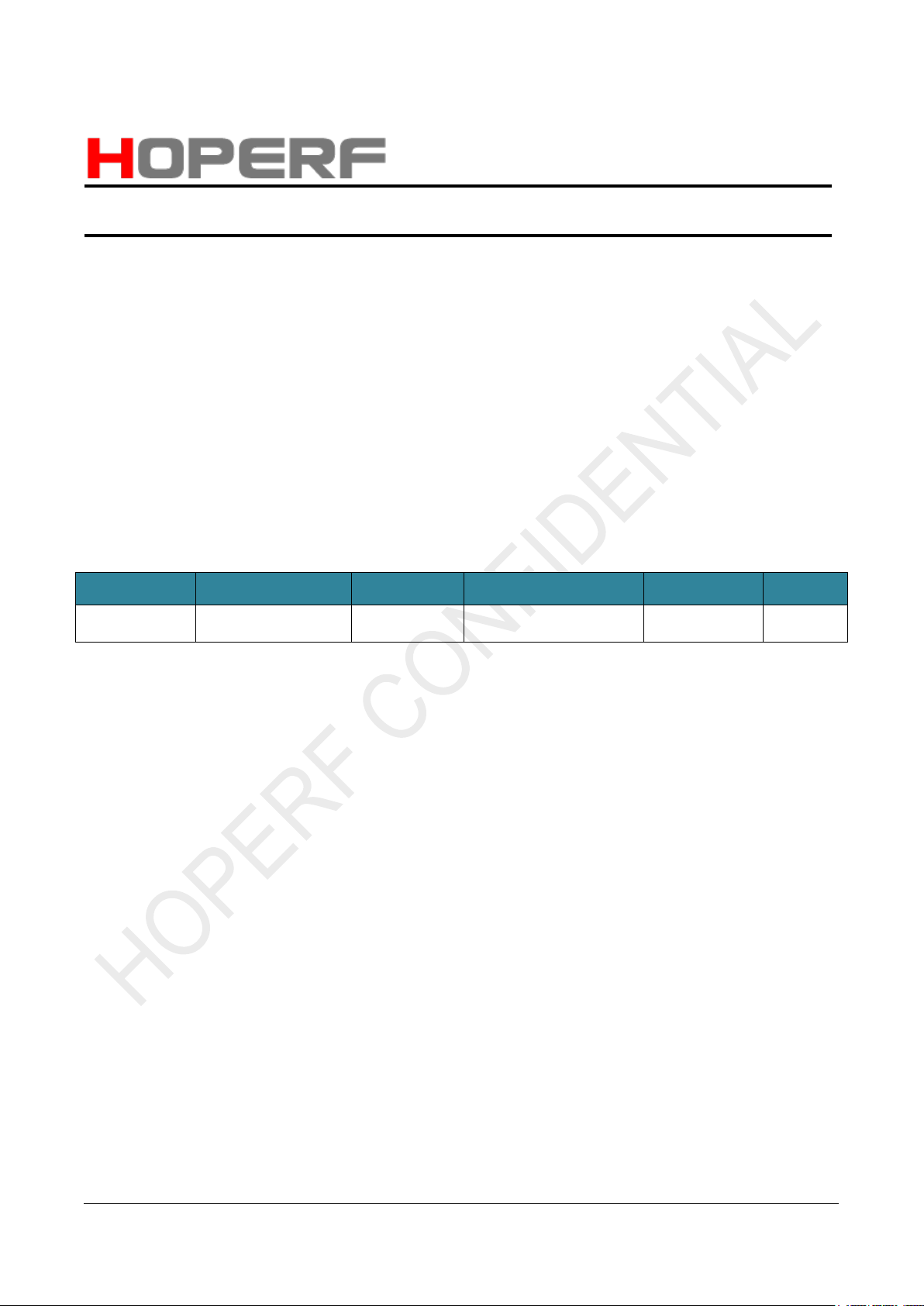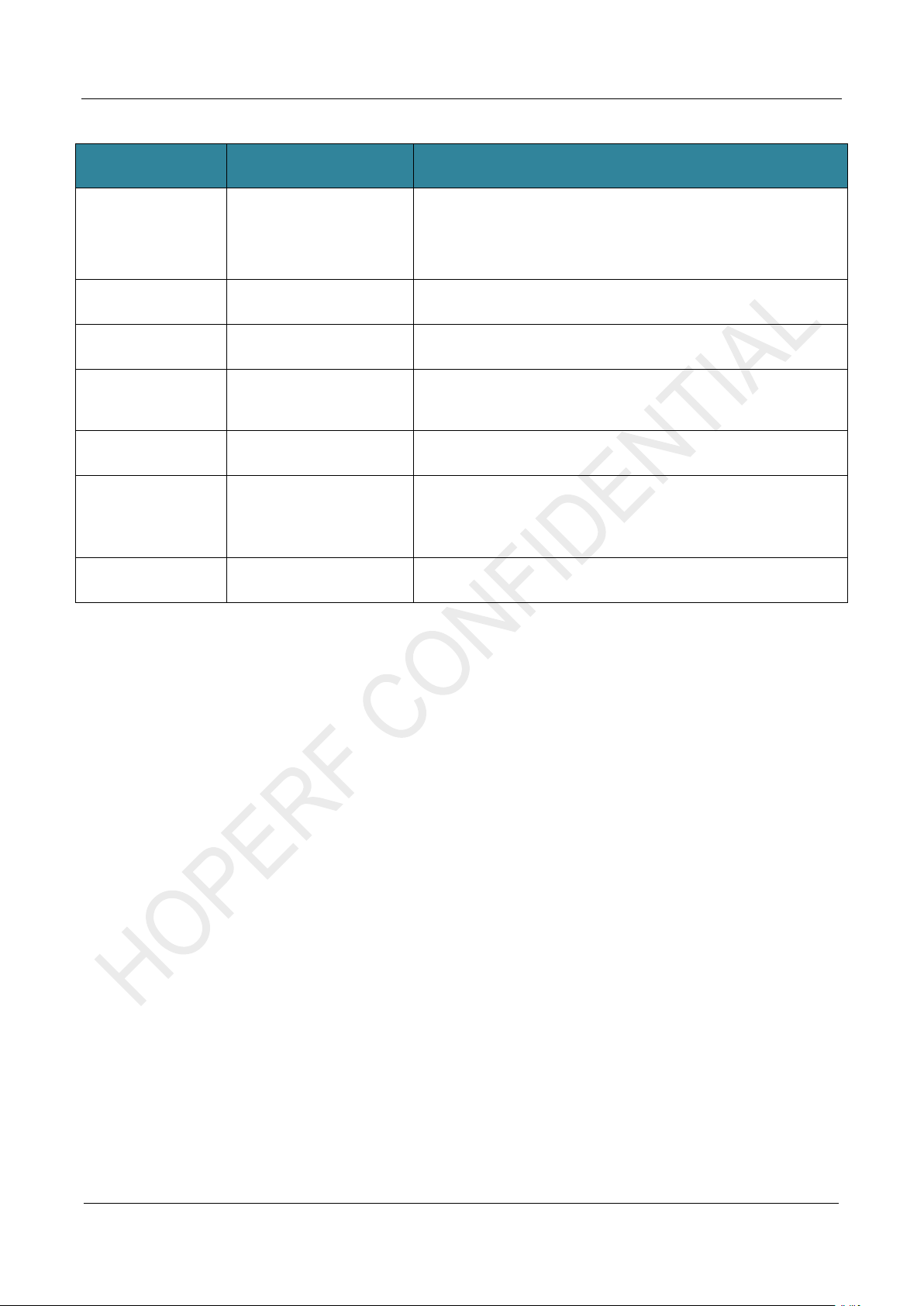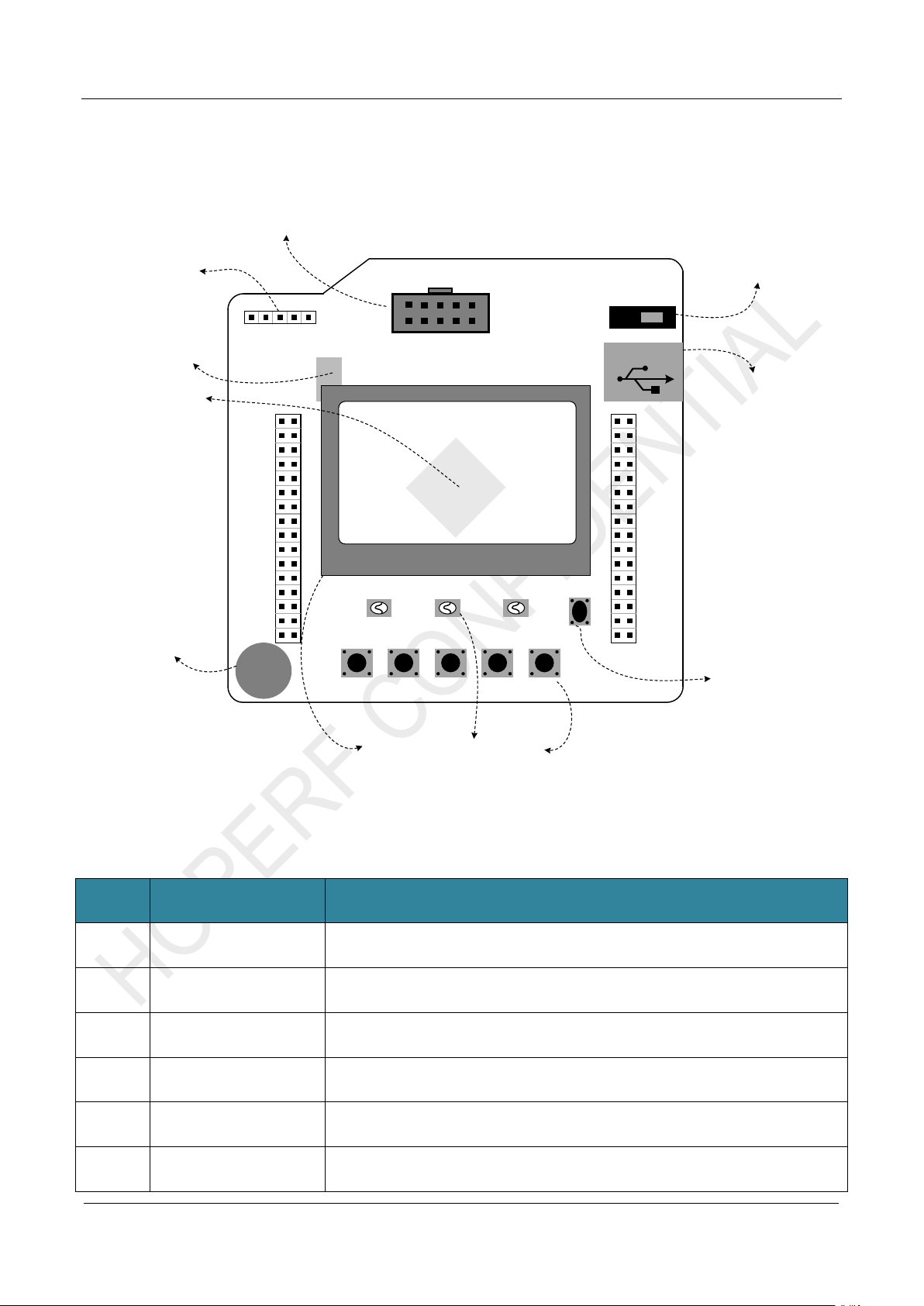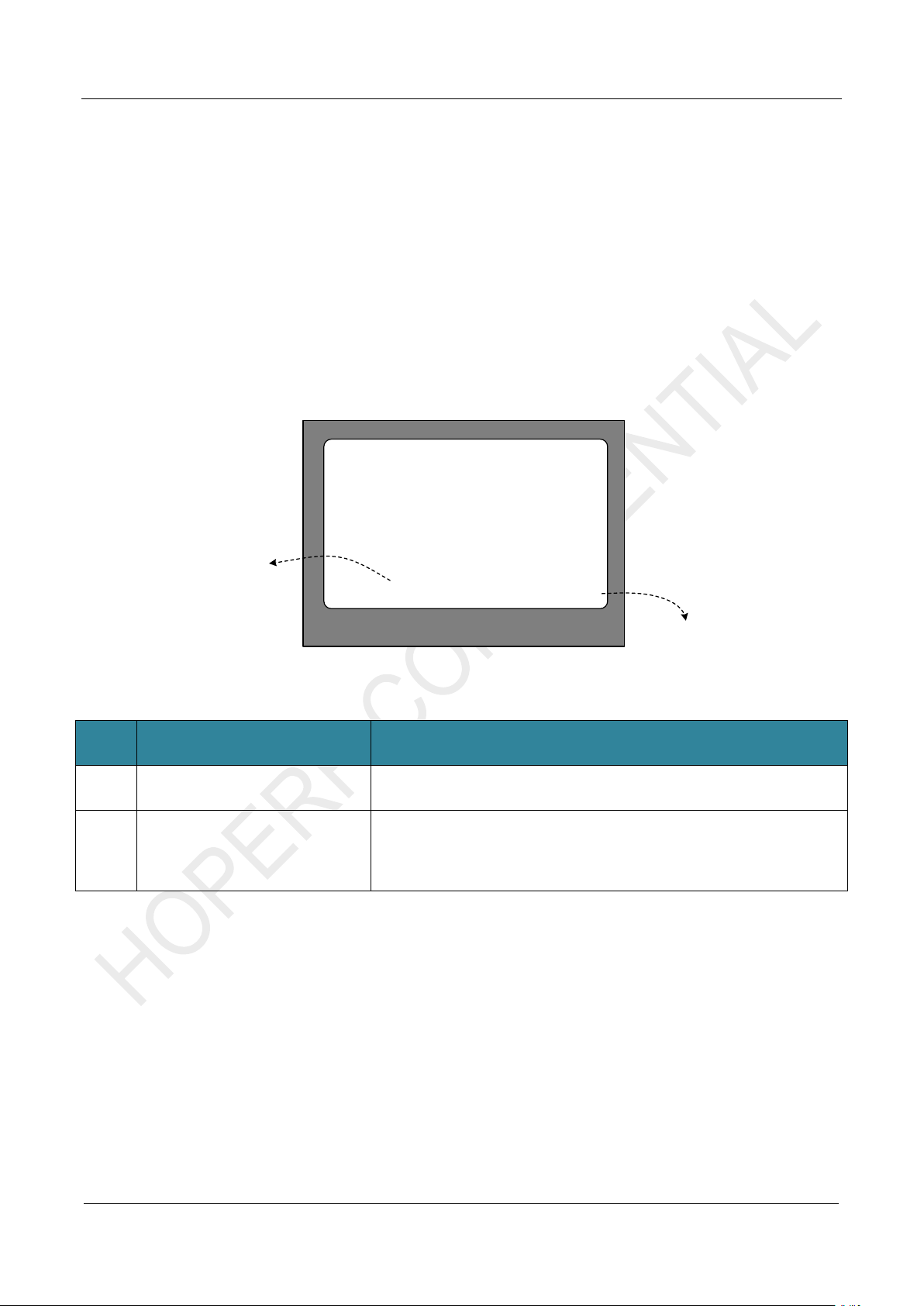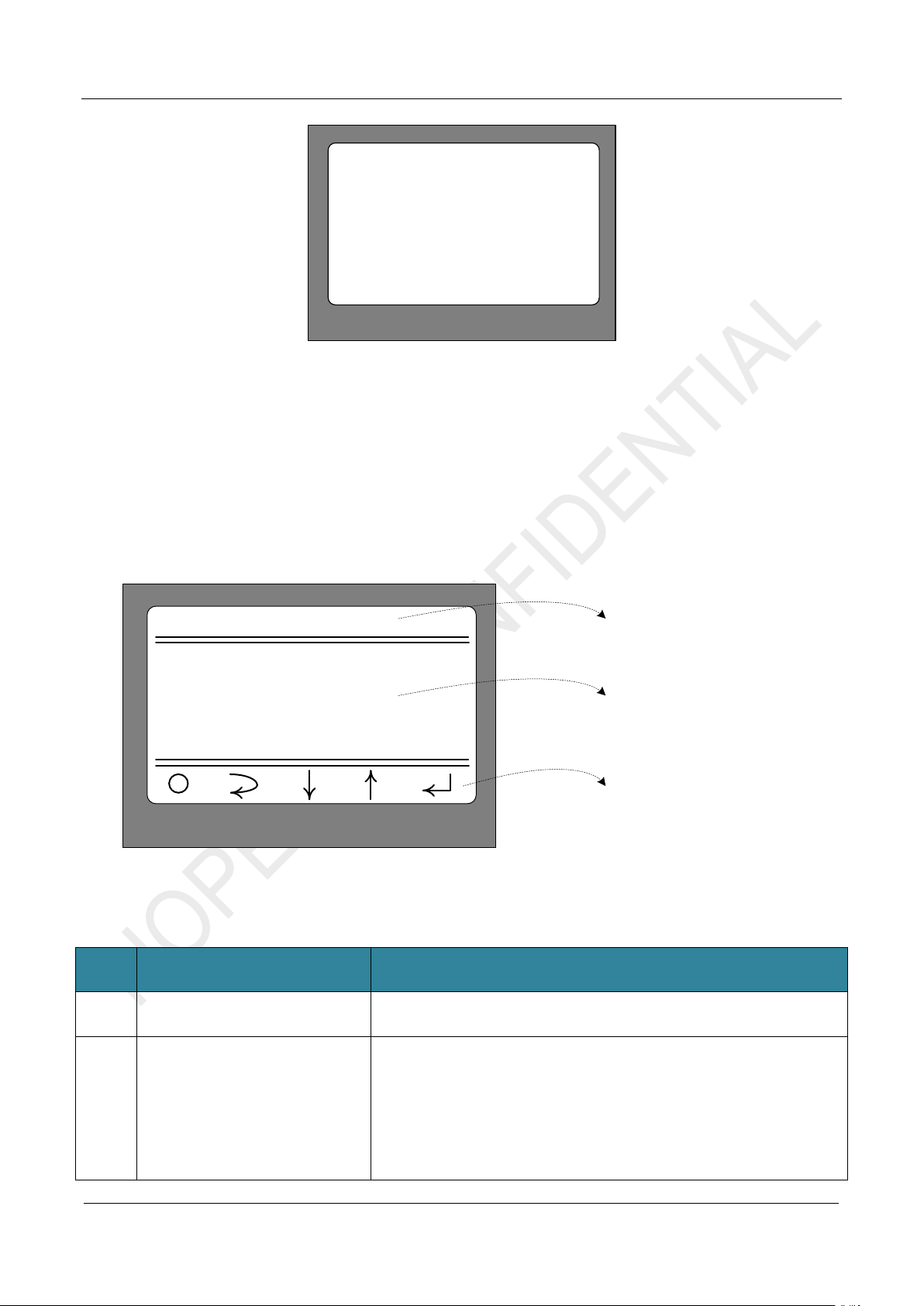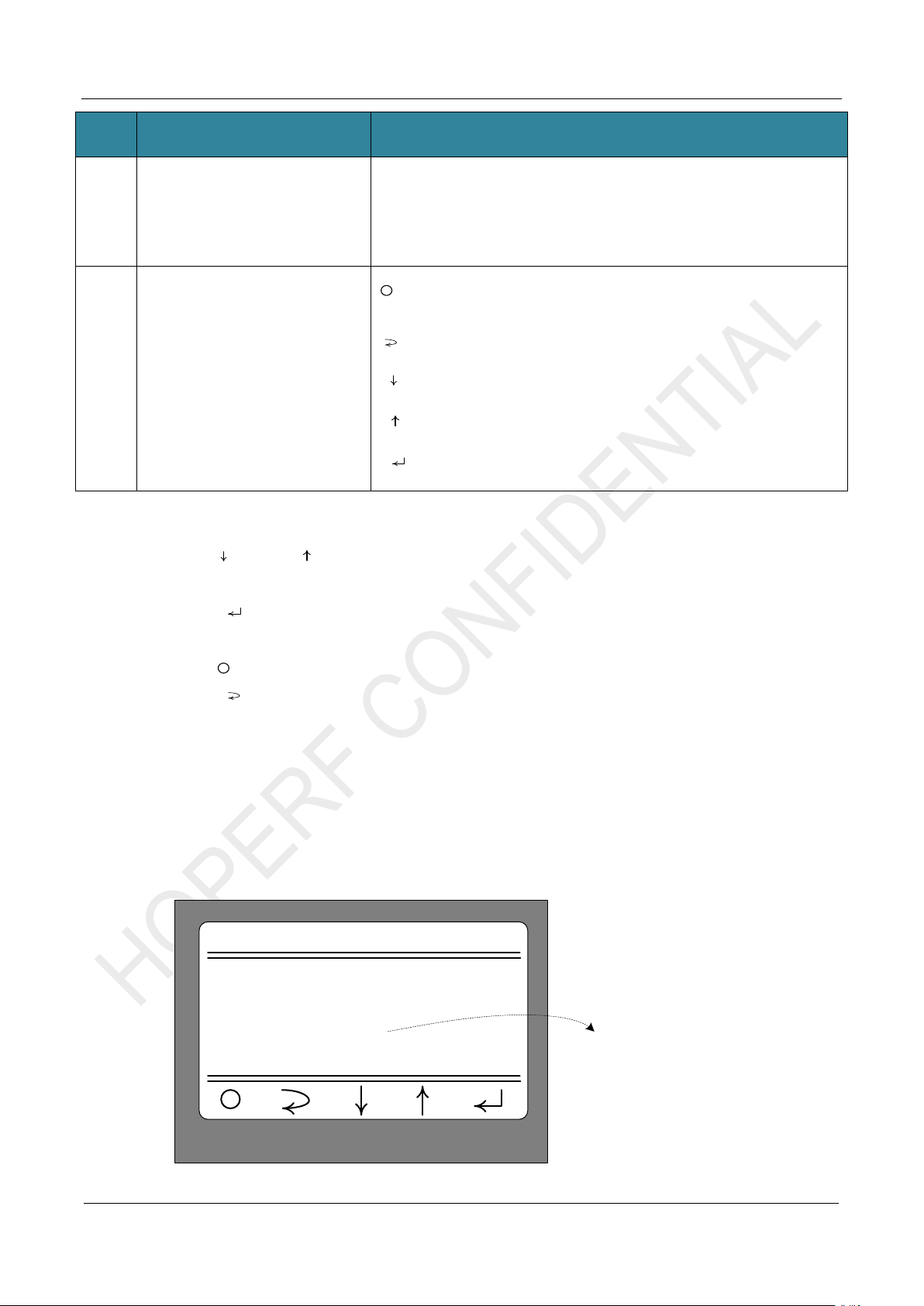AN241
Table of Contents
1Hardware Platform Introduction..............................................................................................................3
1.1 CMT2310A-EM Introduction............................................................................................................. 3
1.2 CMT2310A-EB Introduction.............................................................................................................. 5
2Parameter Setting .....................................................................................................................................7
2.1 Startup Interface............................................................................................................................... 7
2.2 Main Menu........................................................................................................................................ 8
2.3 Modulation Submenu........................................................................................................................ 9
2.4 Work Mode Submenu..................................................................................................................... 10
2.5 Frequencry Band Submenu.............................................................................................................11
2.6 Data Rate Submenu........................................................................................................................11
2.7 Tx Output Power Submenu............................................................................................................ 13
2.8 Preamble Length Submenu............................................................................................................ 14
2.9 Packet Length Submenu ................................................................................................................ 14
2.10 Coding Format Submenu ............................................................................................................... 15
2.11 CRC Select Submenu .................................................................................................................... 16
2.12 Packet Structure............................................................................................................................. 17
2.13 Frequencry Space and Frequencry Channel Submenu................................................................. 18
2.14 DC DC Select Submenu................................................................................................................. 19
2.15 Gaussian Select Submenu............................................................................................................. 20
2.17 Payload Content Submenu............................................................................................................. 22
3Working Mode ........................................................................................................................................ 23
3.1 Sleep Mode..................................................................................................................................... 23
3.2 CW Tx Mode................................................................................................................................... 24
3.3 Direct Rx Mode............................................................................................................................... 26
3.4 Only Tx Mode ................................................................................................................................. 27
3.5 Only Rx Mode................................................................................................................................. 29
3.6 Tx and Rx Mode ............................................................................................................................. 31
4Supplymentary....................................................................................................................................... 34
4.1 Firmware Update Burning Operation.............................................................................................. 34
4.2 Corresponding Mode for Each Function/Indicator.......................................................................... 38
5Revise History........................................................................................................................................ 40
6Contacts.................................................................................................................................................. 41