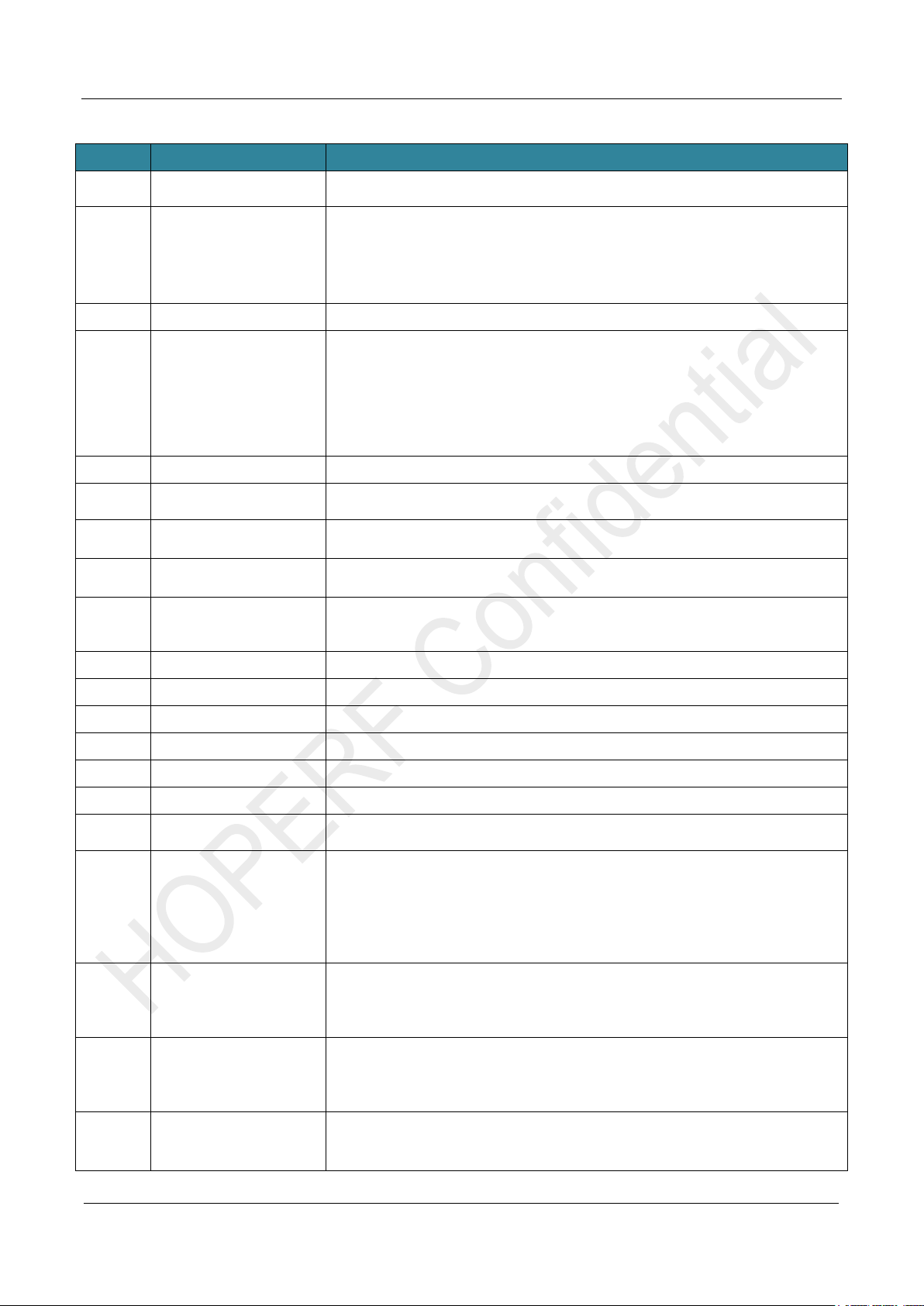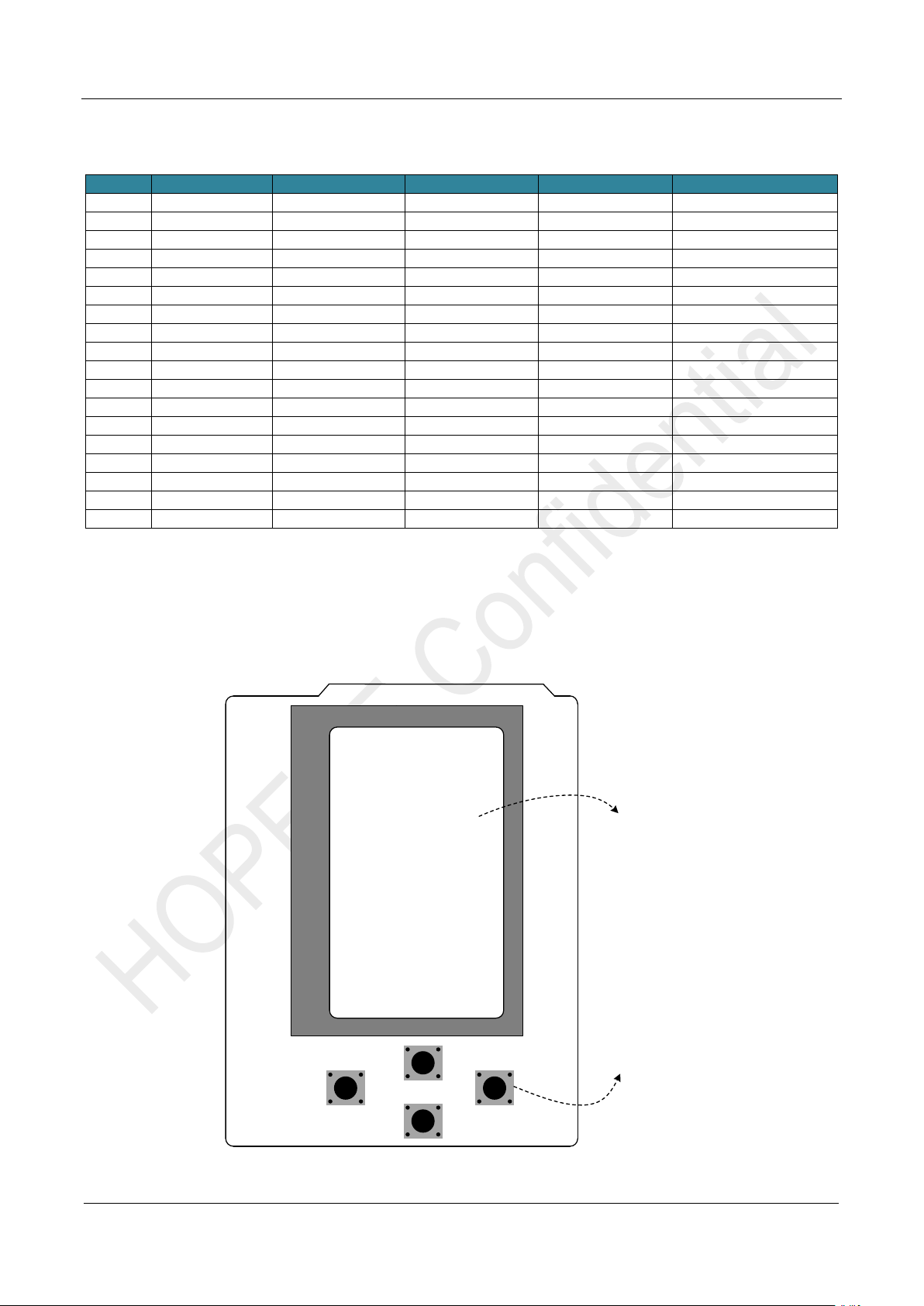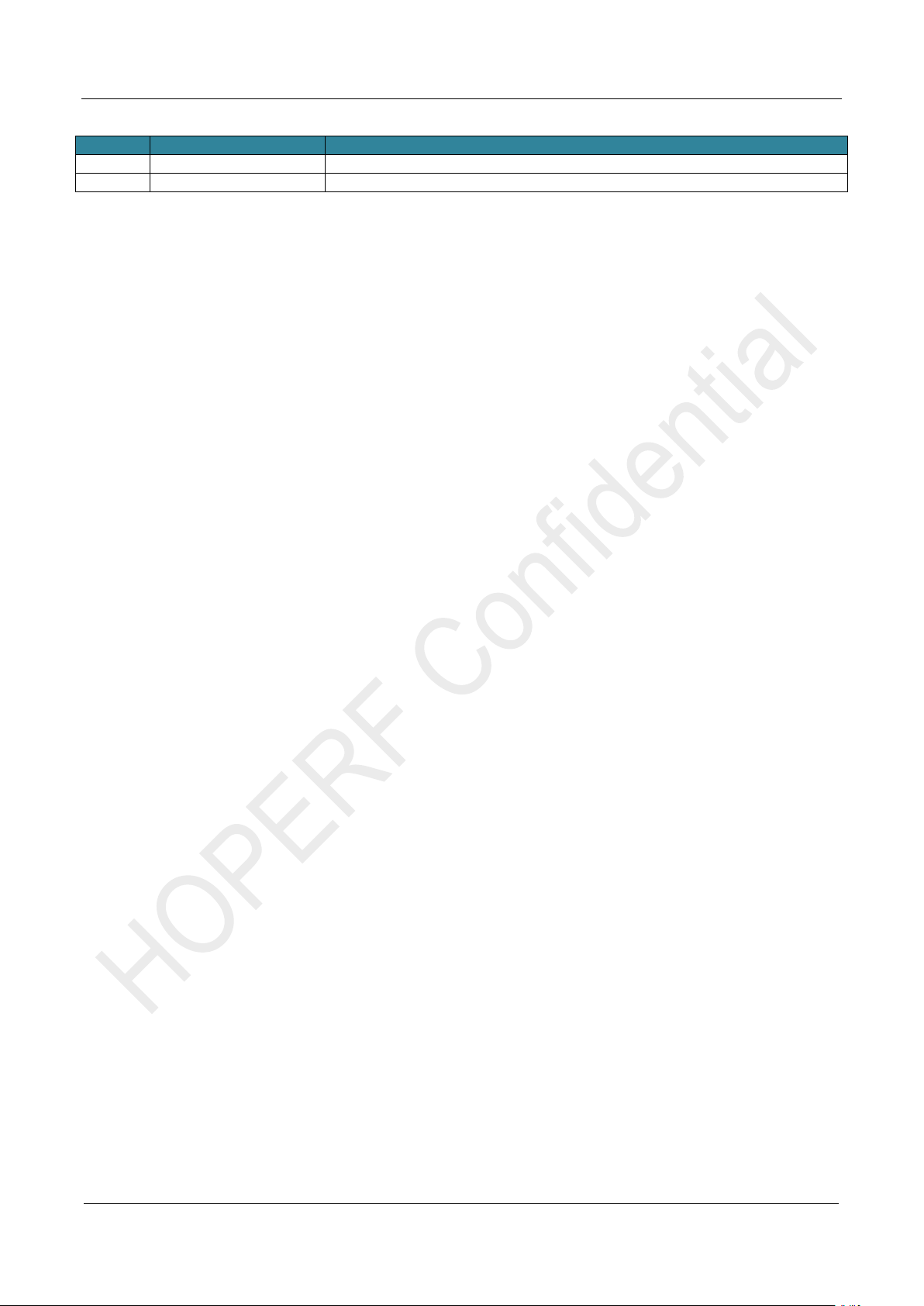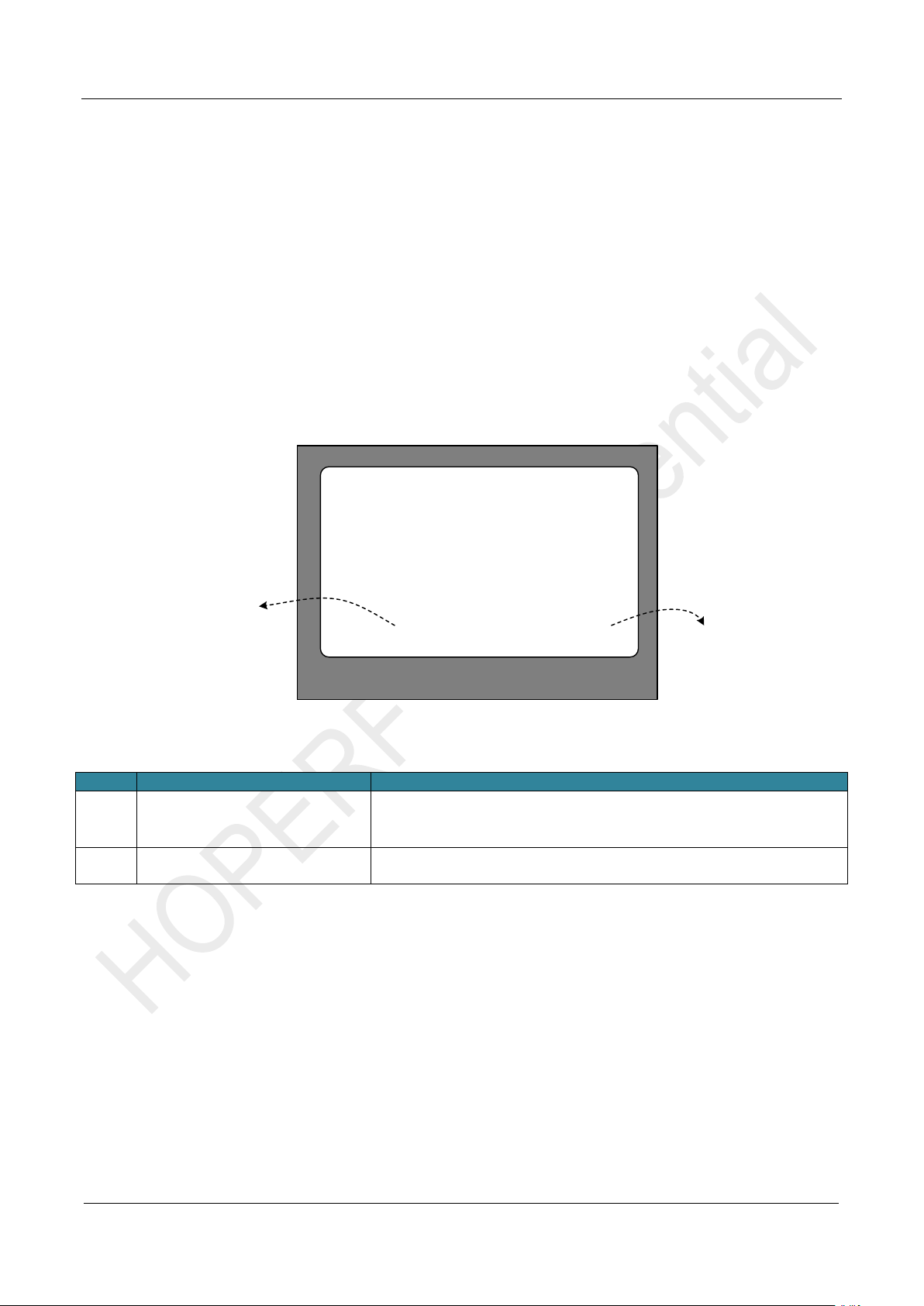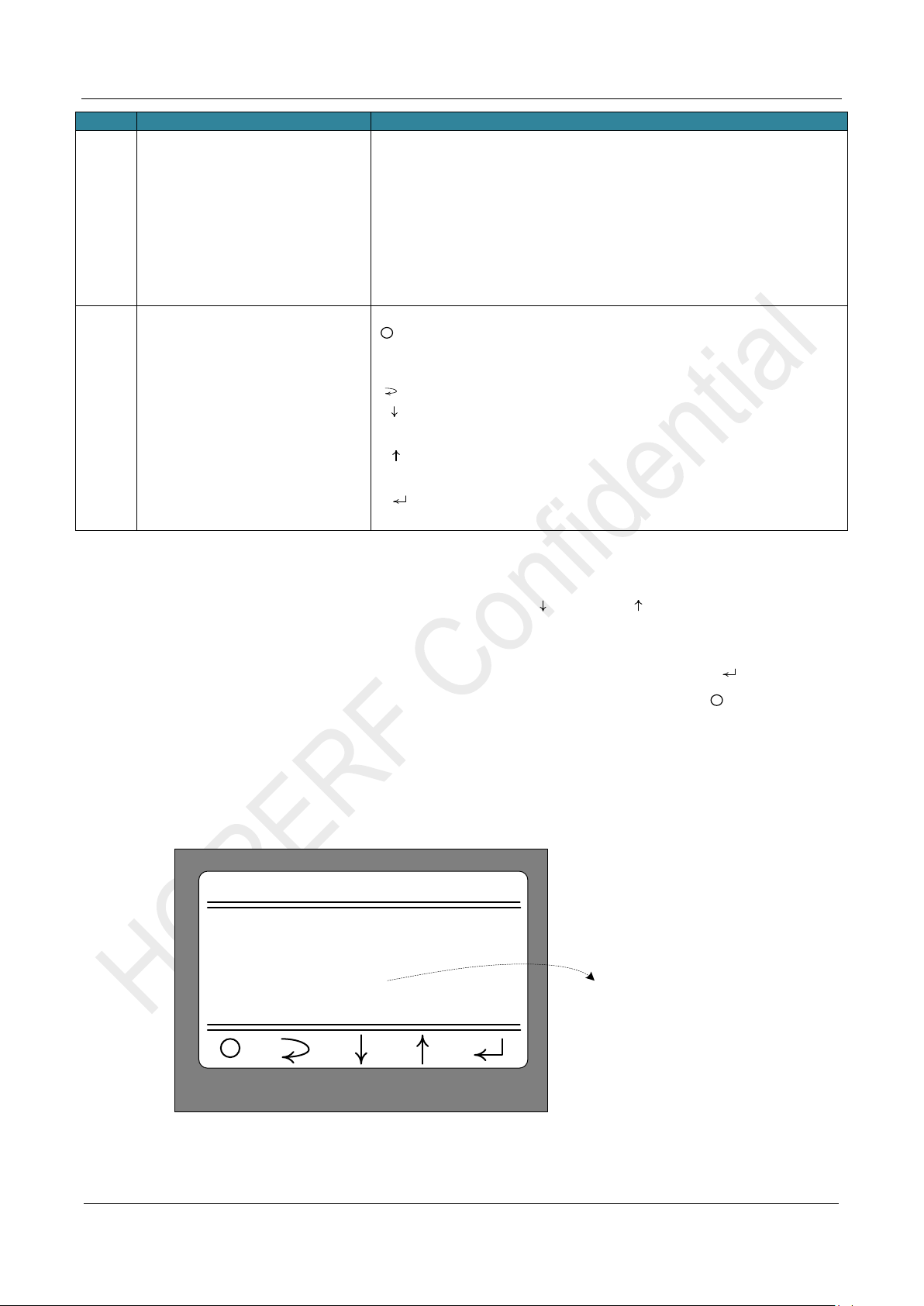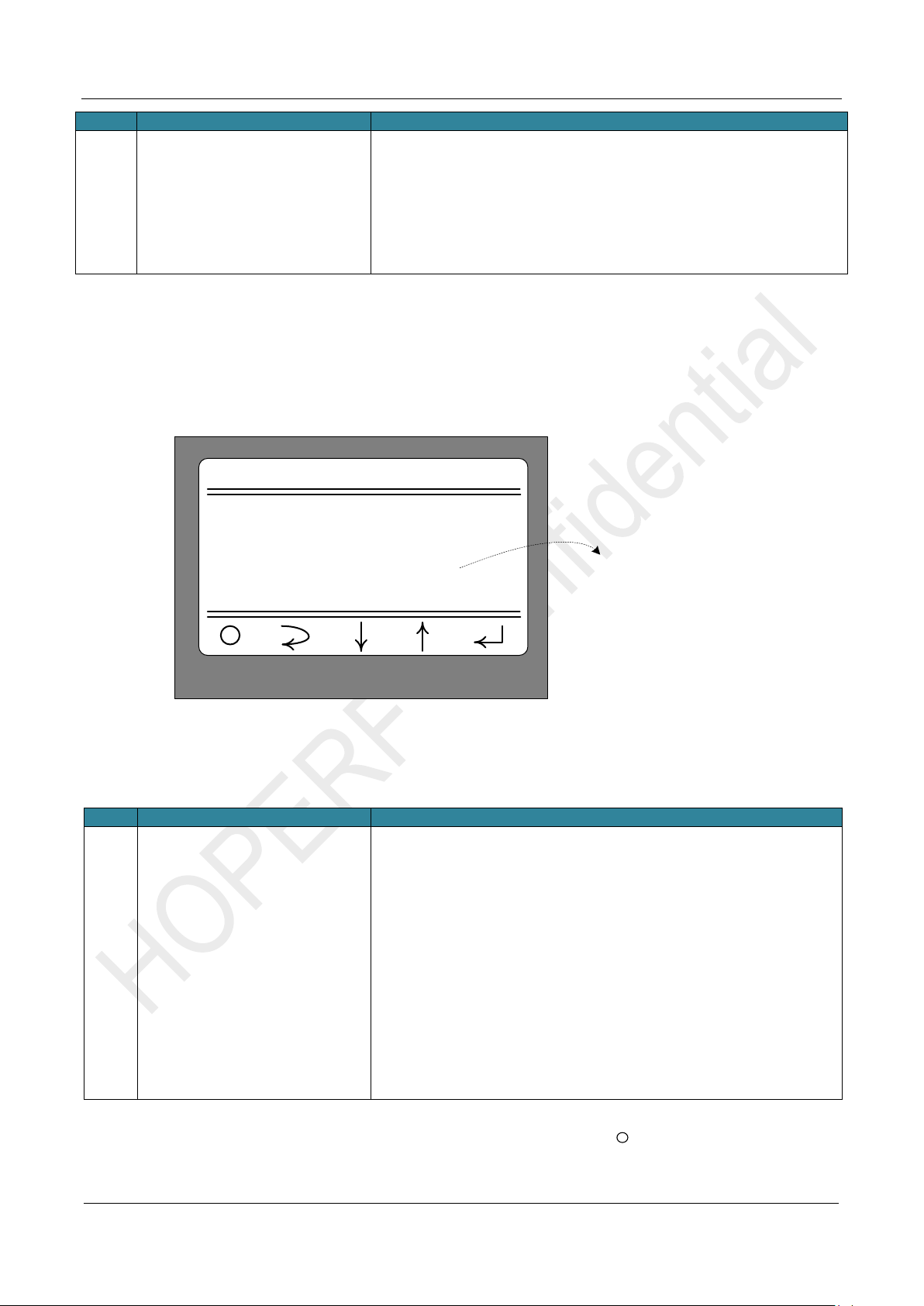AN247
Table of Contents
1Hardware Platform....................................................................................................................................3
1.1 CMT2390F64-EB Introduction.......................................................................................................... 3
1.2 LCD Shiled Introduction.................................................................................................................... 5
2Introduction for Parameter Setting.........................................................................................................7
2.1 Startup Interface............................................................................................................................... 7
2.2 Main Menu Interface......................................................................................................................... 8
2.3 Modulation Submenu........................................................................................................................ 9
2.4 Work Mode Submenu..................................................................................................................... 10
2.5 Frequencry Band Submenu.............................................................................................................11
2.6 Data Rate Submenu........................................................................................................................11
2.7 Tx Output Power Submenu ............................................................................................................ 13
2.8 Preamble Length Submenu............................................................................................................ 14
2.9 Packet Length Submenu ................................................................................................................ 15
2.10 Coding Format Submenu ............................................................................................................... 15
2.11 CRC Select Submenu .................................................................................................................... 16
2.12 Packet Structure............................................................................................................................. 17
2.13 Frequencry Space and Frequencry Channel Submenu................................................................. 18
2.14 DC DC Select Submenu................................................................................................................. 20
2.15 Gaussian Select Submenu............................................................................................................. 20
2.16 Test Counter Submenu................................................................................................................... 21
2.17 Payload Content Submenu............................................................................................................. 22
2.18 AFC Select Submenu..................................................................................................................... 22
3Working Mode Description ................................................................................................................... 24
3.1 Sleep Mode..................................................................................................................................... 24
3.2 CW Tx Mode................................................................................................................................... 26
3.3 Direct Rx Mode............................................................................................................................... 28
3.4 Only Tx Mode ................................................................................................................................. 29
3.5 Only Rx Mode................................................................................................................................. 31
3.6 Tx and Rx Mode ............................................................................................................................. 32
4Supplymentary....................................................................................................................................... 36
4.1 Firmware Update Burning Operation.............................................................................................. 36
4.2 Corresponding Mode for Each Function/Indicator.......................................................................... 39
5Revise History........................................................................................................................................ 41
6Contacts.................................................................................................................................................. 42