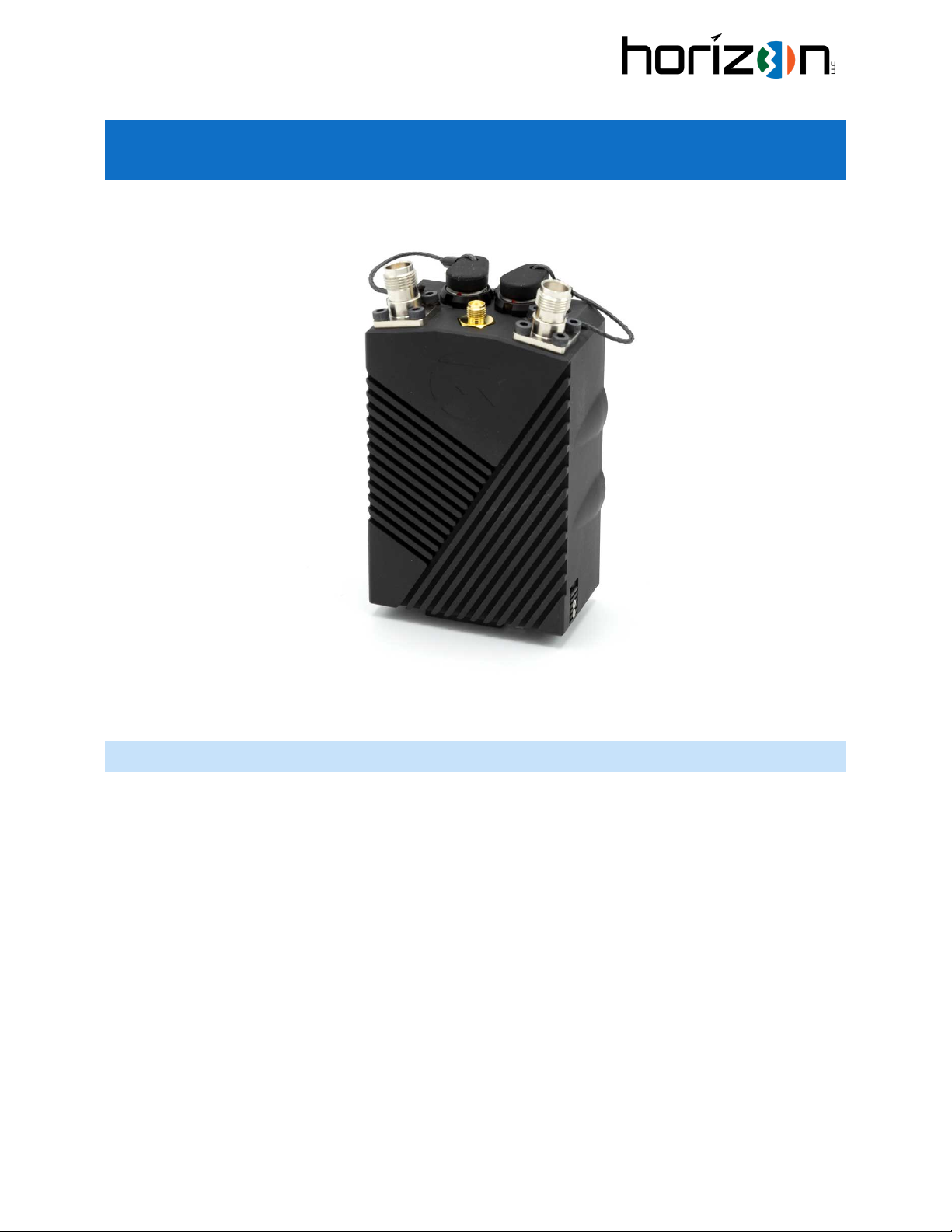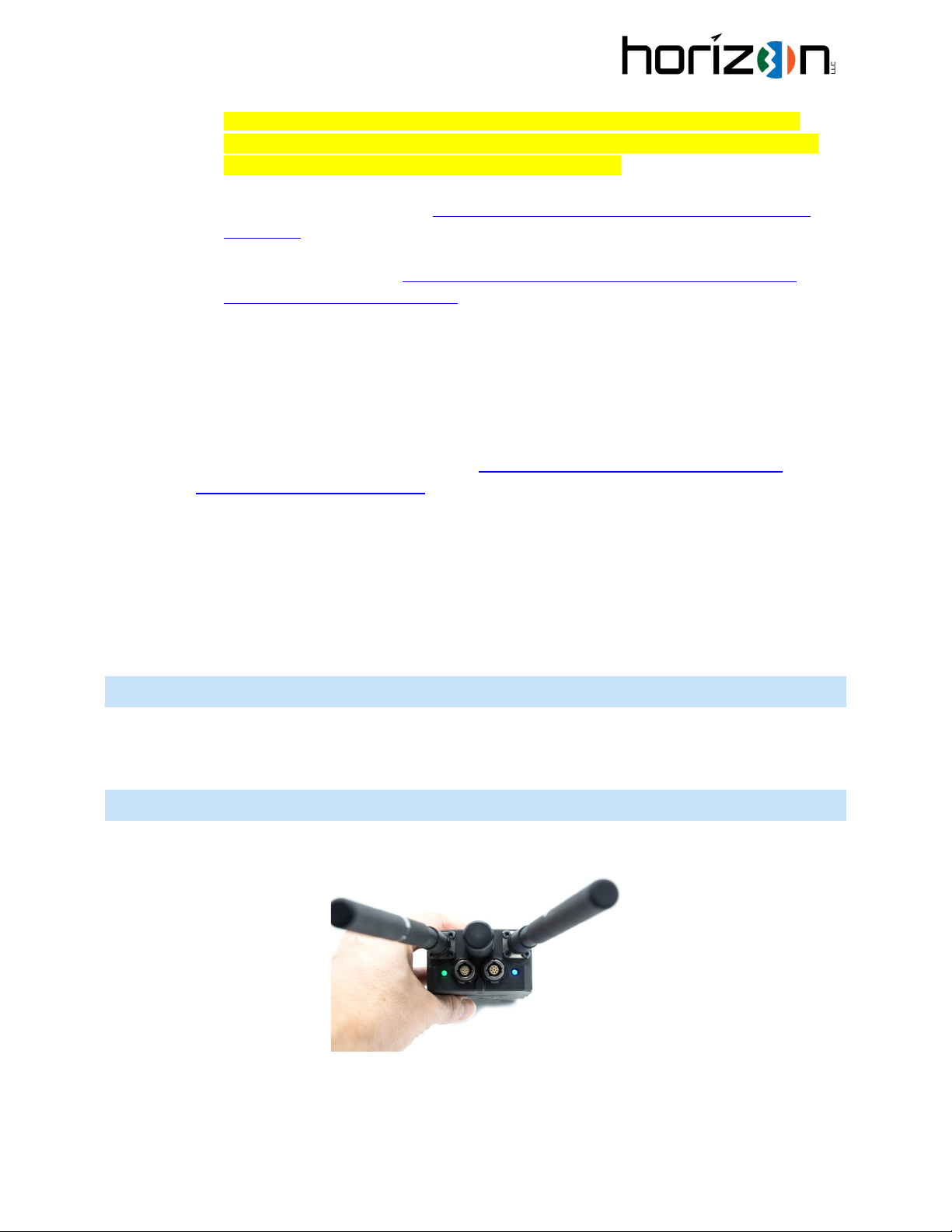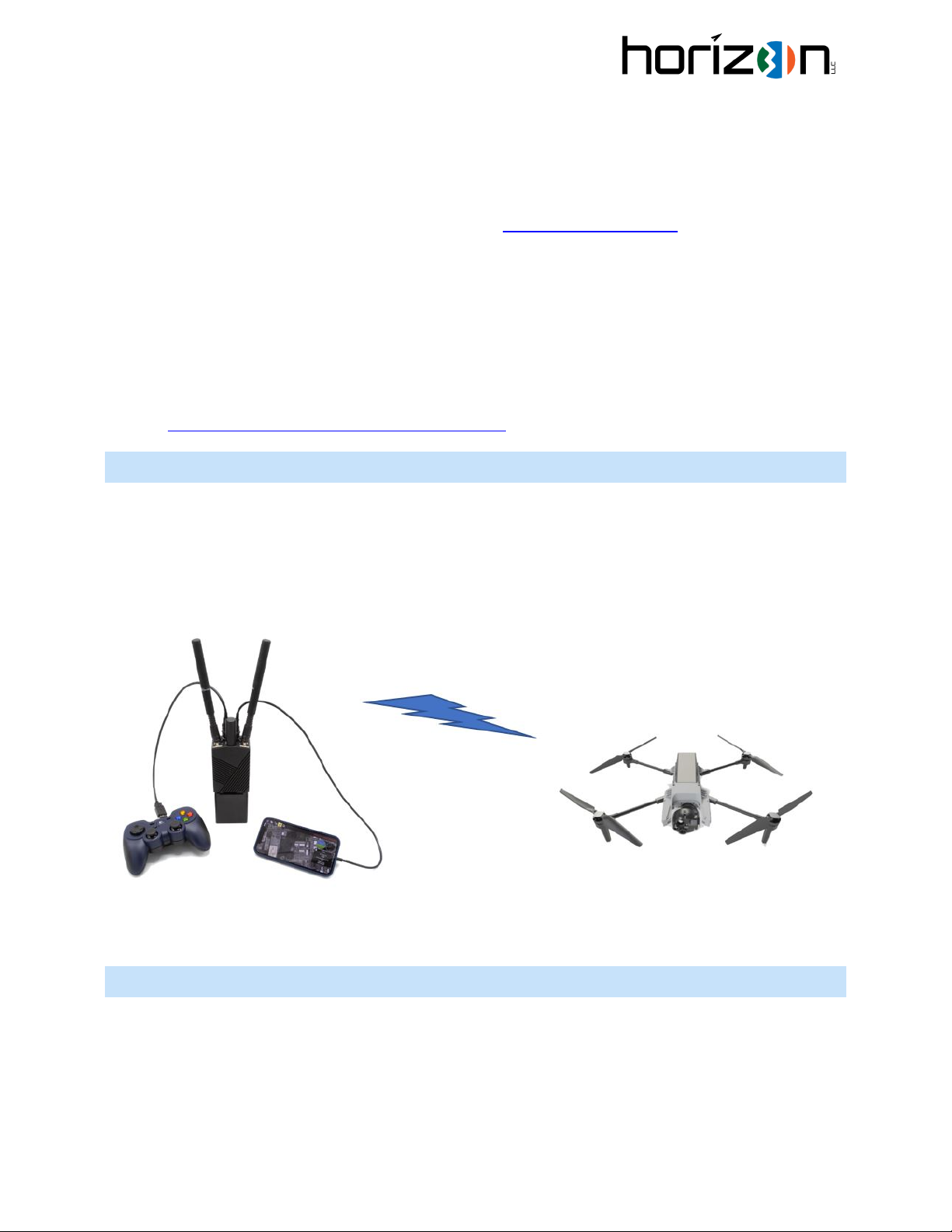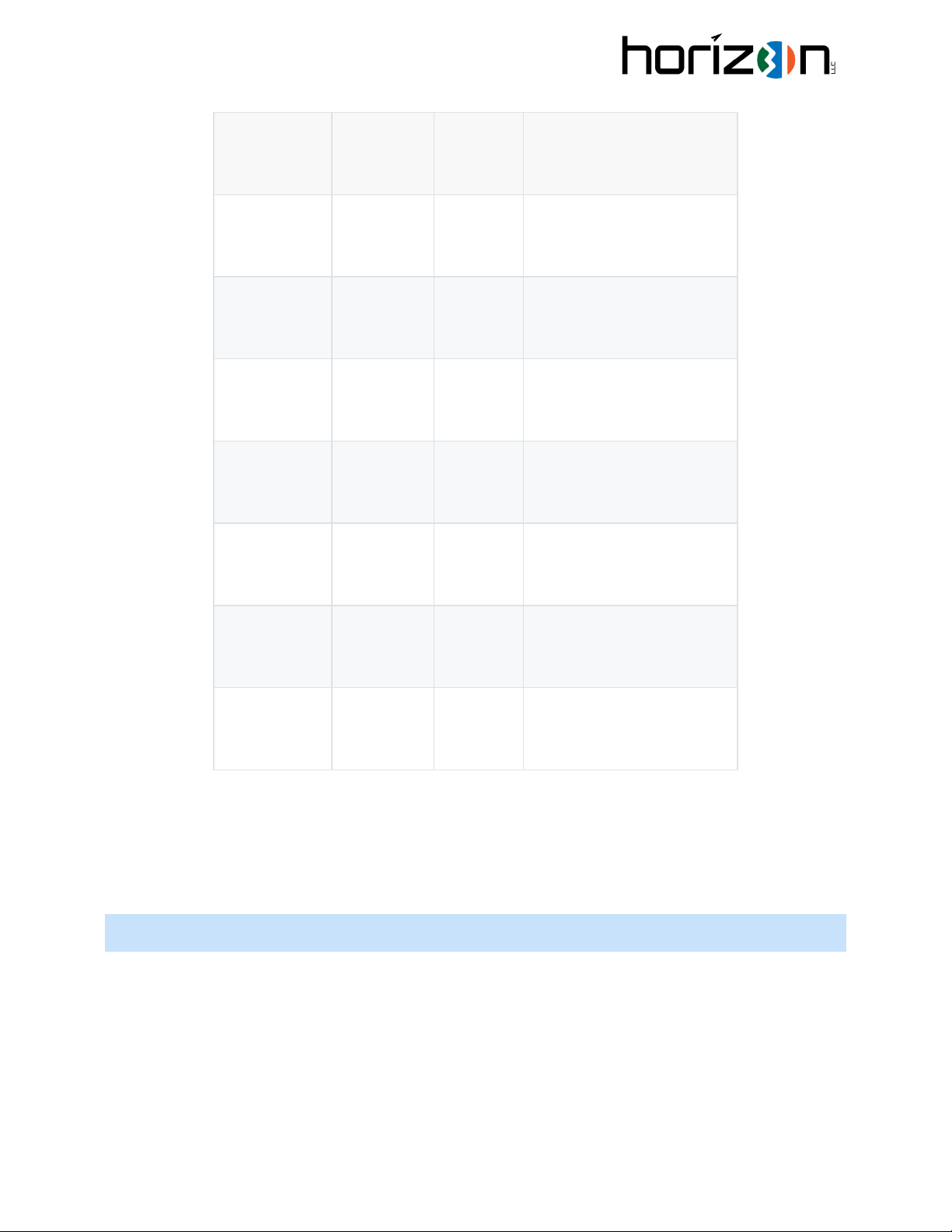COMPLIANCE AND ORIGIN
The MobileMesh radio is designed, manufactured and supported in the United States. The radio technology used
inside the radio is developed by Doodle Labs, who has a presence in the United States and Singapore. There is no
network connectivity or data storage located outside the United States, or
administered by any entity domiciled in an adversary country.
We strive to use components from US-owned companies, and refrain to the
extent possible from using components manufactured by an entity domiciled in
an adversary country to include Democratic People's Republic of Korea, the
Islamic Republic of Iran, the People's Republic of China, the Russian Federation,
or, as determined by the Secretary of Commerce, any other foreign nation, foreign area, or foreign non-
government entity engaging in long-term patterns or serious instances of conduct significantly adverse to the
national or economic security of the United States. The MobileMesh is NDAA compliant.
QUICK START GUIDE, MOBILEMESH HANDHELD
To get started, you will need a few components:
•MobileMesh Handheld
•Twist-Lock Battery
•RJ45 “Primary” Cable assembly
•Two RF antennas and (optional) GPS antenna
1. Connect the battery:
a. The battery does not have a front or back, you can insert it from either side.
b. Place the battery at approximately a 45-degree angle from the body of the radio with the pogo
pins reasonably aligned with the mating pogo pins.
c. Twist to the right until you hear a click or observe that the latch on the body of the radio has
engaged.
2. Connect Antennas
To remove battery, first push
upward on the release latch,
then twist the battery to the
left.