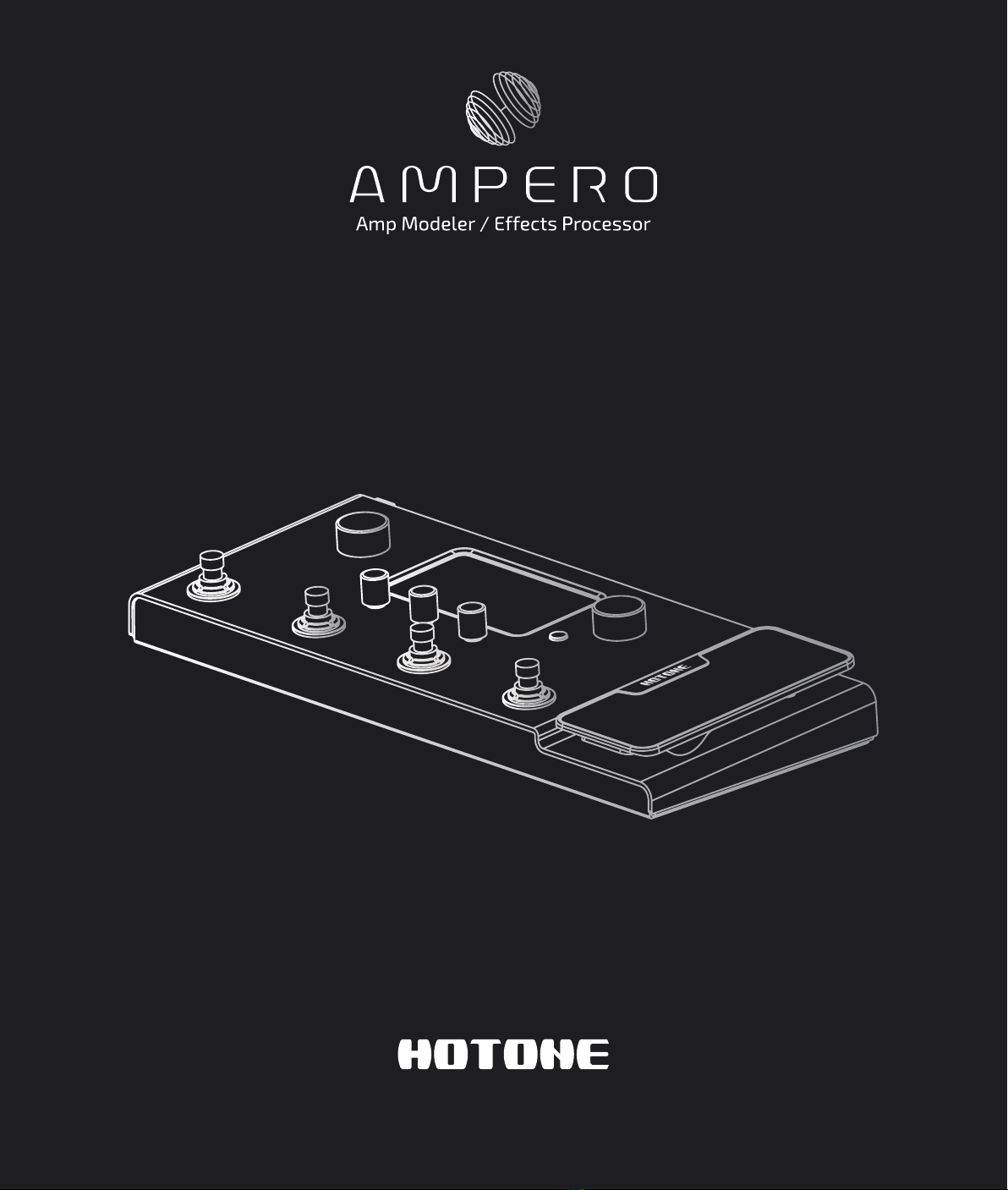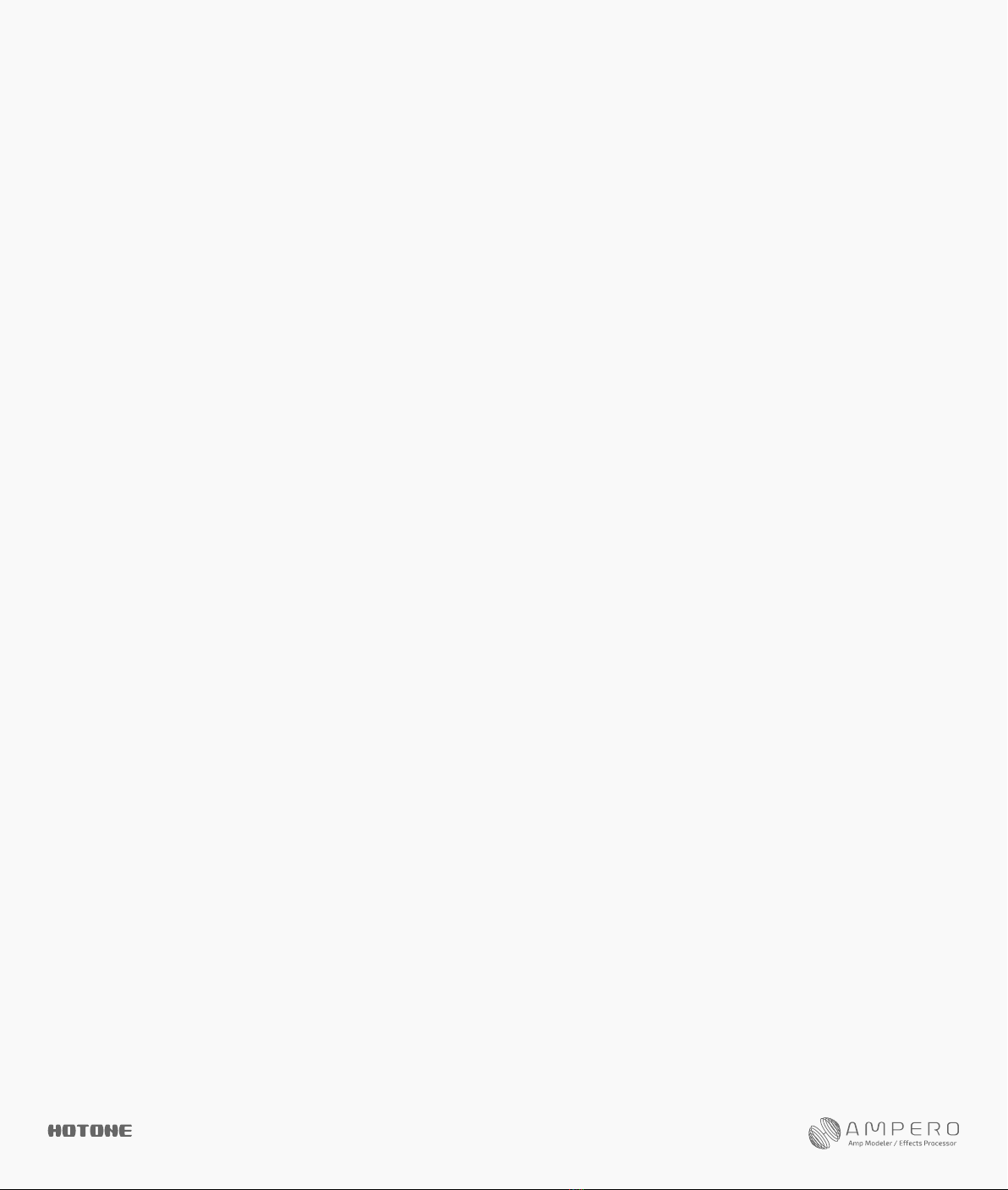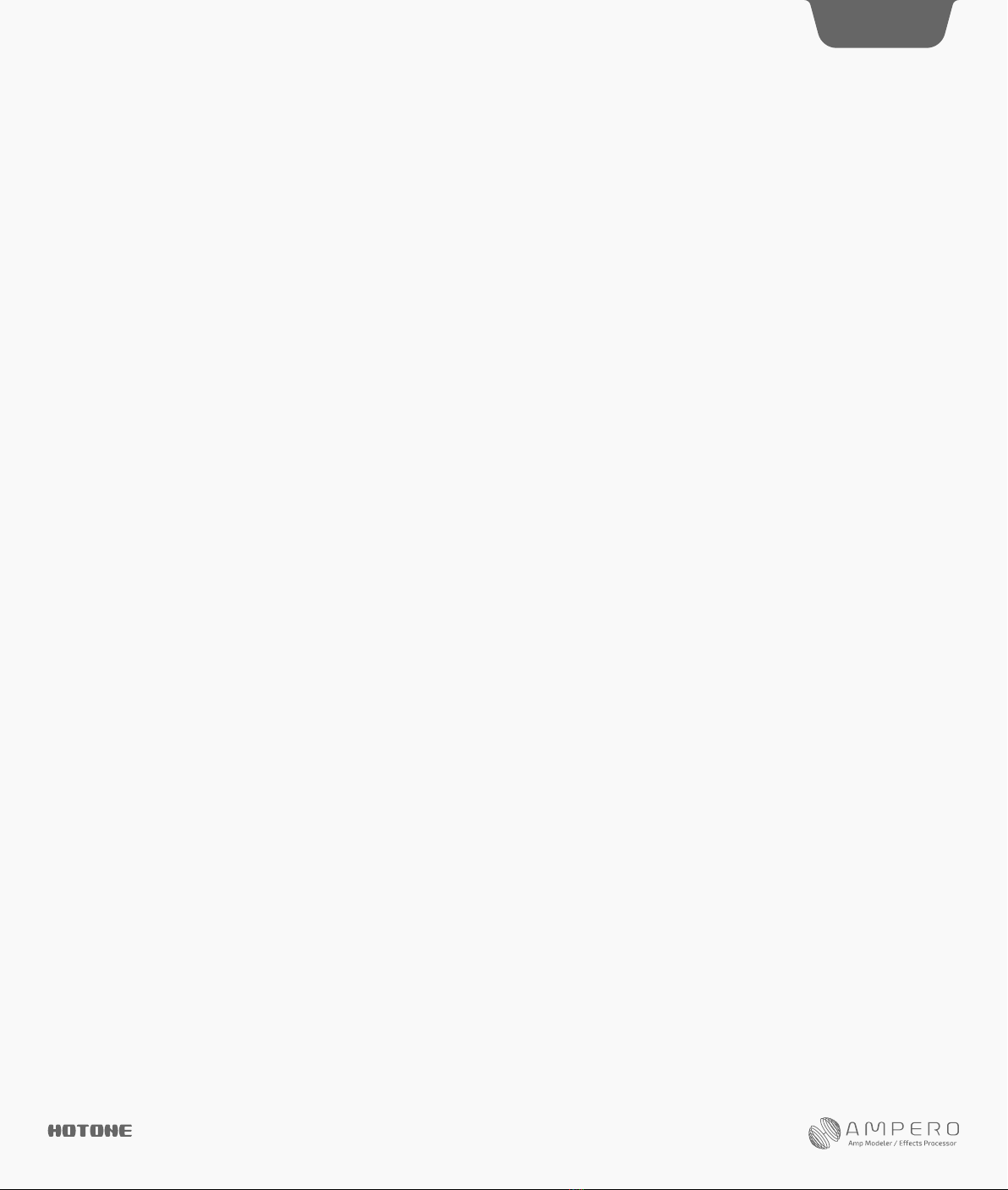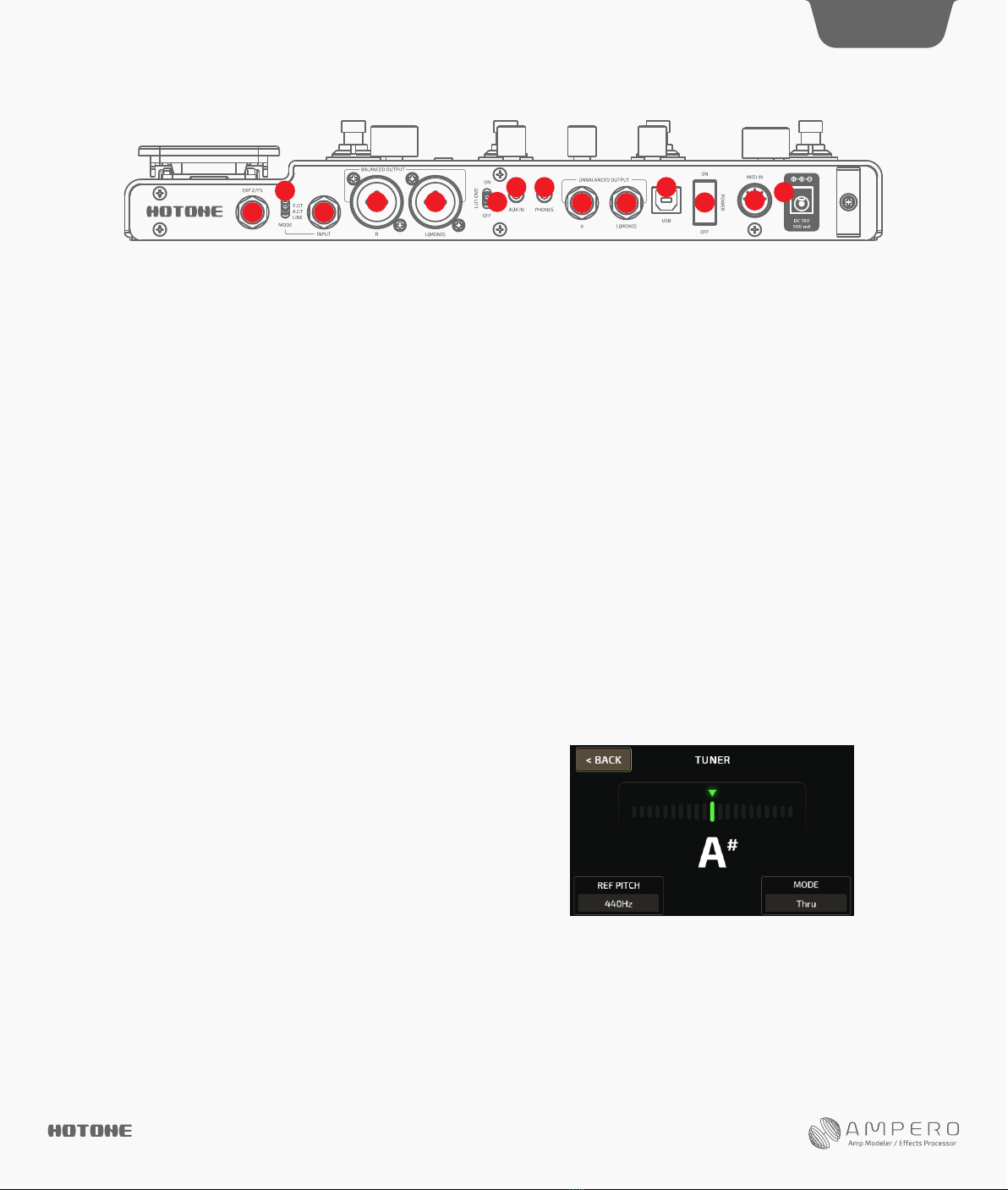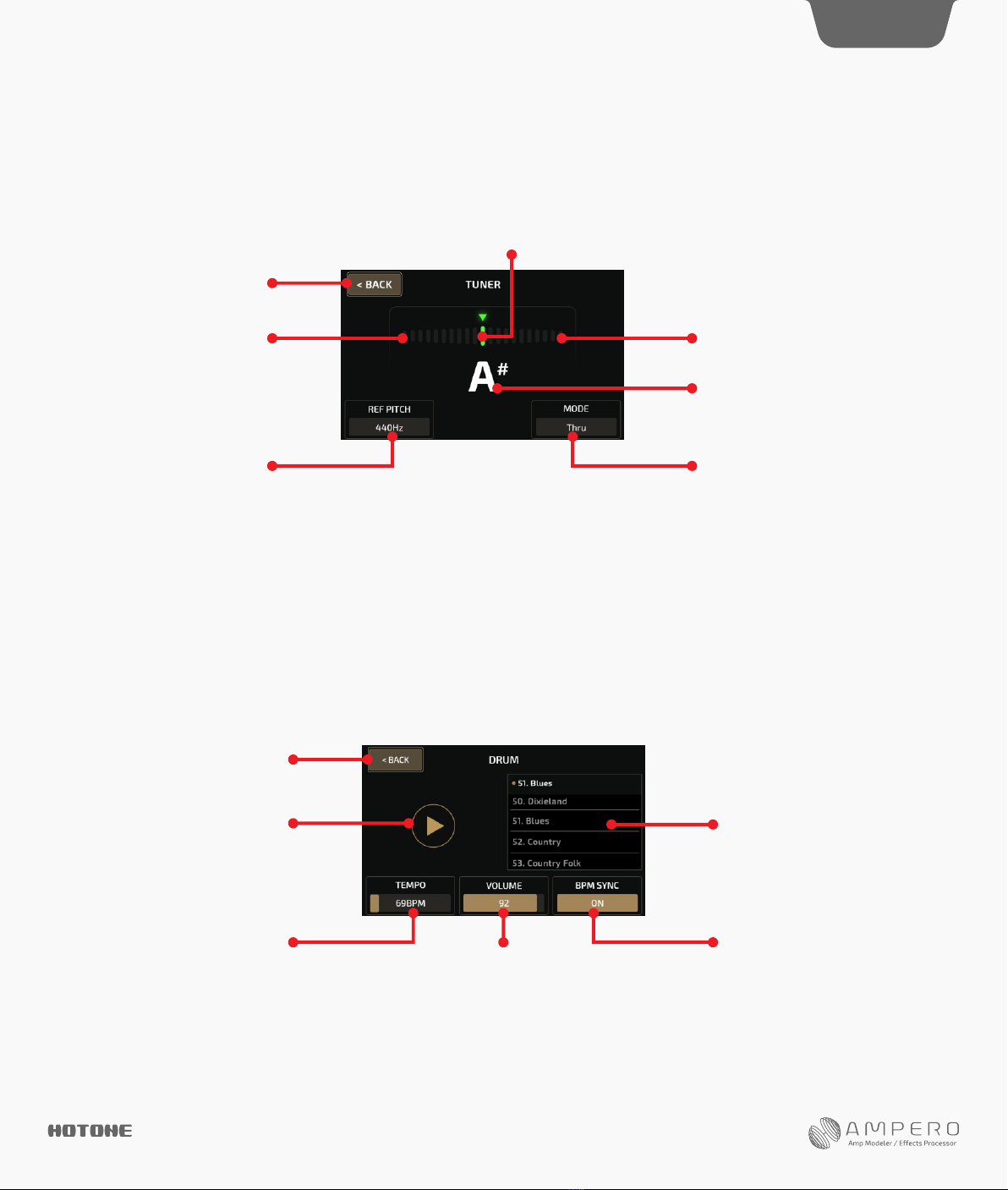Notice
Warning
• Do not open the casing or attempt to modify the product or power
supply. Hotone will not be responsible for product damage or bodily
harm should the product be tampered with.
• To reduce the risk of hearing damage, do not use headphones at
high volume for an extended period of time. Should you notice
discomfort, discontinue use and see a medical professional
immediately.
• Children using this product should be accompanied by an adult.
Environment
Avoid using the unit in any of the following conditions that could
cause malfunction:
• Extreme environment (extremely hot or cold places, near heaters
and other heat sources, under strong sunlight, etc.)
• Sandy or dusty places
• Places that are extremely humid or exposed to splashing water
• Places with lots of vibrations
Power Supply Safety
• Always use a DC 18V center negative adapter. Use of an adapter
other than that specified could damage the unit or cause malfunction
and pose a safety hazard.
• Always connect the adapter to an outlet that supplies the rated
voltage required by the adapter.
• When disconnecting the adapter from an outlet, always pull the
adapter itself. Pulling the cable will cause damage to the unit. Make
sure to separate the power adapter and store in a safe place.
• During lightning storms or when not using the unit for an extended
period, disconnect the adapter from the outlet.
• Make sure your hands are dry when plugging in the adapter.
Operation Safety
• Never put objects filled with liquids on the unit as this could cause
electric shock.
• Never place candles and other burning objects on top of the
Ampero. Doing so could cause a fire.
• Ampero is a precision device. Do not apply excessive force to the
switches and other controls. Do not expose the unit to strong impact
or drop it.
• Do not apply excessive force to the touchscreen or casing, which
1
may cause malfunction.
• Do not place foreign objects (liquid or solid) into the product.
• The unit and power supply will become warm with extended use;
this is normal.
Connections and Interference
• Turn off Ampero and all other connected devices before connecting
any cables to it.
• Disconnect the power supply and other line connections before
moving Ampero to another location.
• Ampero is designed to resist external electromagnetic interference,
but may produce static in some cases of strong electromagnetic
interfere (e.g. high power transformers or wireless TV/phone
equipment). Turn off any nearby electromagnetic equipment when
using, if possible.
• Like all digital devices, Ampero may experience malfunction and/or
loss of data if exposed to strong electromagnetic interference. Please
use caution.
Cleaning
Use a soft cloth to clean the panels if they become dirty. If necessary,
slightly moisten the cloth. Never use cleansers, wax, or solvents such
as paint thinner, benzene or alcohol.
Malfunction
• If the unit should malfunction, disconnect the power adapter and
turn the power OFF immediately. Then, disconnect all other connected
cables. For:
-Power adapter malfunction
-The unit or power supply emits an odor
-Liquids or foreign objects entered the unit
-The unit has other obvious signs of malfunction (e.g. won’t turn on,
knobs won’t work, won’t produce sound, etc.)
Prepare information including the model name, serial number, specific
symptoms related to the malfunction, your name, address and
telephone number and contact the store where you bought the unit.
Please read this manual carefully. It contains information regarding the
proper use of this product and other important information.
DES I GN IN S PIRAT ION
Welcome
Thank you for purchasing a Hotone product.
Please read this manual carefully to get the most out of your Ampero.
Please keep this manual to use for further reference.