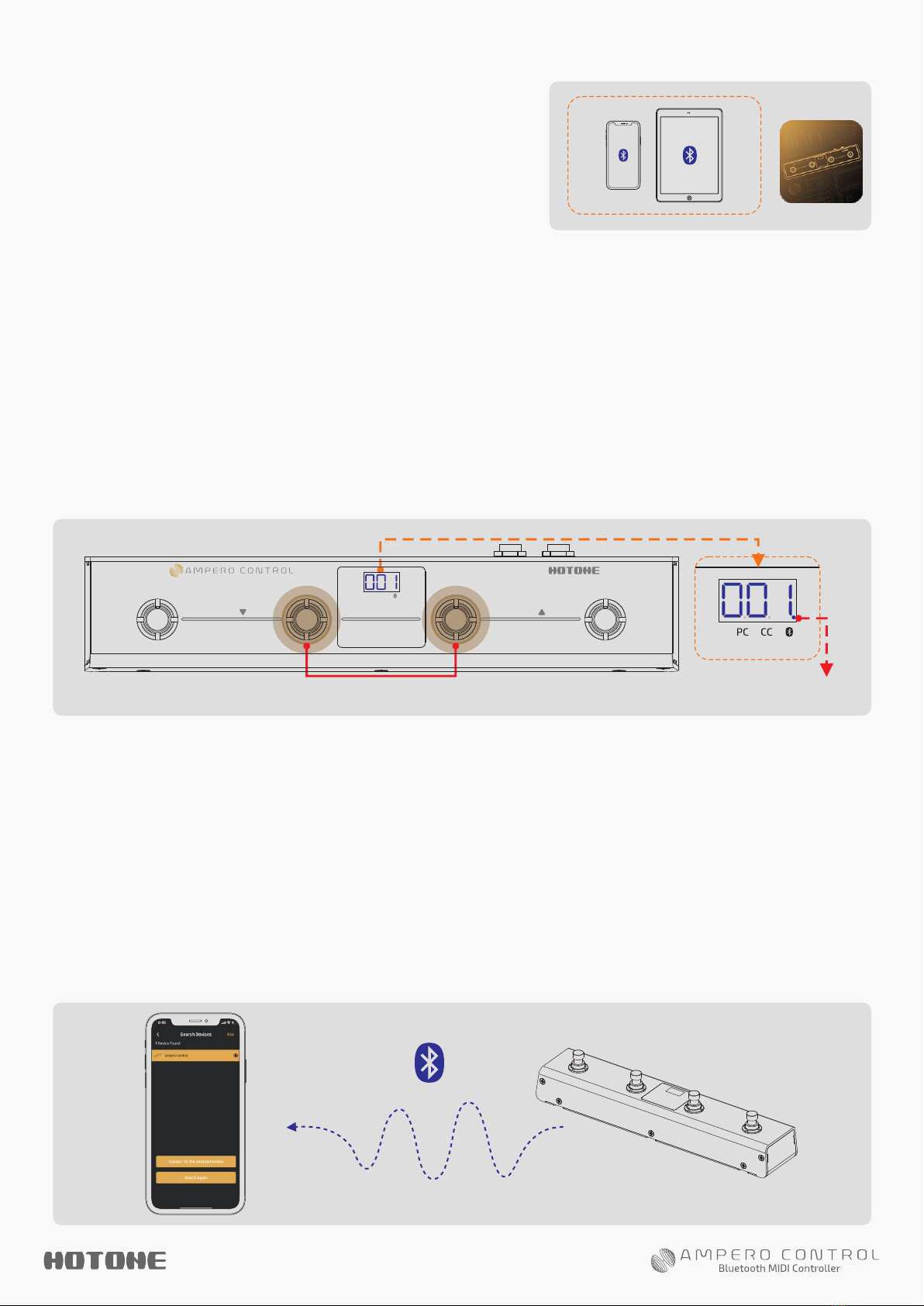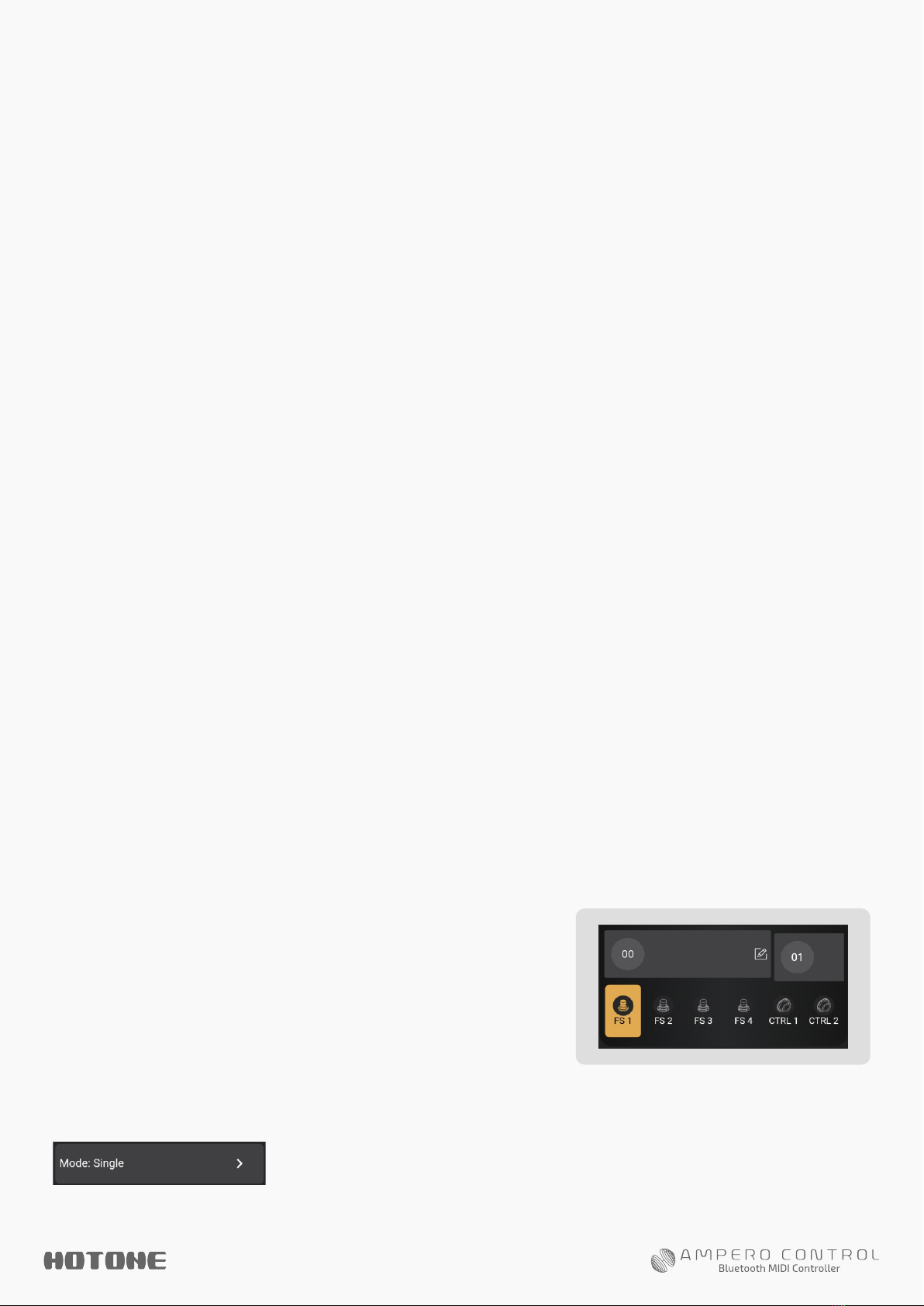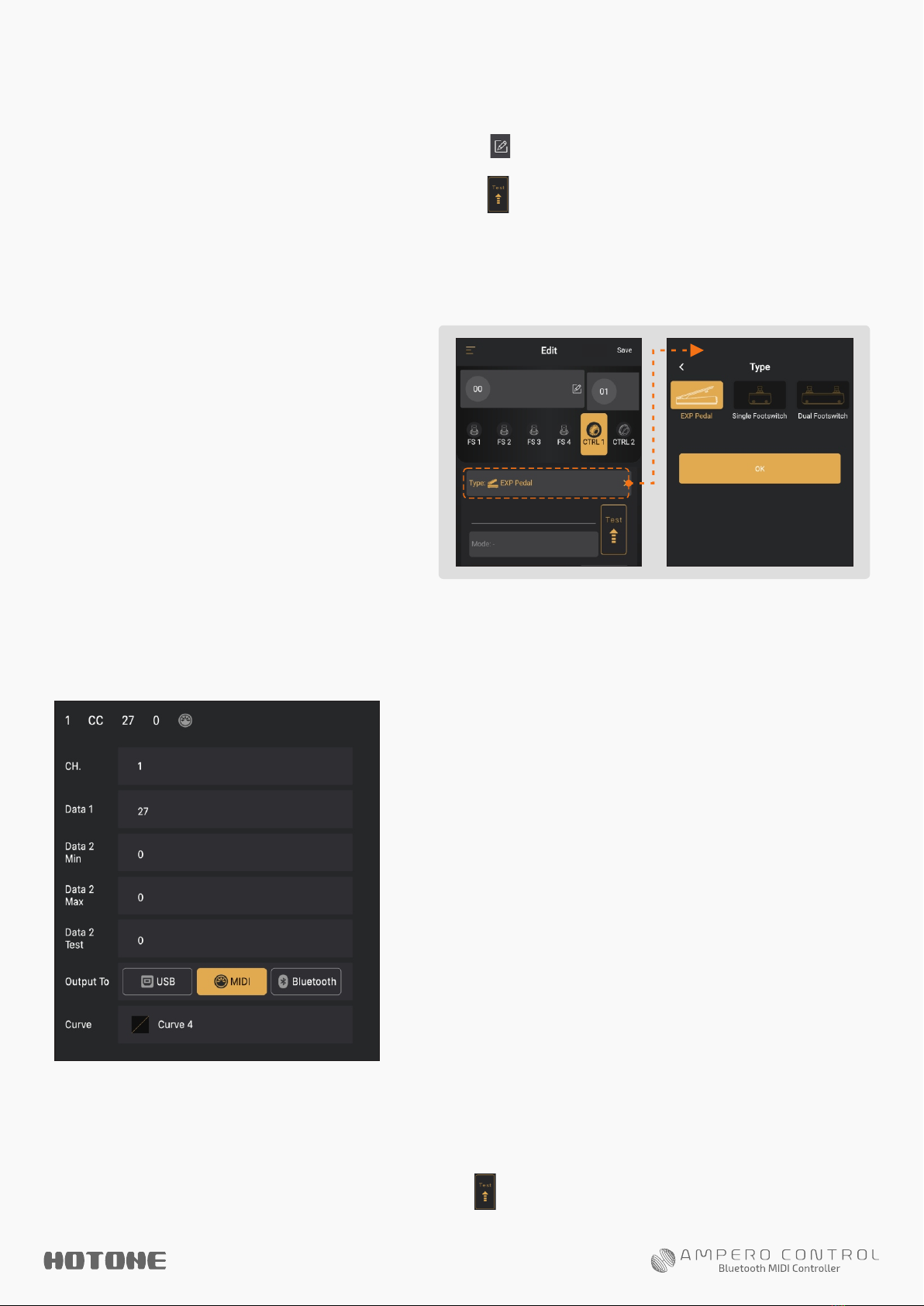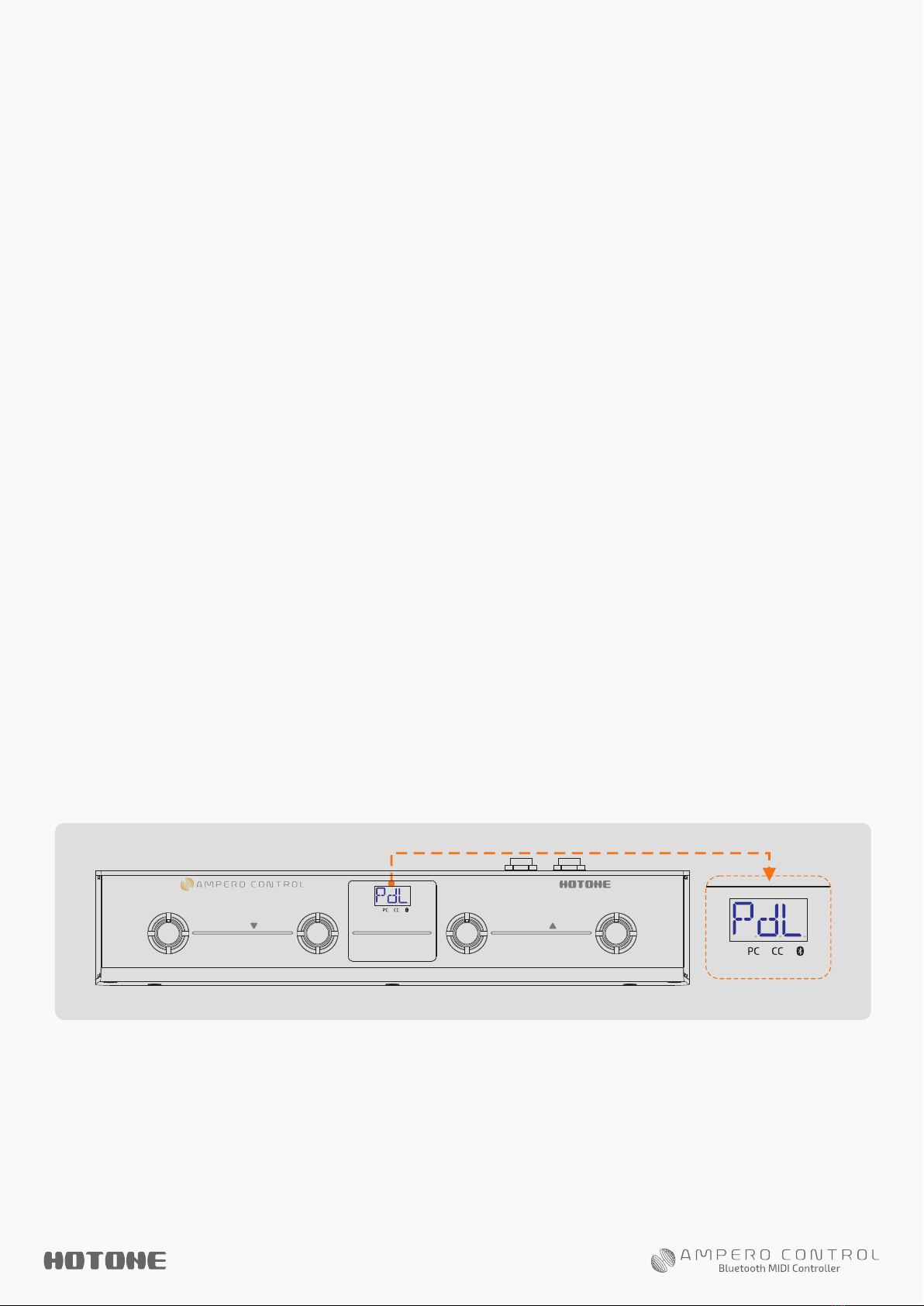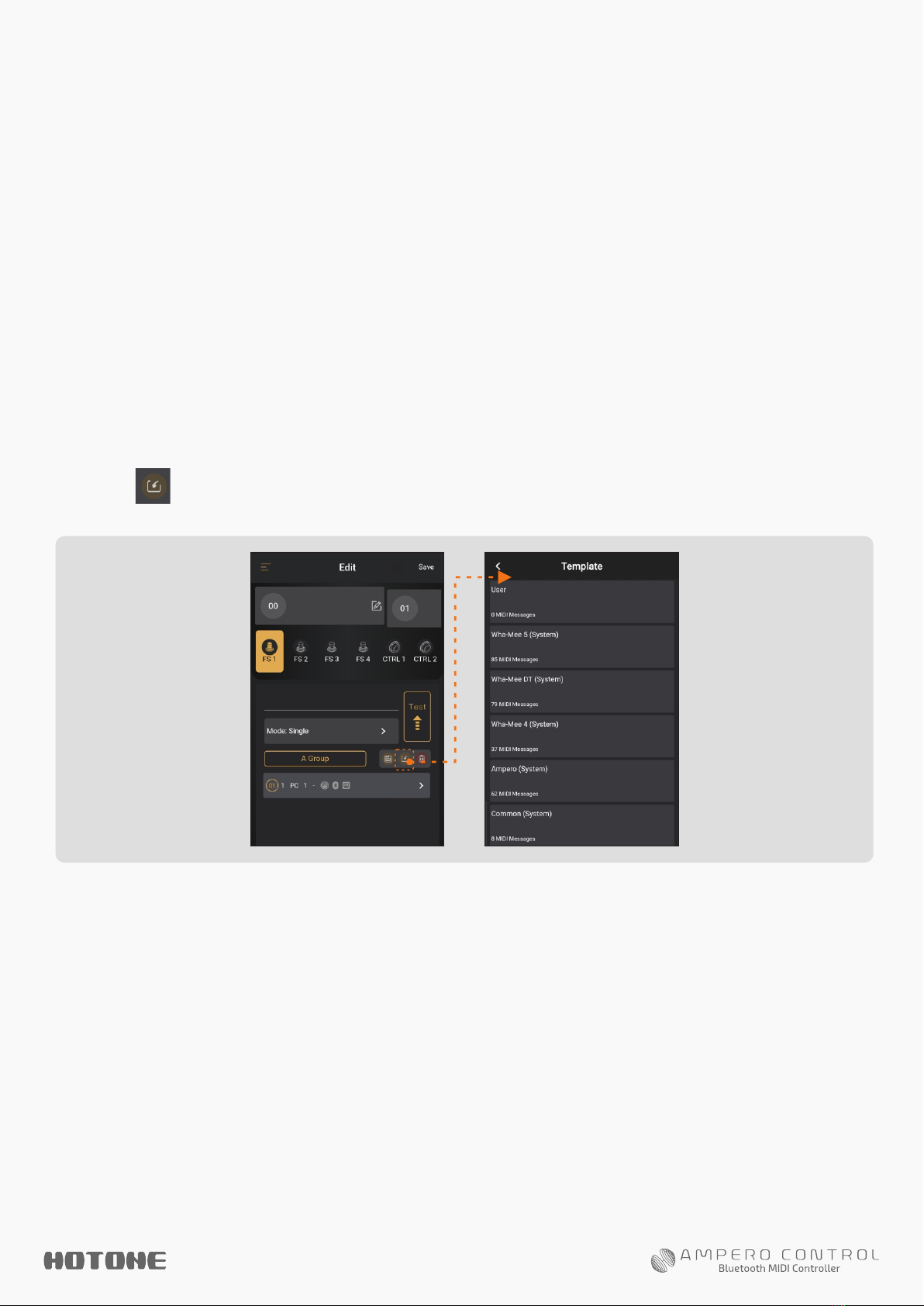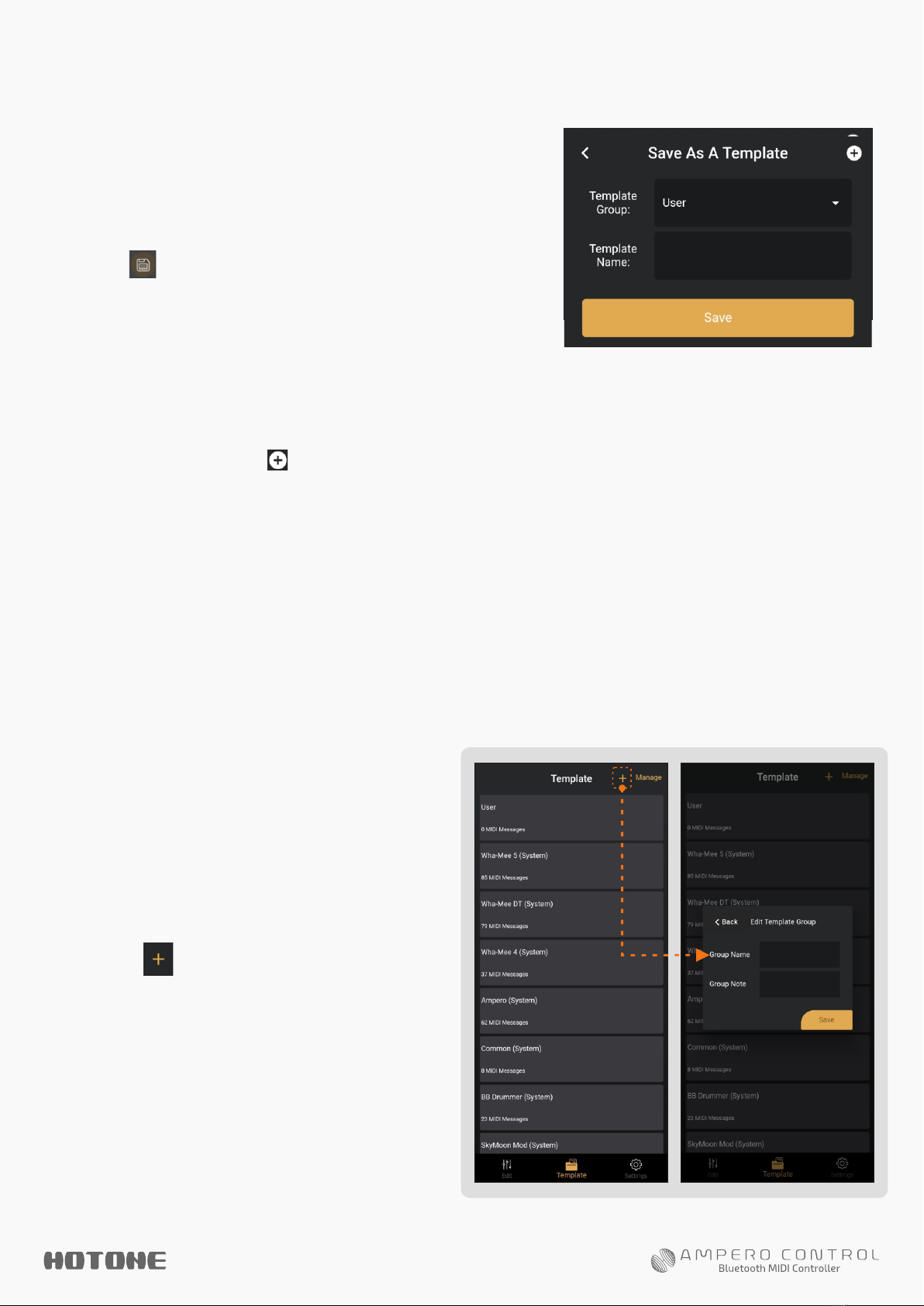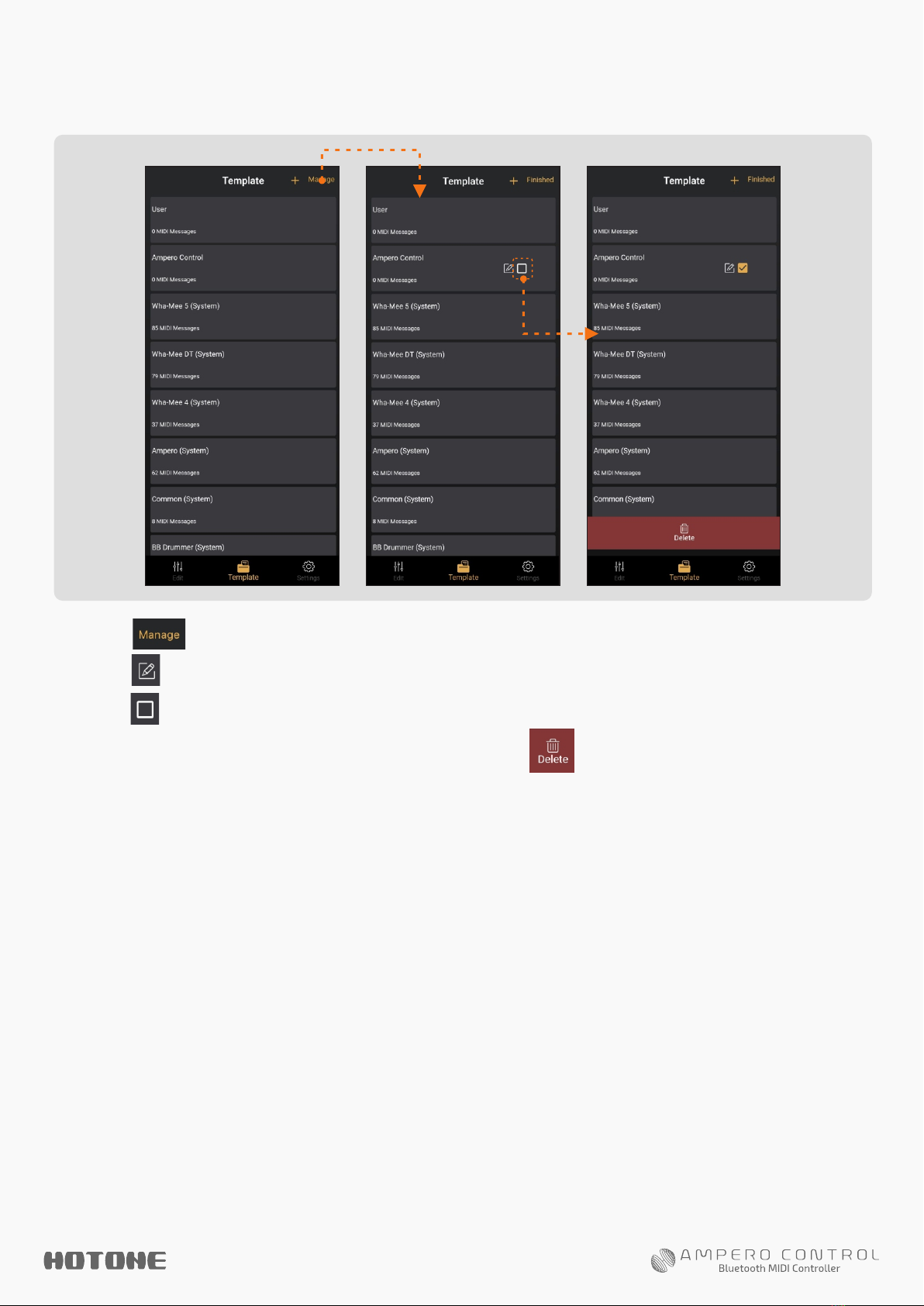DEFINITION
A bank of Ampero Control contains the user data listed below:
- Bank name and description: Max. 16 characters (including
space)
- The footswitch modes of 4 built-in footswitches
- MIDI messages (no. of messages, channels, types, values,
etc. ) assigned on each footswitch
- CTRL 1/2 controller assign and related settings
BANK
Ampero Control features 100 banks (00-99).
TO SETUP A FOOTSWITCH
Follow the instructions :
1. Select a bank and select one
footswitch. The image on the right
indicates Bank 0 and footswitch 1 is
selected.
2. Select a footswitch mode by tapping mode button:
Notes:
1. You can enter offline mode if no device is found.
2. Ampero Control can only be edited by one device at a time. To use other devices, tap
“Settings” icon on the lower right corner of the screen, find “Connection Status” and enter,
then tap “Disconnect”. Connect another device when finished.
3. The default device name is Ampero Control. You can customize your device name if needed.
4. If search failed (no device found or timeout), you can retry searching by manually tap
“Search Again” button, or restart Bluetooth on your mobile device.
5. When using Bluetooth connection for editing or MIDI control, please keep your Ampero
Control close to your phones/pads/computers for best possible experience.
The recommended range is less than 5m.