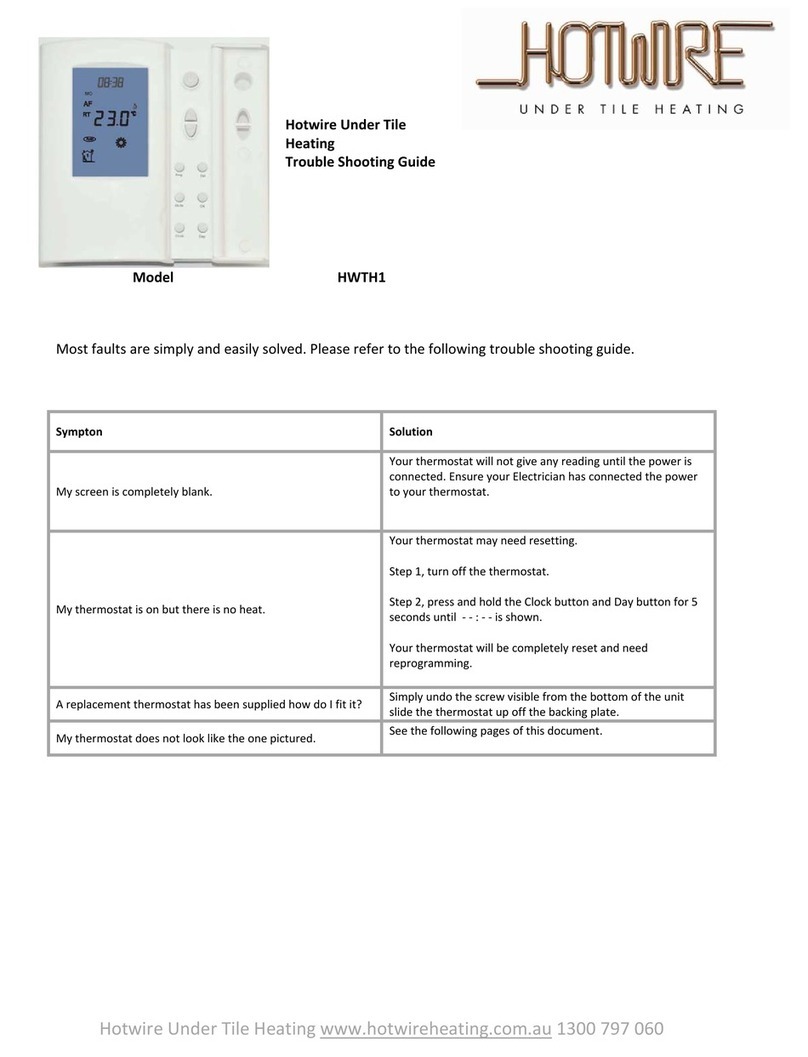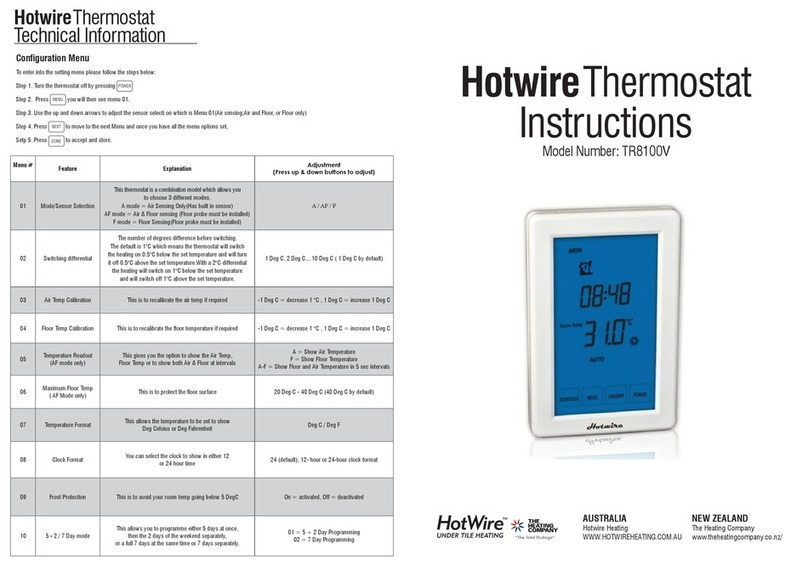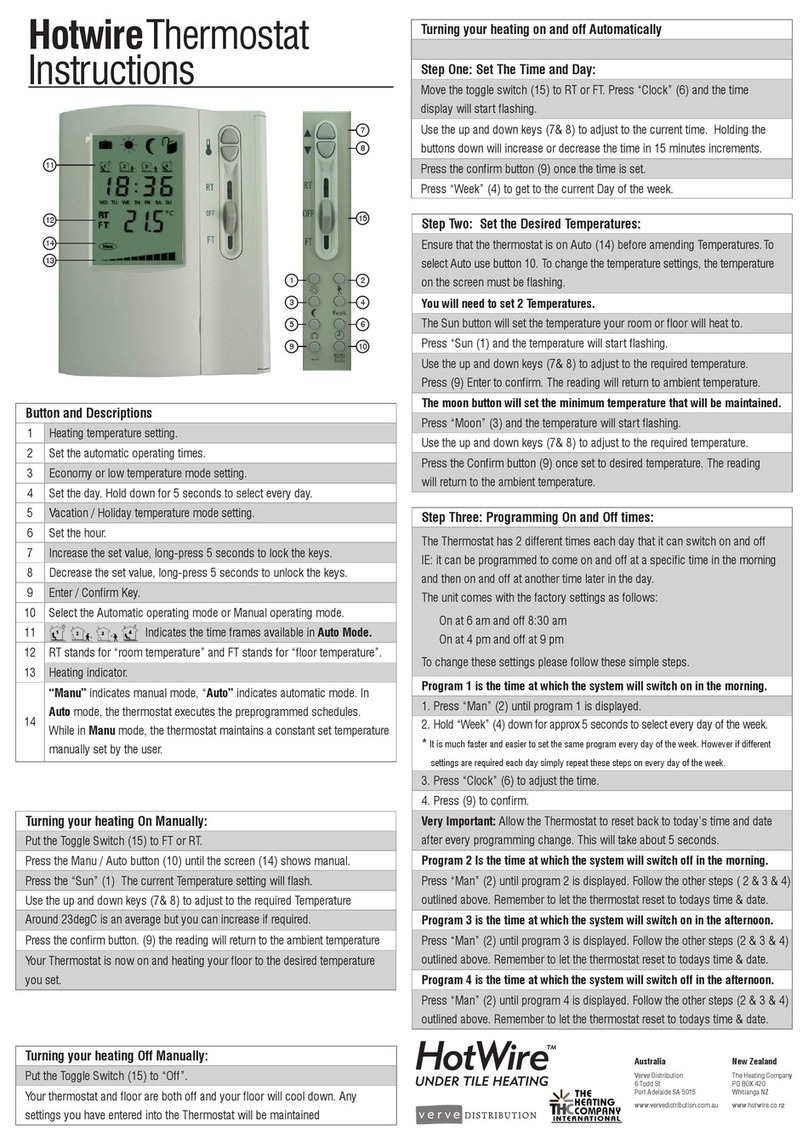Setting the clock and day of the week
This thermostat is fitted with a real time clock. It is essential that the clock time
and day are set accurately if you require your programmed events to start on
time. To set follow the steps below:
(1). Touch the word “Time” and the time will start flashing. Use the up and down
arrows to set the time. Pressing down for longer will make the time change
quicker.
(2). Press NEXT to move to the Day setting and use the up and down arrows
to get to the correct day.
(2). Press DONE to store and exit.
Alternating Heating Zones
In order to alternate between the devices or heating zones being controlled press
and hold “TIME” The LCD will display ZONE 1 or ZONE 2 in the top left corner.
Zone 1 will be your under floor heating. Zone 2 will be your heated towel rail.
Setting the Programme Schedules
This thermostat has the ability to programme each individual day of the week
separately, or programme 7 days of the week at once. You can also programme
weekdays (5 days) to one schedule and then weekends (2 days) to a different
schedule. See the Menu information for details on how to set this up.(refer to
Menu 10) See page 4 of this manual.
LCD symbols
The buttons are locked
Icon Legend
Heating is turned on
Frost protection activated
Programme number
Manual mode
Temporary temperature override
Automatic mode, executes the programmed schedulesAUTO
Er The floor sensor is not being read by the thermostat
Override
Programming your Thermostat.
Programme Start
Time Setpoint Explanation
01 WAKE
07:00 22 °C This is the time the heating will come on in
the morning.
02 LEAVE
09:30 16 °C
This is the time the heating will switch off
in the morning. It can also be used to set a
minimum temperature for the day.
03 RETURN
16:30 22 °C This is the time the heating will come on in
the afternoon.
04 SLEEP
22:30 16 °C
This is the time the heating will switch off in
the afternoon / evening. If you do not
require the heating in the afternoon / evening,
simply set this time to a couple of minutes
after the “on” time.
Default Programming is as follows.
This will help you programme your thermostat to come on and off automatically.
If you want to simply turn it on and off when required skip this section. When
programming Zone 2 for your Heated Towel Rail it will not be necessary to set
the temperature in the below steps. You simply set the time only and then select
“On” for options 1 and 3, and “Off” for options 2 and 4.
(1). Press SCHEDULE and the day display will start flashing. Using the arrow to
select the day you wish to programme. Then press Next. (If your thermostat
is set to 5+2 day programmable mode, the programming will skip to step 3)
(7). Use and to adjust the time you wish the heating to switch off in
the morning on the selected day or days.
(8). Press NEXT and the temperature will start flashing. This can be used to
maintain a minimum temperature. In most cases this is not required and the
temperature should be set to 5.
(9). Press NEXT and the 3icon will display. The time is also flashing. Set the
time at which you want the heating to come on in the afternoon or evening.
NOTE: If you do not wish the heating to come in the afternoon, simply
set the “off” time for only a couple of minutes after the “on” time.
(*). Hint: During setting programs, press DELETE will clear a programme entry and
thermostat will maintain the temperature setpoint of the last executed
programme until the beginning of the next programme.
If you use the default programming of 5 week days plus 2 weekend
days you will now need to repeat the above steps for the weekend.
(11). Press NEXT and the LCD screen will show programme 4This is the time
that the thermostat will switch off in the afternoon / evening. Press NEXT
and set the temperature. As per above we recommend 5. Then Press DONE
(3). Press NEXT and is displayed. This is the first programme function of the day.
(10). Press NEXT and set the temperature required in the afternoon.
(6). The LCD screen will show programme 2( 2) and the time will be flashing.
This is the time that the thermostat will switch off in the morning.
(4). The time is now flashing. Select the time you want the heating to come on
in the morning. Then press next.
(5). The temperature is now flashing. Set the temperature that you want the floor
to heat to. Then press next.
(2). To select every day to be the same simply press All Days.
HotwireThermostat
Instructions
The thermostat is a Dual Control model. You can
use it to program both your Hotwire Floor Heating
and Hotwire Heated Towel Rail.
This manual outlines how to program the unit. If
you have any difficulties we have a step by step
video on our website at,
www.hotwireheating.com.au (Australia)
www.theheatingcompany.co.nz (New Zealand)