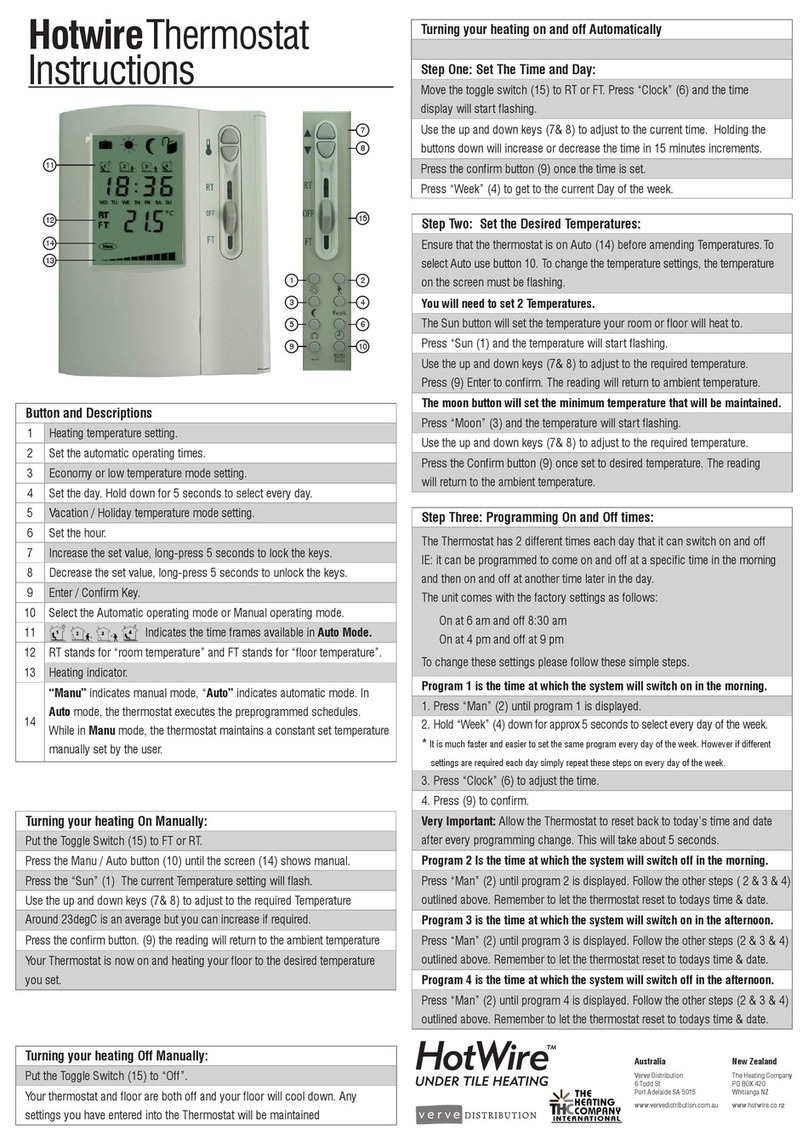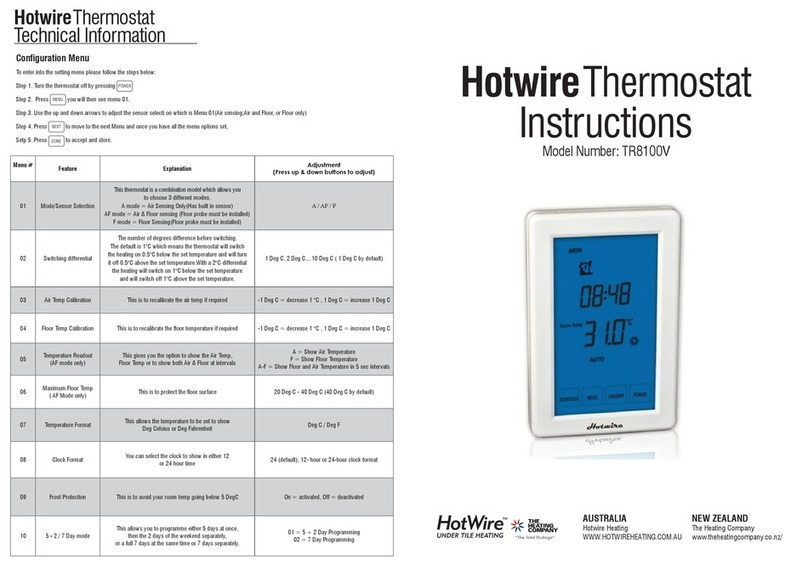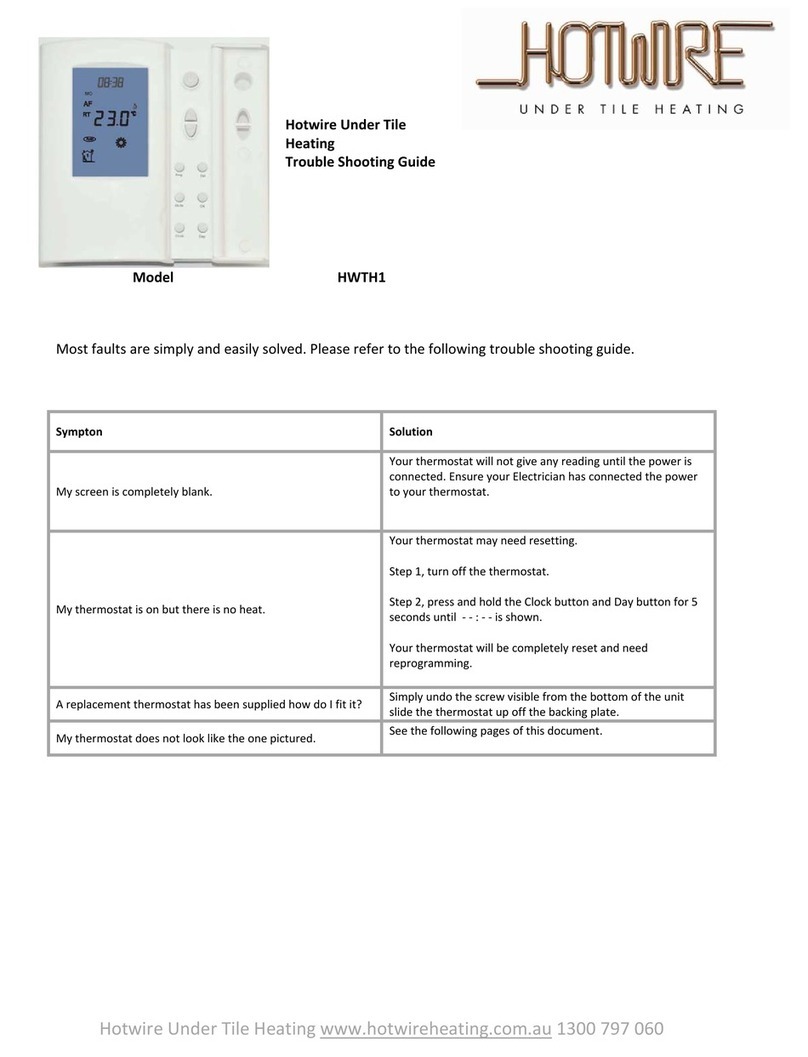Installation and Wiring
Carefully separate the front half of the thermostat from the back plate by
unscrewing the small screw at the bottom of the thermostat. Carefully unplug the
ribbon connector which is plugged into the front half of the thermostat. Place the
thermostat front half somewhere safe. Terminate the thermostat as shown in the
diagrams below.
Screw the thermostat back plate onto the flush box
Re-connect the thermostat ribbon cable and clip the two halves together.
The conduct a master reset to factory settings, press the power button to turn
the thermostat off. Press and hold for 5 seconds. Move to menu 16 then
hold the Decrease button for 5 seconds.
Change between Manual and Auto Mode
To change between
Auto and Manual mode press and
hold
the thermostat maintains a constant set temperature manually set by the user.
Simply adjust the temperature using the arrows. In Auto mode, the thermostat
executes the preprogrammed schedules.
.In manual mode,
Lock the Keypad
To lock the keypad, press and hold the power button for 5 seconds, you will
see a key symbol . To unlock, repeat the steps above and the key symbol
will disappear.
Reset to Factory Setting
This product should be installed by
a qualified electrician.
HotwireThermostat
Instructions
82mm
62m m
60mm
45mm
Rear View
80mm
121 mm
Connect green wire from the element to the house earth
Setting the clock and day of the week
This thermostat is fitted with a real time clock. It is essential that the clock time
and day are set accurately if you require your programmed events to start on
time. To set follow the steps below:
(1). Touch the “ ” button and the time will start flashing. Use the increase and
decrease buttons to set the time. By holding these buttons down the time will
change faster.
(2). Press to move to the Day setting and use the increase and decrease
buttons to get to the correct day.
(3). Press to store and exit.
Programme Start Time Setpoint Explanation
01 WAKE
06:00 24 °C This is the time the heating will
come on in the morning.
02 LEAVE
08:30 16 °C
This is the time the heating will
switch off in the morning. It can also
be used to set a minimum
temperature for the day.
03 RETURN
18:30 24 °C This is the time the heating will
come on in the afternoon.
04 SLEEP
22:00 16 °C
This is the time the heating will
switch off in the afternoon / evening.
If you do not require the heating in
the afternoon / evening, simply set
this time to a couple of minutes after
the “on” time.
Setting the Programme Schedules
This thermostat has the ability to programme each individual day of the week
separately, or programme 7 days of the week at once. You can also programme
weekdays (5 days) to one schedule and then weekends (2 days) to a different
schedule. See the Menu information for details on how to set this up.(refer to
Menu 9) See page 4 of this manual.
Default Programming is as follows.
Programming your Thermostat.
(1). Press and the day display will start flashing. Using the Increase or
Decrease button to select the day you wish to programme.(If your thermostat
is set to 5+2 day programmable mode, the programming will skip to step 3)
(7). Use Increase and Decrease buttons to adjust the time you wish the heating
to switch off in the morning on the selected day or days.
(8). Press and the temperature will start flashing. This can be used to
maintain a minimum temperature. In most cases this is not required and the
temperature should be set to 5.
(9). Press and the Program 3 will display. The time is also flashing. Set the
time at which you want the heating to come on in the afternoon or evening.
NOTE: If you do not wish the heating to come in the afternoon, simply
set the “off” time for only a couple of minutes after the “on” time.
(*). Hint: If you use the default programming of 5 week days plus 2 weekend
days you will now need to repeat the above steps for the weekend.
You may use to delete time periods for the weekend schedule.
(11). Press and the LCD screen will show Program 4.
This is the time
that the thermostat will switch off in the afternoon / evening. Press
and set the temperature. As per above we recommend 5. Then Press
(3). Press
and Program 1
is displayed. This is the first programme function of the day.
(10). Press and set the temperature required in the afternoon.
(6). The LCD screen will show Program 2
and the time will be flashing.
This is the time that the thermostat will switch off in the morning.
(4). The time is now flashing. Select the time you want the heating to come on
in the morning. Then press .
(5). The temperature is now flashing. Set the temperature that you want the floor
to heat to. Then press .
(2). To select every day to be the same simply press and hold the Decrease button.
HotwireThermostat
Instructions
Power button
Confirmation button ( for horizontal mode)
Decrease button ( for horizontal mode)
Time and Day button
Programme button / Menu button (short-press)
Auto mode / Manual mode selection button (long-press)
LCD symbols
The buttons are locked
Icon Legend
Heating is turned on
Frost protection activated
Manual mode
Temporary temperature override
Er
Day of the week
... ...
The floor sensor is not being read by the thermostat
Increase button ( for horizontal mode)
Alternating Heating Zones
In order to alternate between the devices or heating zones being controlled press
and hold “ ” The LCD will display temperature (e.g. 22 °C )or ON/OFF.
Temperature will be your under floor heating. ON/OFF will be your heated towel rail.
This will help you programme your thermostat to come on and off automatically.
If you want to simply turn it on and off when required skip this section. When
programming Zone 2 for your Heated Towel Rail it will not be necessary to set
the temperature in the below steps. You simply set the time only and then select
“On” for options 1 and 3, and “Off” for options 2 and 4.
The thermostat is a Dual Control model. You can
use it to program both your Hotwire Floor Heating
and Hotwire Heated Towel Rail.
This manual outlines how to program the unit. If
you have any difficulties we have a step by step
video on our website at,
www.hotwireheating.com.au (Australia)
www.theheatingcompany.co.nz (New Zealand)