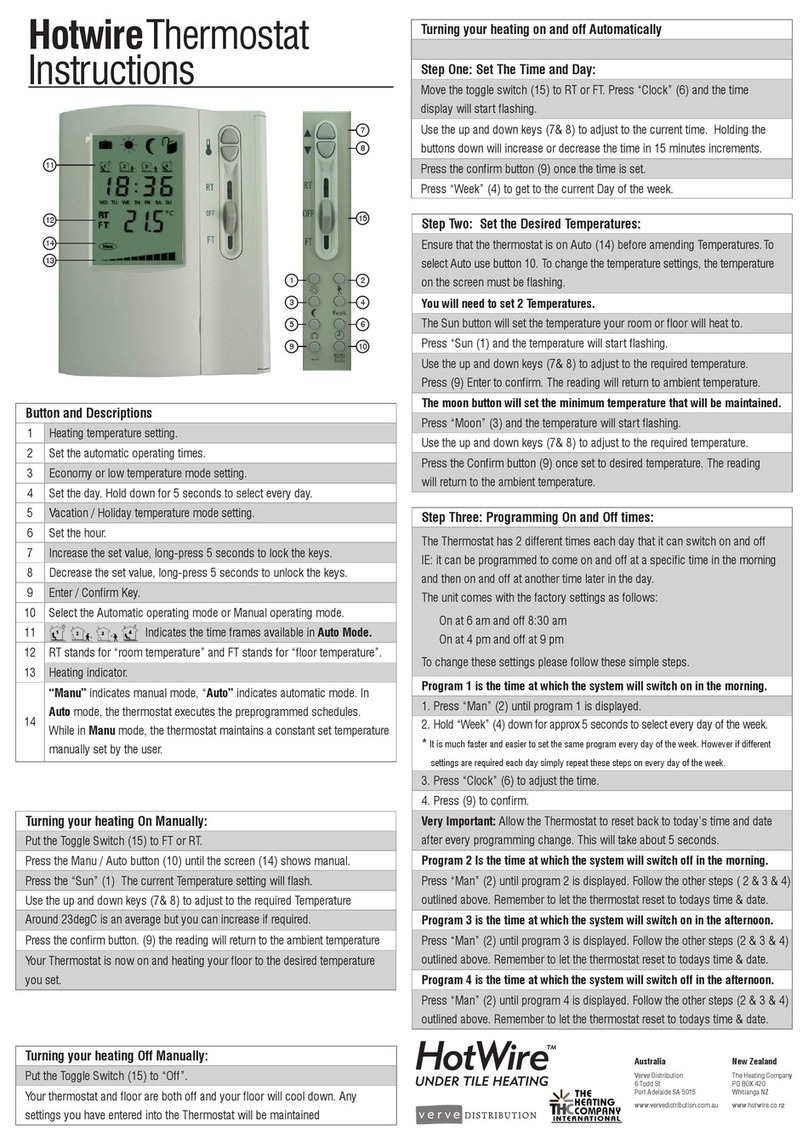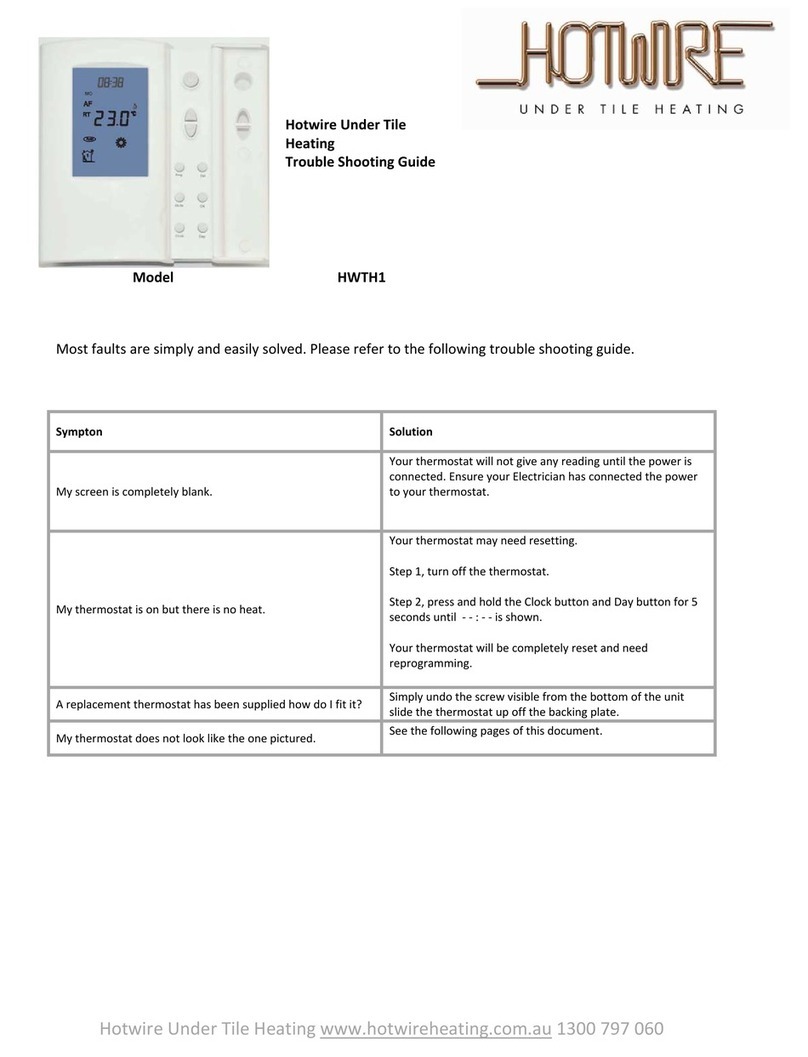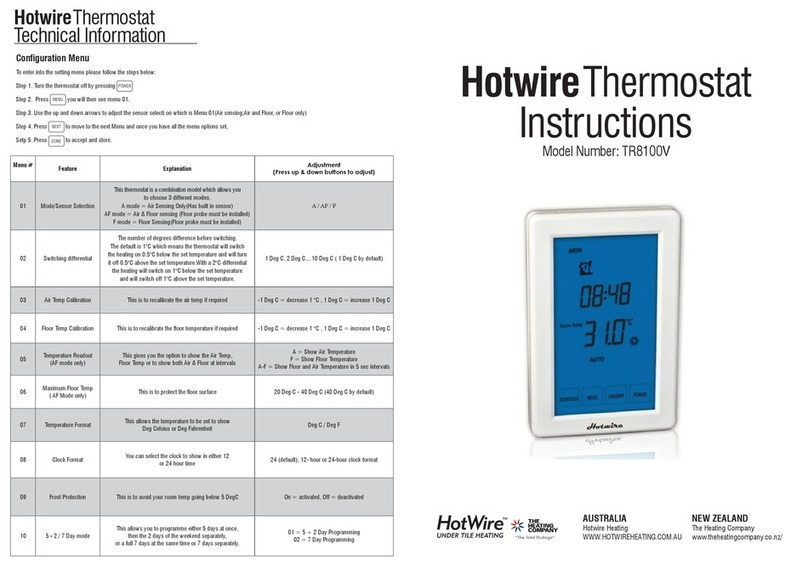Hotwire Thermostat Instructions
Model Number: Wireless Glass TR8100V
Setting the Program Schedules
This thermostat has the ability to program each individual day of the week separately, or program 7 days of the week at once. You can also program weekdays(5 days)to
one schedule and then weekends (2 days) to a different schedule. See the Menu information for details on how to set this up.(refer to Menu 10)
Set to the time you would like to wake to and the temperature you want during the morning, until you left for the day.
Set to the time you leave home and the temperature you wish your home to maintain while you are away at work perhaps.
Set to the time you return home at end of the day and the temperature you want during evening until bed time.
Set to the time you sleep and the temperature you want overnight(usually a comfortable and energy saving temperature).
Above are default program schedules, to make changes, follow easy steps as below.
“SCHDL” and the day display will start flashing. (If your thermostat is set to 5+2 day programmable mode, the programming will skip to step3)
up or down buttons to adjust the day of the week you want to start programming or to the day you wish to edit an existing event / program.
to select all 7 days of the week, and to cancel press “ALL” again.)
the LCD screen will show Program 1(
)and the time will be flashing.
up or down buttons to adjust the time you wish the Program 1 event to commence for the selected day/days .
“NEXT” and the temperature will start flashing.
up or down buttons to set the desired temperature to be maintained during Program 1.
and the LCD screen will show Program 2 with the time display flashing, this signifies that the second daily event is now ready to be programmed.
Repeat steps 4,5,6 to set the remaining programs/events, then press “DONE” to store and exit.
Hint: During setting programs, press “DL” will clear a program entry and thermostat will maintain the temperature setpoint of the last executed program
until the beginning of the next program.
Setting the clock and day of the week Installation and Wiring
This thermostat is fitted with a real time clock. It is essential that the clock time and Carefully separate the front half of the thermostat from the back plate by placing a small day
are set accurately if you require your programmed events to starton time. To set flat head terminal driver into the slots on the bottom face of the thermostat.
follow the steps below:
Press “TIME” and the time will start flashing. Use the up and down arrows to set
Carefully unplug the ribbon connector which is plugged into the front half of the thermostat.
Place the thermostat front half somewhere safe. Terminate the thermostat as shown in the
the time.By holding the arrow down the time will change faster.
diagrams below. Screw the thermostat back plate on to the flush box
2 Press “NEXT” to move to the Day setting and use the up and down arrows to get
Re-connect the thermostat ribbon cable and clip the two halves together.
3 Press “DONE” to store and exit.
The thermostat and the receiver needs individual power
connection as shown each device.
Press “MODE” to select Auto/Manual mode. In Manual mode(
The receiver has the same terminal layout as the back of
maintains a constant set temperature manually set by the user.In Auto mode, the thermostat
Connect your floor/air sensor to the receiver.
executes the preprogrammed schedules. You can also achieve this function by MENU11.
The thermostat and receiver will communicate within 30m.
To lock the keypad, press and hold the “POWER” button for 5 seconds, you will see
. To unlock, repeat the steps above and the lock symbol will disappear.
Temporary Temperature Override
Touch the temperature display, and it will start to flash. Use up or down buttons to adjust.
Press “DONE” to accept, and you will see “OVERRIDE” above the temperature display.Thermostat
will maintain the new set temperature until the next programmed event.
To cancel the override setting, press“SCHDL”.
This product should be installed
by a qualified electrician.
WWW.HOTWIREHEATING.COM.AU
www.theheatingcompany.co.nz