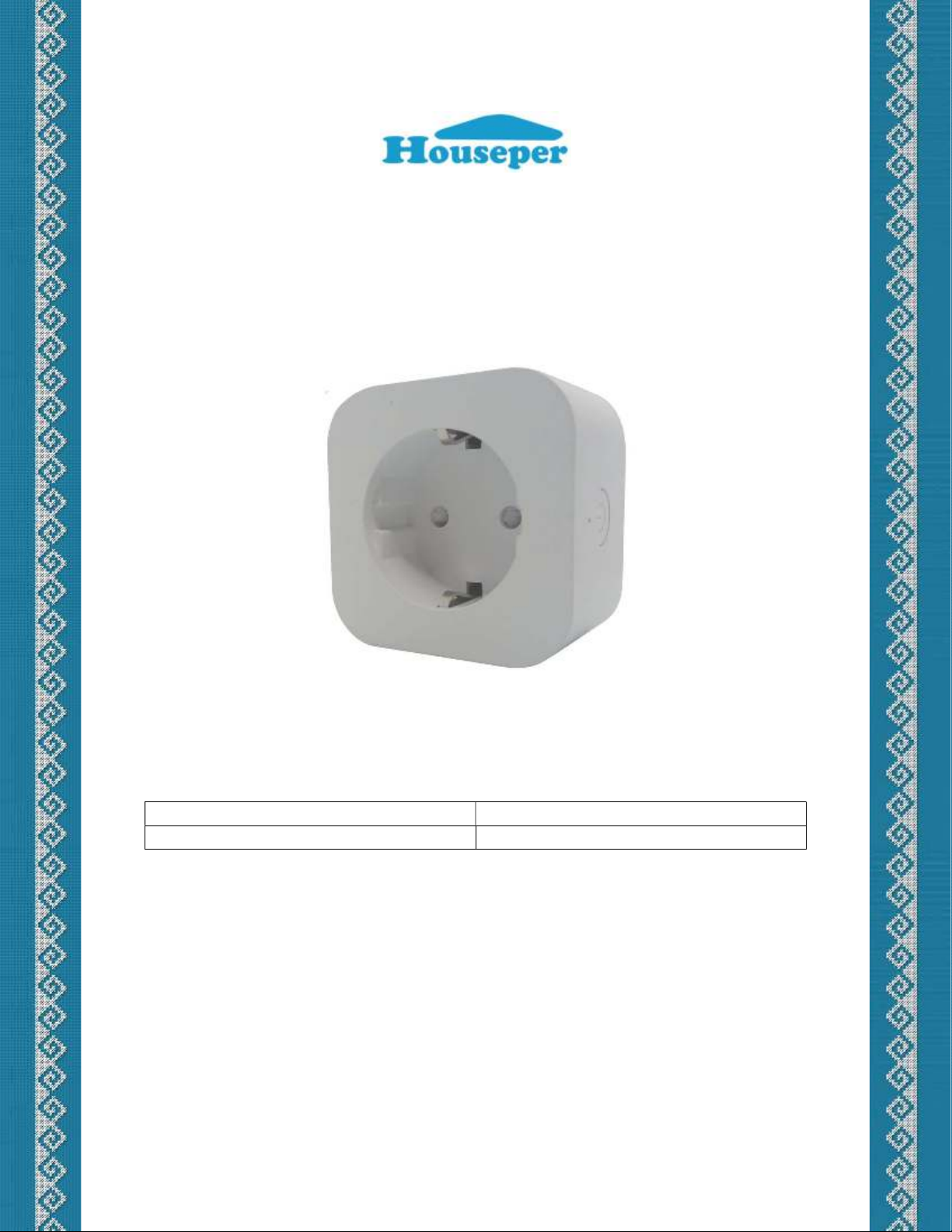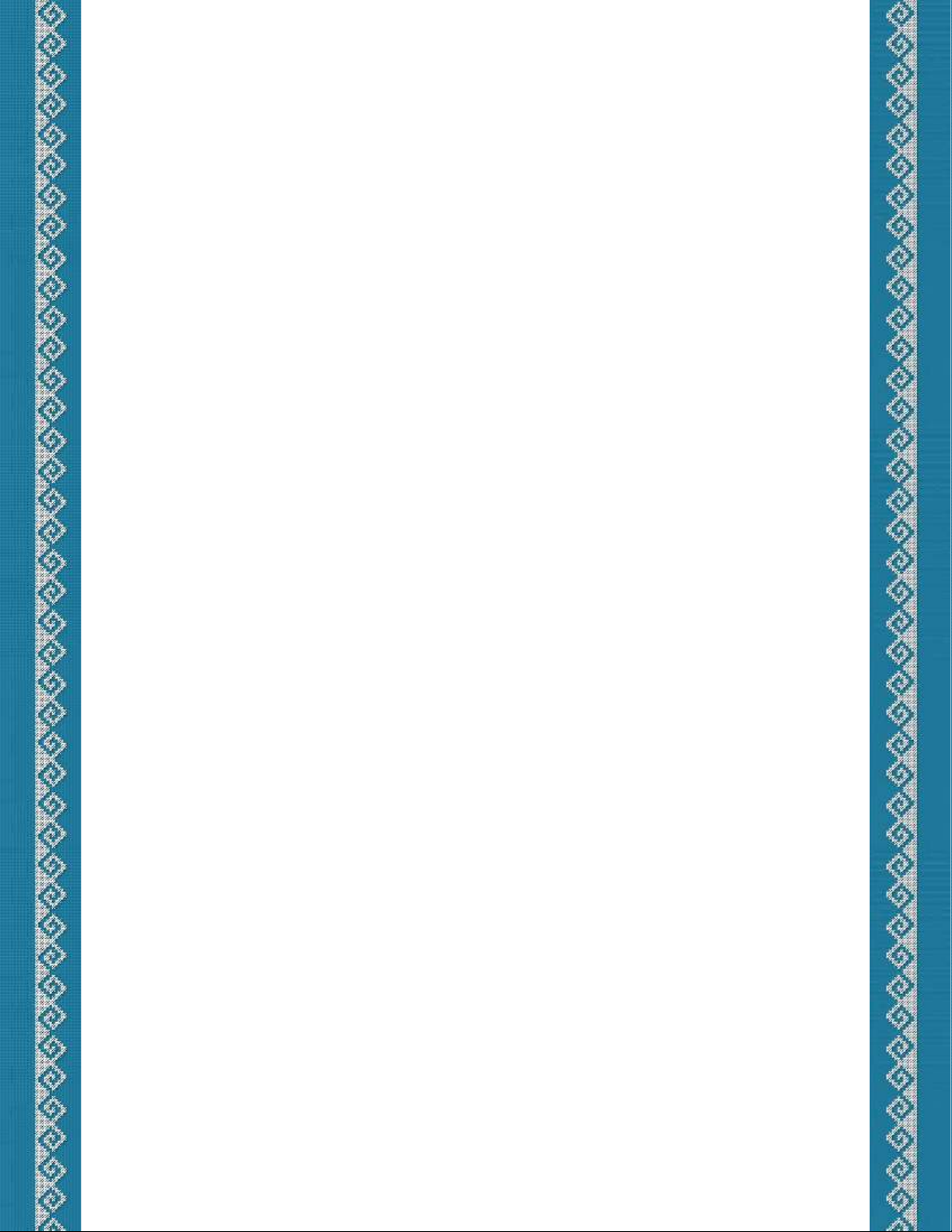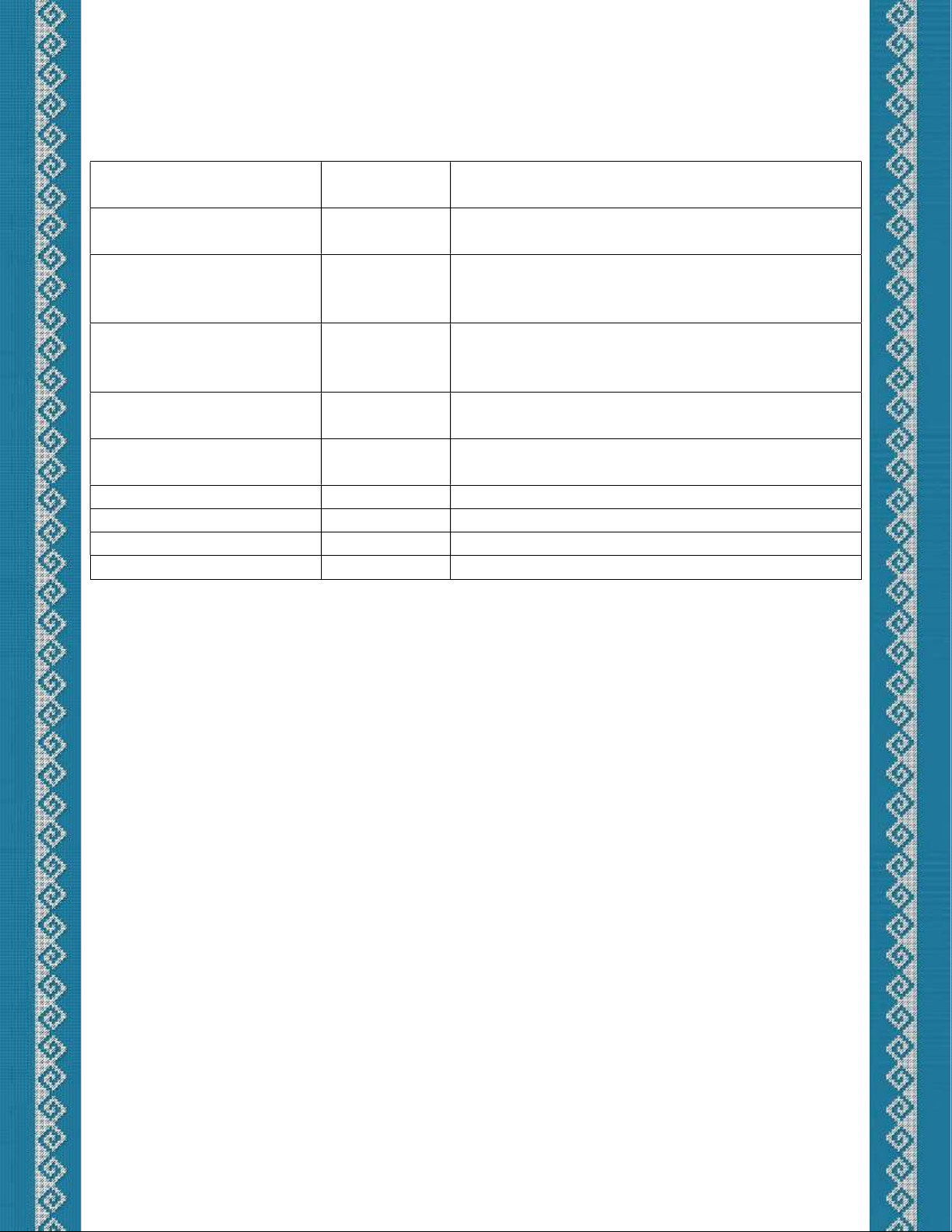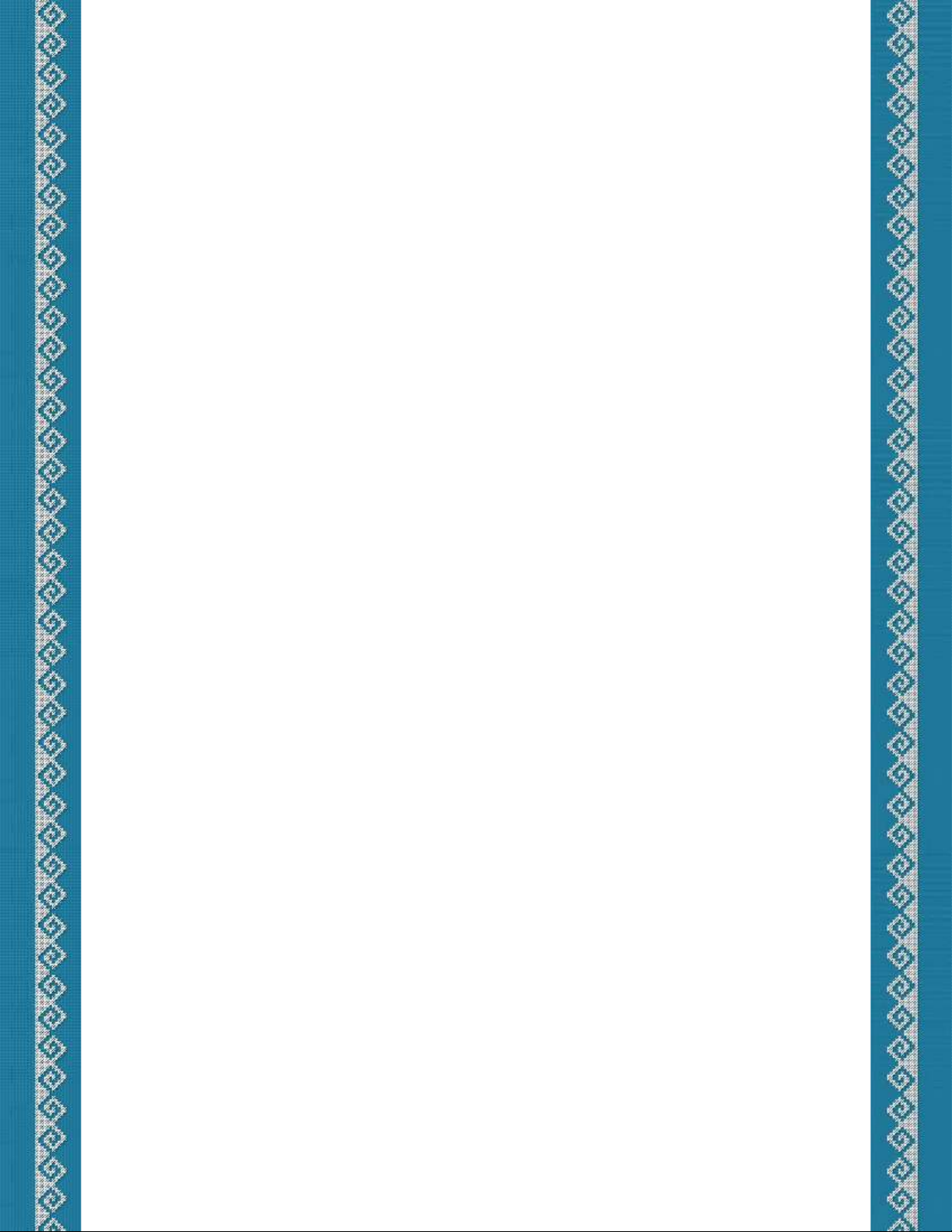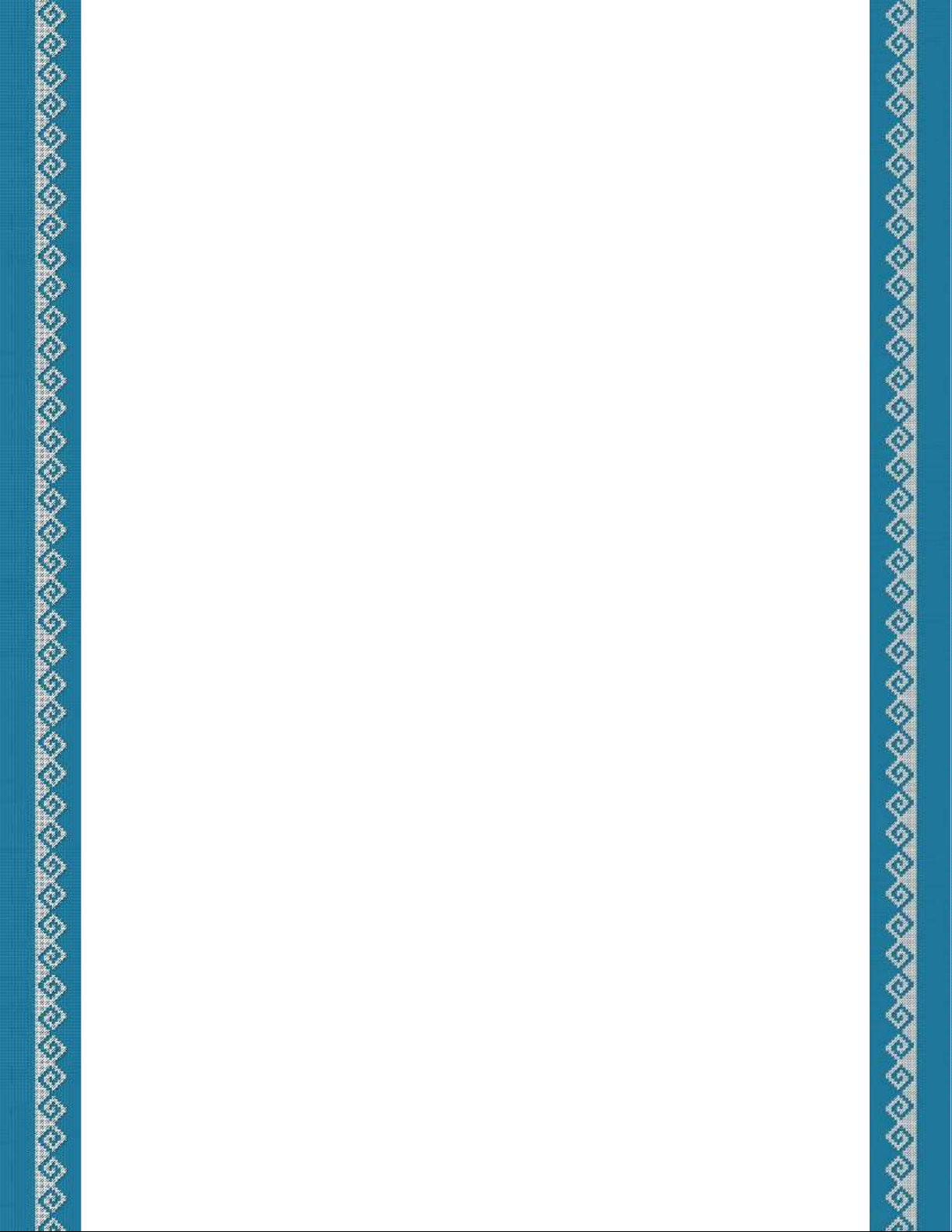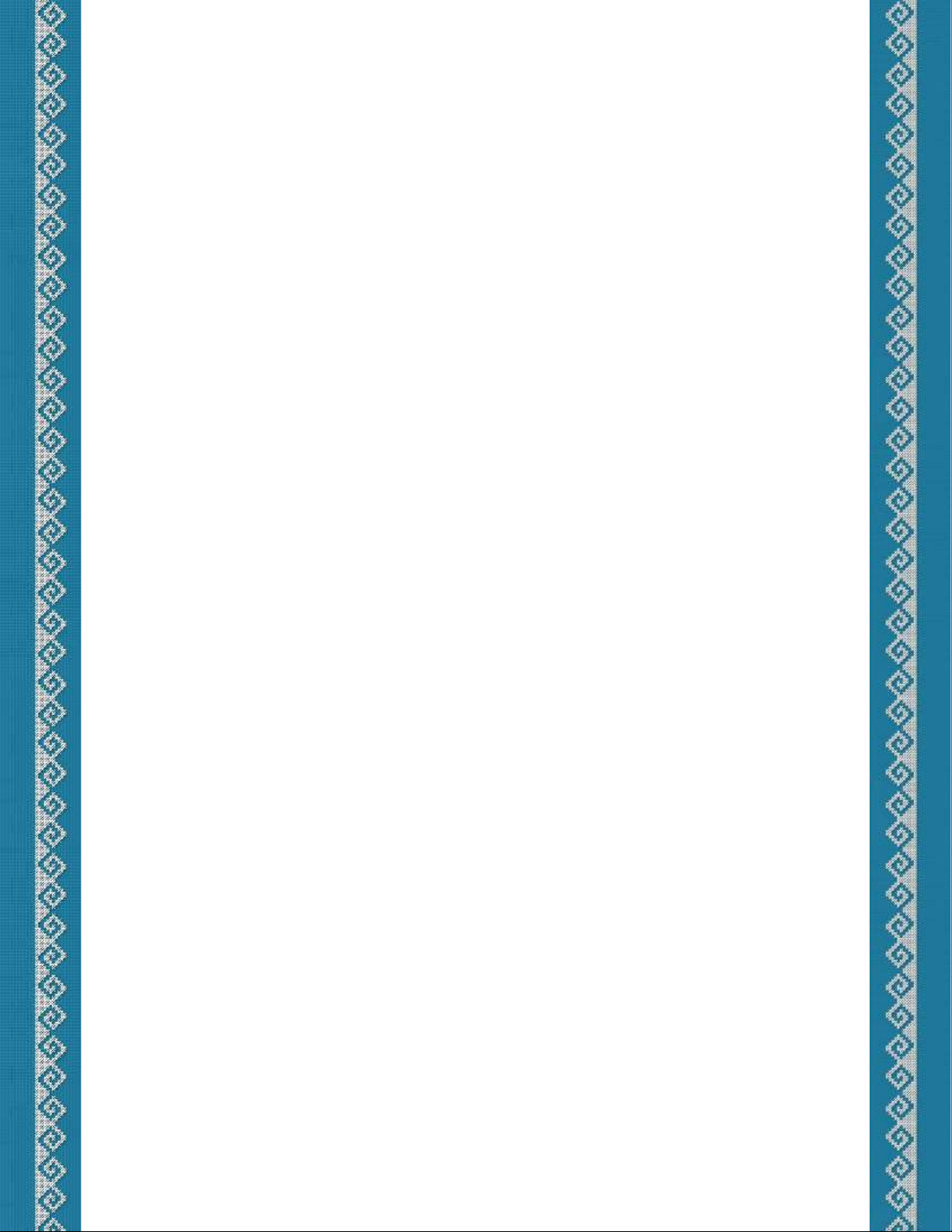Lock/Unlock
1. Submit Lock/Unlock command by pressing the button and wait for 10 blinks.
A. Lock
2. If the device is unlocked, it will lock. The blue LED indicator will blink 3 times SLOWLY,
indicating that the device is now locked and no reconfiguration commands can be
executed.
B. Unlock
2. If the device is locked (and not blocked), the blue LED will remain off, waiting for a
PIN/PUK code to be entered.
3. Enter the 4 digits of the PIN/PUK code sequentially by pressing the button and holding
until the blue LED blinks the number of times corresponding to the entered digit. If no
digit is entered within 10 seconds, PIN/PUK code entry will be terminated and the device
will remain locked.
4. After entering the 4 digits of the PIN/PUK code, the blue LED indicator will blink:
a. 10 times SLOW if the code entered is correct and the device is unlocked.
b. 3 times SLOW if the code entered is wrong and the device remains locked.
* If you enter the wrong PIN/PUK code 3 times in a row, the device will be locked for 1
hour. During this time, it cannot be unlocked even after rebooting. This 1 hour is
measured only when power is on.
C. Blocked device
2. If the device is blocked, the blue LED indicator will blink 3 times SLOWLY, indicating a
locked and blocked device.
Change PIN code
1. Submit change PIN code command by pressing the button and wait for 11 blinks.
2. The blue LED indicator will remain off, waiting for a new PIN code to be entered.
3. Enter the 4 digits of the new PIN code 2 times consecutively (For example: If the new PIN
code is 1234, you must enter 12341234) by holding the button until the device blinks blue,
as many times as the corresponding digit. If no digit is entered within 10 seconds, the
command will be terminated.
* The new PIN code can only contain numbers from 1 to 9.
4. After entering the 8 digits of the new four-digit PIN code, the blue LED indicator will blink:
a. 11 times SLOW if the entered PIN is accepted.
b. 5 times SLOW if the entered PIN is wrong:
The first 4 digits do not match the second 4 digits.