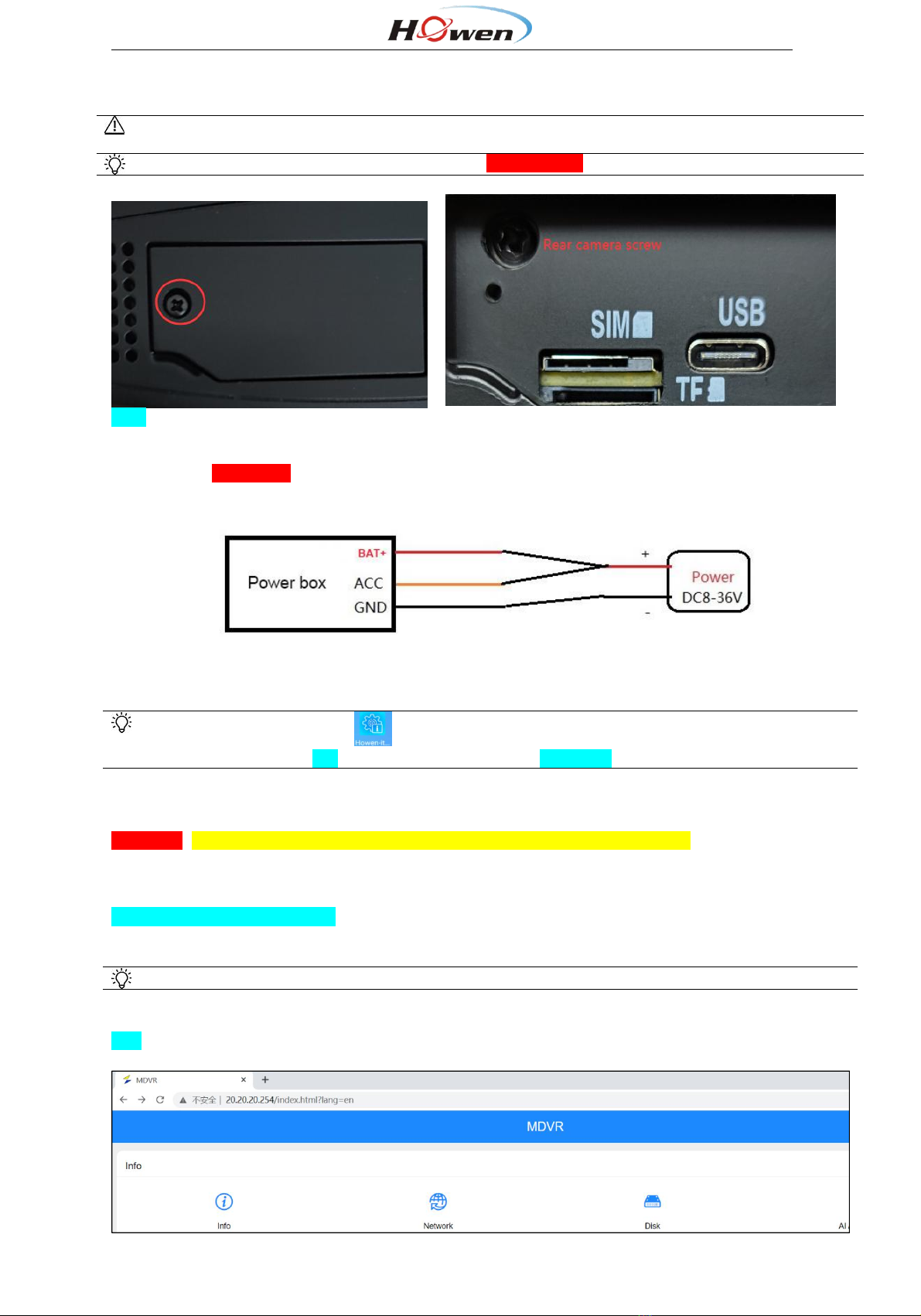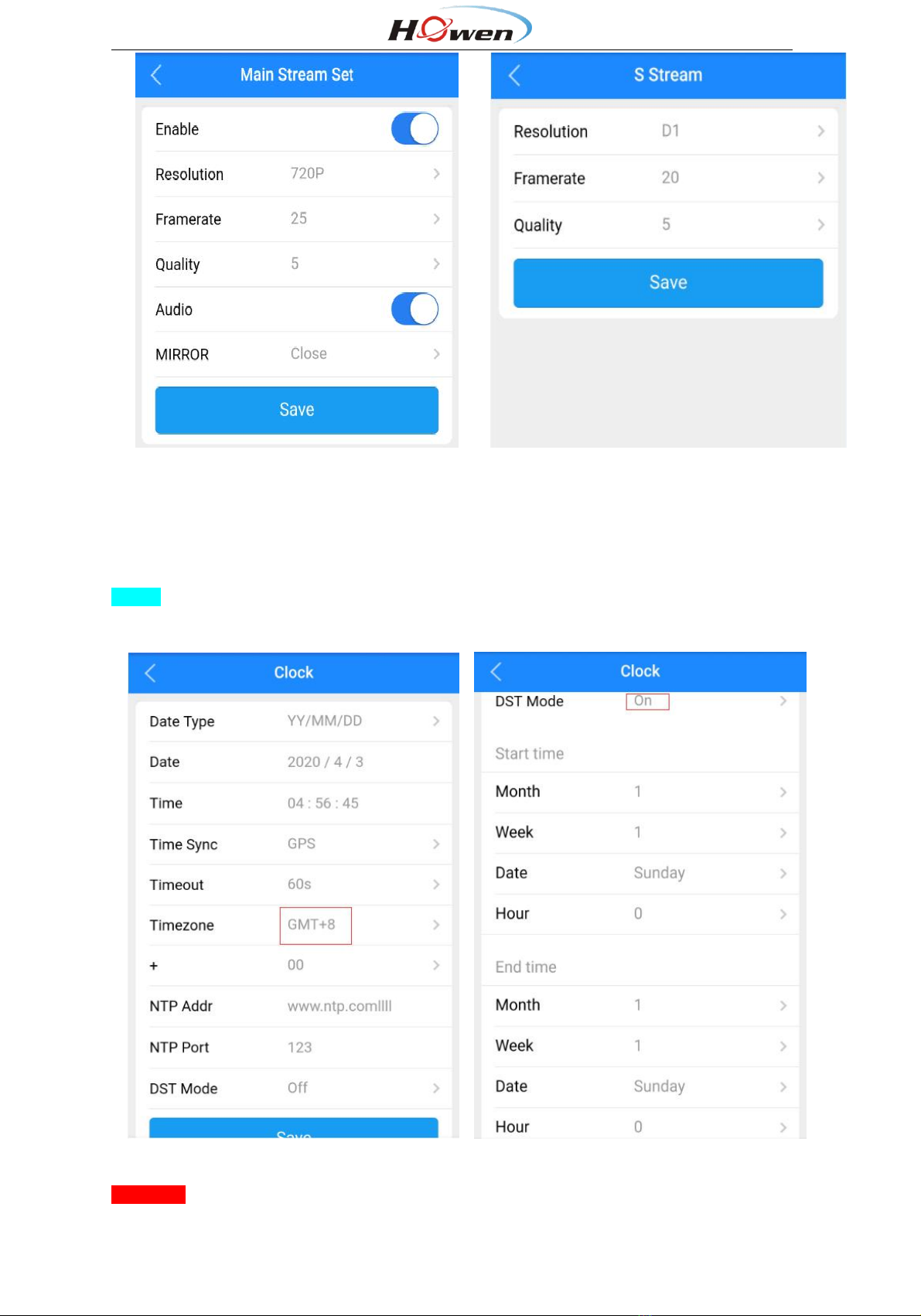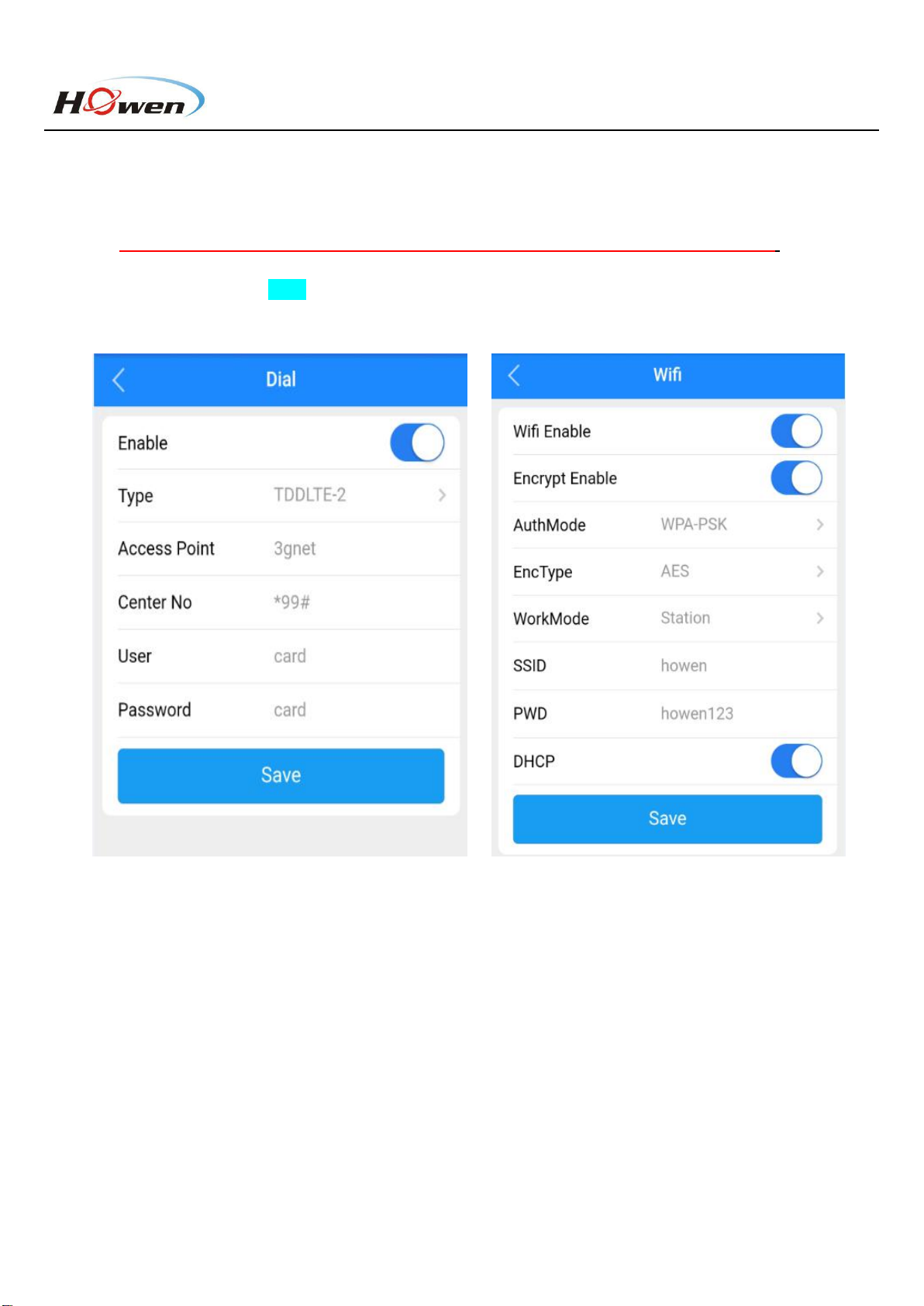2
Content
1. Features.................................................................................................................................................................3
2. Dimension and Definition....................................................................................................................................3
3. Quick start for using.............................................................................................................................................4
3.1 Mobile APP Connect................................................................................................................................. 4
3.2 Set up MDVR via APP.............................................................................................................................. 5
3.3 Record Setting........................................................................................................................................... 6
3.3.1 General and Main-stream............................................................................................................. 6
3.3.2 Sub-stream...................................................................................................................................... 7
3.4 Time zone setting.......................................................................................................................................7
3.5 Connect to Platform.................................................................................................................................. 8
3.5.1 Device ID setting............................................................................................................................ 8
3.5.3 Dial setting.....................................................................................................................................10
3.5.4 Wi-Fi setting.................................................................................................................................. 10
3.5.5 Add device onto VSS................................................................................................................... 11
3.5.6 Network Status............................................................................................................................. 11
3.6 Info page................................................................................................................................................... 13
3.6.1 Info.................................................................................................................................................. 13
3.6.2 Disk.................................................................................................................................................14
3.6.3 AI Authorization.............................................................................................................................15
4. Installation........................................................................................................................................................... 15
5. Calibration........................................................................................................................................................... 20
5.1 DMS........................................................................................................................................................... 20
5.2 ADAS Calibration..................................................................................................................................... 21
5.3 Face Recognition.....................................................................................................................................24
5.3.1 Add Driver In VSS........................................................................................................................ 24
5.3.2 Driver issue................................................................................................................................... 25
6. Main Menu.......................................................................................................................................................... 26
6.1 Search....................................................................................................................................................... 26
6.2 System.......................................................................................................................................................27
6.2.1 Terminal..........................................................................................................................................27
6.2.2 User................................................................................................................................................ 28
6.2.3 Clock...............................................................................................................................................29
6.2.4 Power............................................................................................................................................. 30
6.2.5 Sleep Configuration..................................................................................................................... 31
6.2.6 Disk.................................................................................................................................................32
6.2.7 Audio...............................................................................................................................................33
6.2.8 Serial.............................................................................................................................................. 33
6.2.9 Parameter...................................................................................................................................... 34
6.3 Video.......................................................................................................................................................... 34
6.3.1 General.......................................................................................................................................... 35
6.3.2 Main-stream.................................................................................................................................. 35
6.3.3 Sub-stream....................................................................................................................................36
6.3.4 Storage...........................................................................................................................................36
6.4 Alarm..........................................................................................................................................................37
6.4.1 I/O................................................................................................................................................... 38
6.4.2 External alarm...............................................................................................................................39
6.4.3 Speed............................................................................................................................................. 39
6.4.4 G-sensor........................................................................................................................................ 40
6.4.5 Voltage........................................................................................................................................... 42
6.4.5 DMS................................................................................................................................................42
6.4.6 ADAS.............................................................................................................................................. 43
6.4.7 Face Setting.................................................................................................................................. 44
6.4.8 Other...............................................................................................................................................45