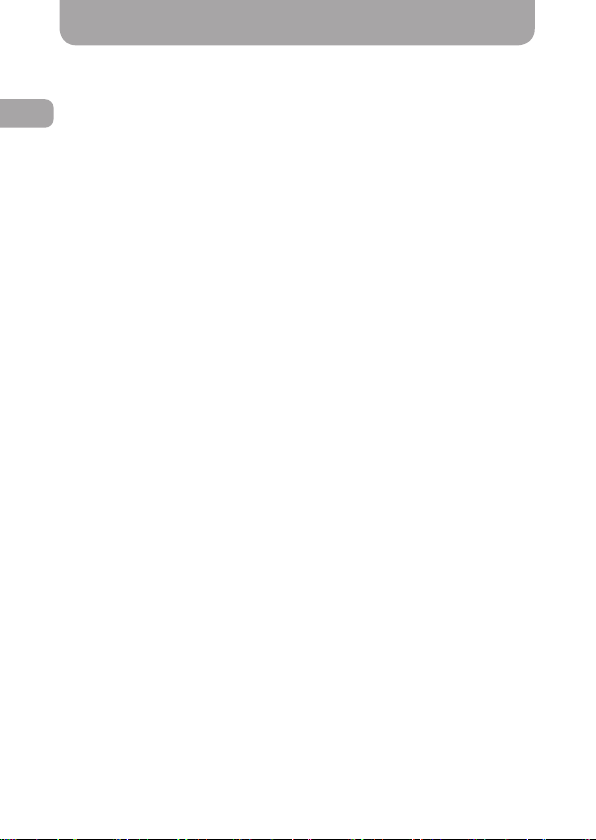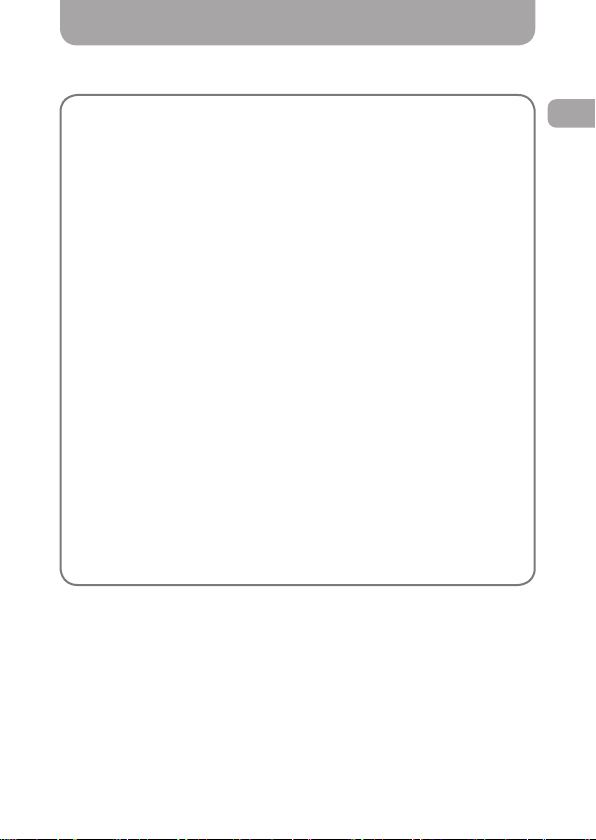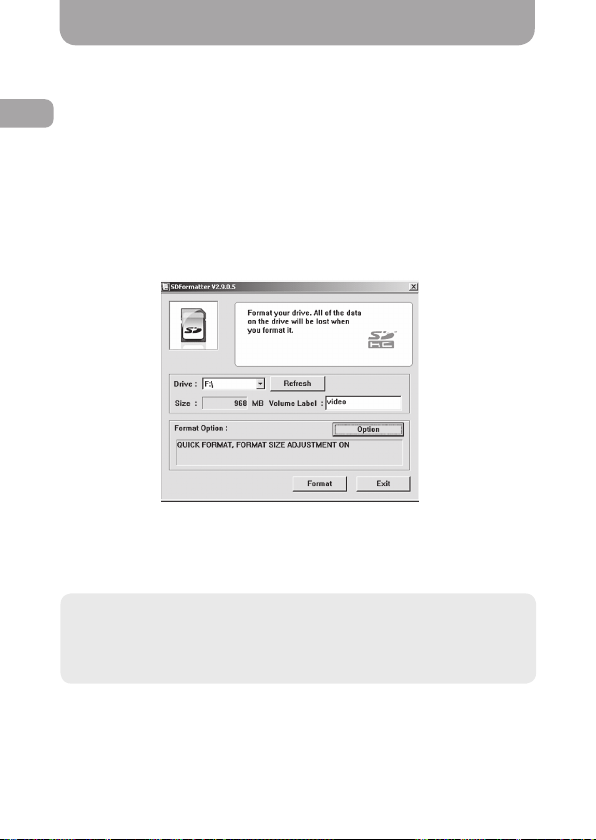ENG
8
Usage
• When connected to a power source, the МVR switches to the
recording mode automatically, and pressing the OK button (15) man-
ually is not required. When the power is off, the МVR automatically
stops recording, saves the video le and shuts down. Prior (before
turning off the power) manual shutdown is not required. If needed,
you can turn the МVR off manually by pressing the ON/OFF button
(6) or set the required turn off time in the «Power off delay» menu.
• The MVR has protection against loop overwriting of recorded les.
This function is activated automatically when the G-sensor trips or
when the PROTECT button (4) is pressed.
• The MVR his capable of frame-by-frame shooting (Time-Lapse video
recording). To enable this function, one must select Time-Lapse re-
cording mode by pressing the MODE button (7). When this function
is enabled, the МVR will shoot frames with 1 sec., 5 sec., 10 sec., 30
sec., or 1 min. intervals generating a 30fps video le.
Recommendation: Use the recording mode with a minimum
video length (1 minute).
Note: Do not turn off the recorder manually if it is in the recording mode
(this may damage the last recording). First stop the recording by short
pressing the OK button (15) and then turn off the device. The MVR can
operate independently for a certain period of time. The time of ofine
operation depends on the condition and charge of the built in battery.
Note: No sound is recorded when the frame-by-frame shoot-
ing function is enabled. Frame-by-frame shooting may come
in handy during long monotonous trips for sparing use of the
memory card space.
• There is a password protection function to restrict unauthorized ac-
cess to the МVR settings and recorded video les. To set or change
the password, go to the «Set password» menu item and set the de-
sired password.
Caution! Make sure that les protected from loop overwriting are
deleted from the memory card in a timely manner. Should the
memory card overll with protected les, the МVR will stop recording.
Caution! Whenever you set a password, please, save it on reliable
data storage media. If you forget the password, please contact Gazer
support center for assistance. Contact information can be found on
the ofcial website www.gazer.com.