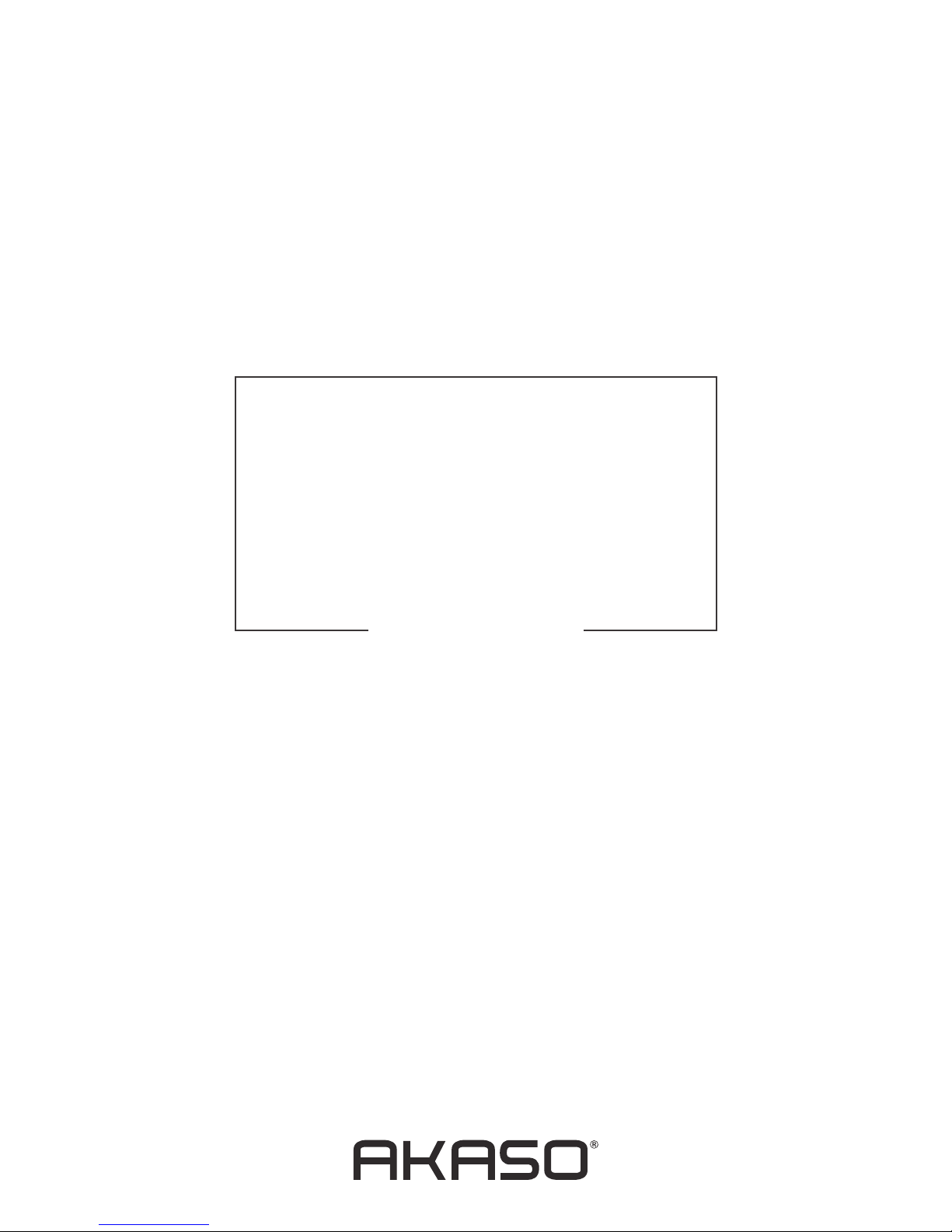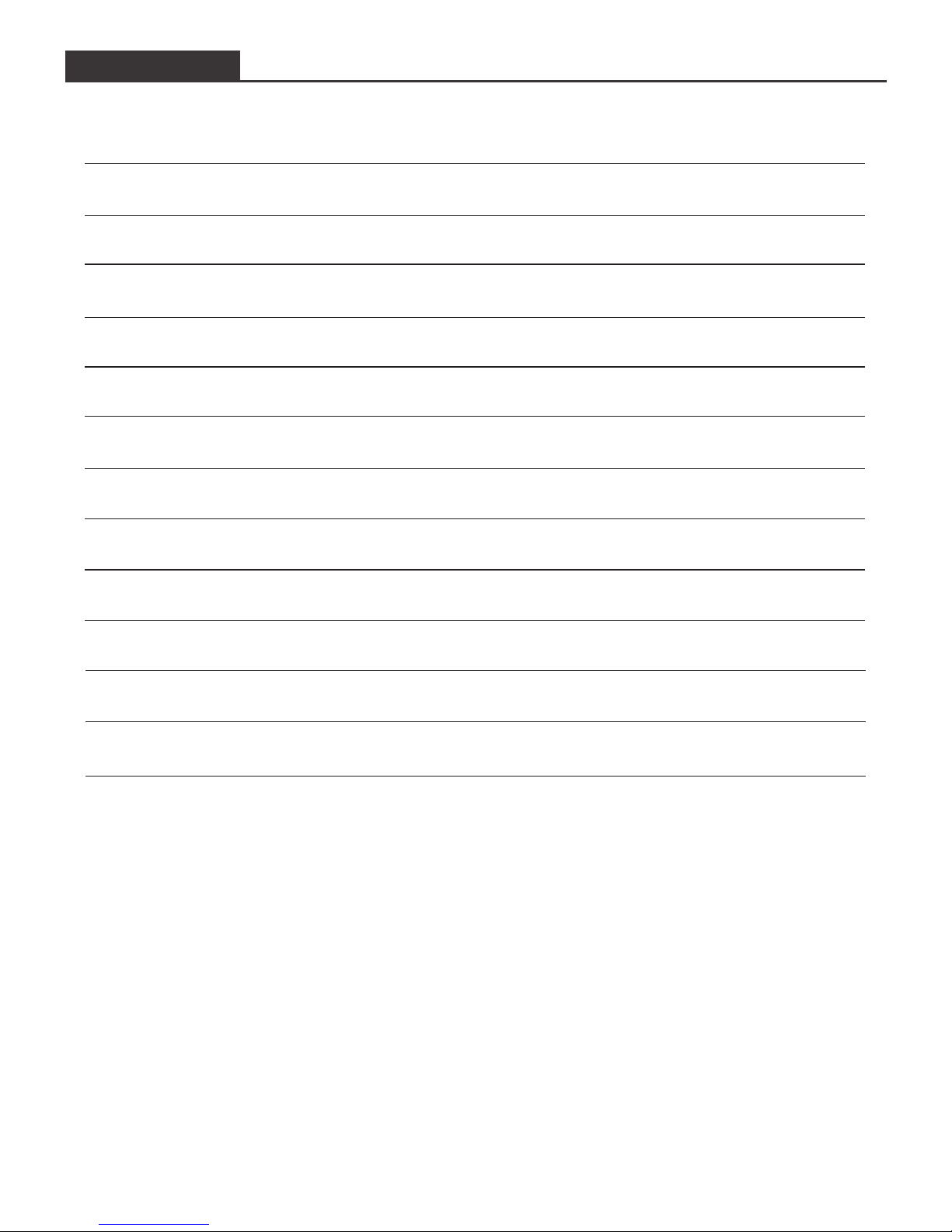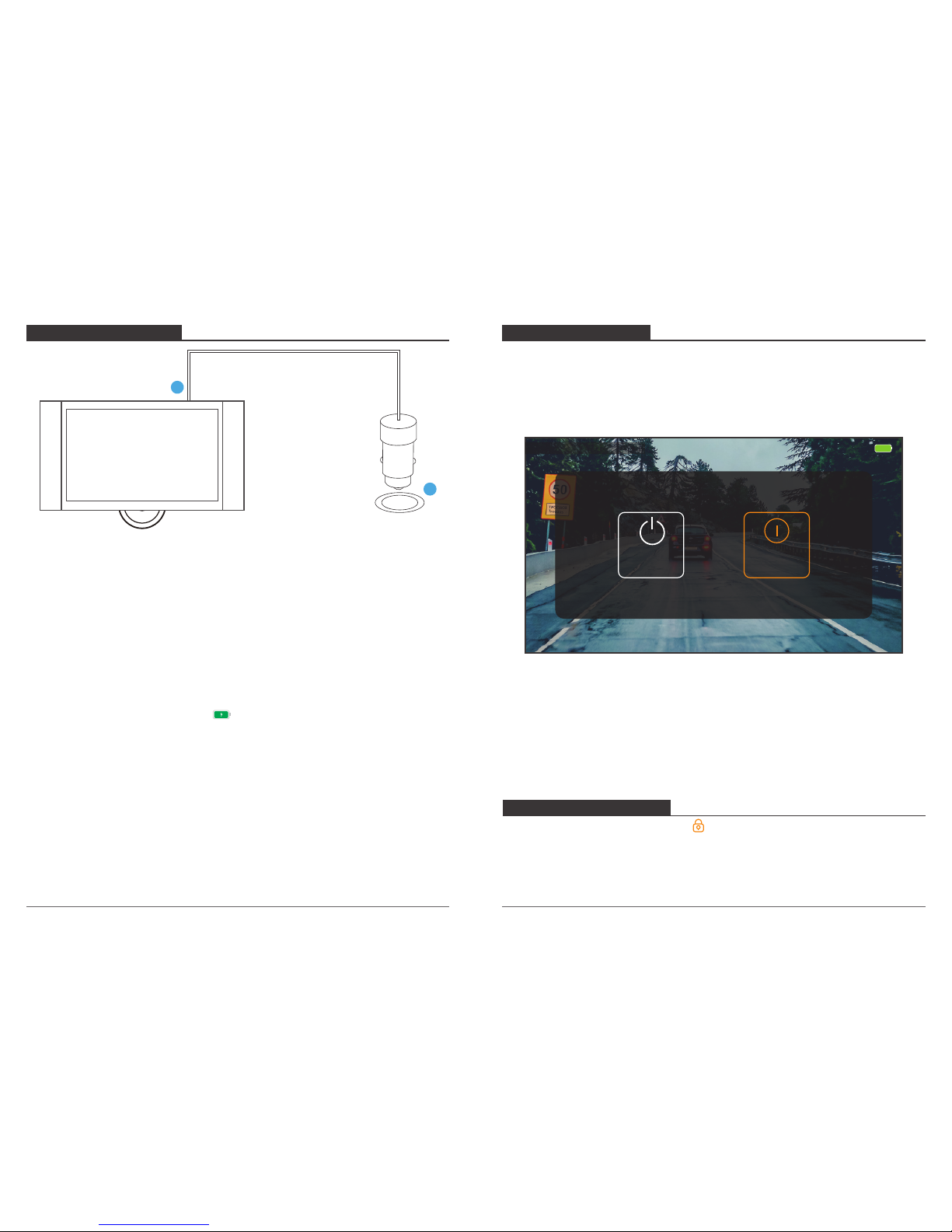HOW TO POWER ON
1
2
① Insert the car charger with cable into your car’s cigarette lighter socket.
② Insert the USB port of car charger into the dash cam’s mini USB power port (Charger is
Input DC12-24V, Output DC 5V 2A).
Note:
① After powering on dash cam through the car charger, the dash cam will automatically
turn on and start recording (if the card has been inserted). If wanting to do some
settings, please firstly stop recording.
② The built-in battery has to take about four hours to be charged fully.
③ When the battery is charging, a icon is displayed on the top right corner of the
screen.
④ The built-in battery can last for about 10 minutes after it is charged fully.
⑤ The built-in battery is only used to power the "parking monitor" function.
In normal use, please plug the car charger into the cigarette lighter of the car to power
the dash cam. The built-in battery is not recommended as a normal use of power
supply to the dash cam, in order to avoid the battery no power when parking, and
cause the parking monitoring function to fail.
⑥ To avoid damaging the dash cam, please do not charge the battery via the USB data
cable with other adapters.
PARKING MONITOR
When the car stops or the car charger is unplugged from the car's cigarette lighter, the
dashcam's screen immediately shows a image to select "Power off" or "Parking monitoring".
Please select “Parking monitoring” to enable this function.
The dash cam will be in a sleeping state, and it will automatically record when there is a hit
of the car during parking.
03-19-2019 14:59:59
Power off Parking
monitoring
Note:
① If you want the dash cam always to remain the parking monitoring mode,
When you park, please don’t do anything when the image shows on screen again. After
seconds, the dash cam will automatically turn off the screen to the sleeping state.
② If you don't want the camera to be in the parking monitoring mode, please select the
power off when you park.
LOCK CURRENT VIDEO
When recording, click the unlocked-icon to lock current recording video, a “SOS”word is
shown on the top of screen, and the the locked video will record for 30seconds, after
30seconds, the recording become the normal recording (unlocked video) automatically.
03 04