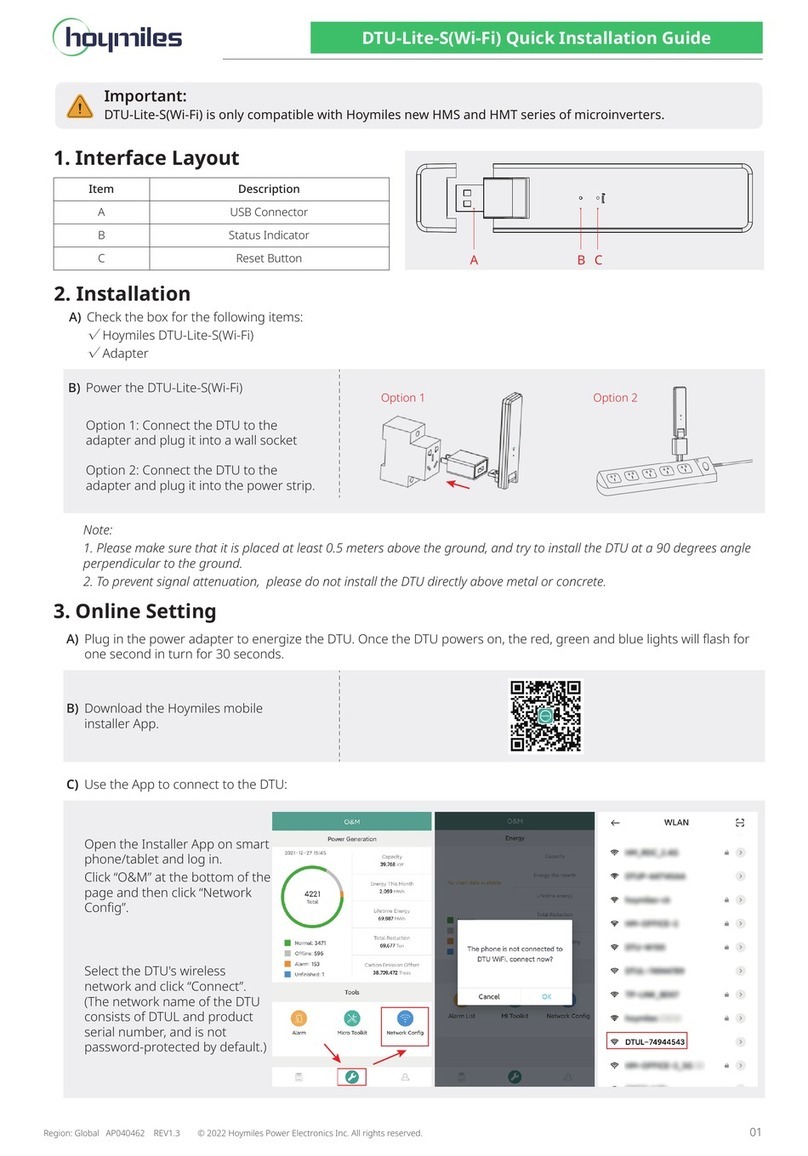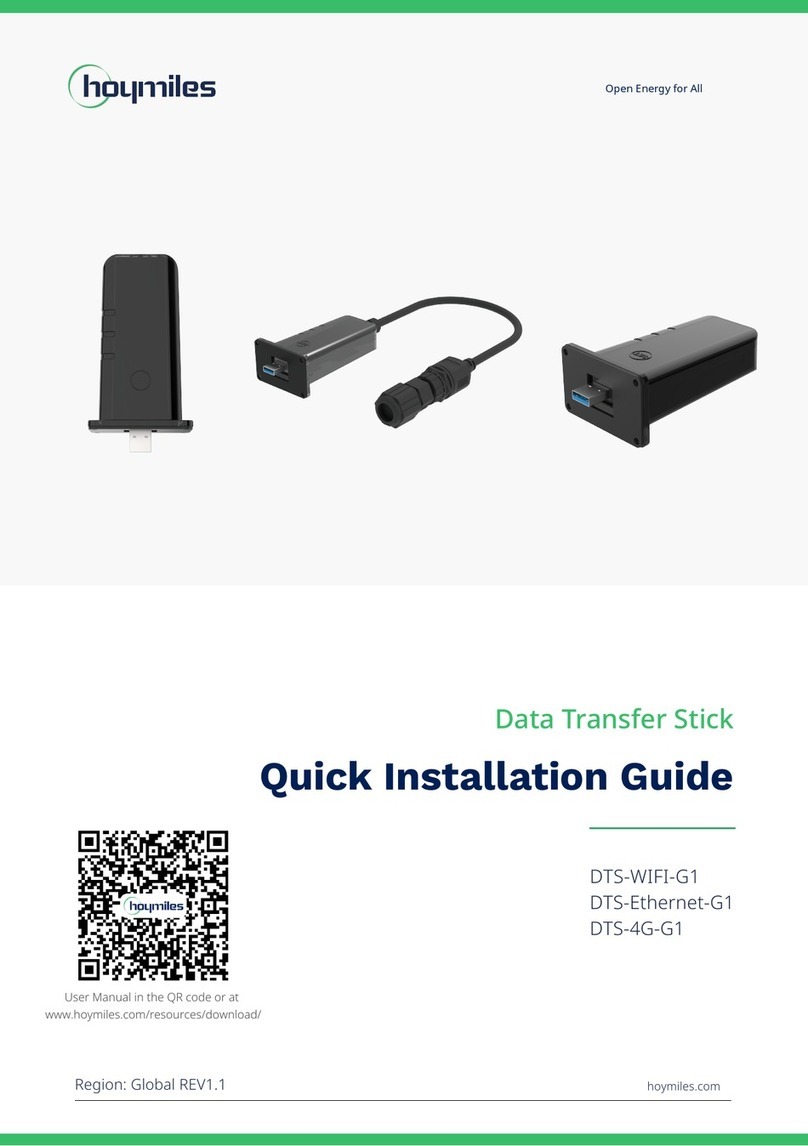Step 5. Connect PV Modules
Step 6. Energize the System
A ) Mount the PV modules above the
microinverter.
B ) Connect the PV modules’ DC cables to the
DC input side of the microinverter.
Note:
1. Tighten torque of the cap: 4.0±0.5N·m, do not over torque.
2. Torque of locking screw:0.4±0.1N·m.
3. Take care not to damage the sealing ring in the AC Trunk Connector during disassembly and assembly.
Step 4. Create an Installation Map
A ) Peel the removable serial number label from
each microinverter.
B ) Affix the serial number label to the respective
location on the installation map (Please refer
to the appendix for the installation map).
Note:
1. Ensure that the AC Trunk Connectors are secured away from any water-channeling surface.
2. Under the circumstance that need to remove the inverter AC cable from AC Trunk Connec-
tor, please use the AC Trunk Port Disconnect Tool and insert the tool into the side of AC Sub
Connector to remove.
Product information is subject to change without notice. (Please download reference manuals at www.hoymiles.com).
D ) Use the above method to make all the AC Trunk Cables you need, then layout the cable on the rail in the suitable
position so that the microinverters can be connected to the Trunk connectors.
Step 3. Complete the AC Connection
Note: Please use DC extension cables when modules are installed in single row.
- Prepare a suitable length of AC cable to
connect to the distribution box, with stripping
requirements.
- Insert cable into the cap. Match the L, N and PE
into the corresponding slot.
- Tighten the screws, and then tighten the cap
back to the port.
- Plug the upper cover back to the Trunk
connector.
Region: Global AP040390 REV1.1 © 2020 Hoymiles Power Electronics Inc. All rights reserved. 02
B ) Connect the AC end cable to the distribution box, and wire it to the local grid network.
A) Turn on the AC breaker for the branch circuit.
B) Turn on the main AC breaker for the house. Your
system will start to generate power after about
two-minute wait time.
Step 7. Monitoring System Set Up
Refer to the DTU User Manual or DTU Quick Install Guide, and
Quick Installation Guide for S-miles Cloud to install the DTU and
set up monitoring system.
E ) Attach the AC Trunk Cable with the mount-
ing rail and fix the cable by tie wraps.
A ) Push the AC Sub Connector from microin-
verter to the AC Trunk Connector until you
hear “click”.
C ) If there is any vacant AC Trunk Port, please
plug the AC Trunk Port Cap on the vacant port
to ensure for the water and dust prove.
L
PE
4.0±0.5N·m
0.4±0.1N·m
N
click
click
click
8±1mm
40±5mm