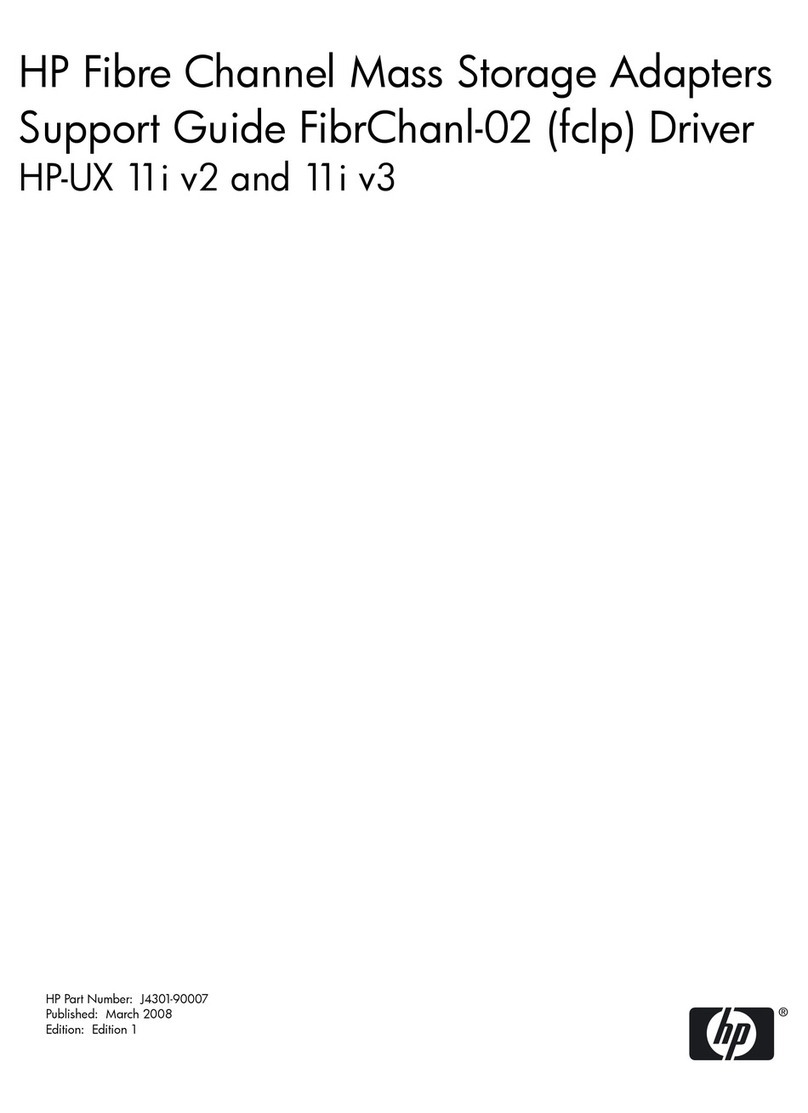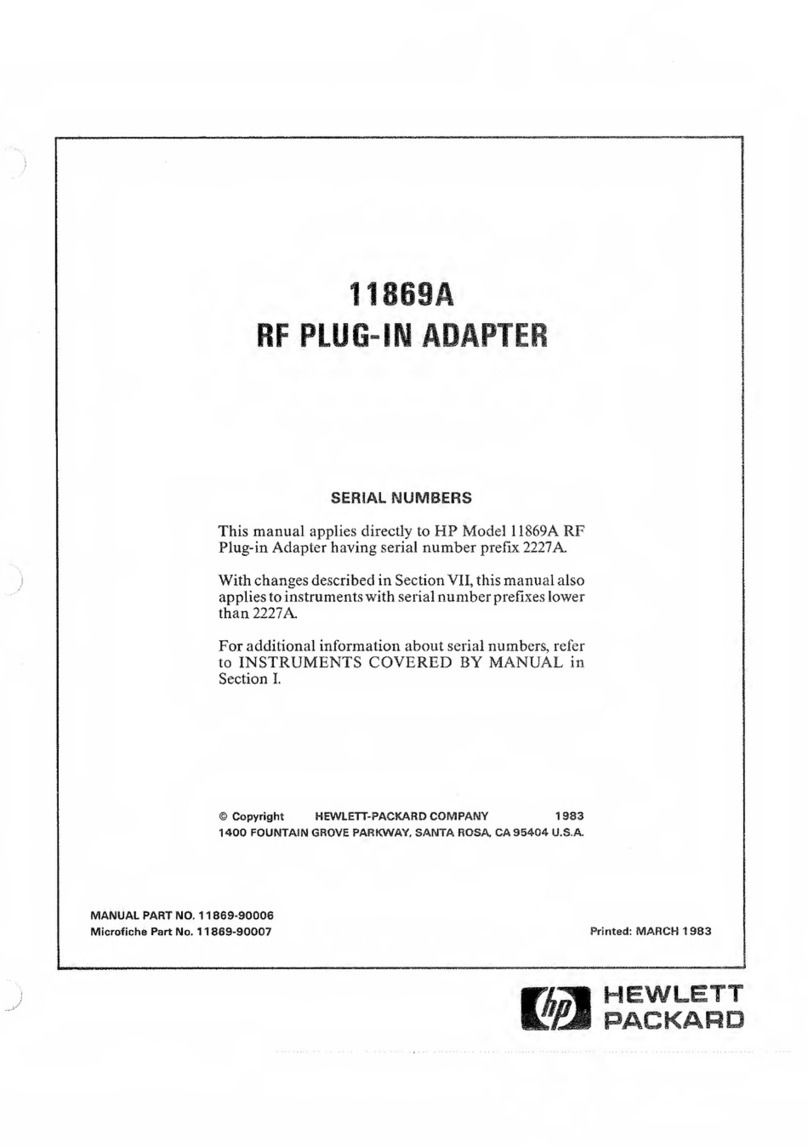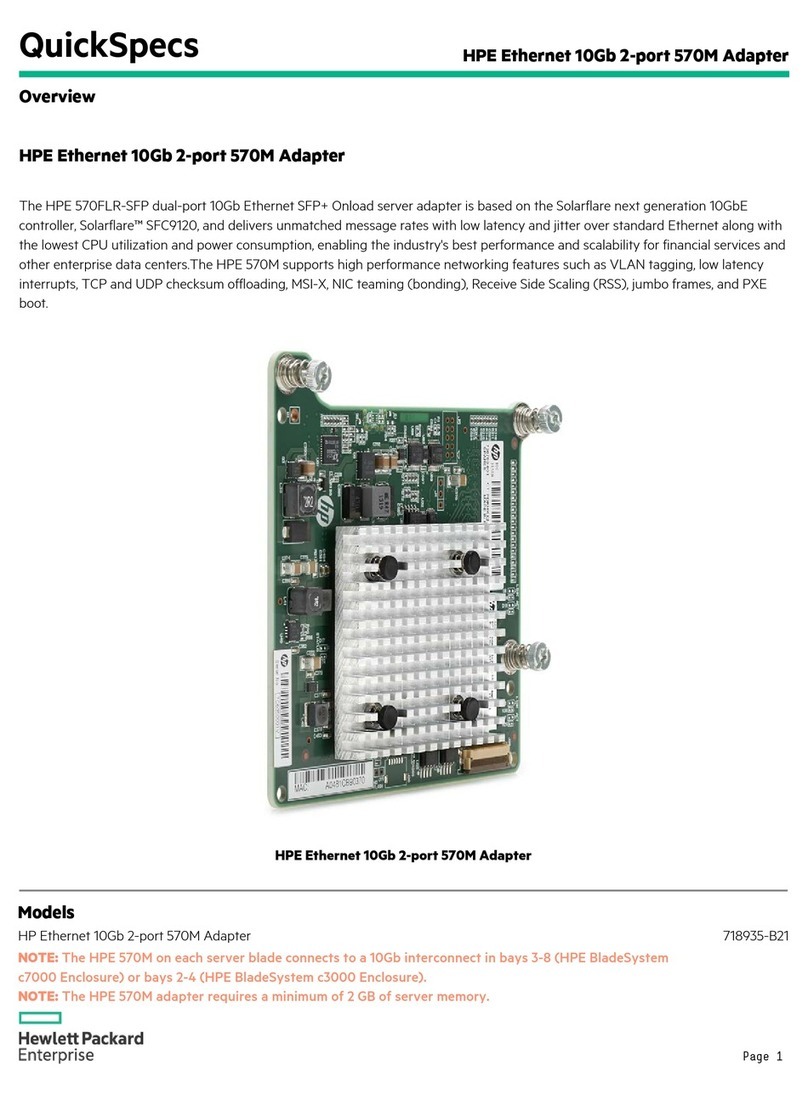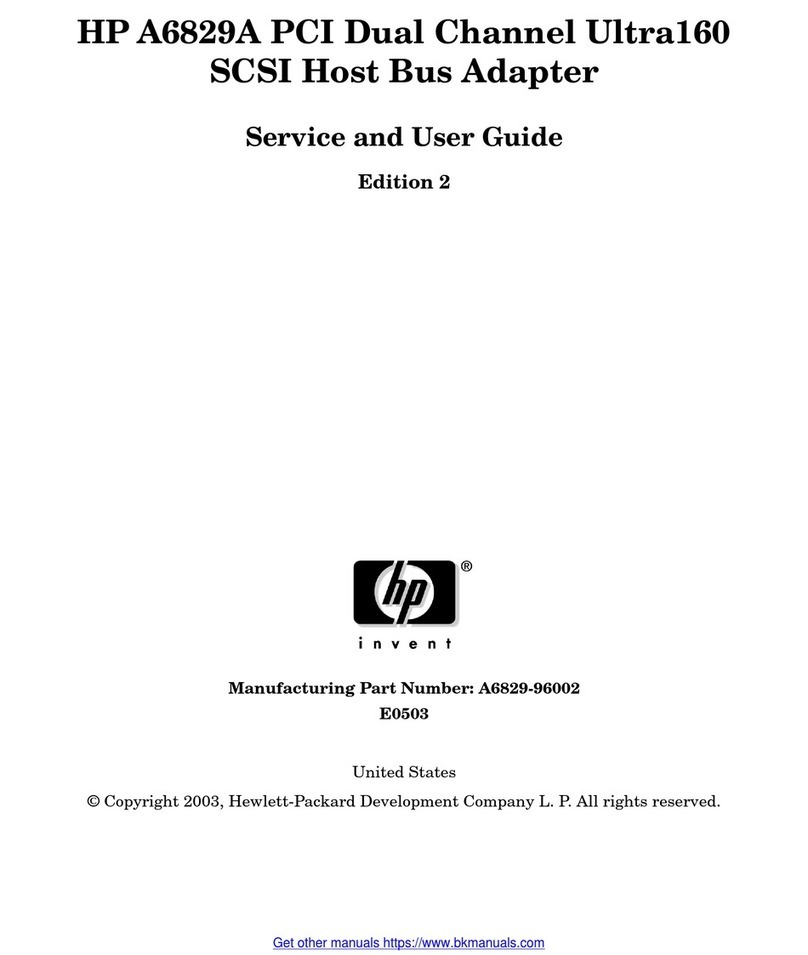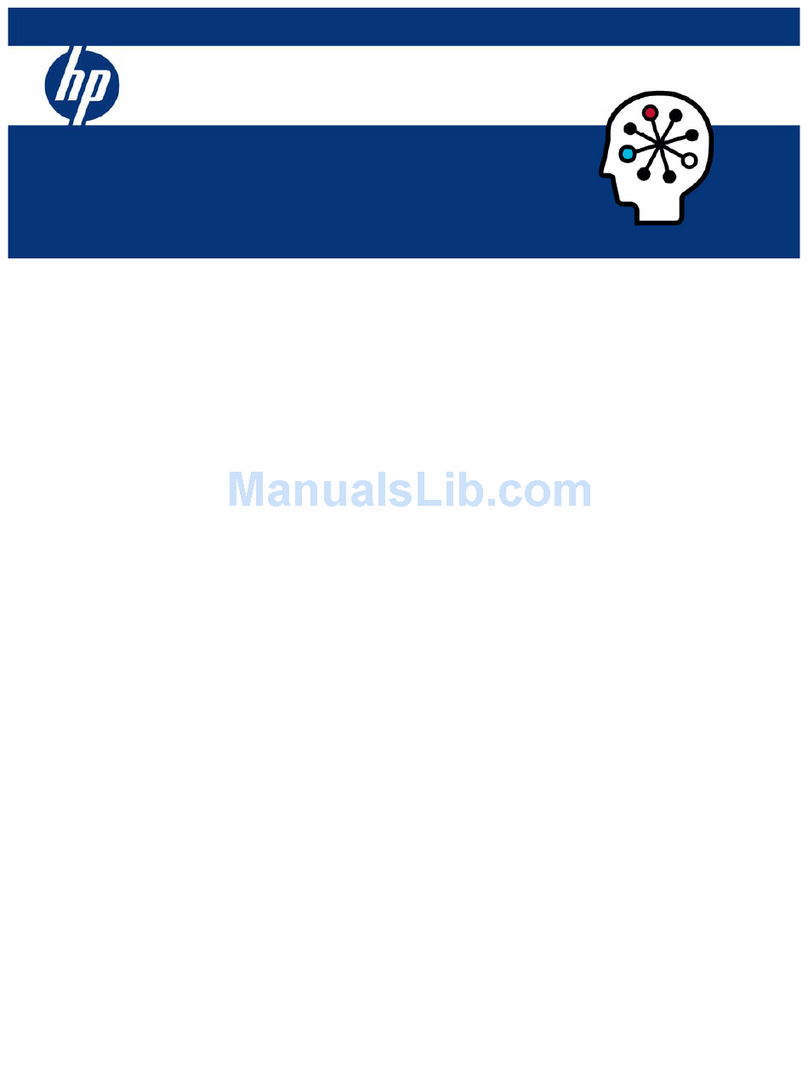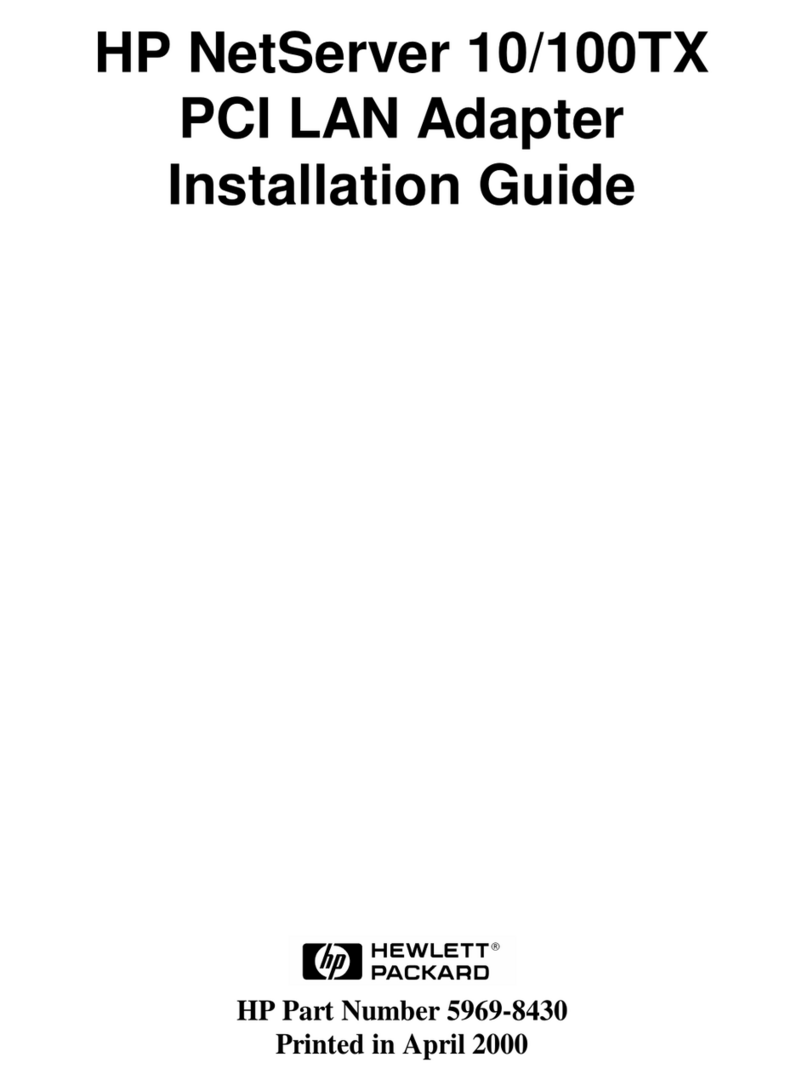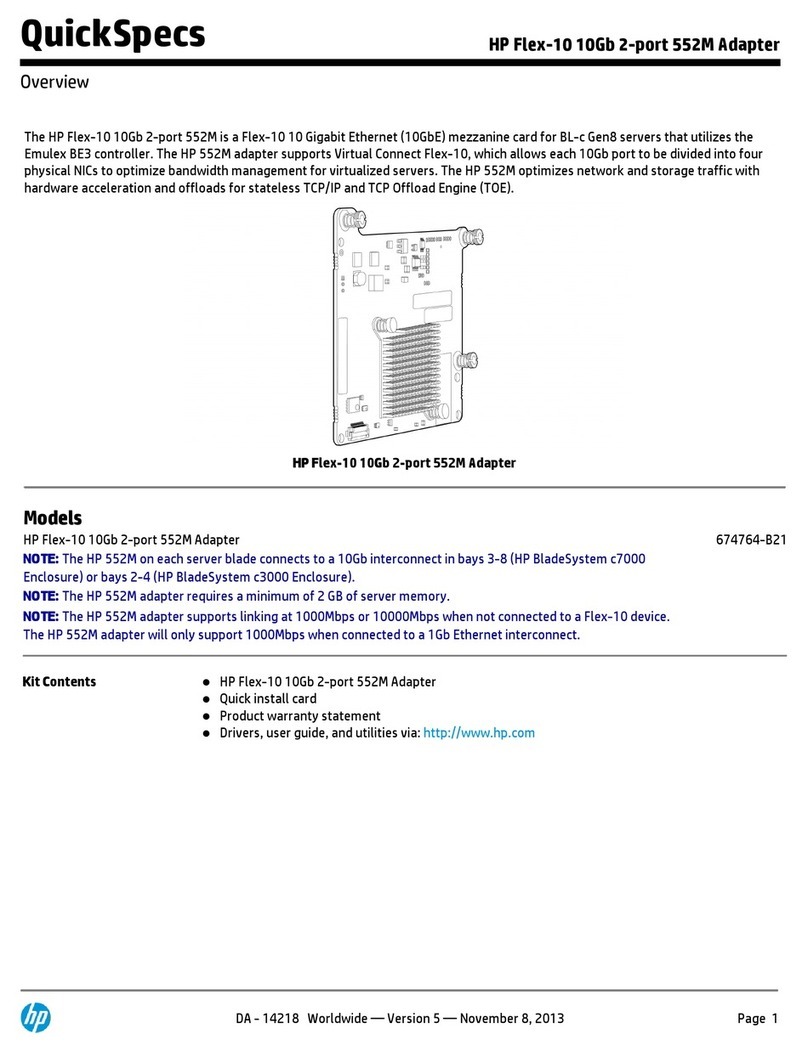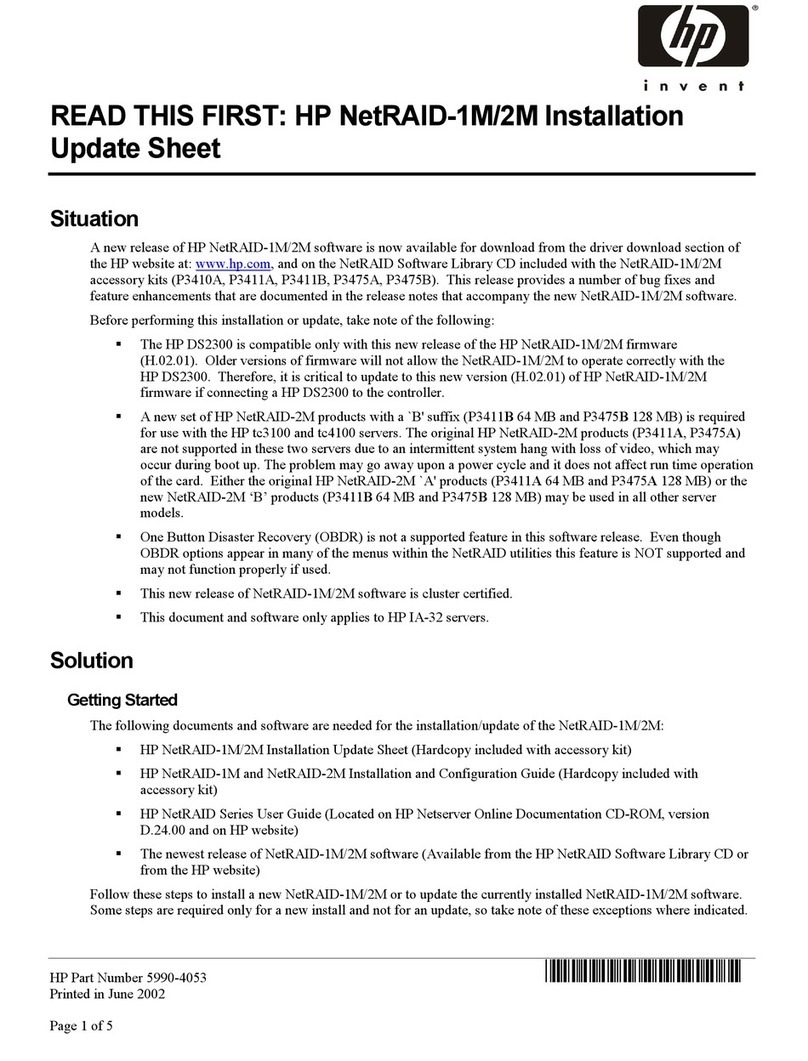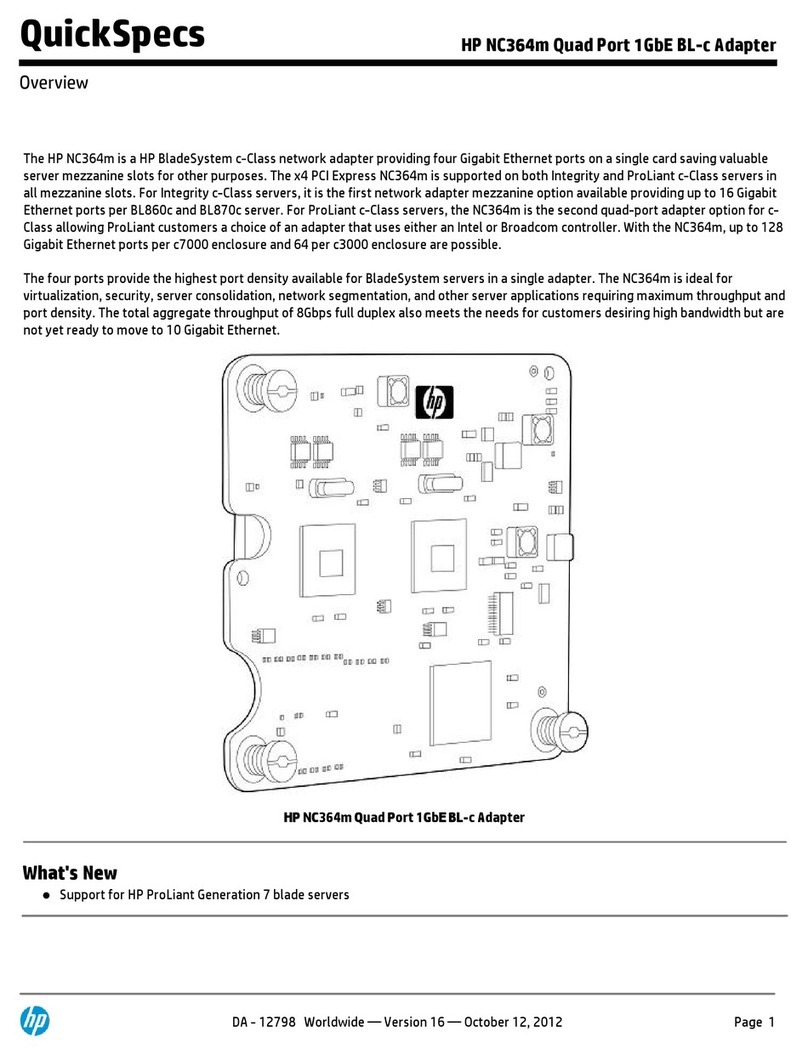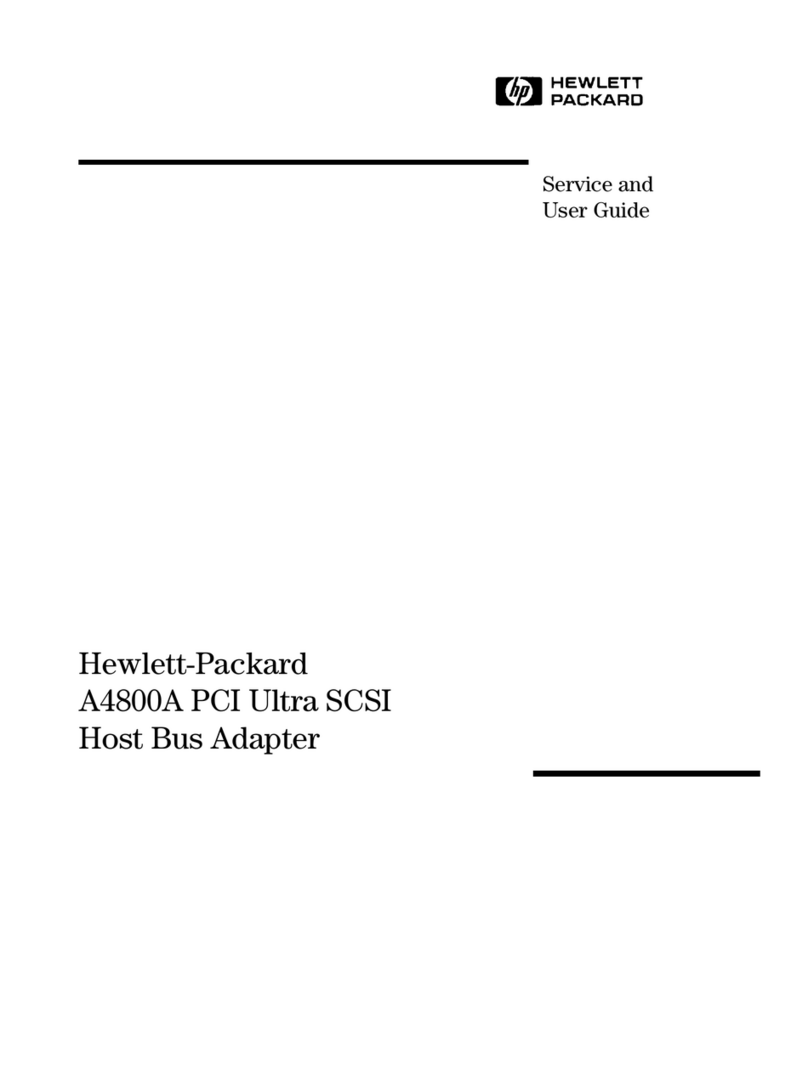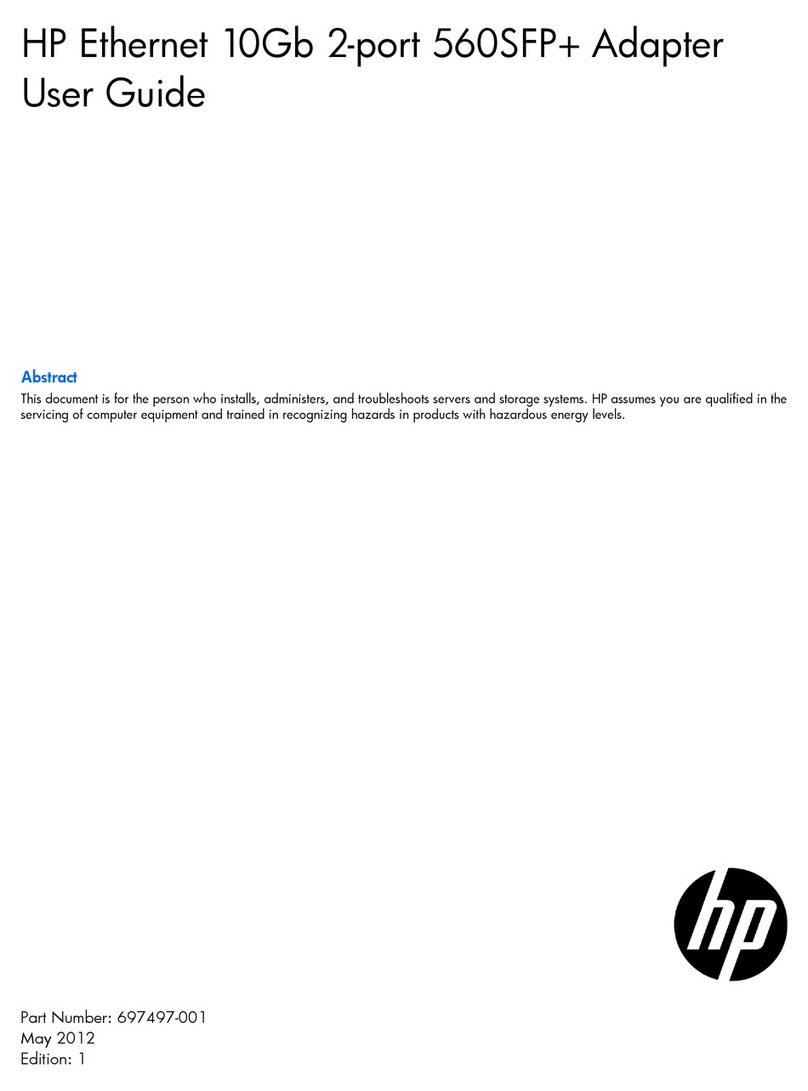6 Technical specifications ..................... 39
ARegulatorycomplianceandsafety.................. 41
Regulatorycompliance................................... 41
Regulatory compliance identificationnumbers ....................... 41
Regulatorycompliancelabellocation......................... 41
FederalCommunicationsCommissionnotice........................ 41
ClassAequipment................................. 41
ClassBequipment................................. 42
Declaration of conformity for products marked with the FCC logo, United States only . . . . . 42
Modifications................................... 42
Cables...................................... 42
Laserdevice ..................................... 42
Lasersafetywarning................................ 43
Internationalnoticesandstatements ............................. 43
Canadiannotice(avisCanadien) ............................ 43
ClassAequipment................................. 43
ClassBequipment................................. 43
EuropeanUnionregulatorynotice ............................ 43
BSMInotice...................................... 43
Japanesenotice.................................... 44
Koreannotices .................................... 44
Safety .......................................... 44
Taiwanbatteryrecyclingnotice ............................. 44
Powercords...................................... 44
Japanesepowercordnotice............................... 45
Wasteelectricalandelectronicequipmentdirective....................... 45
Czechoslovakiannotice................................. 45
Danishnotice..................................... 45
Dutchnotice ..................................... 46
Englishnotice..................................... 46
Estoniannotice .................................... 46
Finnishnotice..................................... 47
Frenchnotice ..................................... 47
Germannotice .................................... 47
Greeknotice ..................................... 48
Hungariannotice ................................... 48
Italiannotice ..................................... 49
Latviannotice..................................... 49
Lihuaniannotice.................................... 50
Polishnotice ..................................... 50
Portuguesenotice ................................... 51
Slovakiannotice.................................... 51
Sloveniannotice.................................... 51
Spanishnotice .................................... 52
Swedishnotice .................................... 52
B Electrostatic discharge ...................... 53
Preventingelectrostaticdamage ............................... 53
Groundingmethods .................................... 53
Glossary............................. 55
Index .............................. 59
4