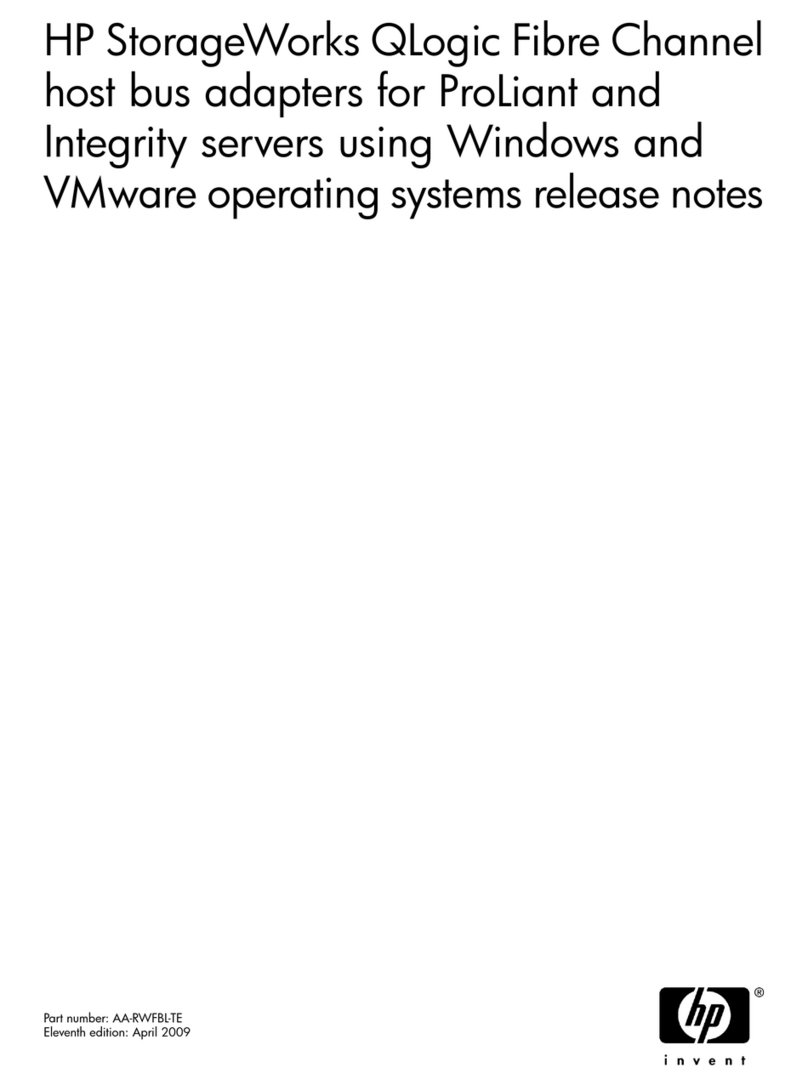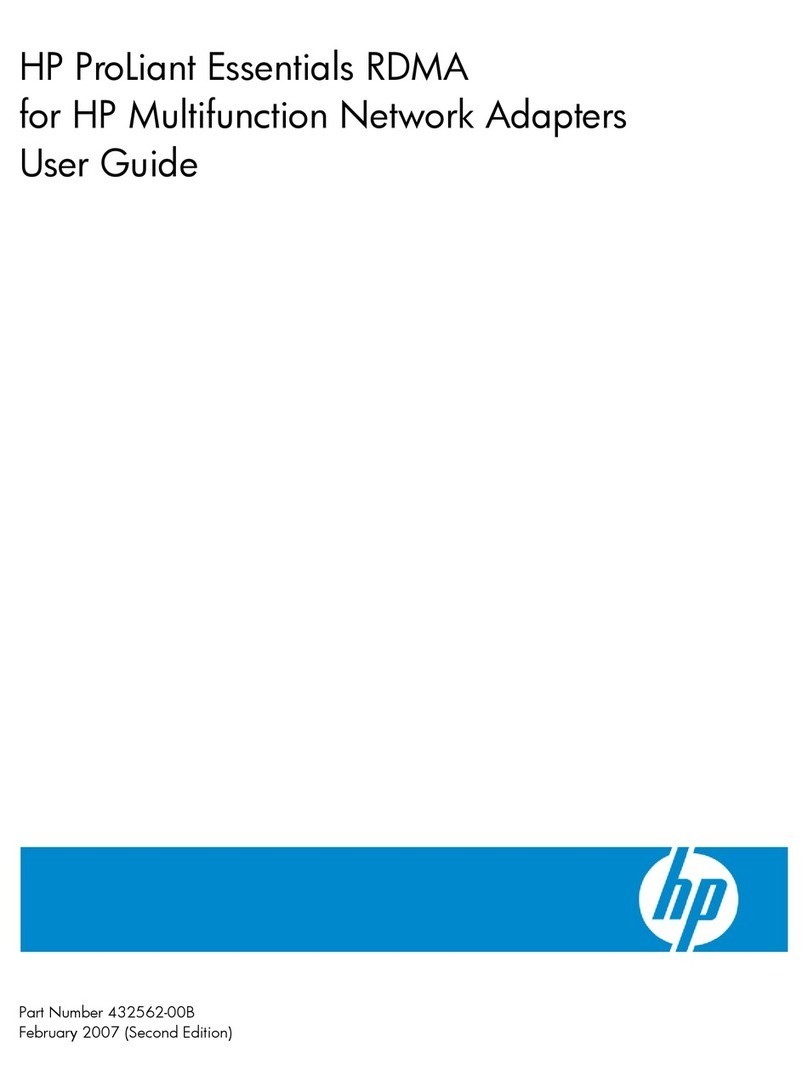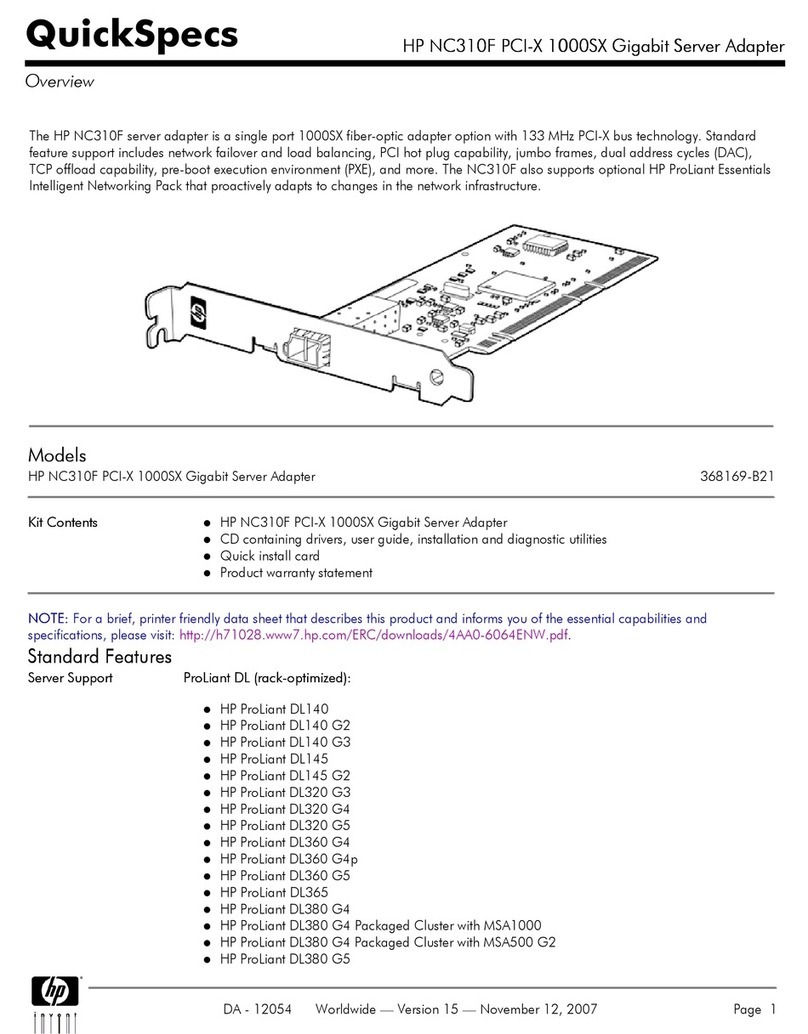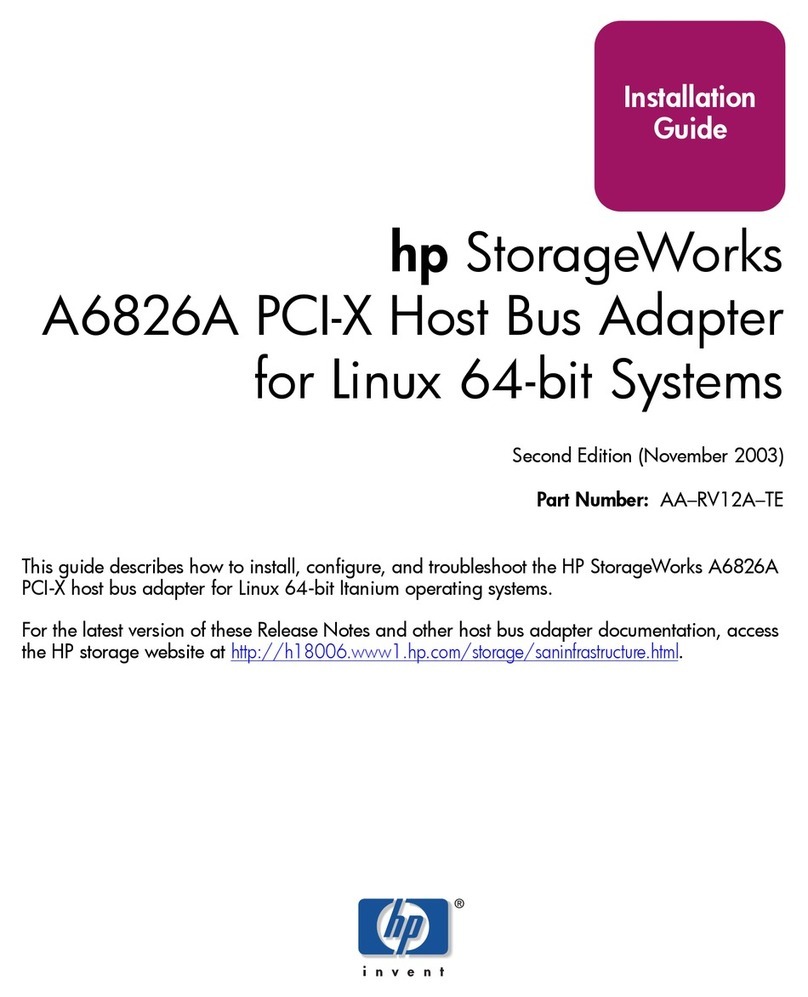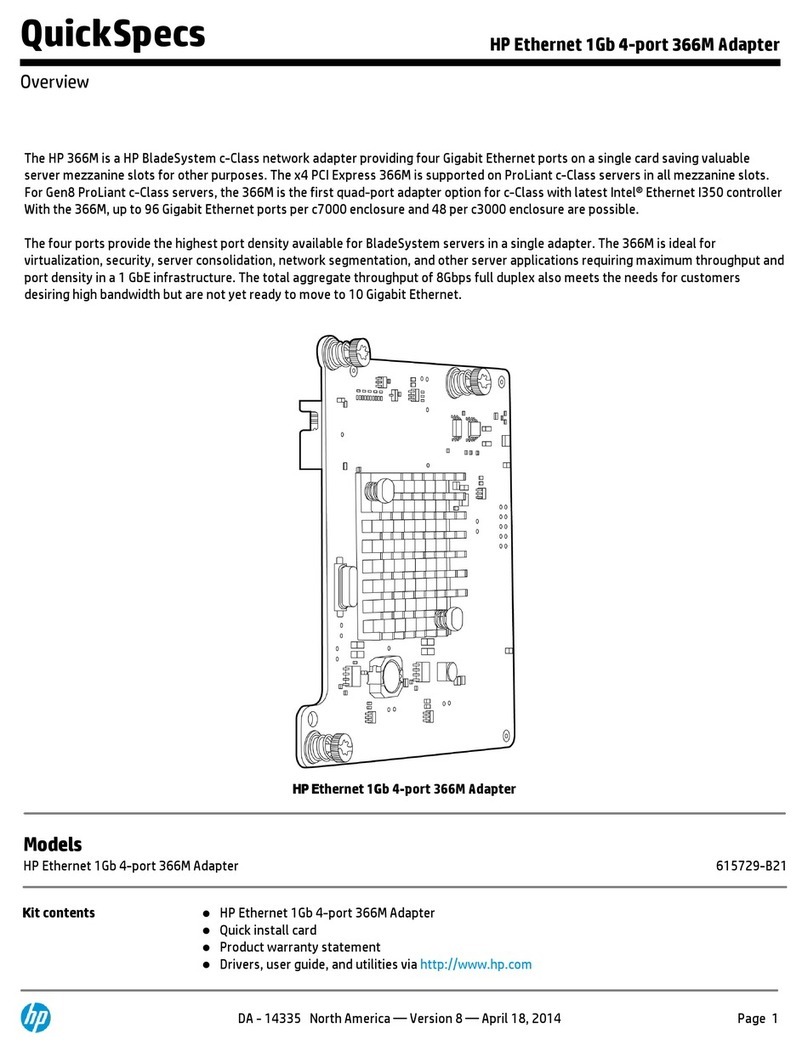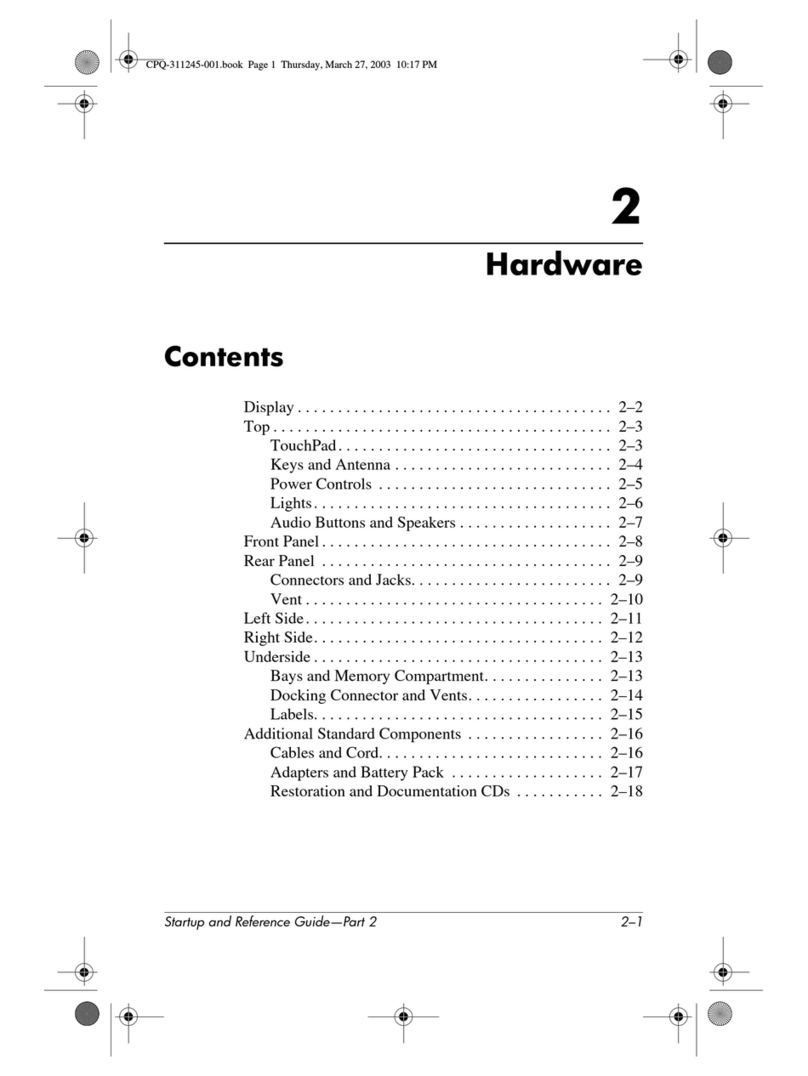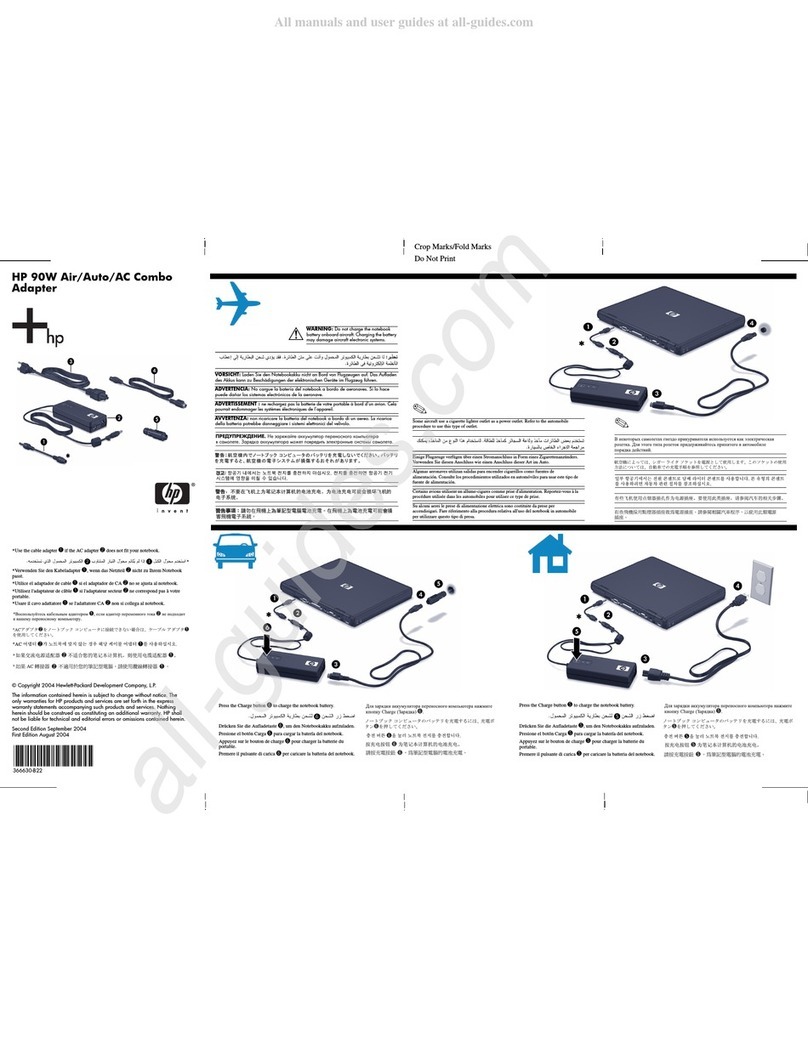3 Installing the 3COM Etherlink III 3C590 PCI 10BT Network Adapter
Connecting to a Netware 3.12 Server
7During the Update Device Driver process, point to the appropriate file
locations (i.e. drivers disk or Windows 95 CD) to install the necessary
files. Keep newer files when a file being copied is older than the file
currently on your computer.
8Click on “OK” when the system prompts for the computer and workgroup
names.
9Enter the Computer Name, Workgroup, and Computer Description in the
appropriate spaces and click on “Close” (Contact your network
administrator if you do not have the required information).
10 Click on “YES” to restart the system when prompted.
11 From the location of the “Novell Client for Windows 95 v.2.5” installation
files, execute “Setup.exe”.
12 Click on “Yes” to accept the License Agreement.
13 Select “Custom” installation and click on “Next”.
14 Select “Bindery (NetWare 3.x)” and click on “Next”.
15 Click on “Install” to start the installation.
16 Click on “Yes” to set the Preferred Server. (If you do not have the
required information, contact your network administrator).
17 Click on “Reboot” to complete the installation.
18 Right-click on the “Network Neighborhood” icon and select “Properties”.
19 Accept the default Network Protocols and the Primary Network Logon to
(Novell NetWare Client) as seen below and click on “OK”. (If you do not
have the required information, contact your network administrator)
20 Novell NetWare Client
Novell NetWare Client
3COM Etherlink III Bus-Master PCI Ethernet Adapter
IPX 32-bit Protocol for the Novell NetWare Client
IPX/SPX-compatible Protocol
NetBEUI
21 When prompted, specify the path to your Windows 95 files.
22 Click on “Yes” when prompted to restart the system.