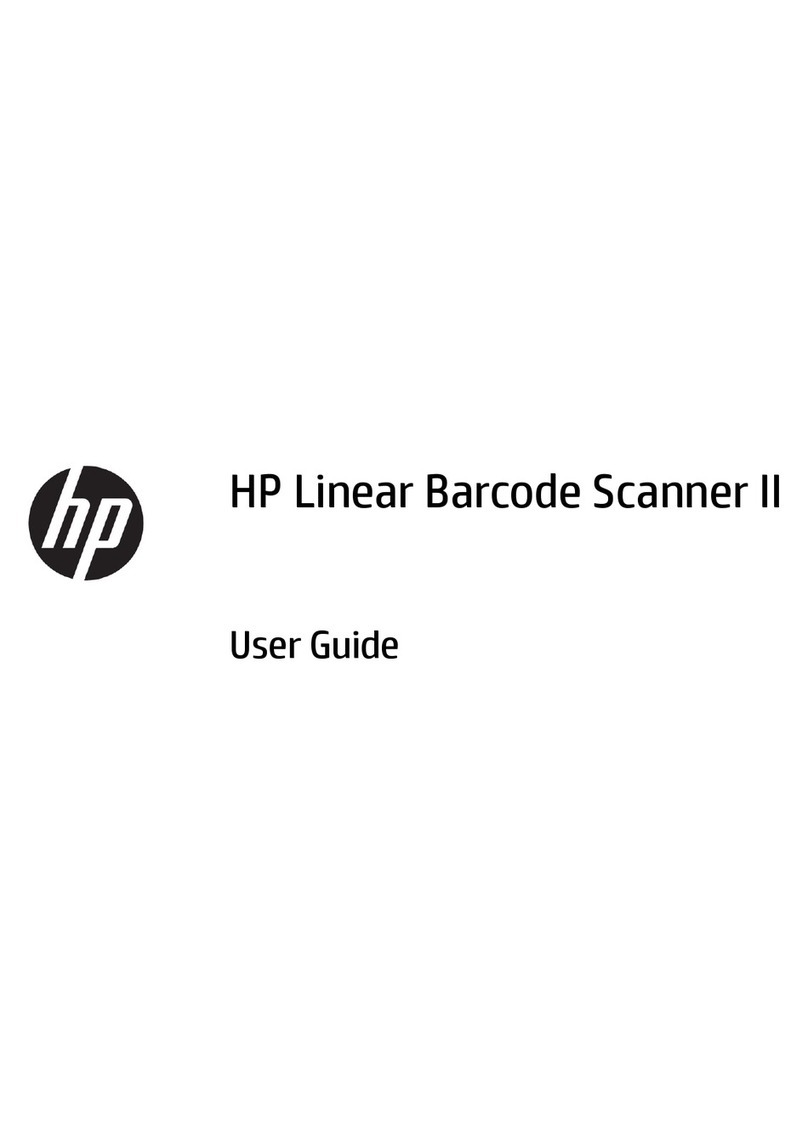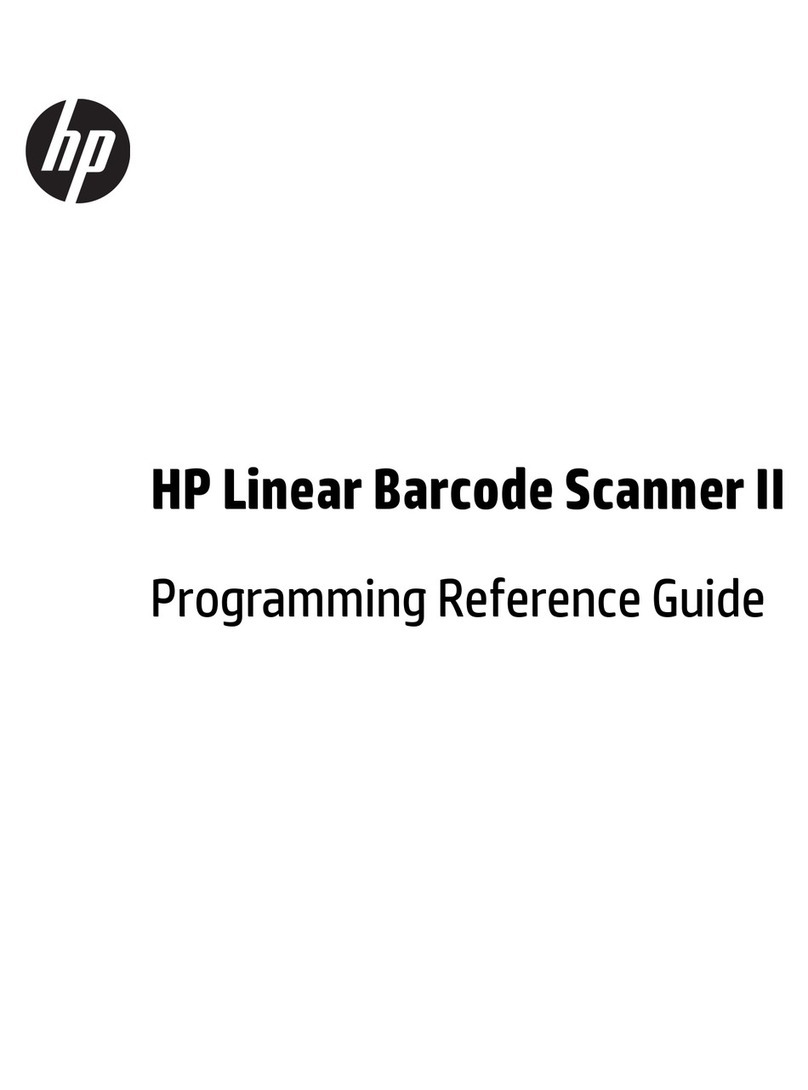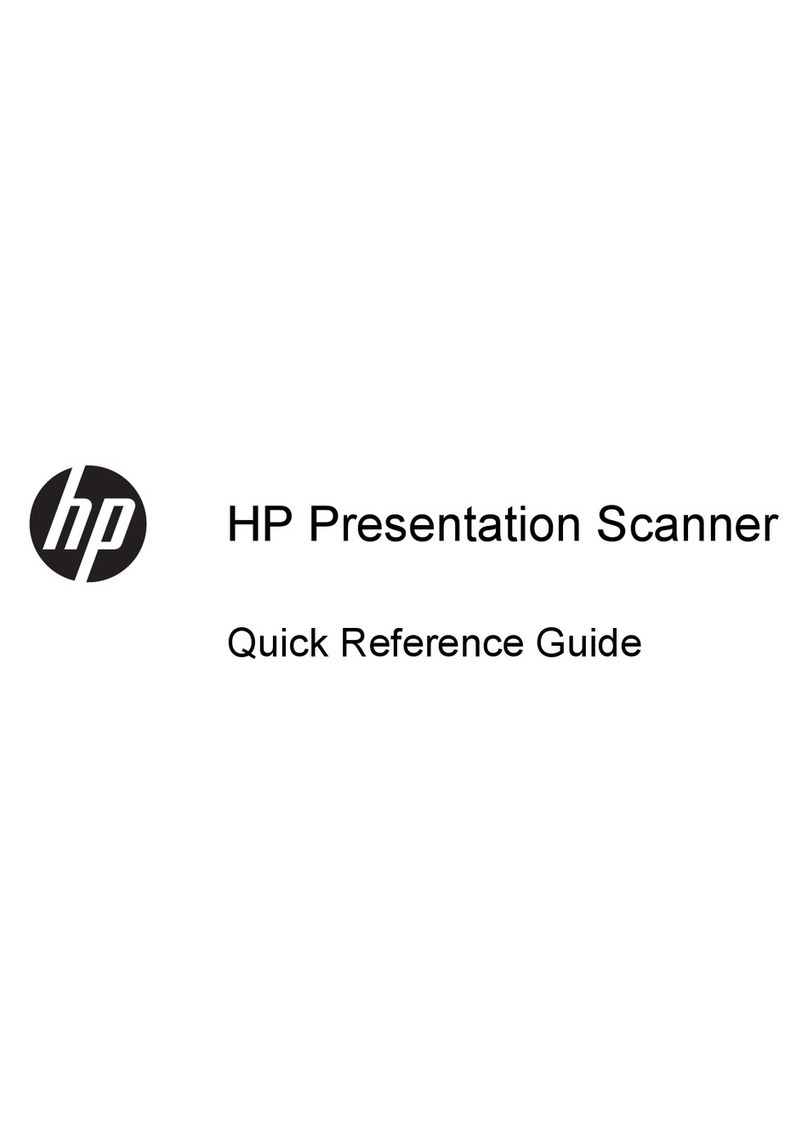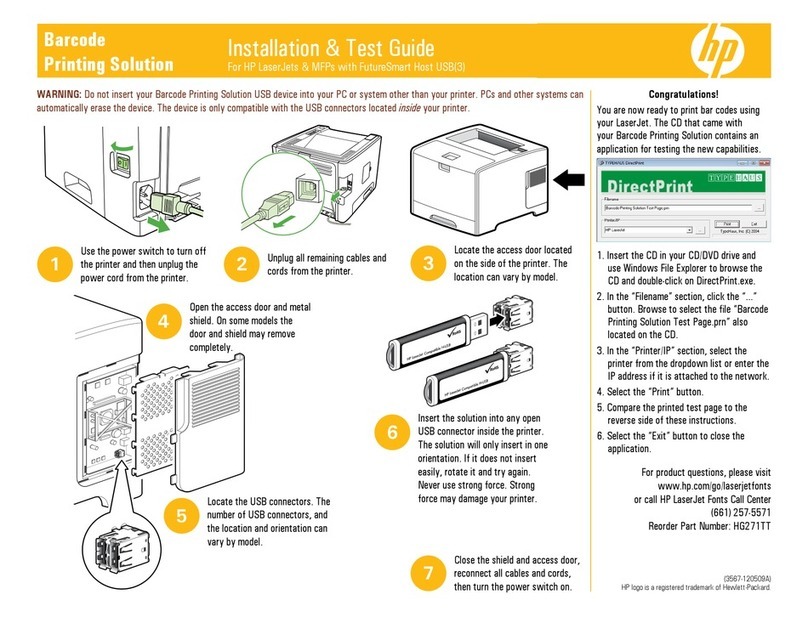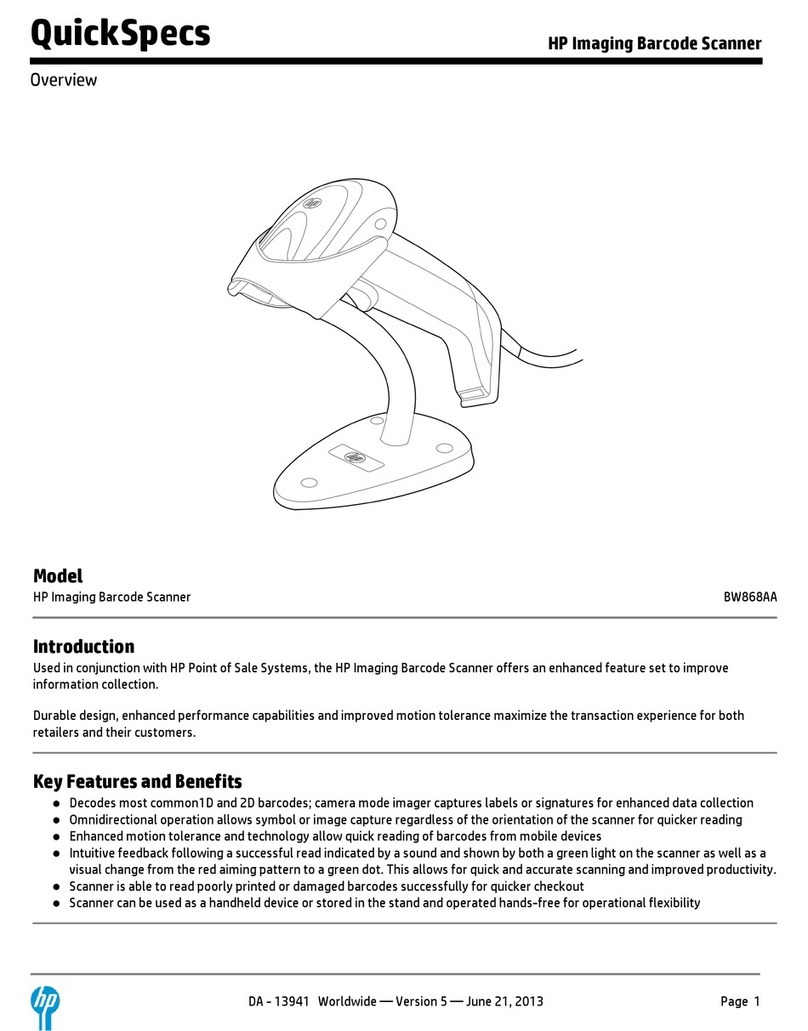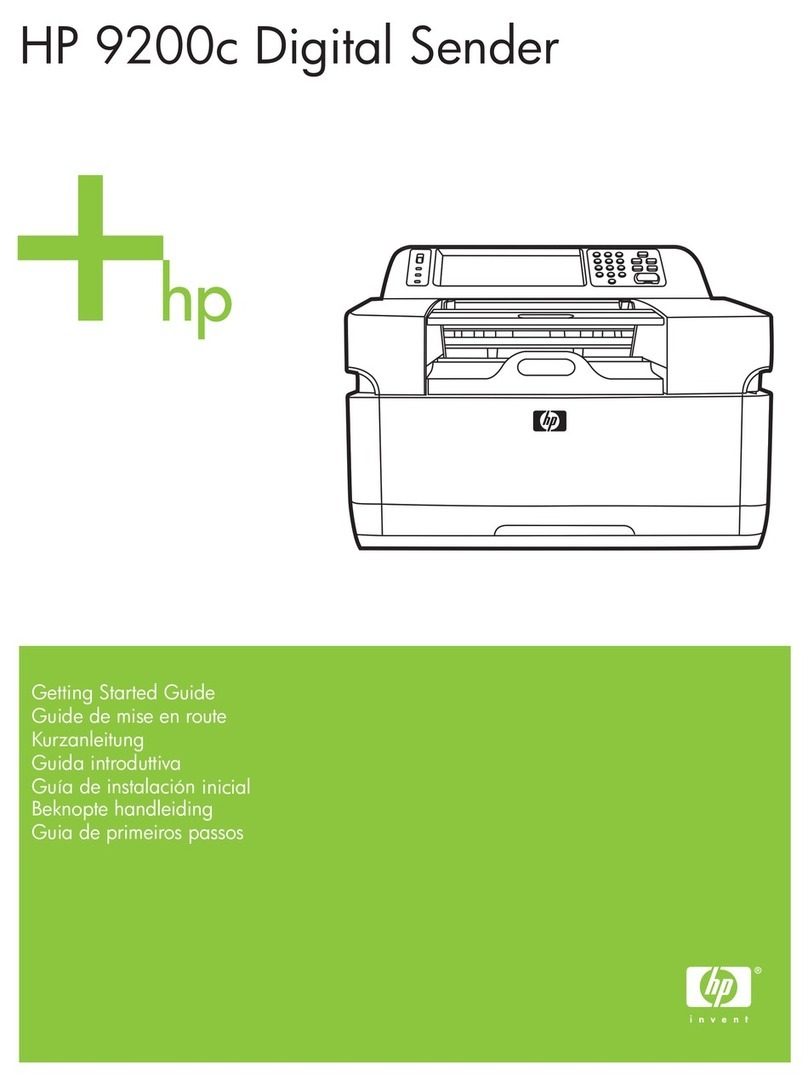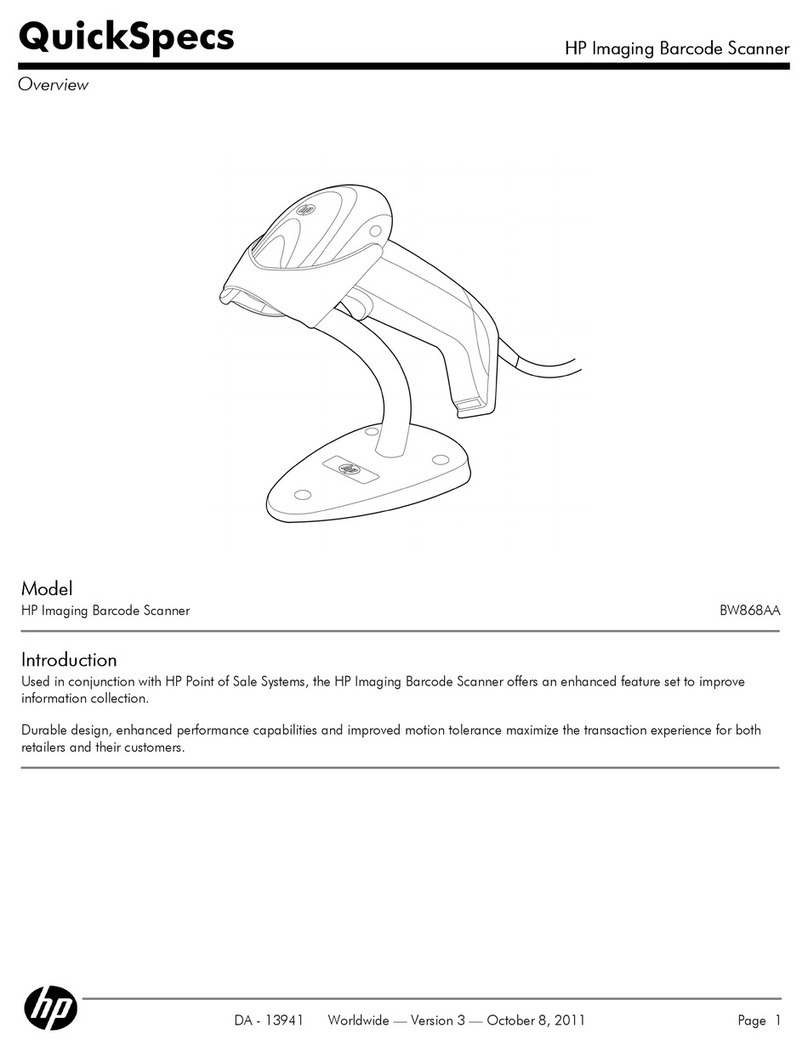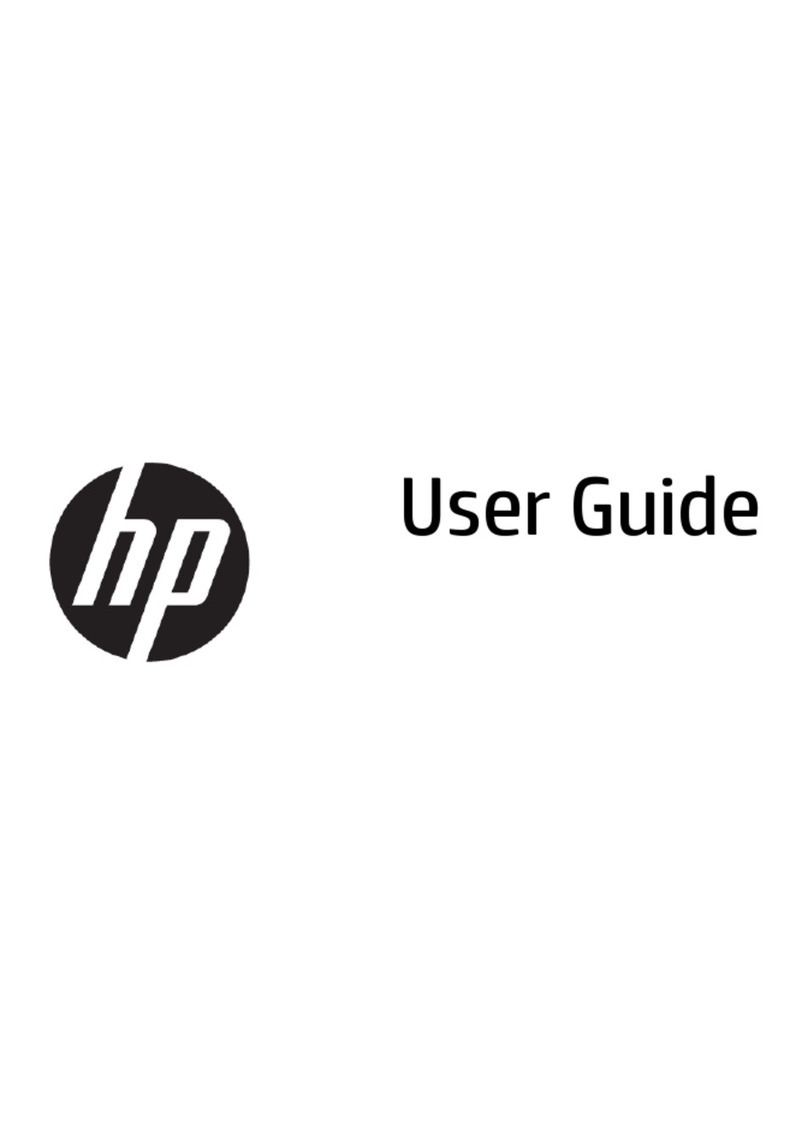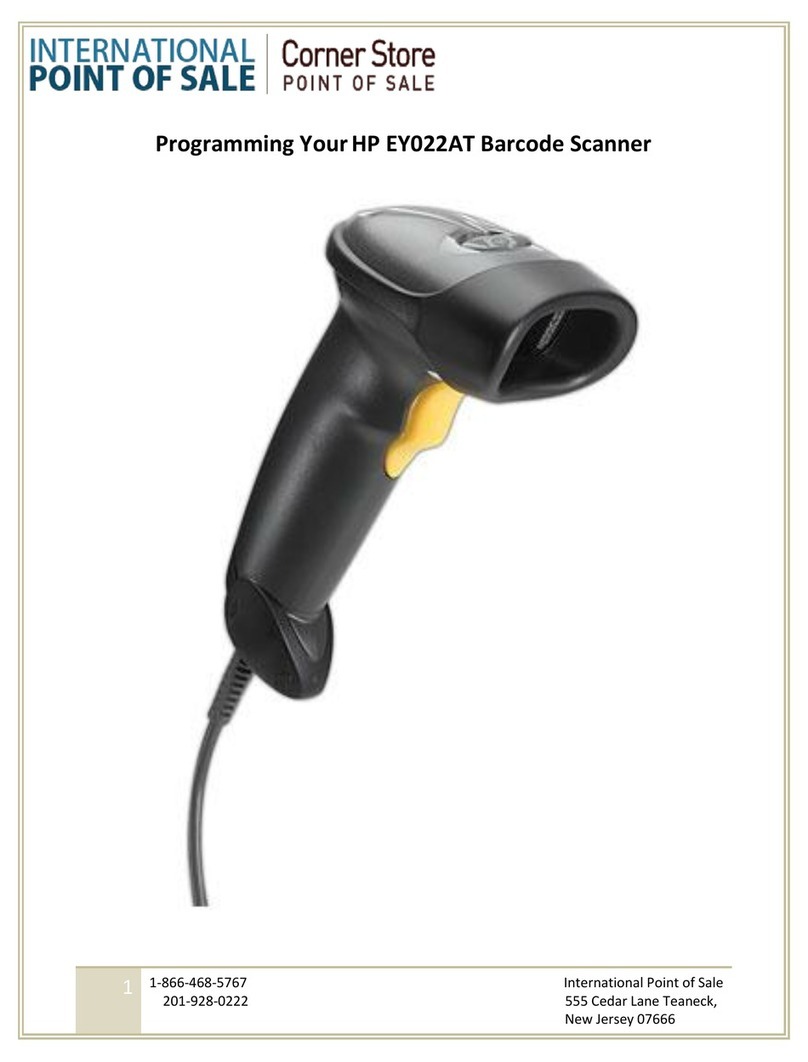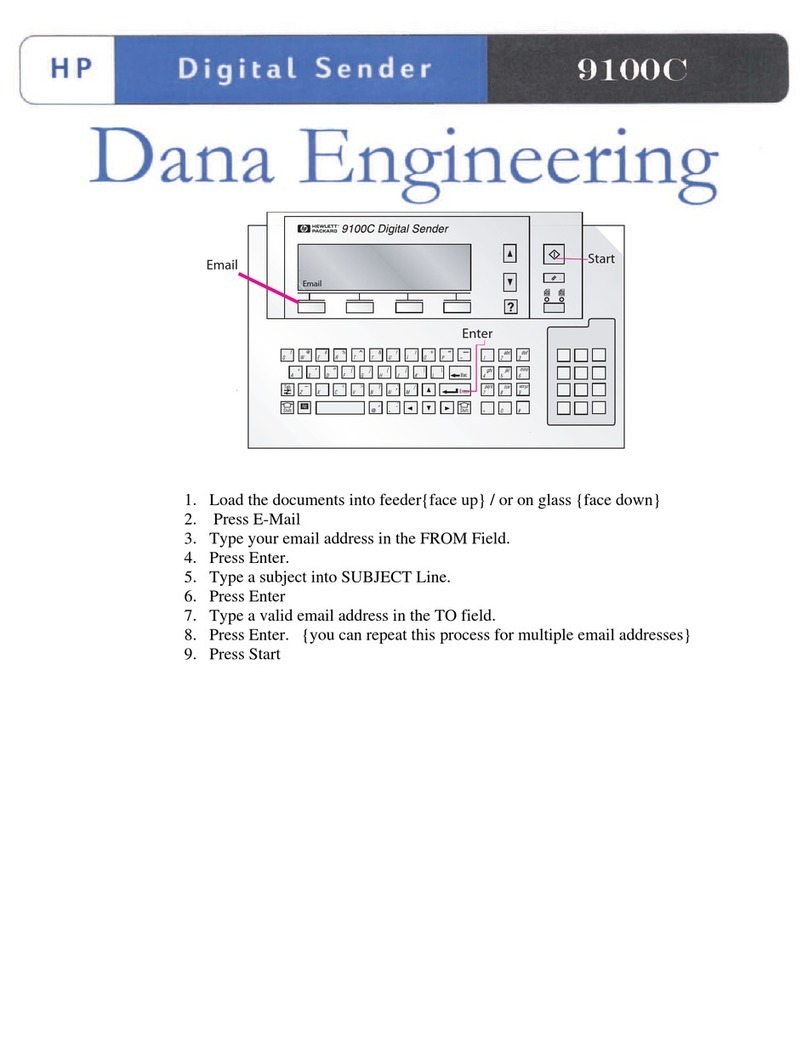Table of contents
1 Quick Setup ..................................................................................................................................................... 1
OPOS Driver ........................................................................................................................................ 1
Carriage Return .................................................................................................................................... 2
Tab ....................................................................................................................................................... 3
Volume ................................................................................................................................................. 4
2 Product Features ............................................................................................................................................ 6
HP Wireless Barcode Scanner ............................................................................................................. 6
3 Safety and Maintenance ................................................................................................................................. 7
Ergonomic Recommendations ............................................................................................................. 7
Cleaning ............................................................................................................................................... 8
4 Setting Up and Using the Scanner ................................................................................................................ 9
Positioning the Base Station ................................................................................................................ 9
Changing the Base Station Position .................................................................................... 9
Connecting the Base Station .............................................................................................................. 11
Using the Base .................................................................................................................. 13
Base LEDs ........................................................................................................ 13
Charging the Batteries ........................................................................................................................ 13
Battery Safety .................................................................................................................... 14
Replacing the Batteries ...................................................................................................... 16
Using the Scanner .............................................................................................................................. 17
Linking the Reader ............................................................................................................................. 18
Link RF Devices to Base ................................................................................................... 18
Link Scanner to Bluetooth Adapter .................................................................................... 18
Power Off ........................................................................................................................................... 19
Selecting the Interface Type ............................................................................................................... 19
USB-COM .......................................................................................................................... 19
USB Keyboard Interface .................................................................................................... 19
Country Mode .................................................................................................................... 20
5 Programming the Scanner ........................................................................................................................... 21
Using Programming Bar Codes .......................................................................................................... 21
Configure Other Settings .................................................................................................................... 21
Resetting Standard Product Defaults ................................................................................................. 21
v