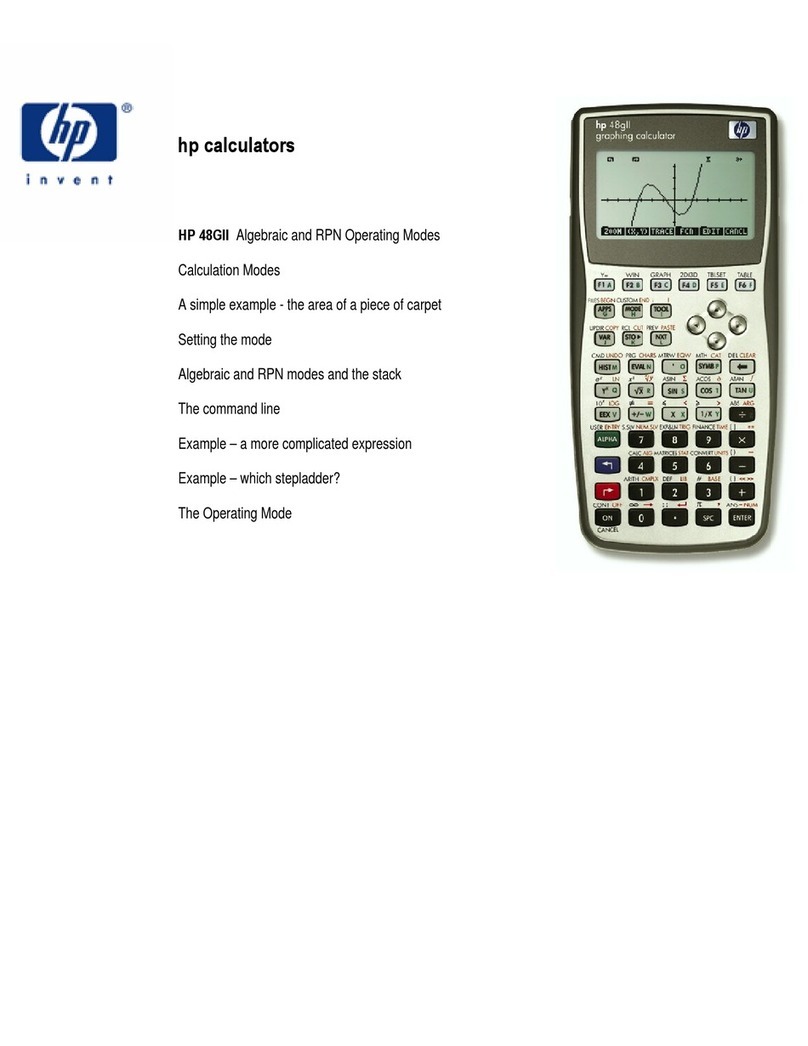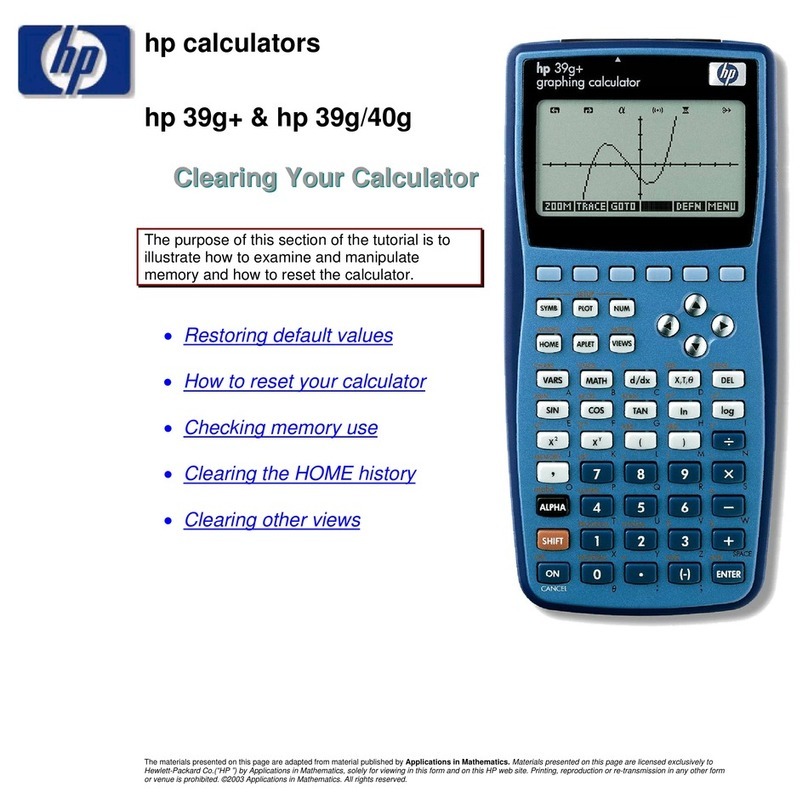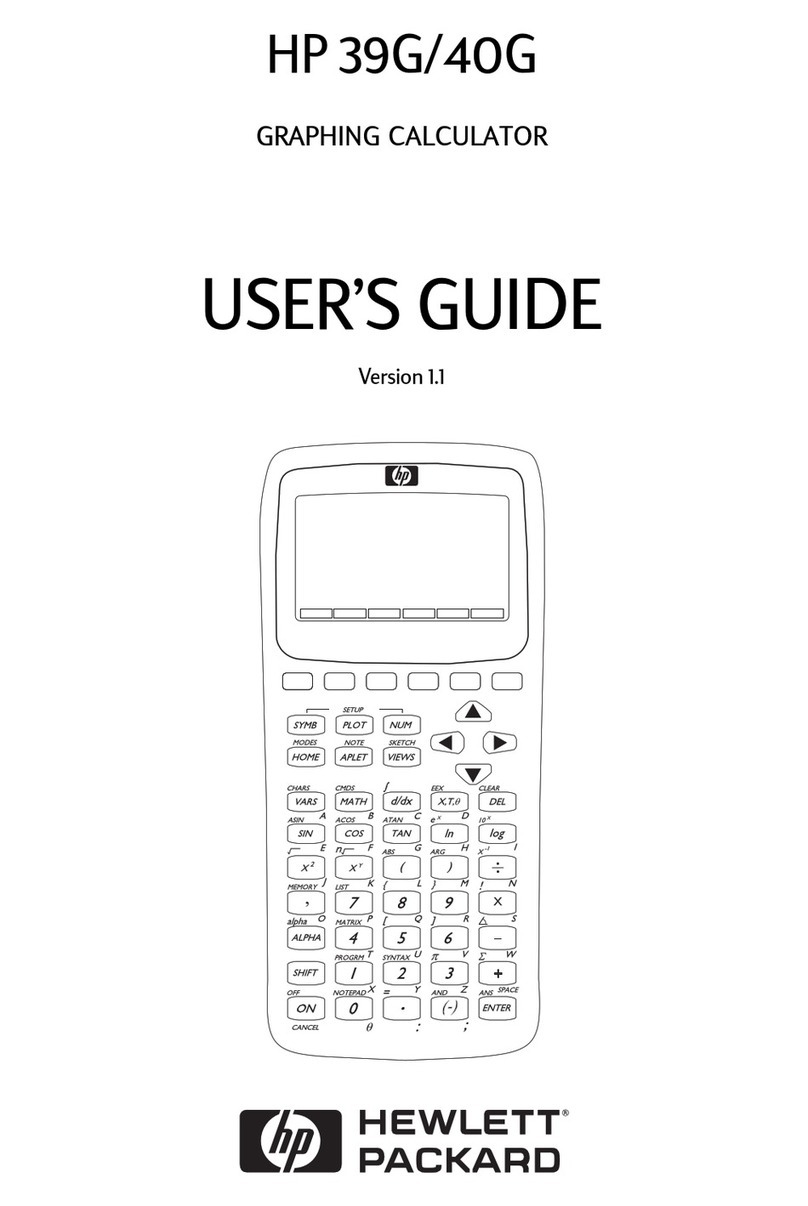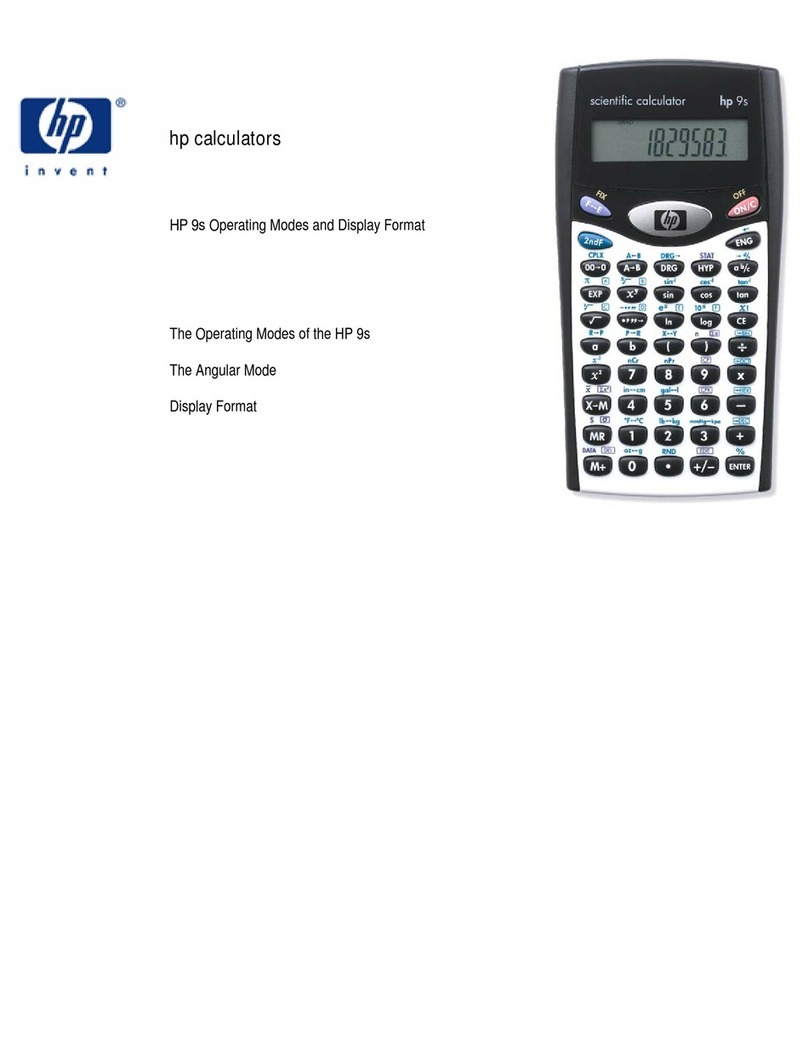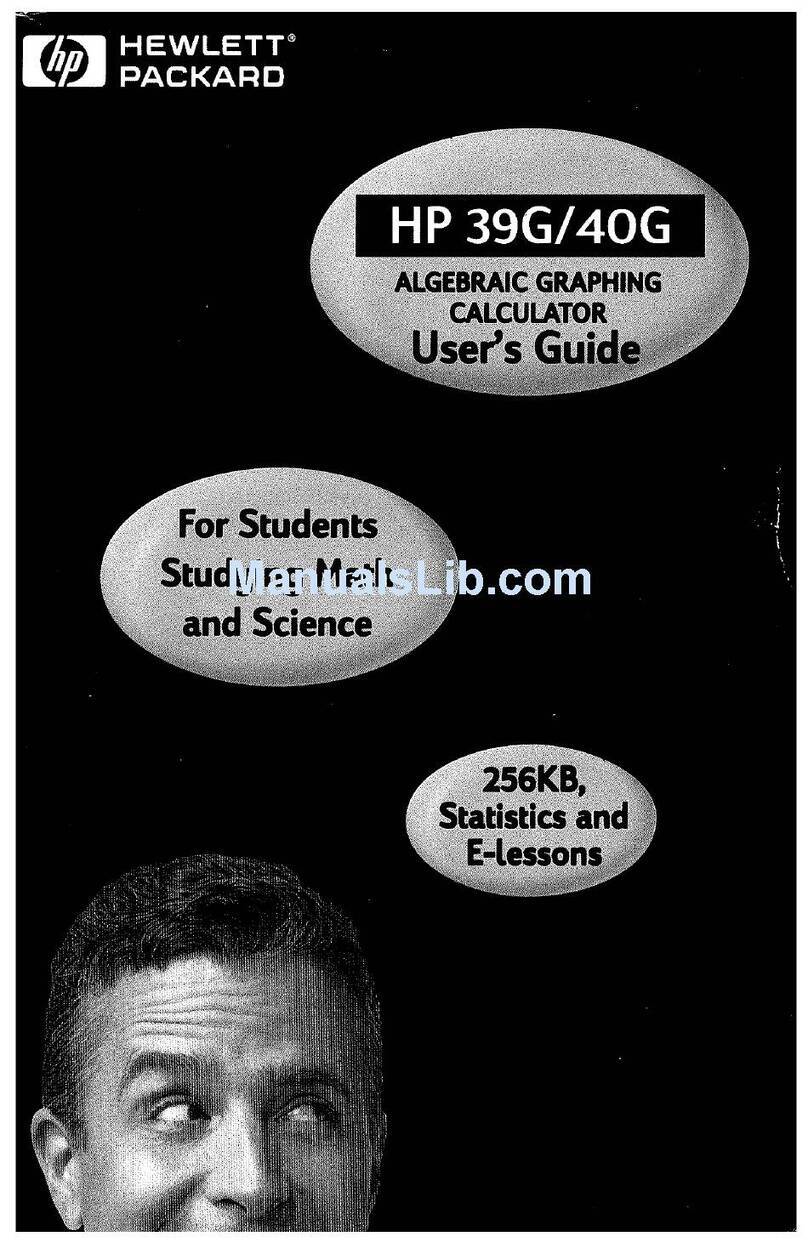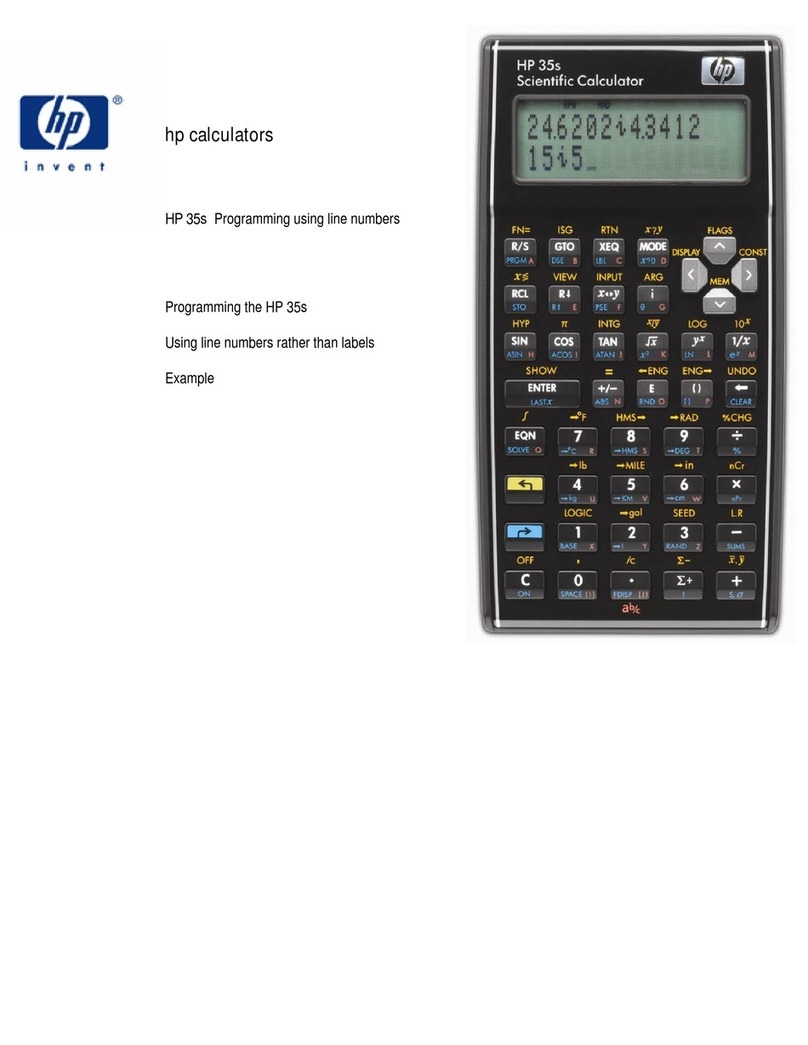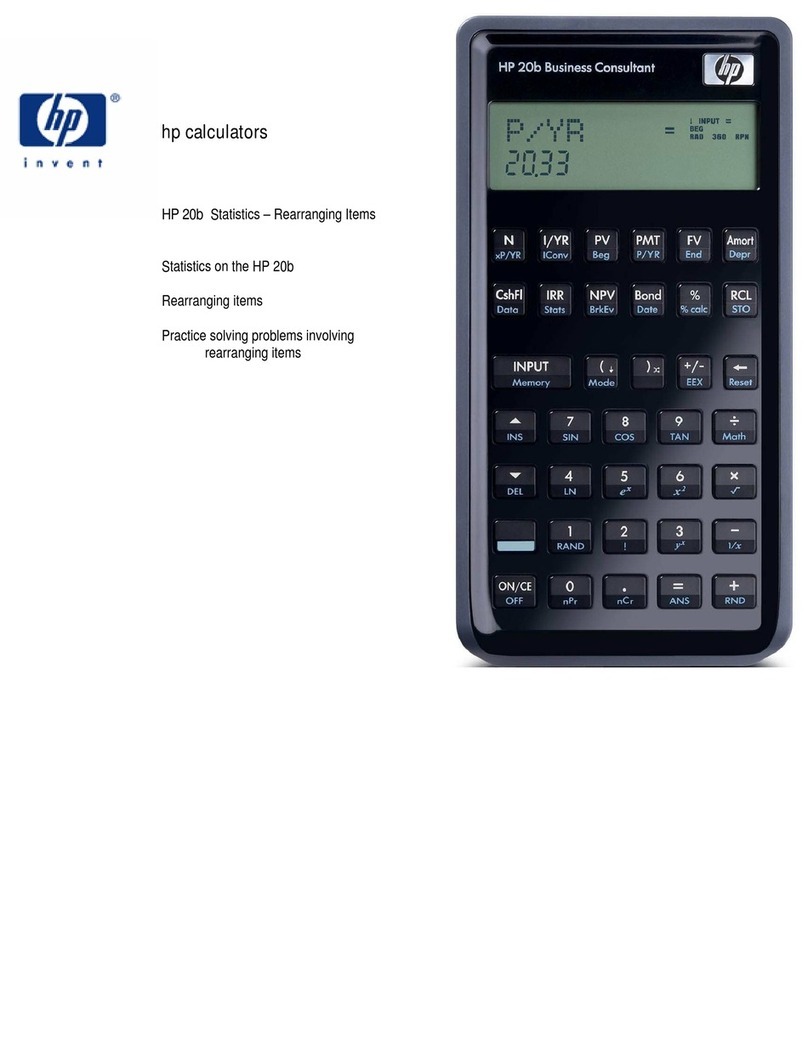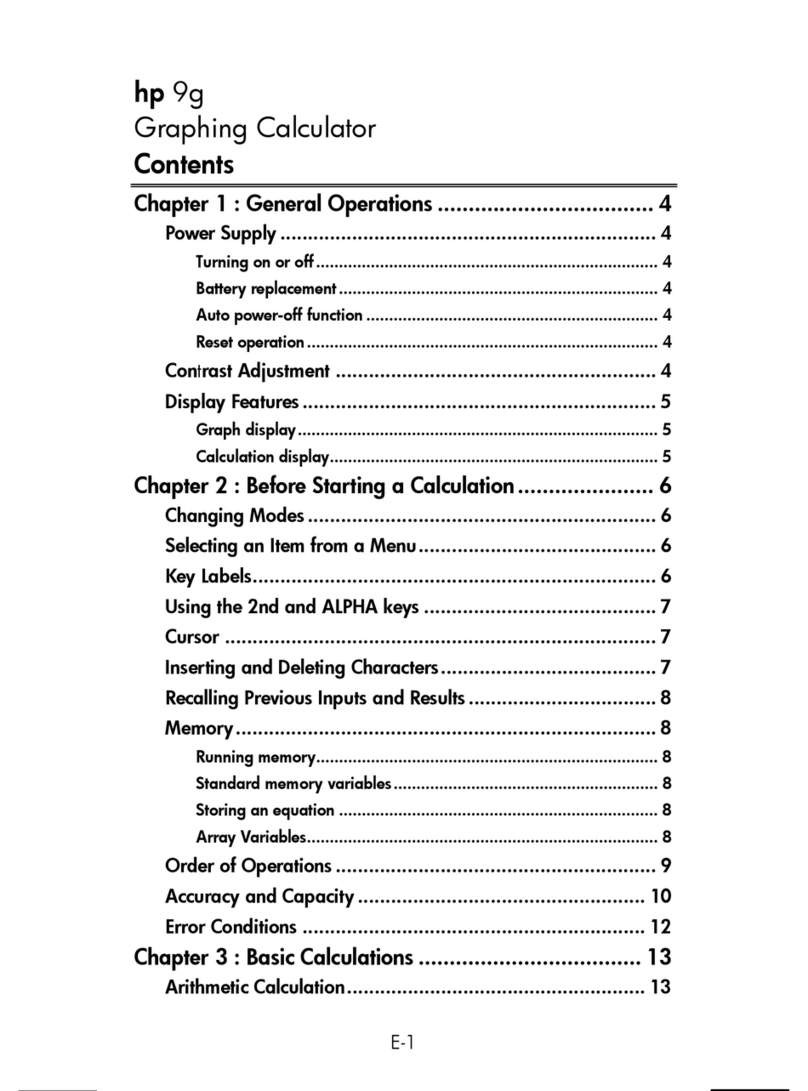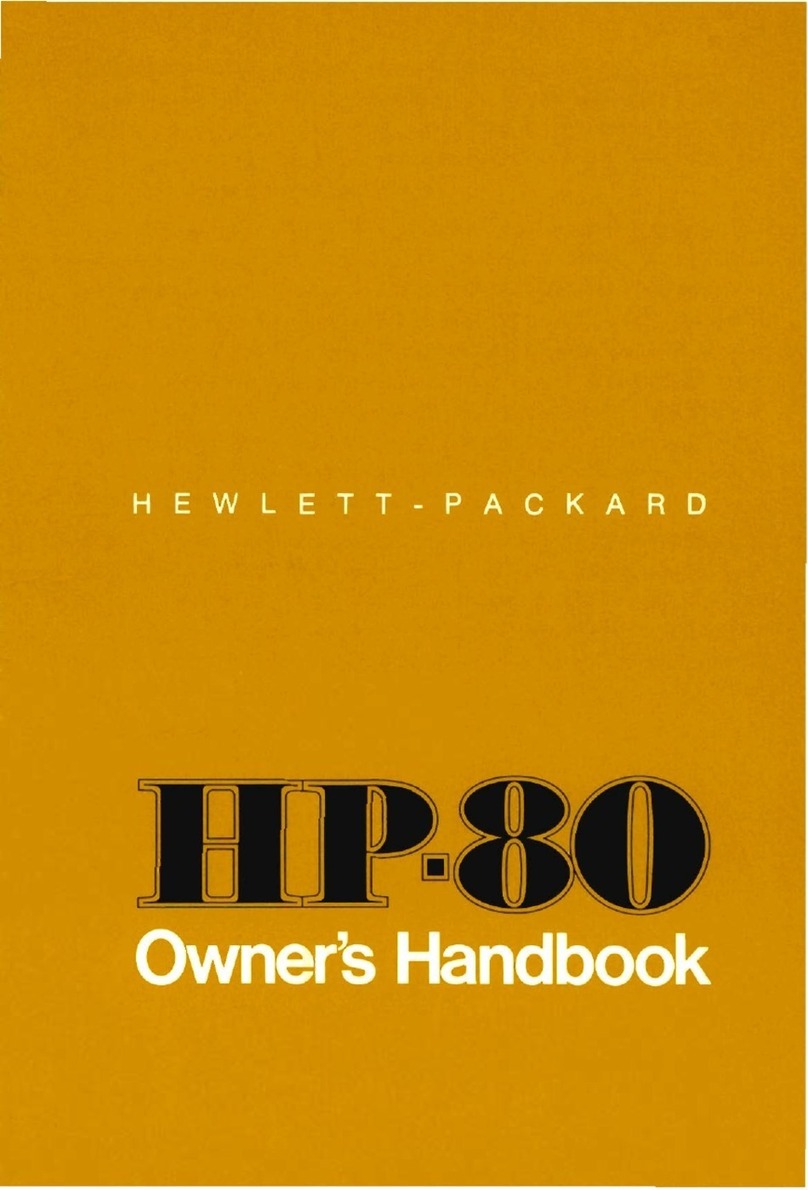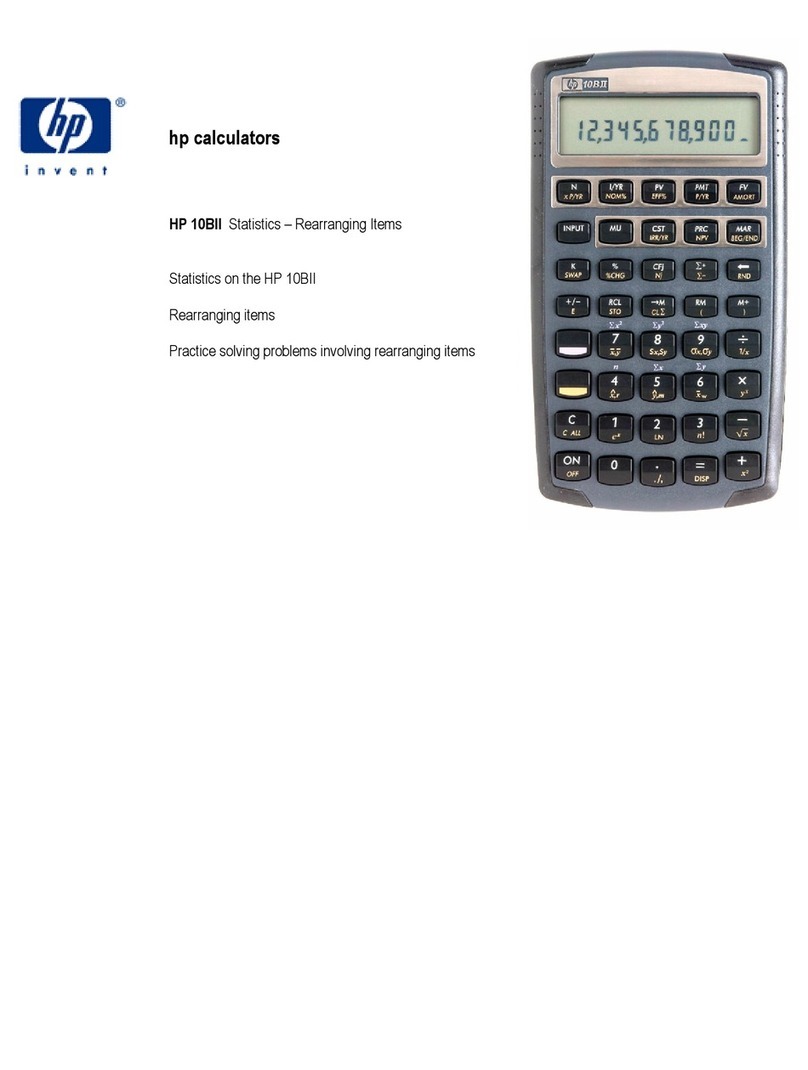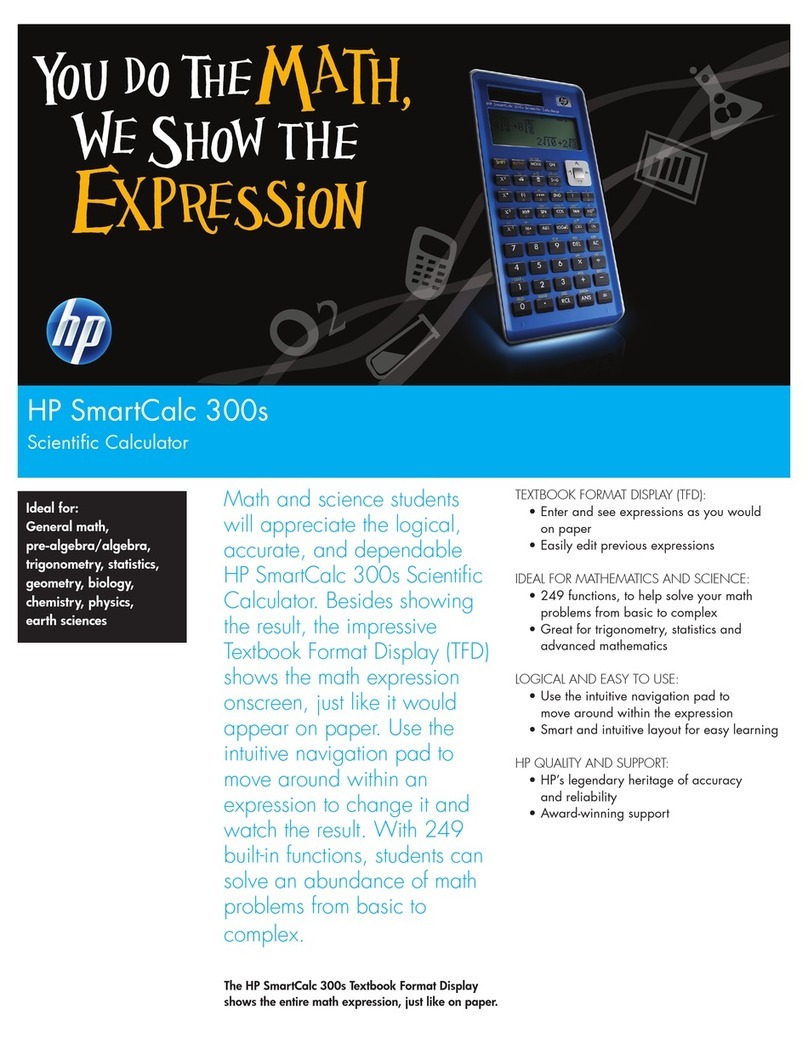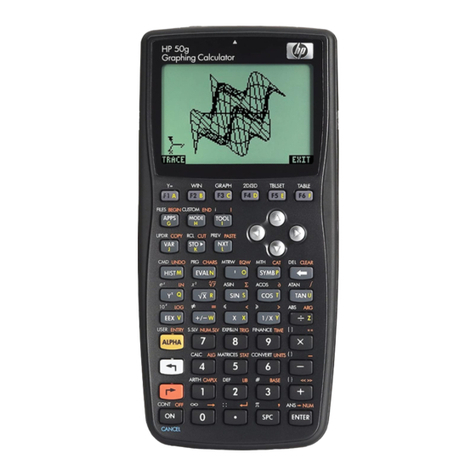Contents
NG
Ceieiscs.
Secdccceiweslsdici
cd
Sead
ea
stencil
1
Using
the
Protective
Case.........:::::1sse
4
Safety
PreCQUTIONS
sssss0:+ssceseccsscsesssccseeoeseenn
A
Other
Precautions.....-----.:ccccccccccccccseeeeeeeeees
5
Two-Line
Display.........-:-:::seeeeteeeereees
7
Preparing
to
Use
the
Calculator............-.-.
7
Modes
edeSea
ges
ATERE
SEDER
Hee
tong
esRDasmOrelewsigeene
hs
7:
Input
Limit
.....-0---0seeeesseeseeeeeeeeereeeeeeeeees
8
Error
Correction
when
Entering
-------.+---++++
9
Recalling
a
Previous
Calculation
..............
9
Error
Indicator
.-----:---:::1cceeeceeeeeeeeeeeeeeeeenes
10
Multi-statement
sa
avateigiaip
less
eioteleib
8G
@ase-sie
ig
dla
Ha
awislenerniste
10
Exponent
Display
Format........-....----:000++
10
Decimal
Point
and
Separator............-.....--
11
Initializing
the
Calculator
«-...-......-.::006
11
Basic
Calculations
......::::ccc:cccccessceeessseeeeeee
|
Arithmetic
Operations
----...----:secreereeees
iE
Calculation
with
Fractions..------------1+eee++
12
Calculation
with
fractions:..-.-..-..+++++++00+
12
Converting
between
decimal
and
fractional
display
isa
oelSiatstaaibseamrslaSicie
wa
sia
sibisis
nate
Geise
able
snicla's
13
Converting
between
Mixed
and
Improper
Fractions:--:-::-sssseeeceecceeeseeceesseeseeenaees
13
Calculating
Percentages.-..-..-:.-:::sreeee
14
About
Calculating
Percentages
----------+++-
14
Calculations
Involving
Degrees,
Minutes
And
Seconds
«.--.---.ccssccecceeeeeeeeeeceeeaeeeeenes
15
FIX,
SCI;RND
s.00s:
S.ictensetisstescteccetetsdenees
15
Calculations
Involving
the
Memory
-...-.--.-
17
Ans
Memory...--...-:1sceesreteseeseeeeeseeeneeenans
17
Continuous
Calculation......--.::--1::eseeeereeees
17
2