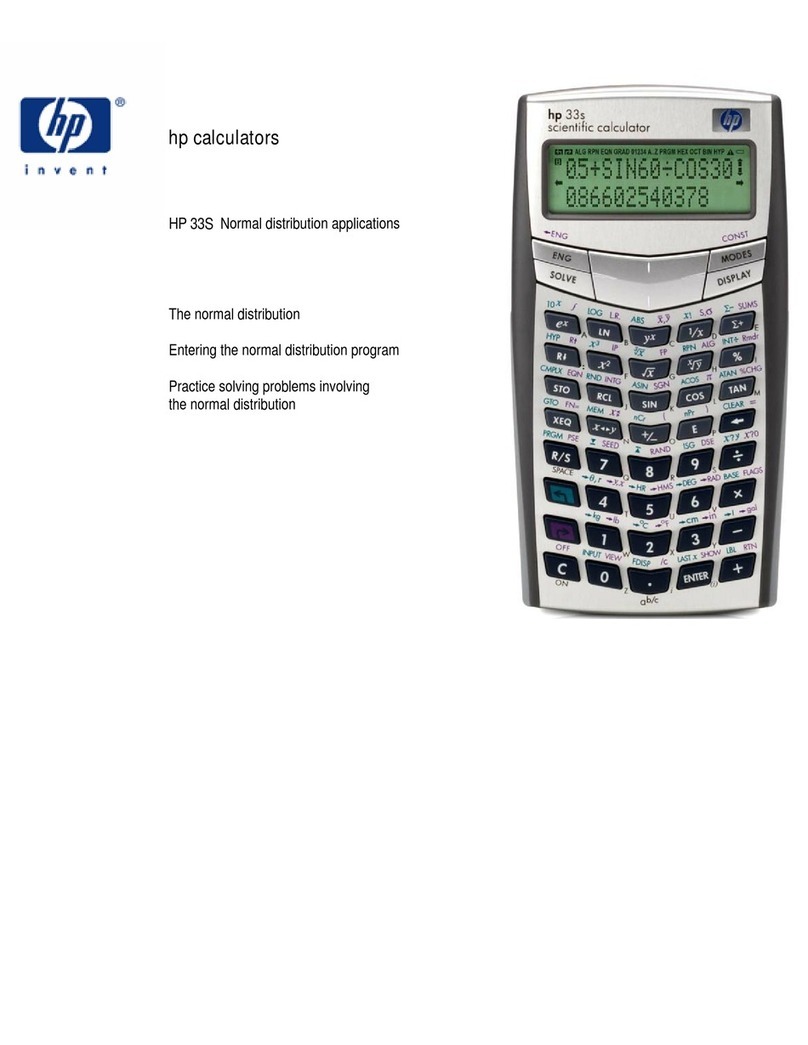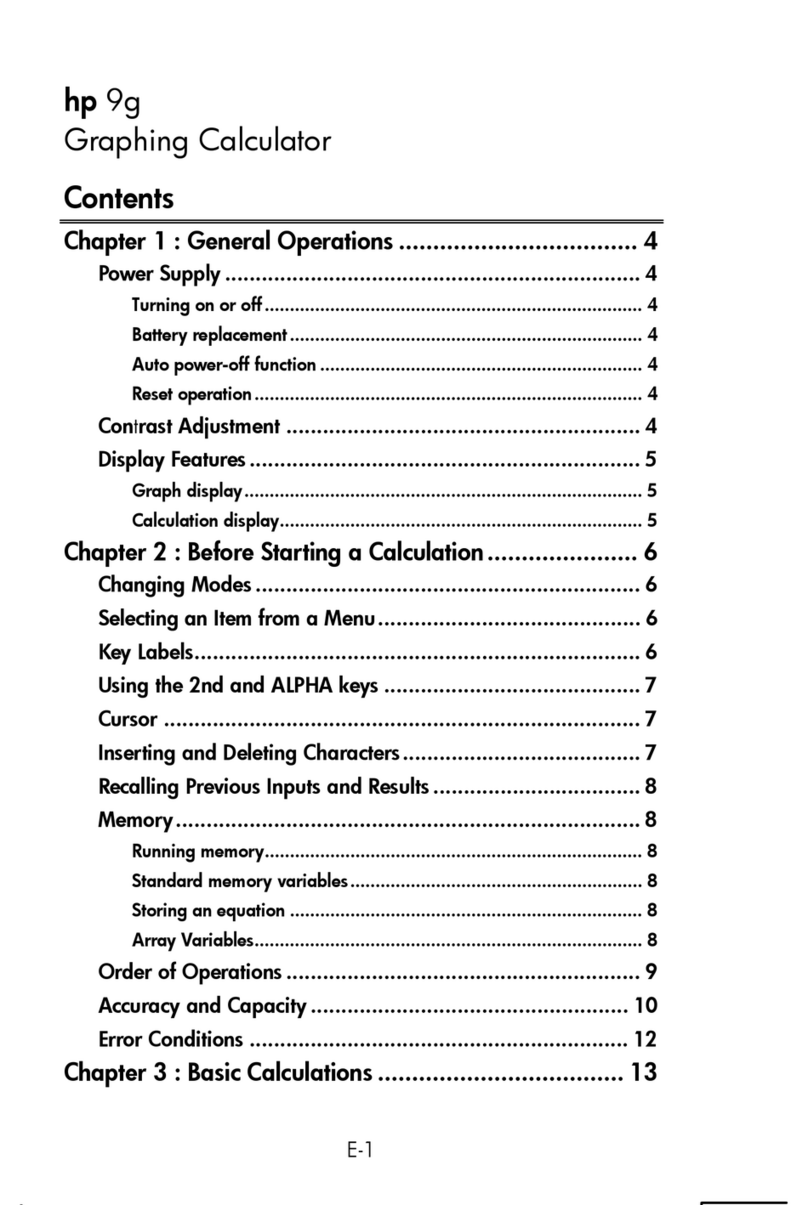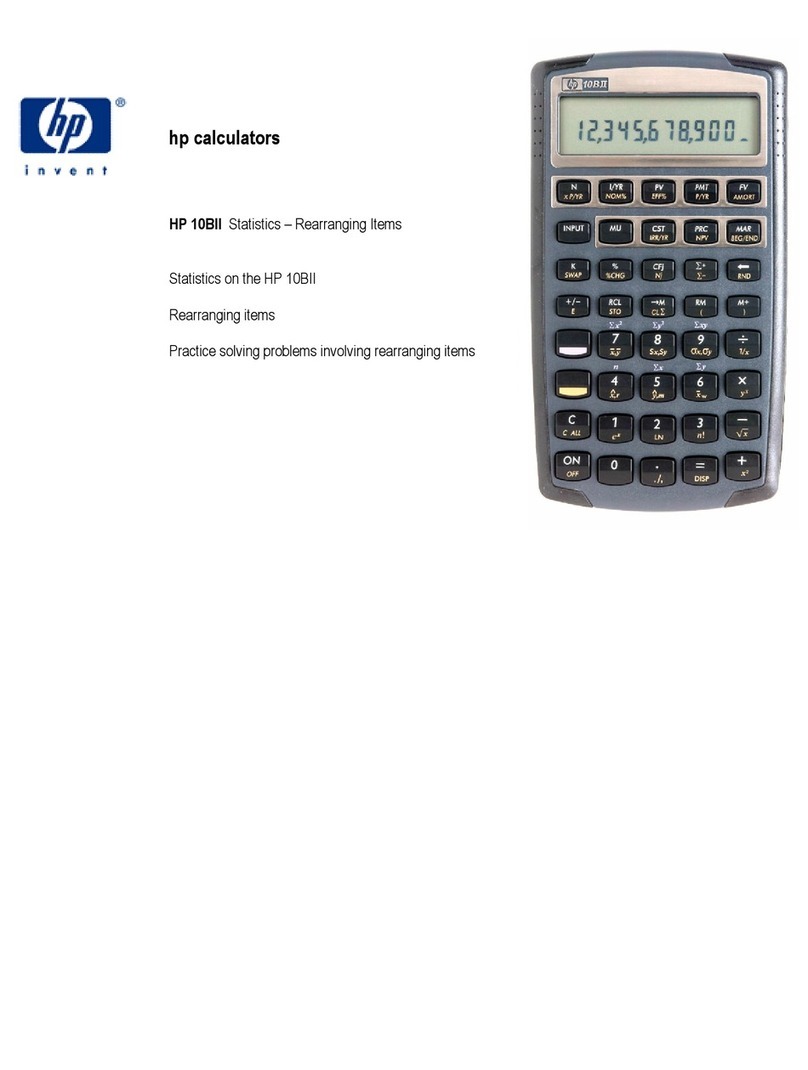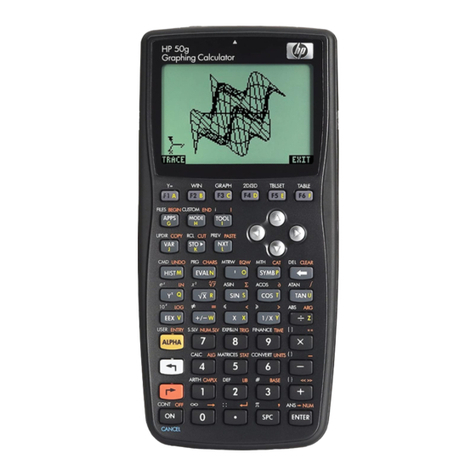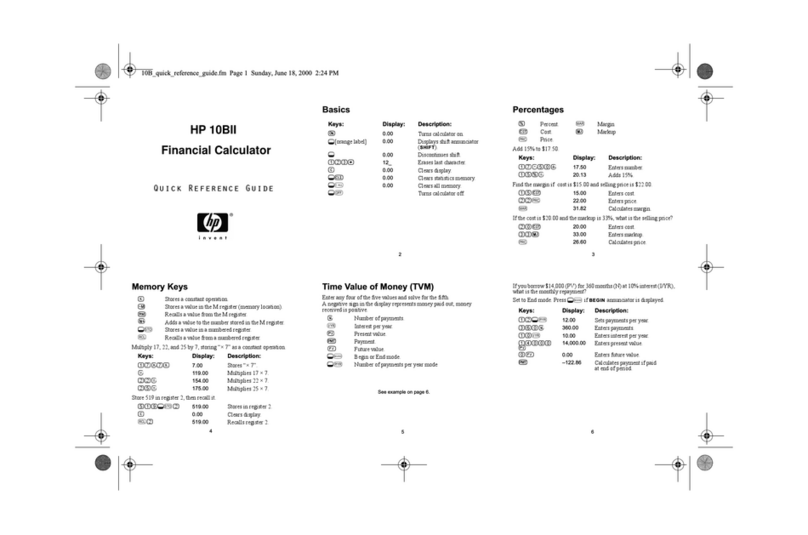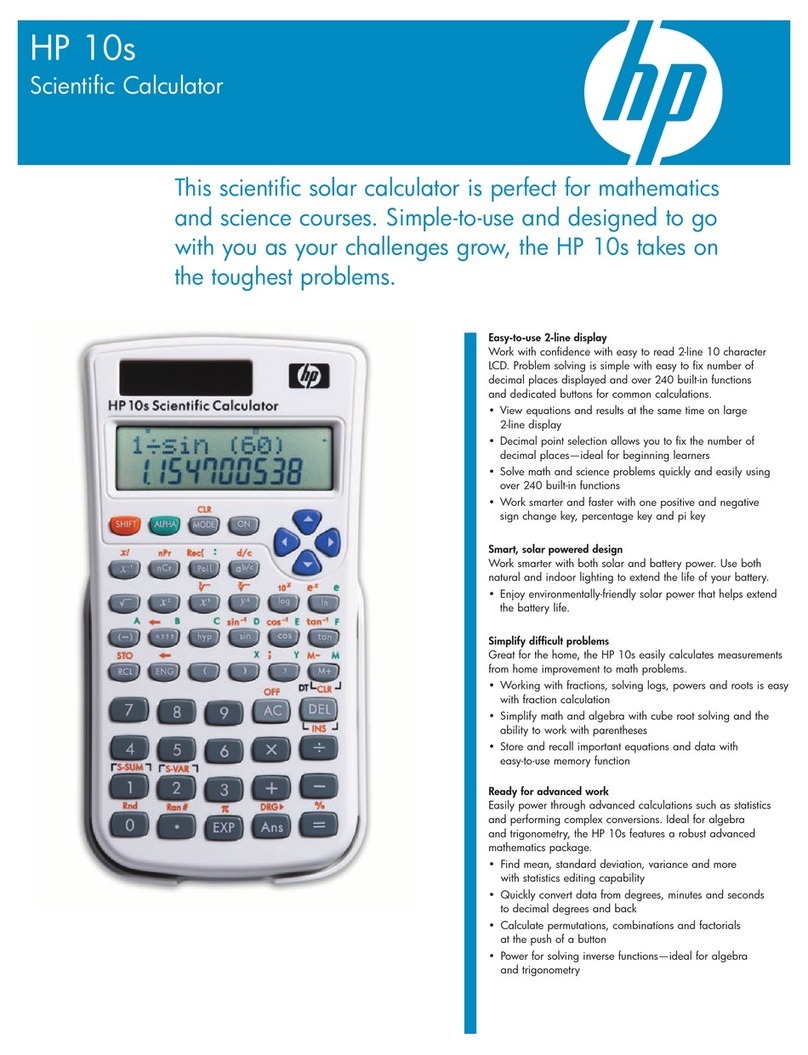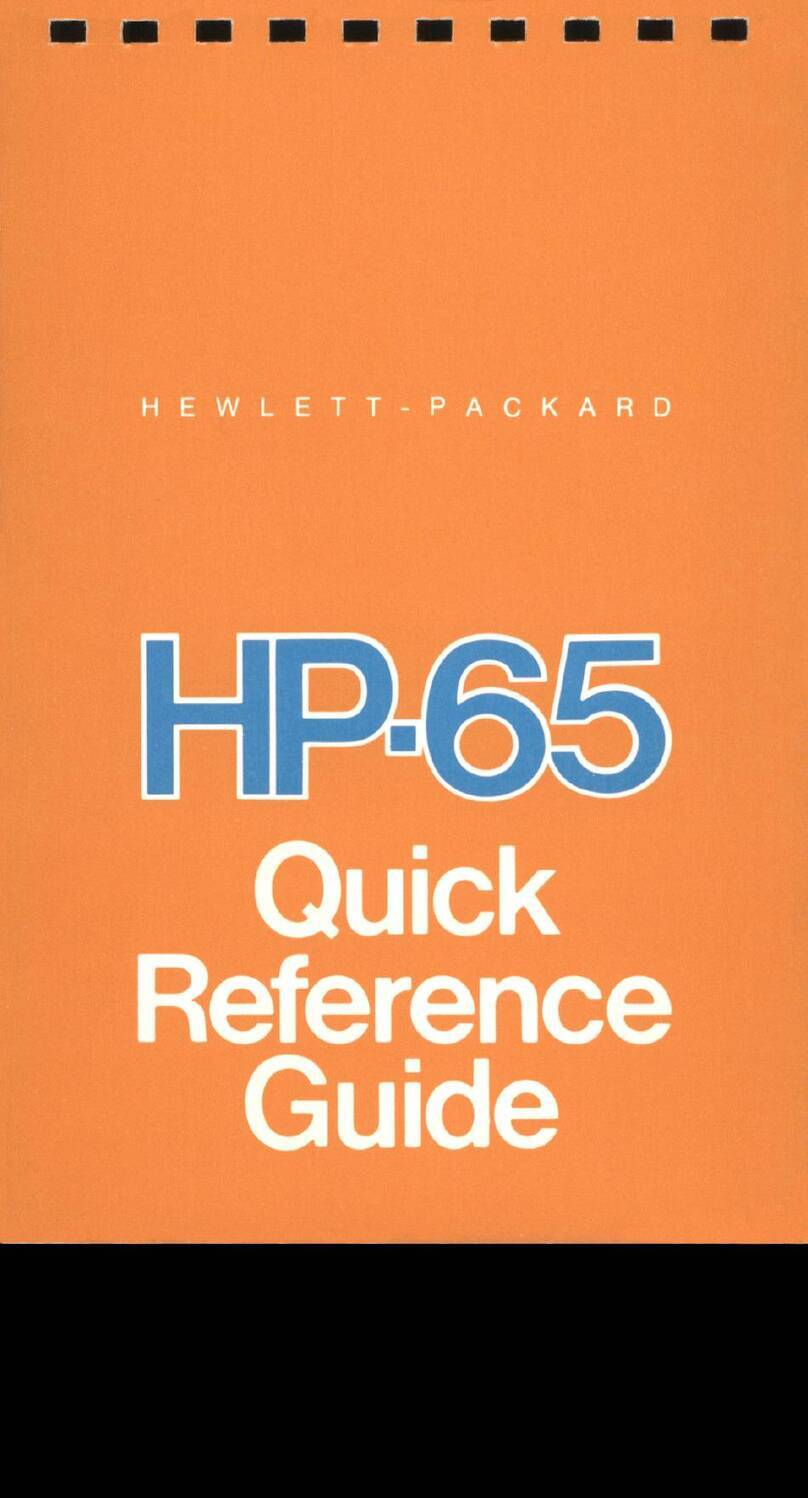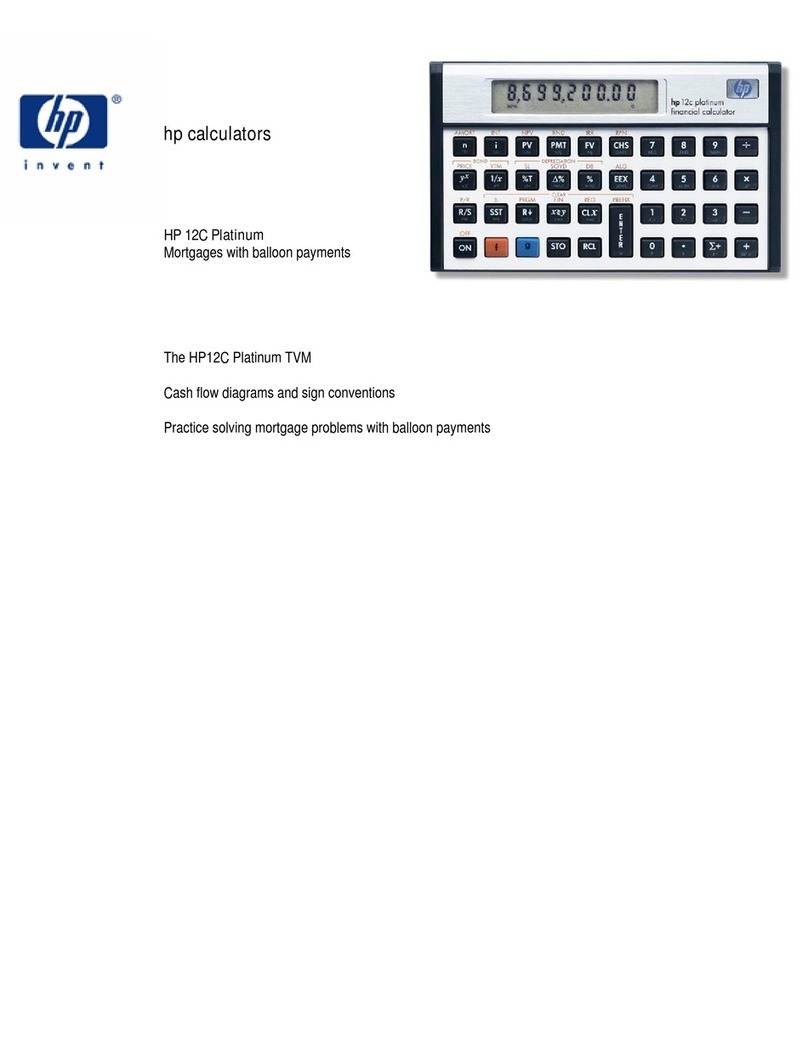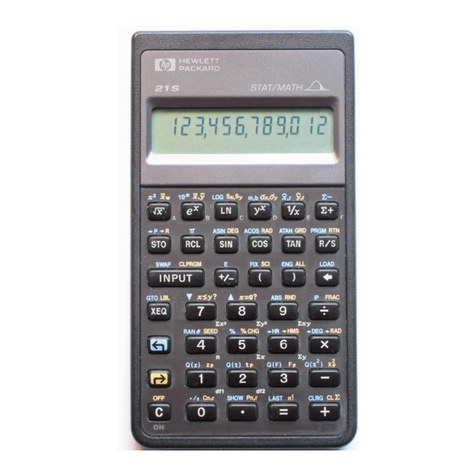2 Getting Started
• To specify a menu label, press the menu key, A, corresponding to
the desired menu item displayed along the bottom of the screen.
Pressing the gkey turns on the status indicator called an annunciator at
the top of the display. If you press gonce again, or press a function key,
the shift annunciator turns off. There are a total of four annunciators. When
displayed, each signifies the status of the calculator in certain operations.
When applicable, the descriptions below identify when an indicator appears
on screen.
In this manual, the highlighted portion of the key symbol or symbols repre-
sents the active function of the key. Unless otherwise indicated, press and
release the desired key, or key combination in order from left to right. You do
not need to press and hold the keys as with a computer or typewriter. Sec-
ondary, or shifted functions, are preceded by the shift key symbol, g.
When followed by an bold abbreviation, FIN, for example, the Akey indi-
cates a selection involving functions within a menu or sub menu. Functions
printed below the keys, ENTER and ON, are spelled out and described below
when applicable.
The Screen Display
The display screen has three lines. See Figure 2 below:
• The top line displays annunciators. Annunciators are symbols which
indicate the status of the calculator for certain operations. These
include: shift is active (page 19), sending information to the printer
(page 184), alarm sounding or appointment past due (page 147), and
low battery (page 224).