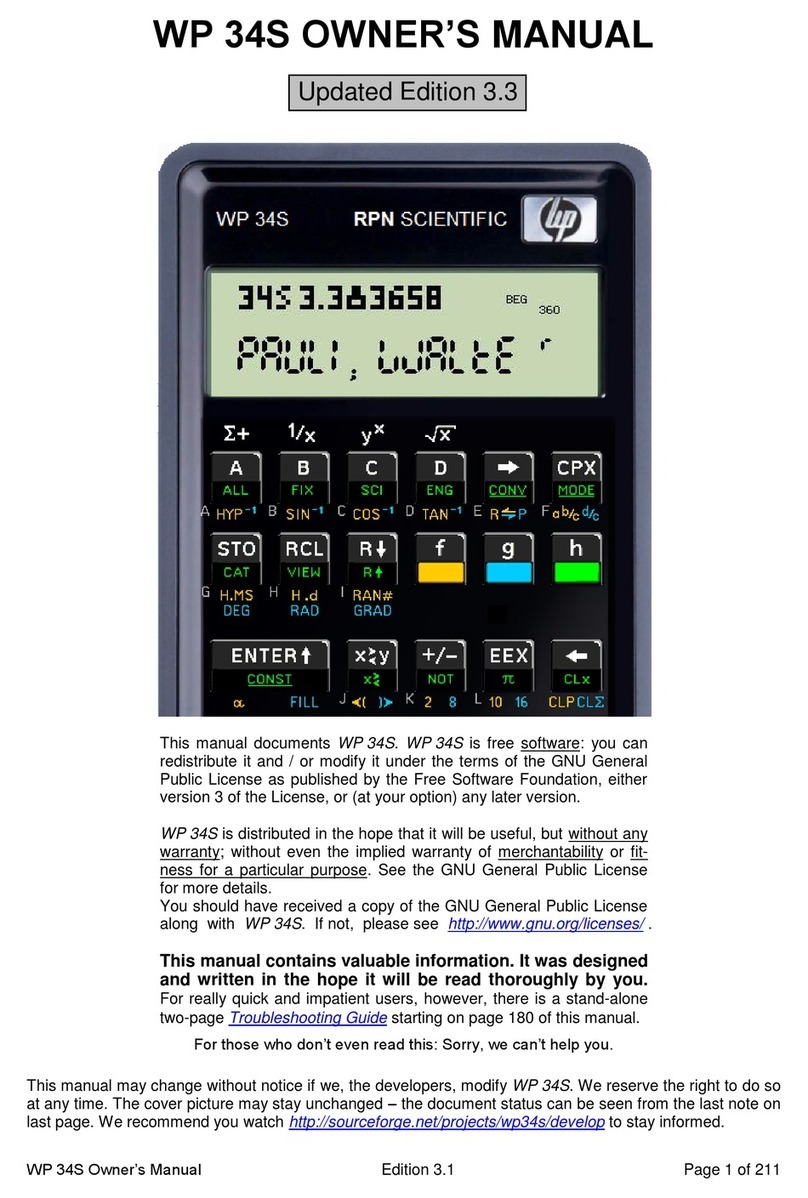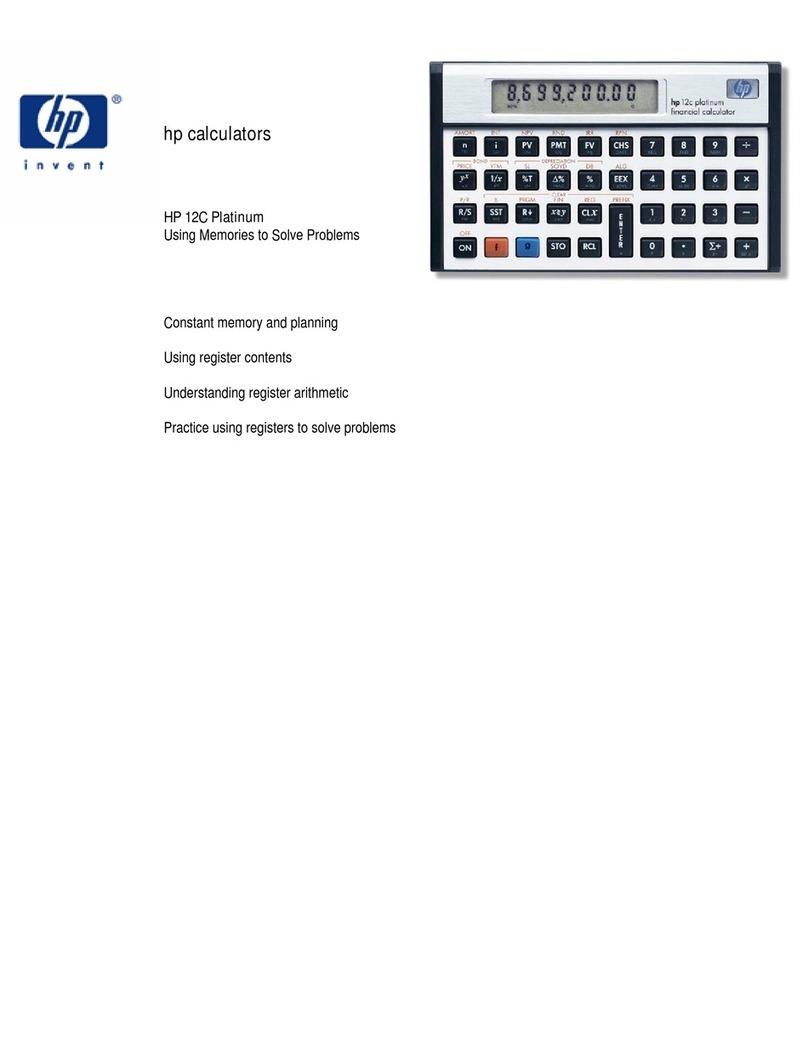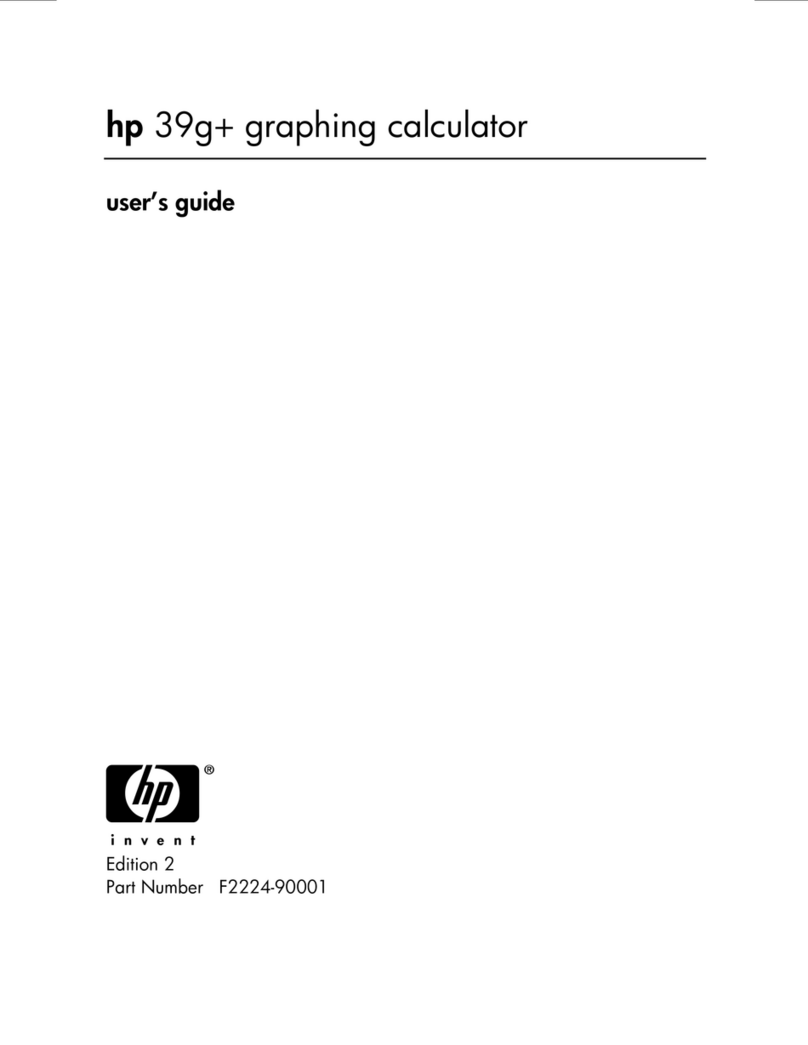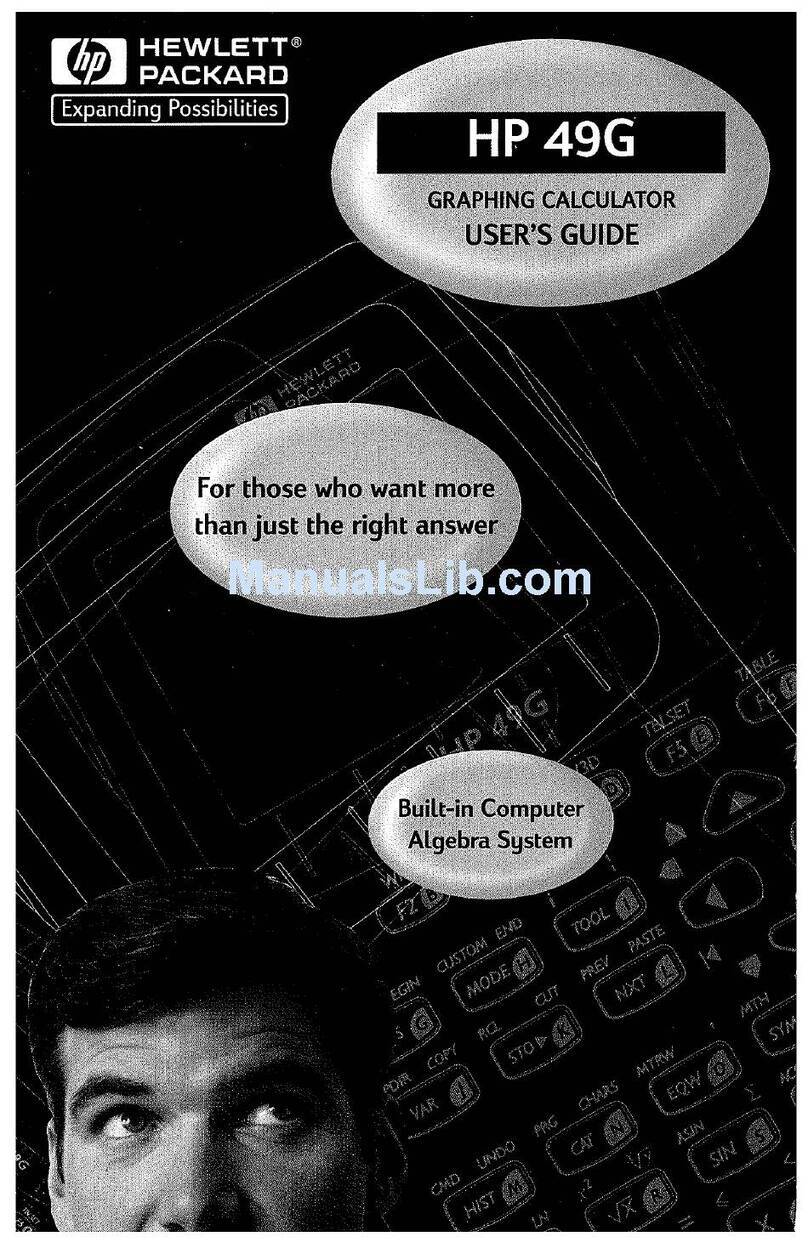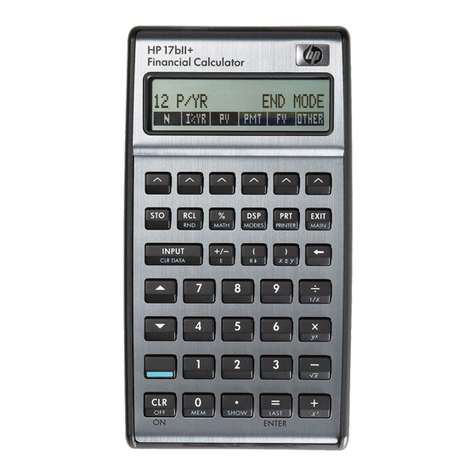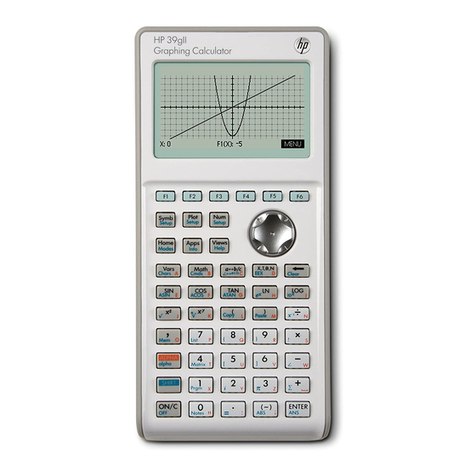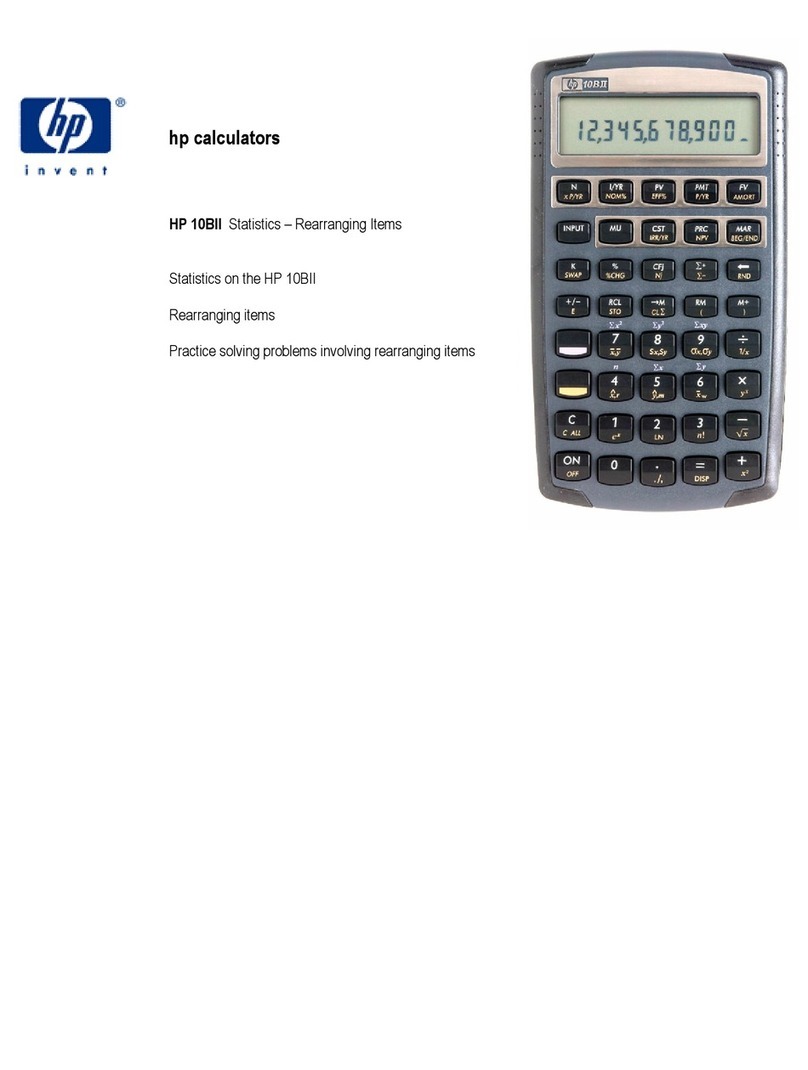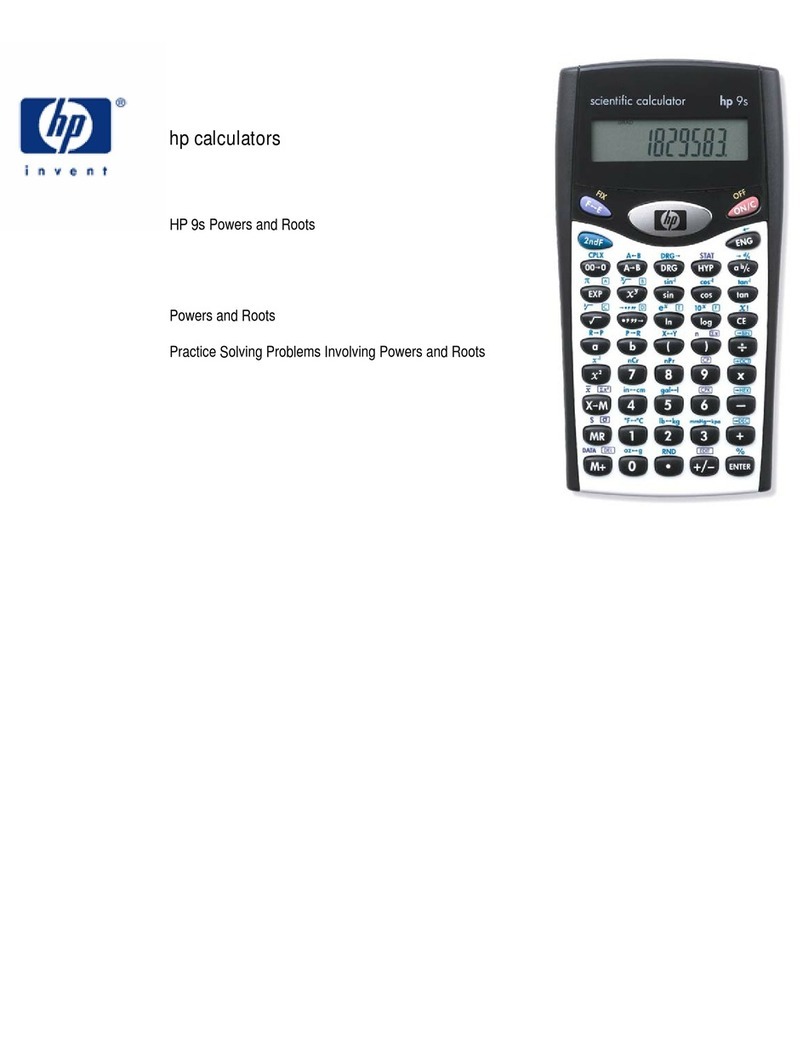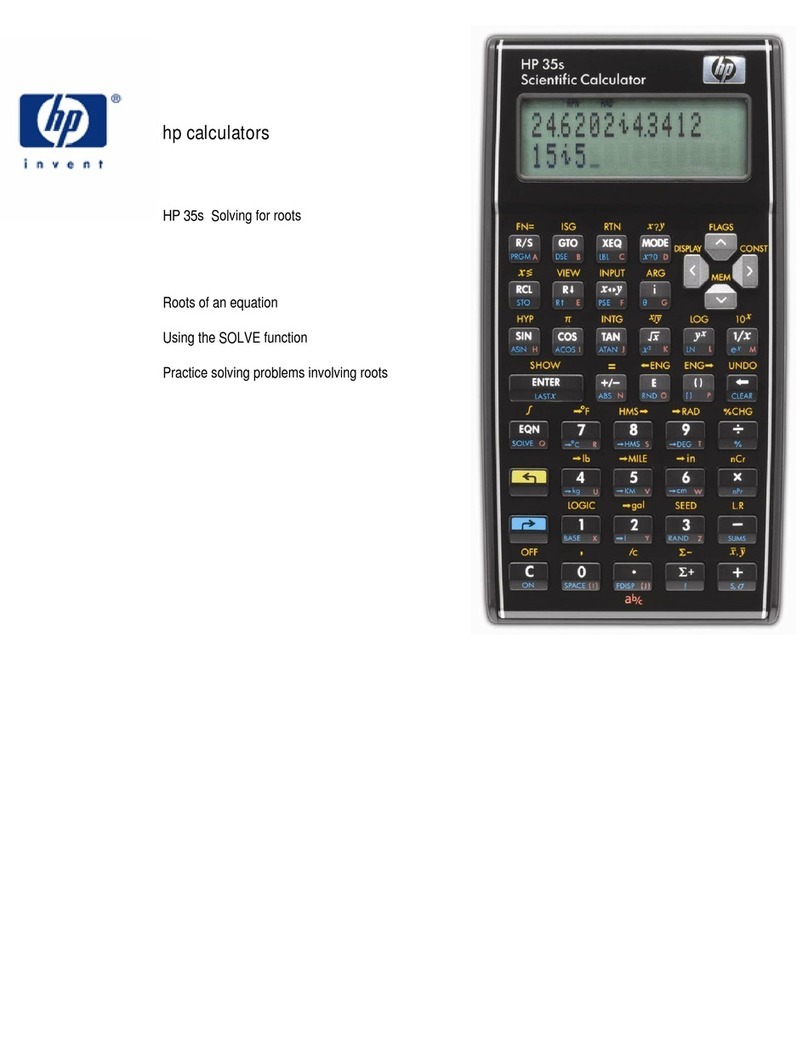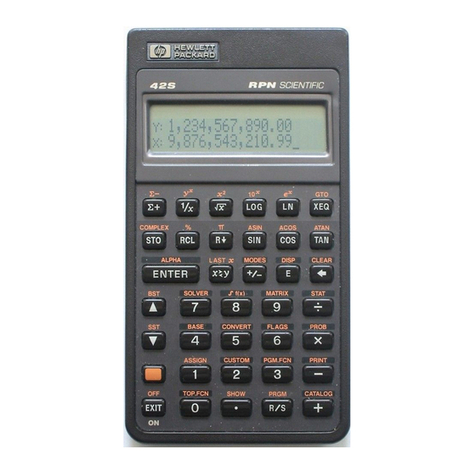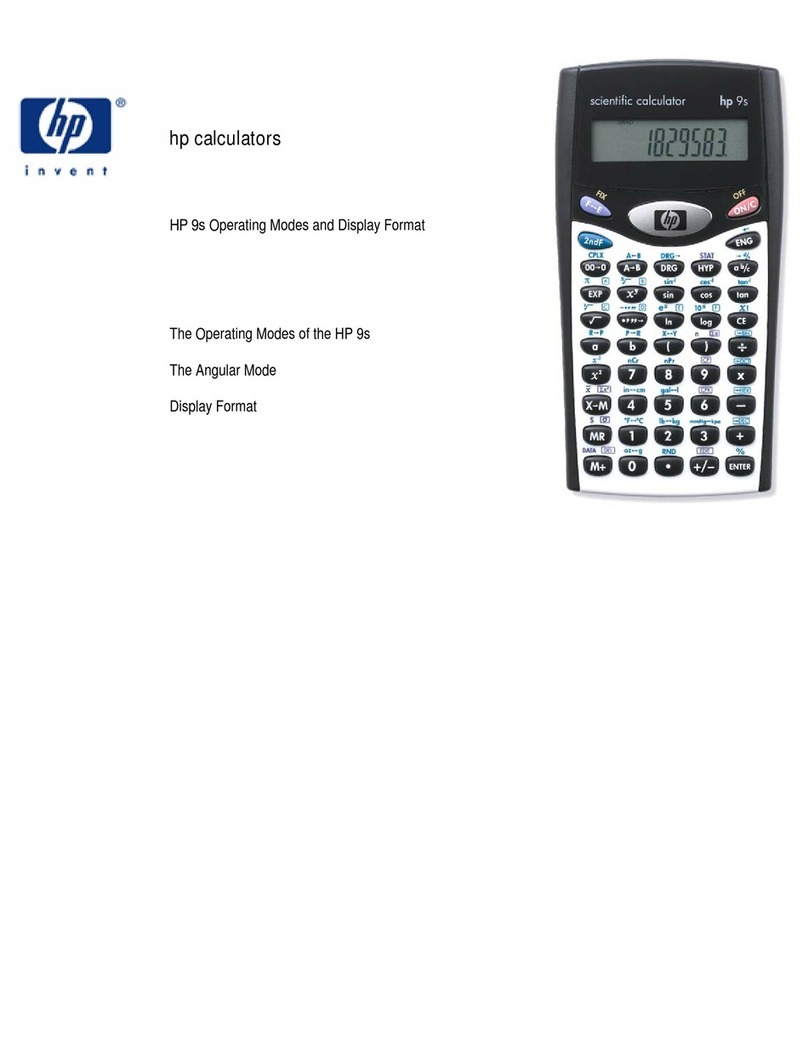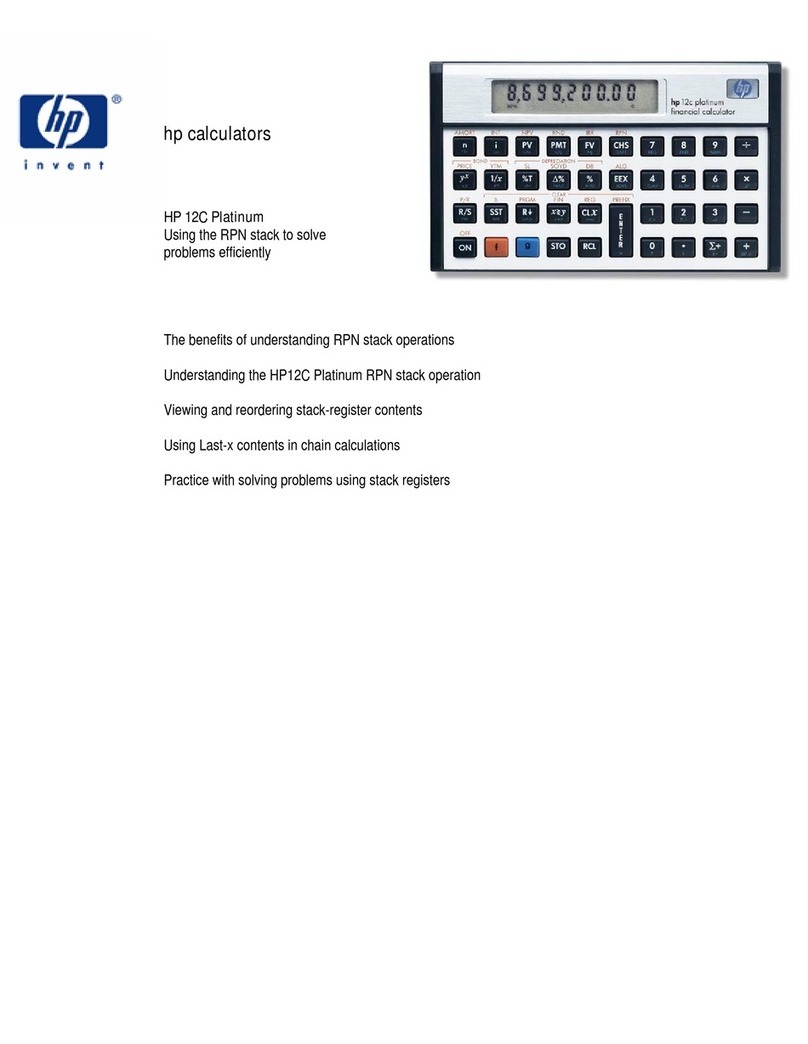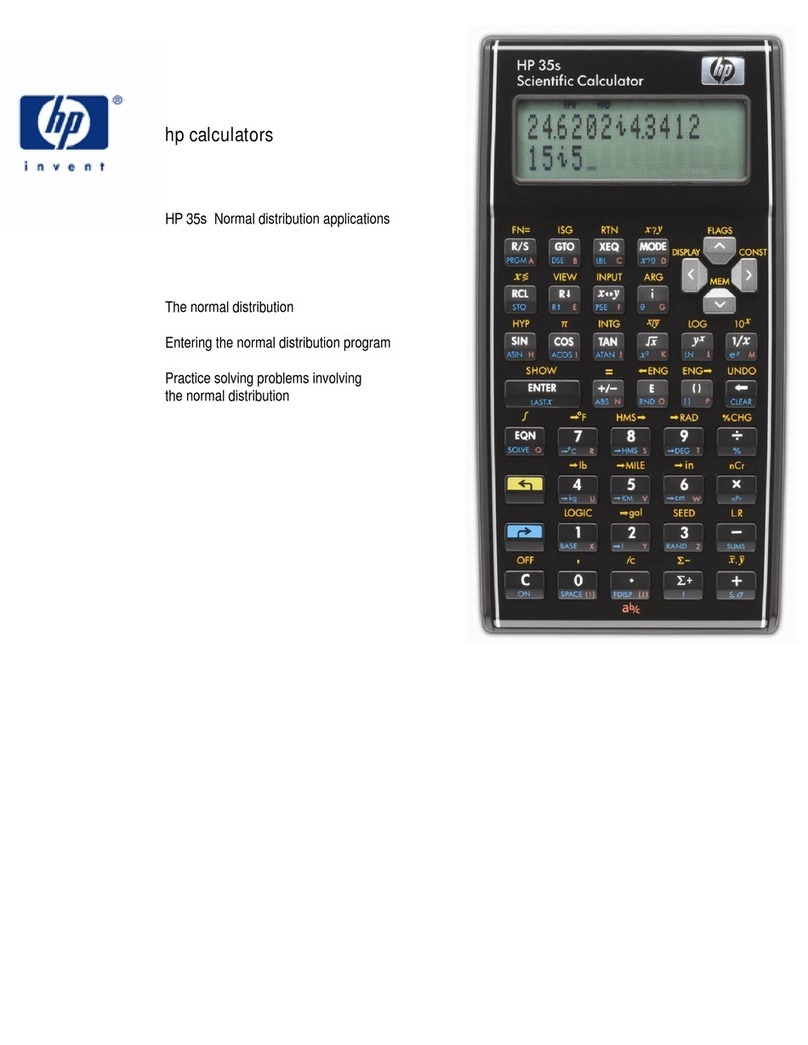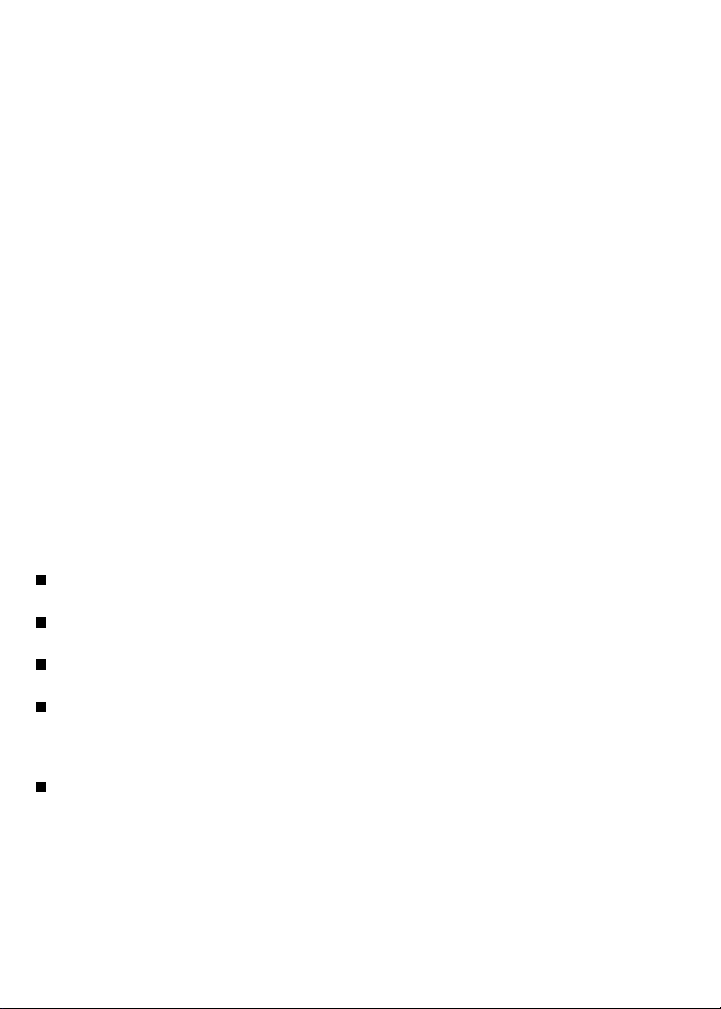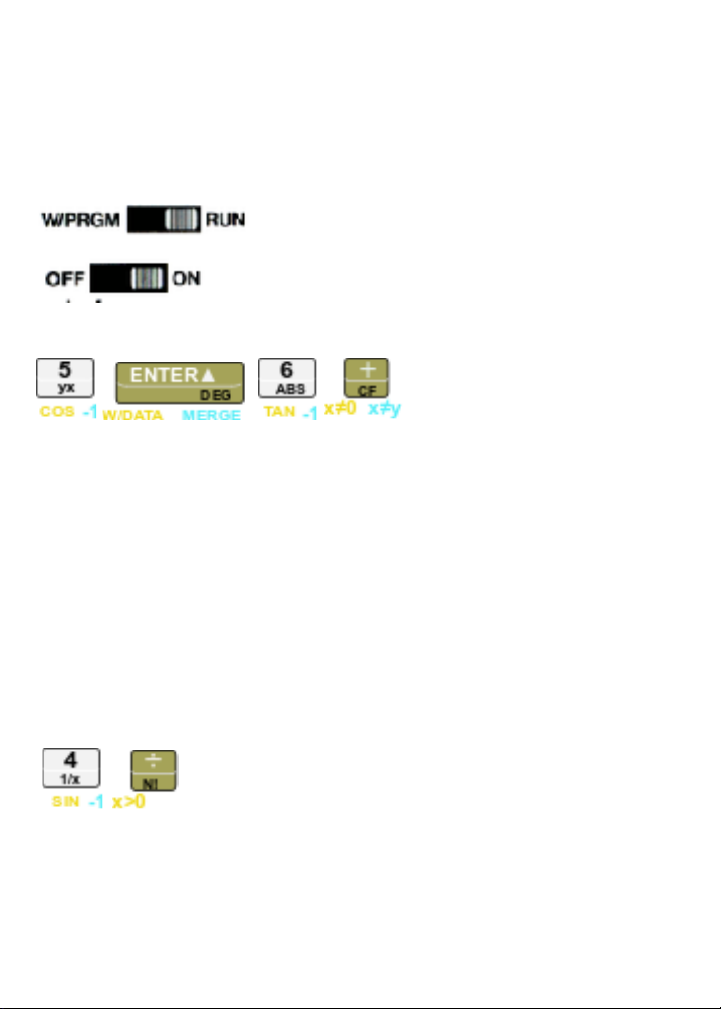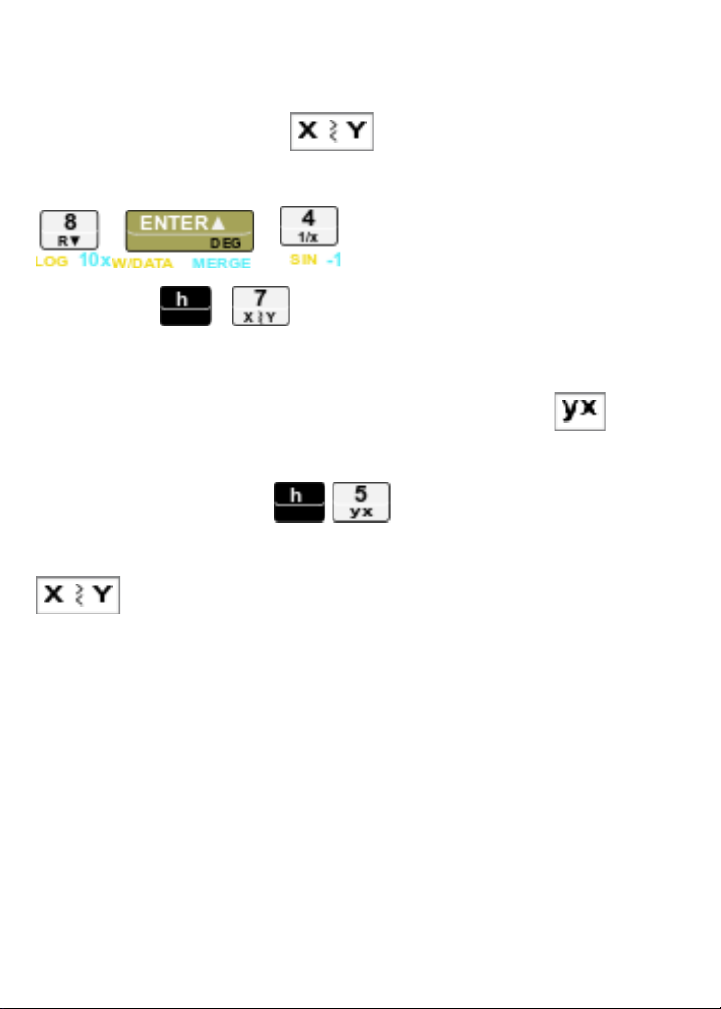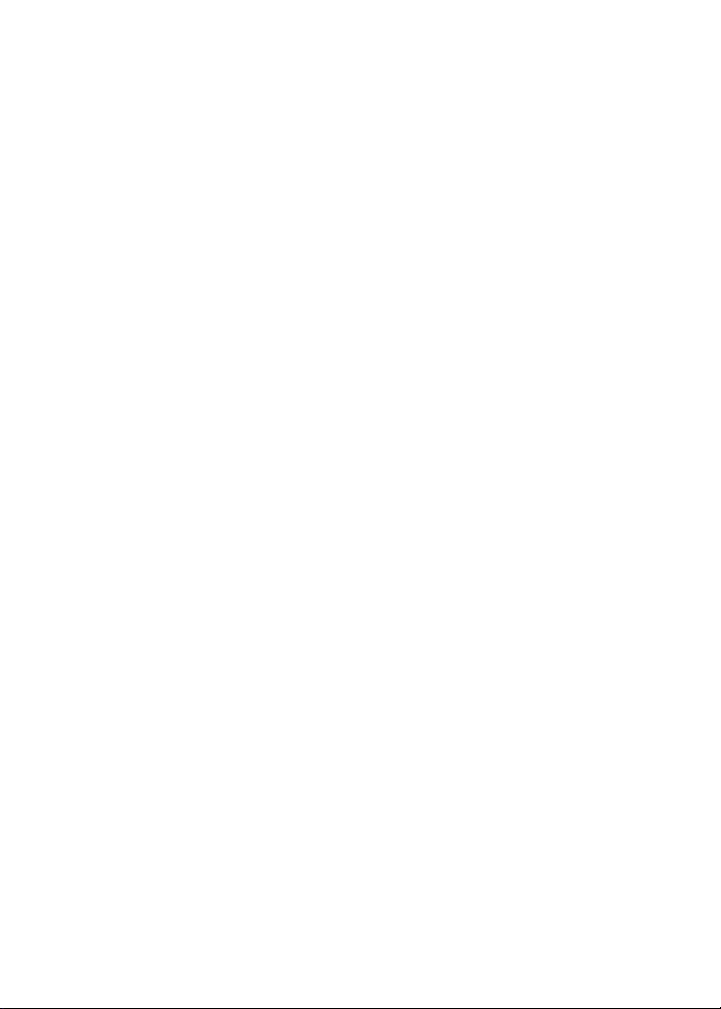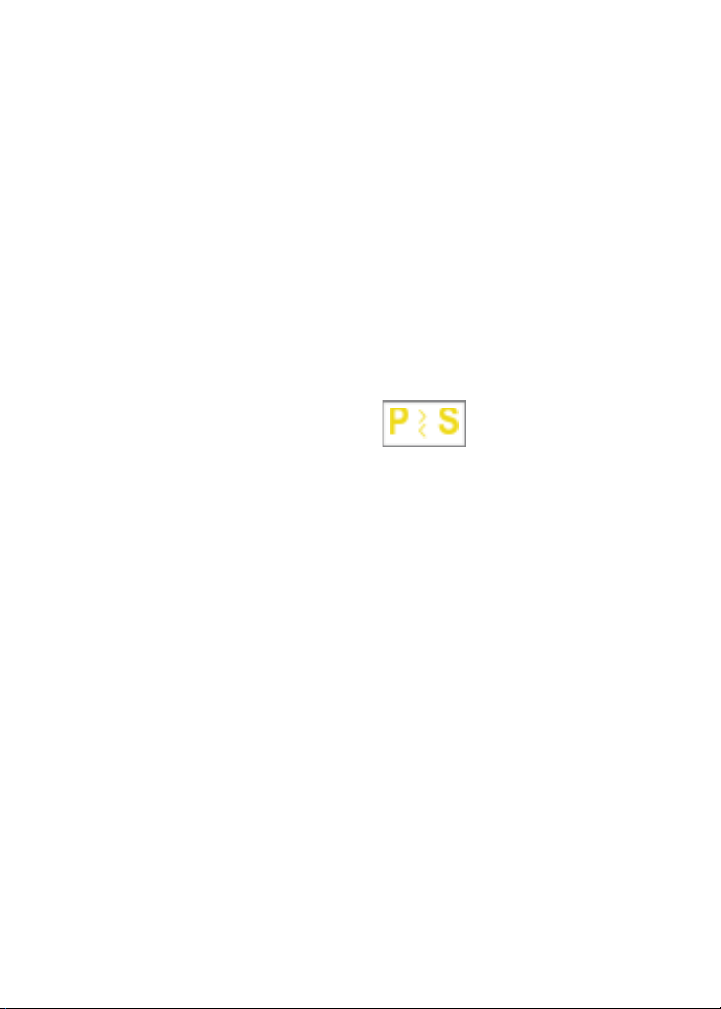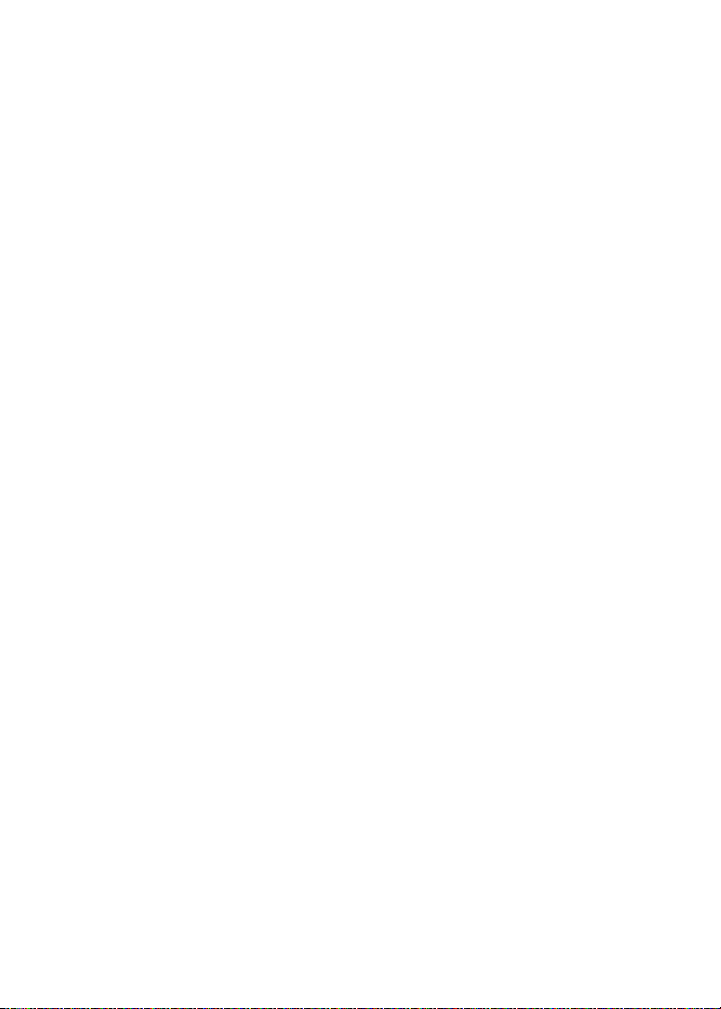First a word about key codes. When you enter a key sequence
into the calculator while in “W/PRGM” mode, you will see
up to three 2-digit numbers in each instruction line. For
example: 31 25 11.
Each of these is a row/column code that maps to your
keyboard. “31” means row 3 column 1 - which is the “f”
shift-key, and so-forth for “25” and “11”.
The one exception is the digit keys. These will be the actual
value such as ’01’ for the 1digit, ’09’ for the 9digit. Since
there is no row “0”, this doesn’t interfere with the other key
codes, and it makes reading the program a little easier, as
numbers are simply the values you enter. However it takes
one line per digit, so try to store large numeric constants in a
register to keep your programs shorter.
Your Own Program
Now let’s try something a little more involved. To calculate
the surface area of a sphere, the formula A= πd2 can be used,
where:
•Ais the surface area of the sphere,
•dis the diameter of the sphere,
•πis the value of pi, 3.141592654.