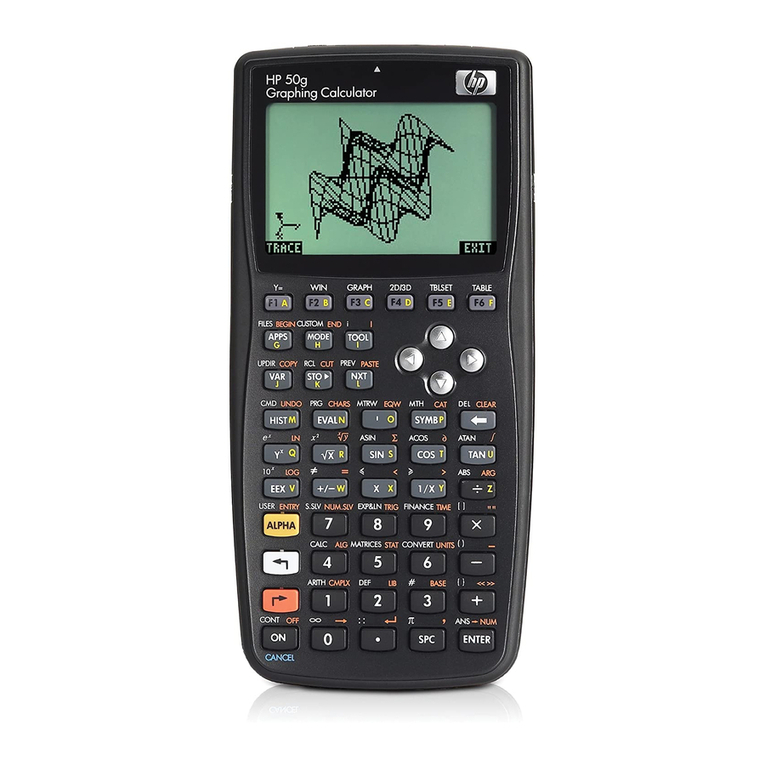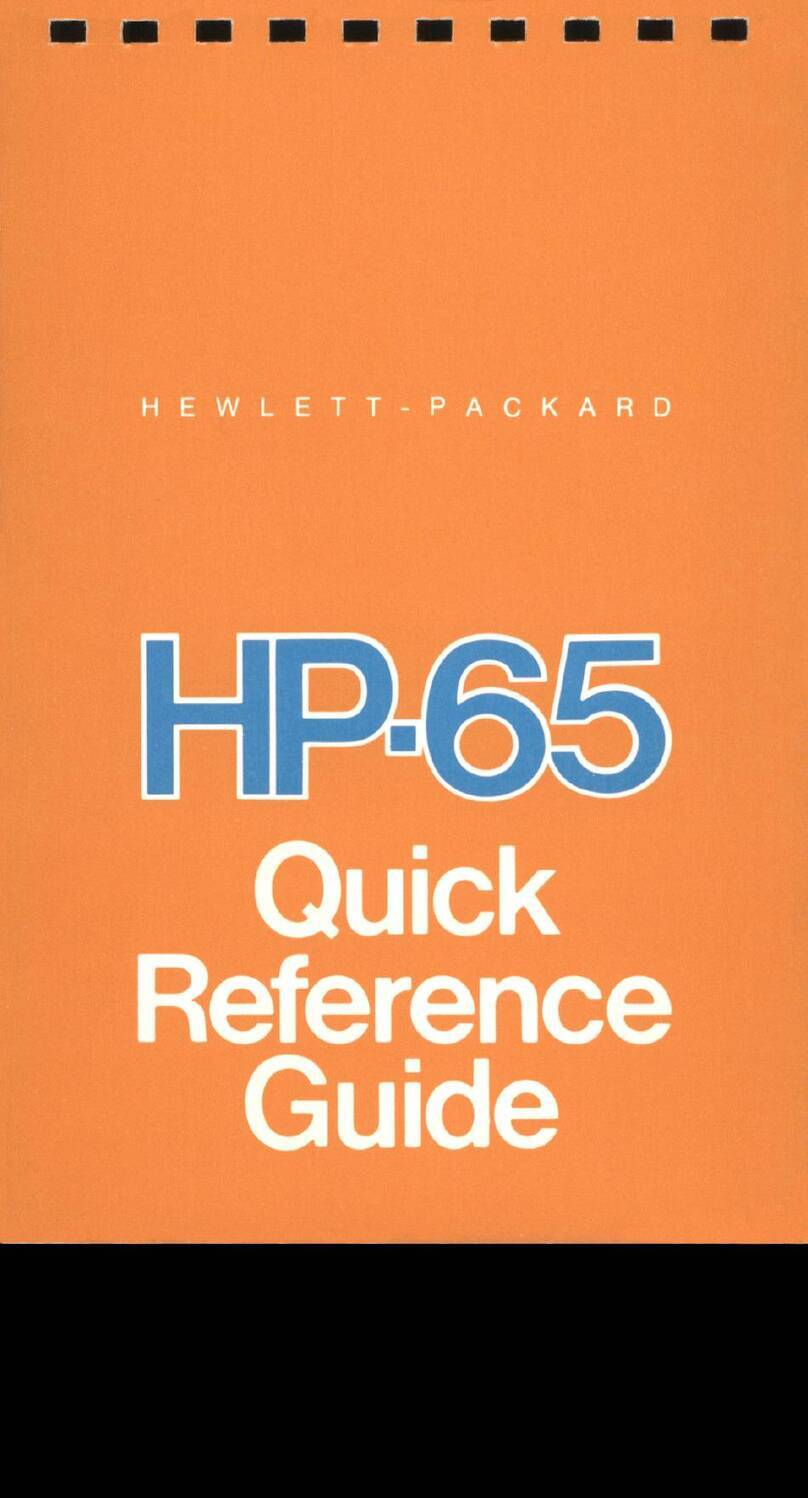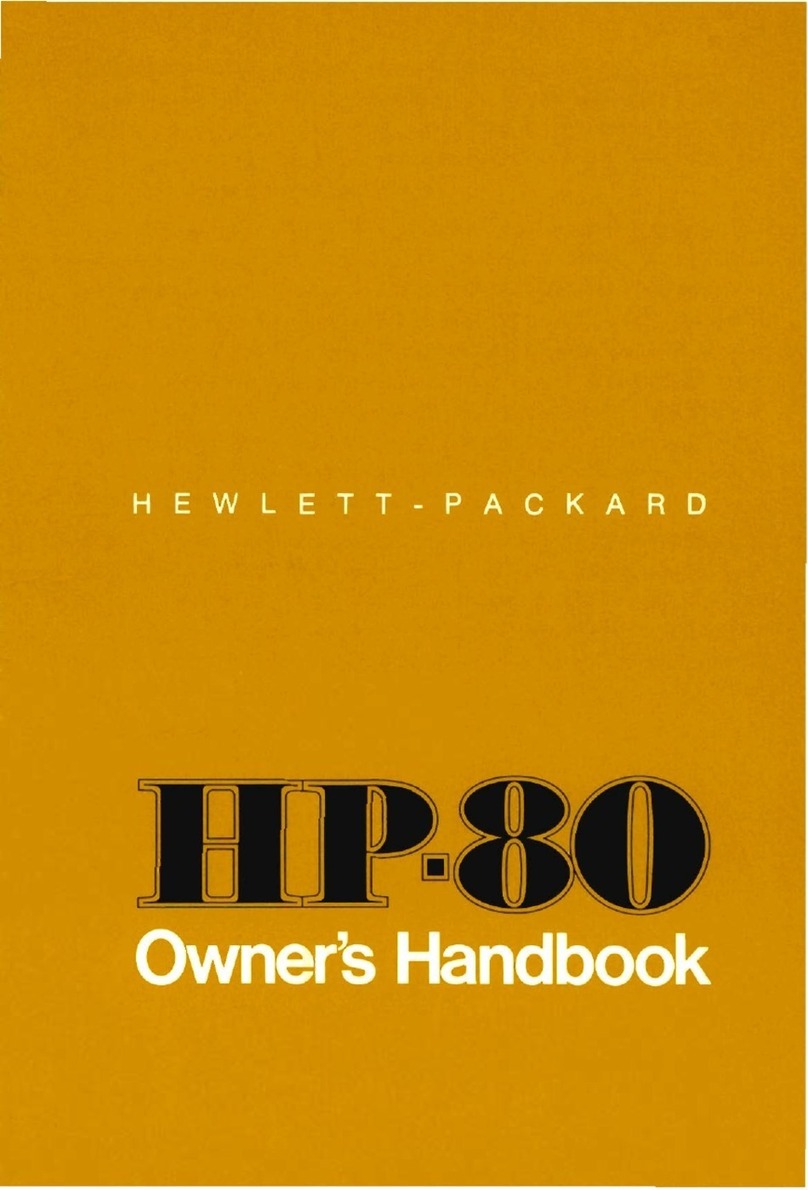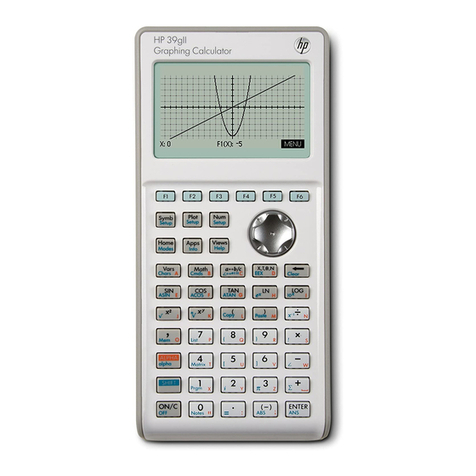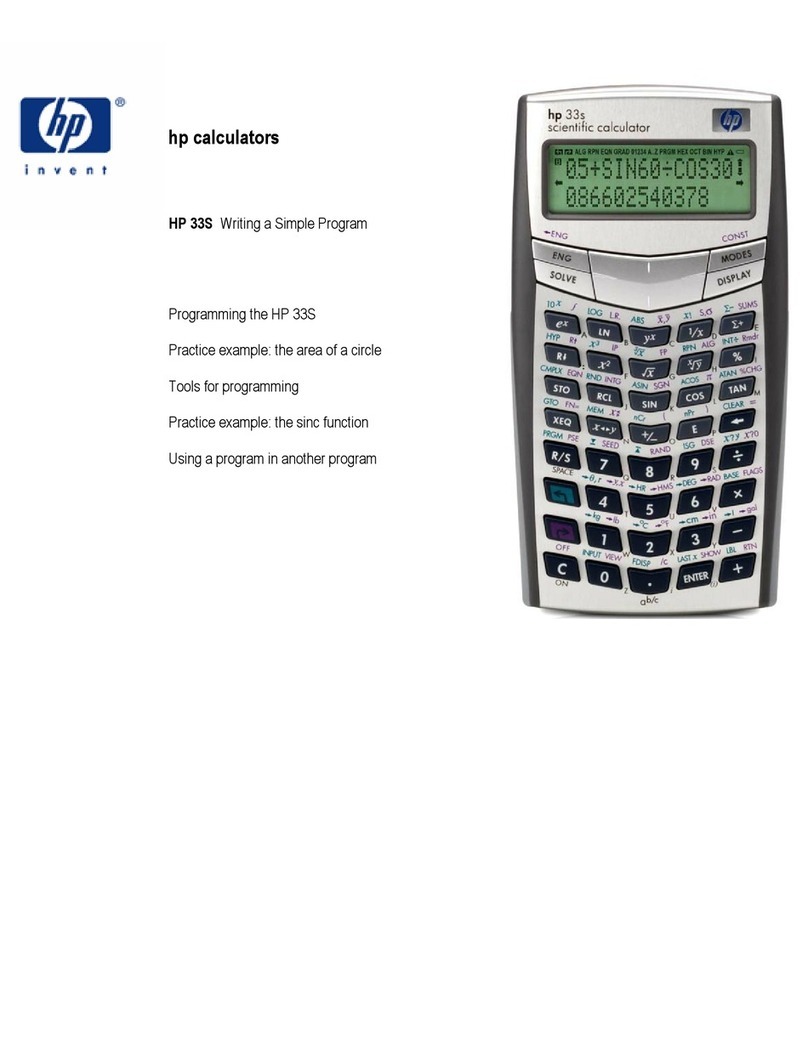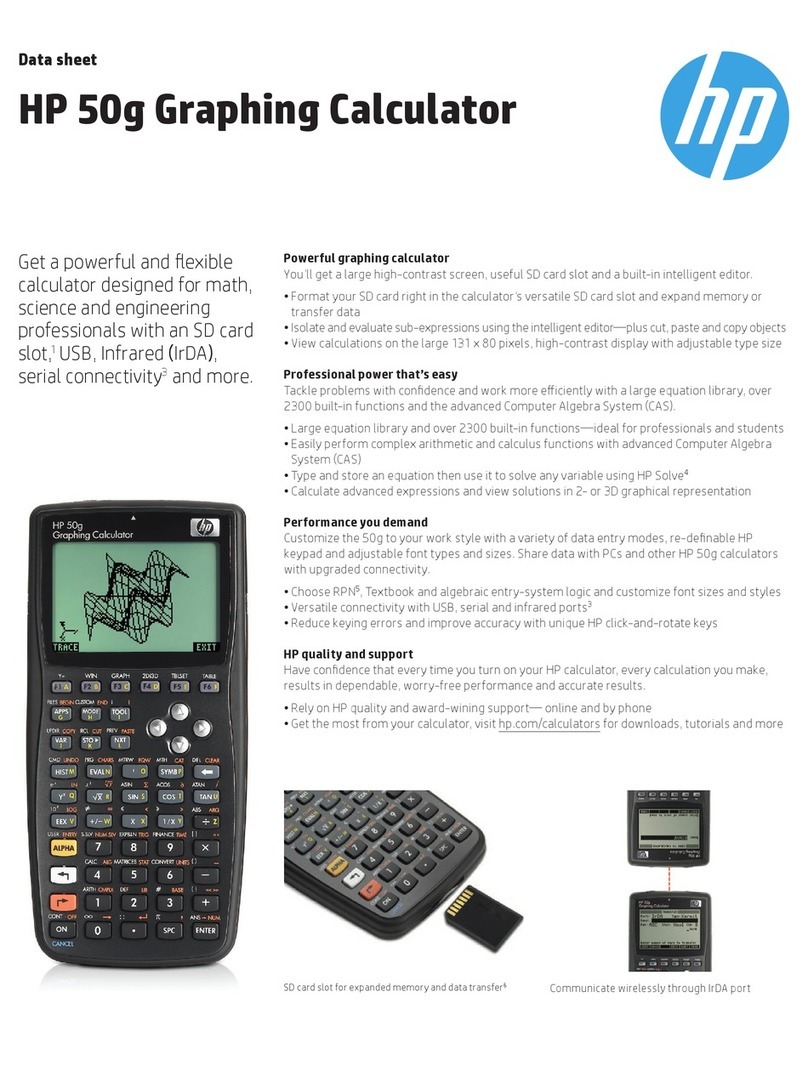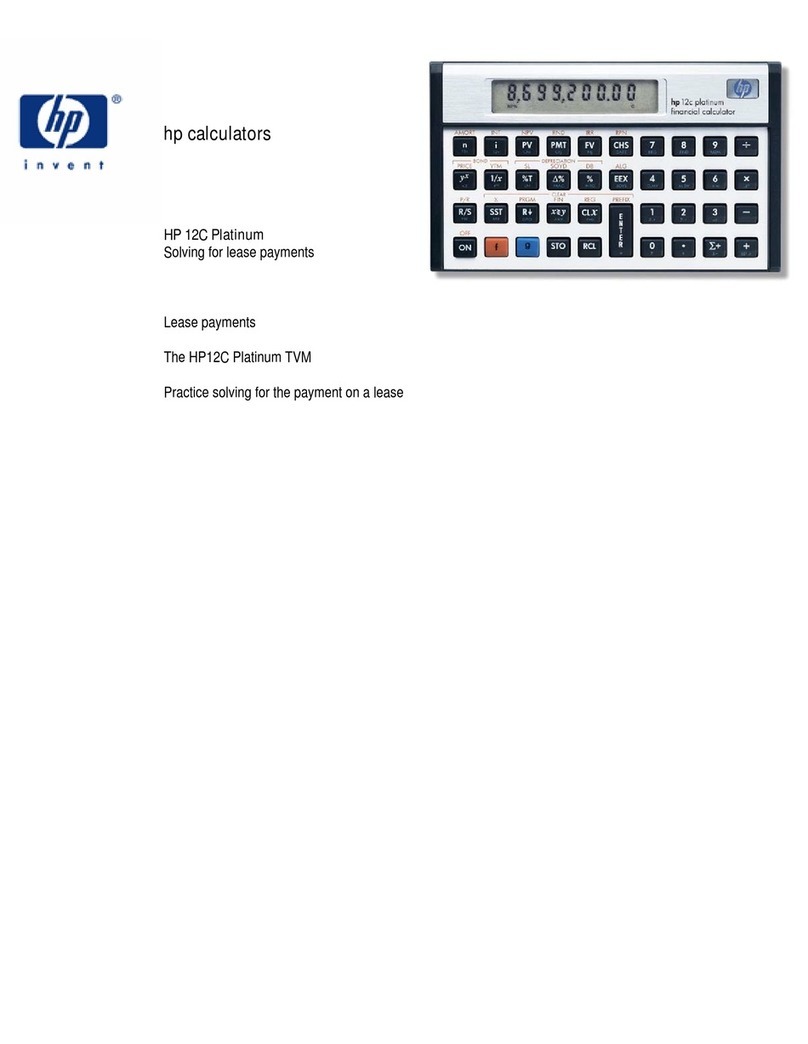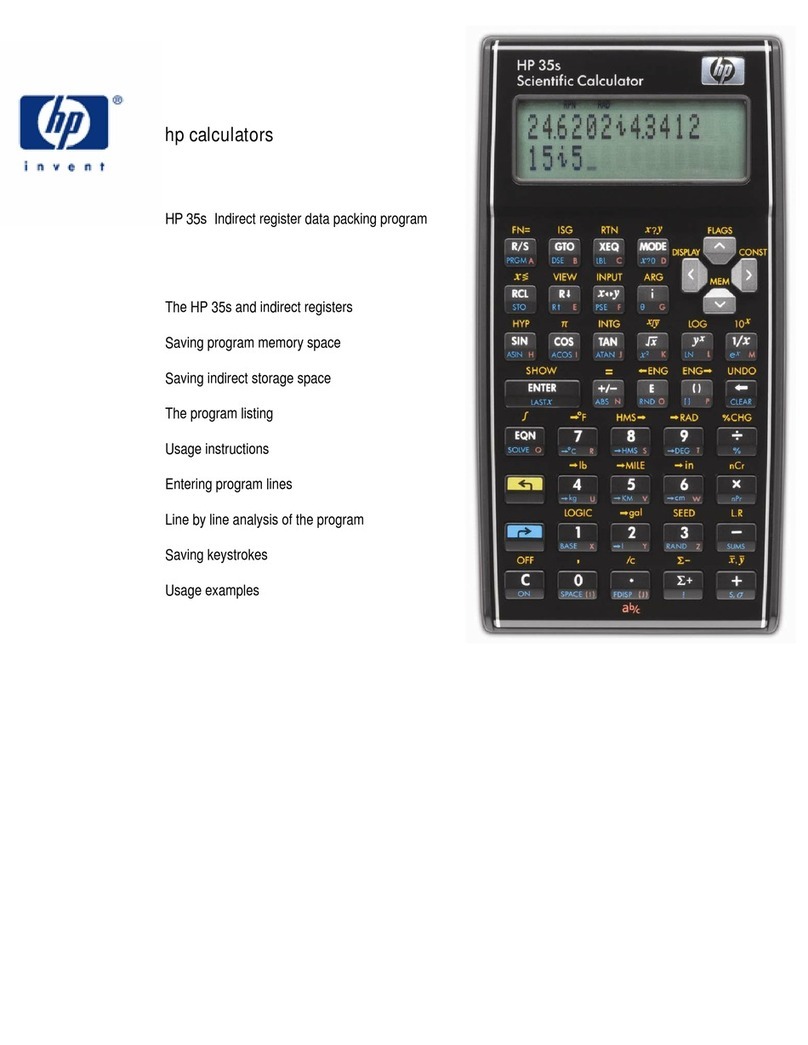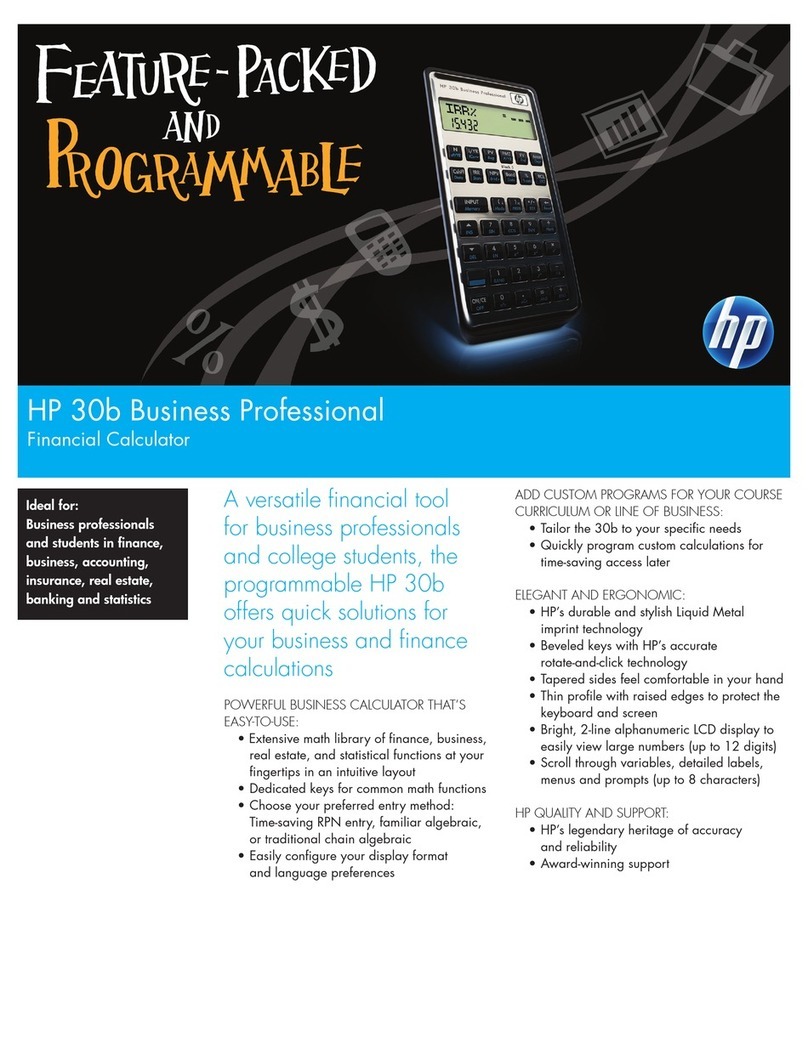hp calculators
HP 35s Using Algebraic Mode
hp calculators - 3 - HP 35s Using Algebraic Mode - Version 1.0
Figure 2
Answer: The second result, 0.25, is on the lower line of the calculator screen. In algebraic mode, the formula or
expression used to calculate this result is shown on the upper line. The previous result, 1.2 squared, has
vanished, though it can still be used, as will be shown.
Note: When functions are printed, some come before the number, for example √2 or sin(30). Others are printed with the
function after the number, examples are 6! or 5². Calculators rarely work like this; on many algebraic calculators, all
functions of one number are calculated by typing the function first, followed by the number, usually in parentheses
(brackets). This is how algebraic mode on the HP 35s works, with the exception of factorial as noted above.
Arithmetic calculations with two numbers
To add two numbers in algebraic mode, it is necessary to type or calculate the first number, press Ù, to type or
calculate the second number and press Ïto finish the calculation.
Note: On some Algebraic calculators, a key marked Ðfinishes a calculation, but on the HP 35s, Ïis used. The
Ðkey is used only when an equation is being typed in Equation mode.
In this example, the two numbers have been calculated already (assuming you have just completed the previous
example). One is shown on the lower line, so it is enough to press Ùbegin the addition. The HP 35s will the show the
display in Figure 3.
Figure 3
LASTx is the terminology the HP 35s uses to refer to the last number calculated, which in this case will be the 1.44. The
HP 35s is ready for the second number for the addition. It can be found in the second level of the HP 35s operational
stack, referred to as register Y. (The other two levels above register Y are called register Z and T). To use the number in
the second level of the stack at this point, press <. The HP 35s will then show the display in Figure 4.
Figure 4
Pressing the <(roll down) key in algebraic mode allows for the selection of previous results from the four level stack.
The Öand Õkeys are used to move the cursor under the stack register desired and Ïis used to select that
value. When the <key is pressed, the cursor is always initially positioned under the Y register.
In this instance, the value in the Y register is exactly what we want. Press Ïand the HP 35s will show the display
as in Figure 5.