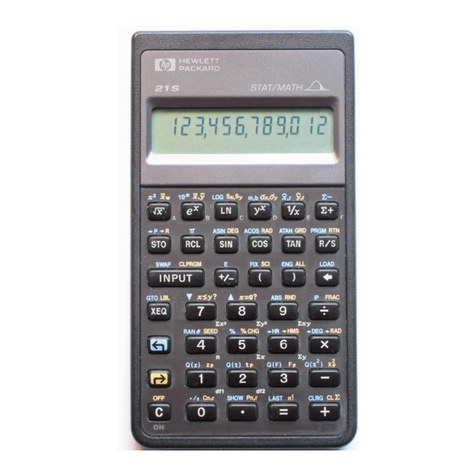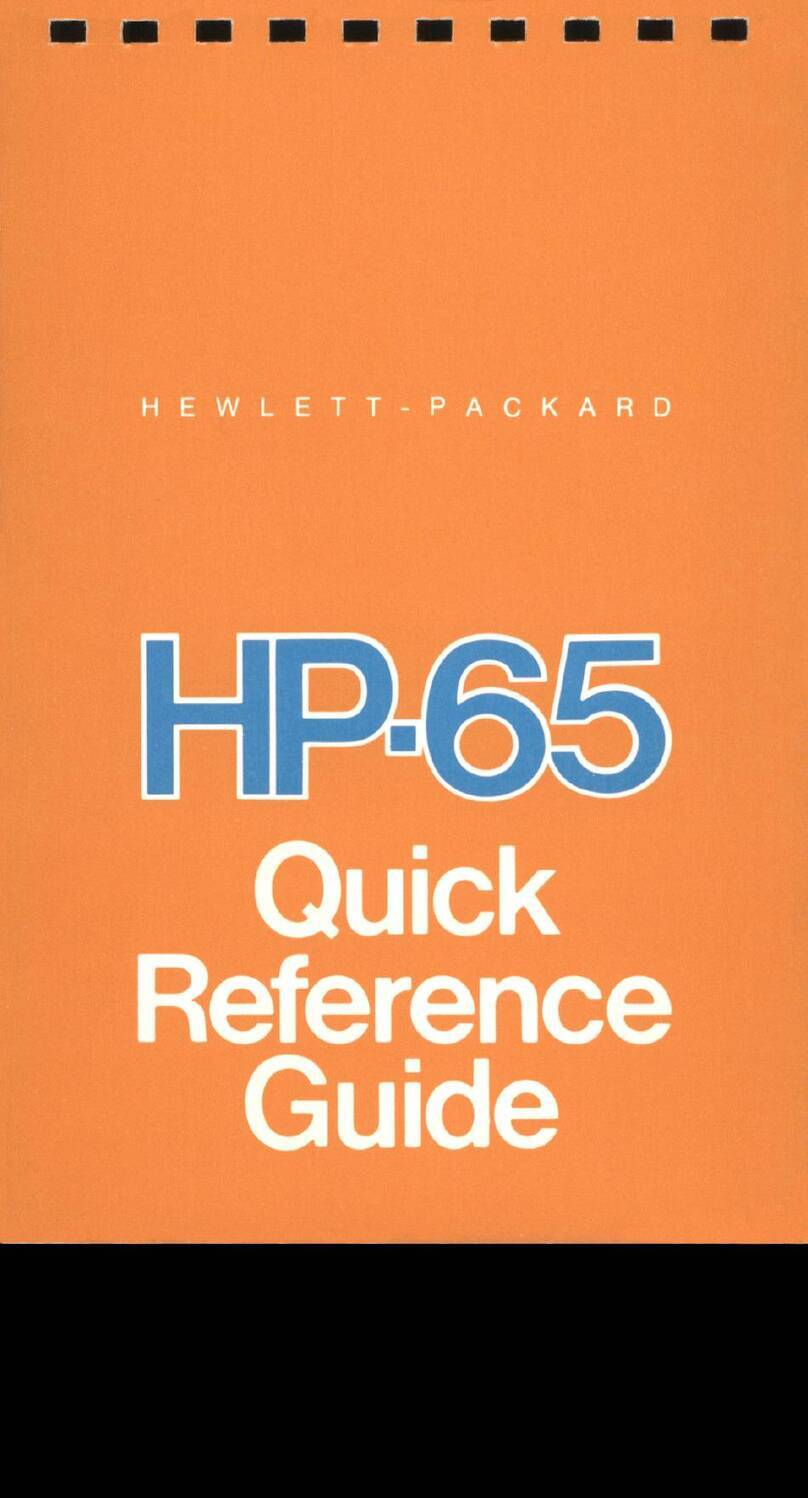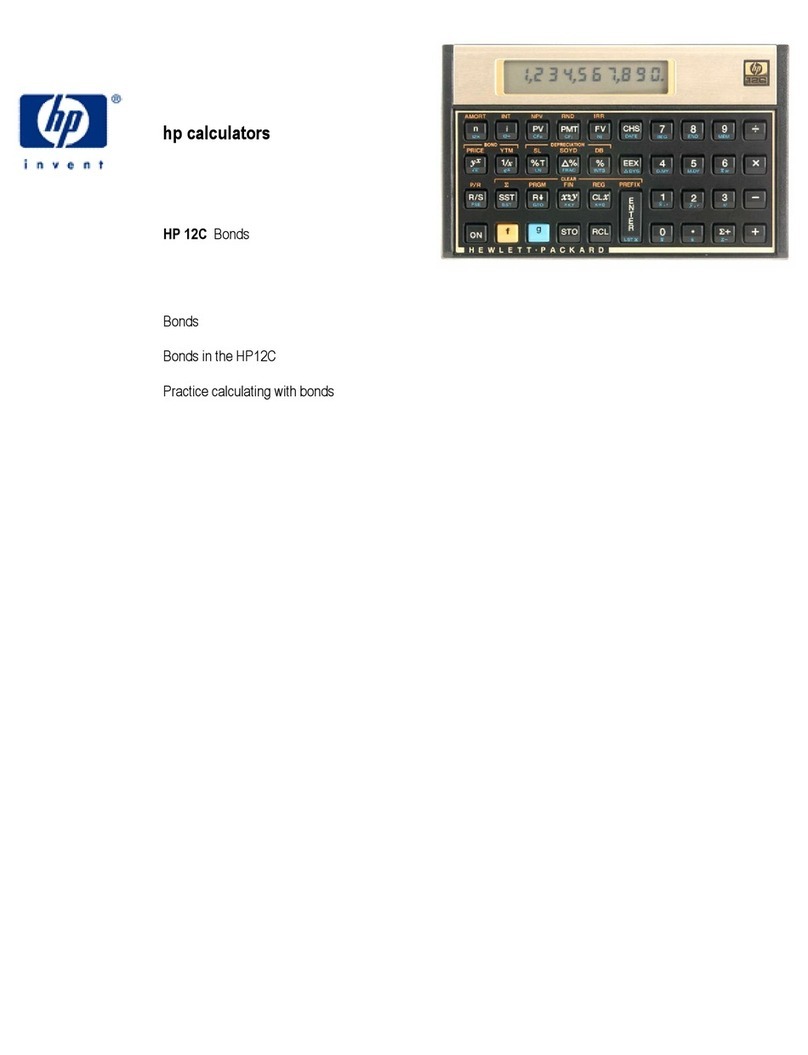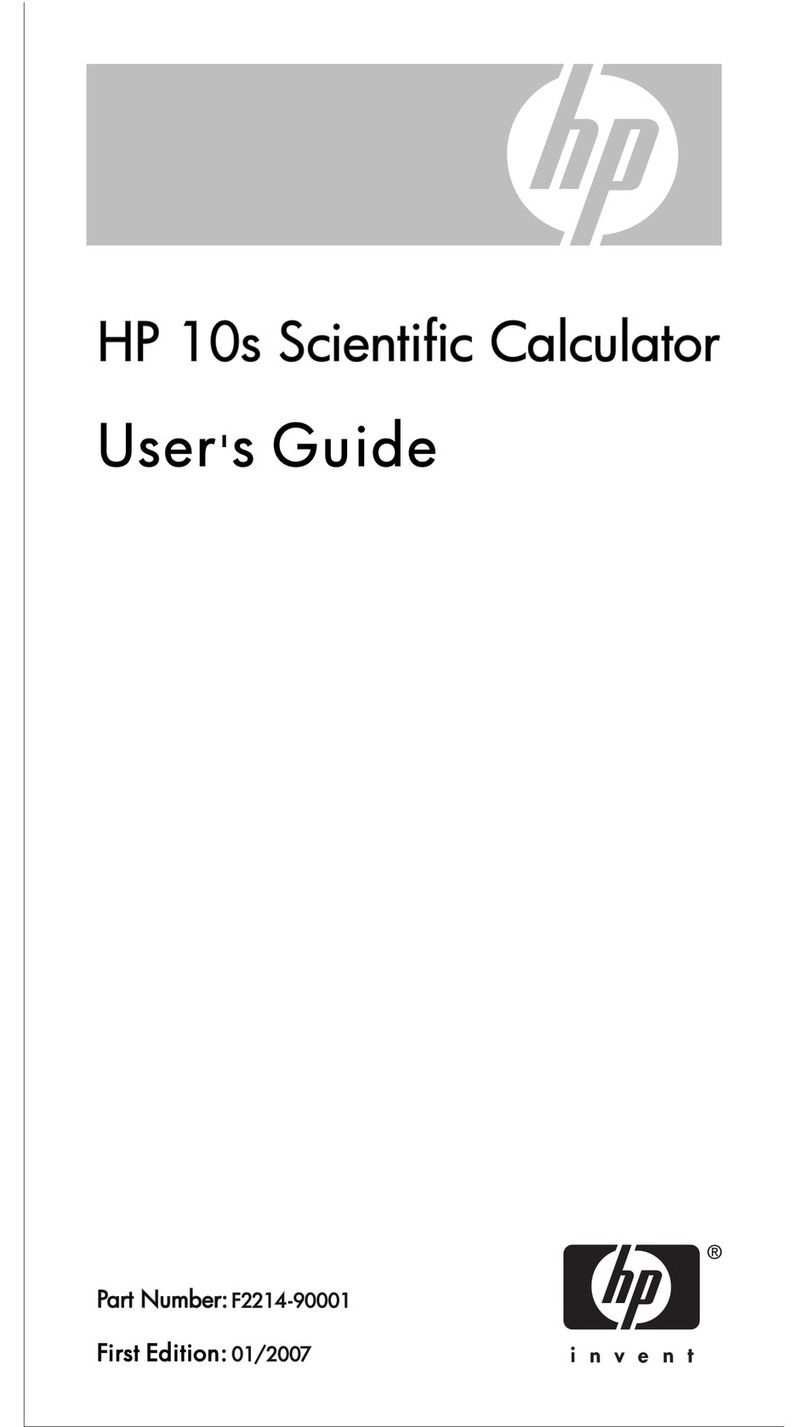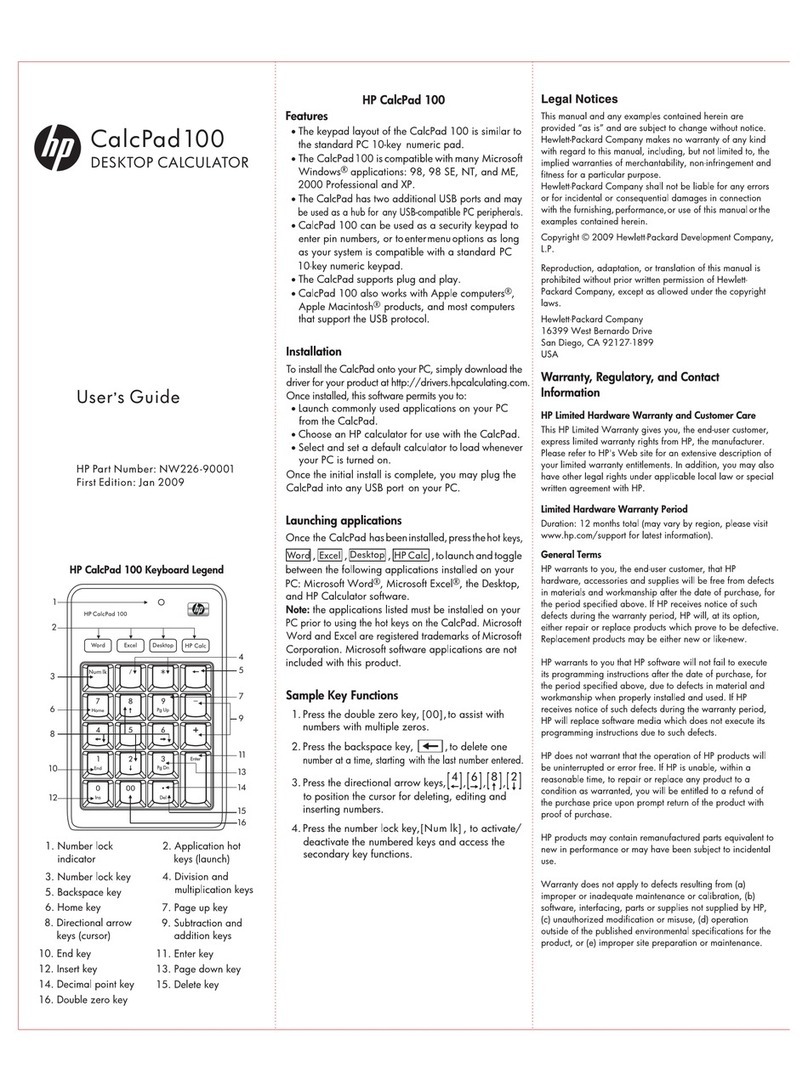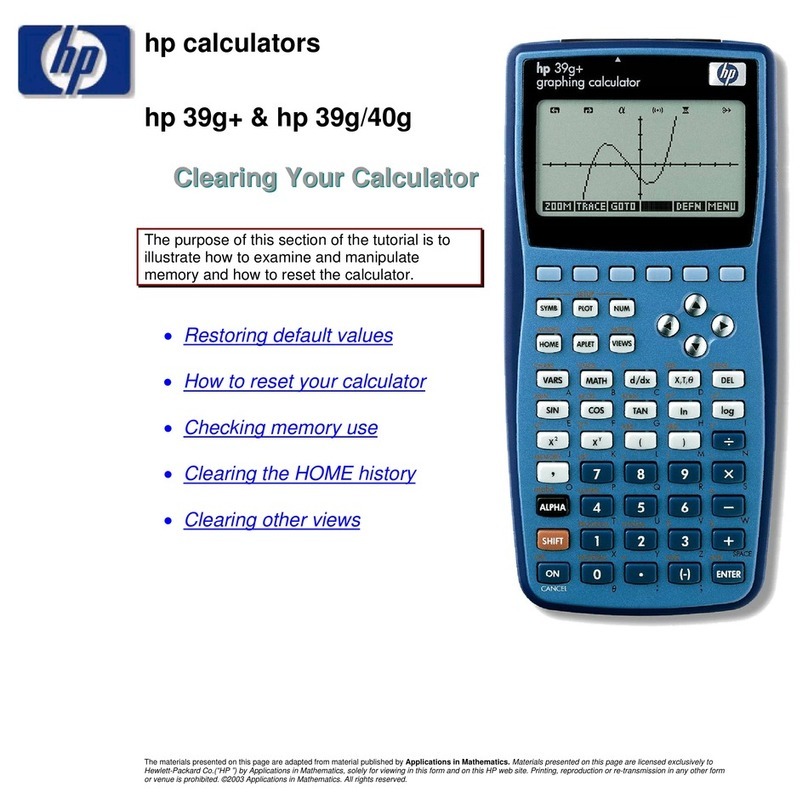1 Introduction
Since HP-42S was a very nice calculator, an its official manual is no longer freely available an
there were many people looking for its manual, seeme goo to me to write my own HP-42S
manual. I personally on't have a HP-42S (more than U$300 on ebay). I have a HP-33S an ha a
HP-48G, but my brother has one an I also use Free42 simulator for PalmOS.
This manual can interest people who:
a) Have a HP-42S calculator an lost its manual.
b) Got the Free42 simulator an want to know how to use.
c) Have a palmtop with PalmOS an want a nice scientific calculator (get Free42)
) Just want to have an i ea how 42S was.
e) Have the official manual but on't want to rea more than 300 pages!
Why HP-42S? Because it was a very, very nice calculator an also a powerful one. I know some
other HP mo els from the past an the present like 48G, 49G, 28S, 33S, 20S, 6S Solar, 15C, an
even a TI-36X Solar, etc, but 42S is my favorite. An because there is a free simulator (Free42) that
works on Palm OS, Win ows an Linux an there are also some emulators (at the moment
emulators are only useful for who has a real calculator since HP-42S roms are not freely available).
This calculator playe an unique position among HP calculators! Being a scientific programmable
100% RPN calculator, it also ha some graphing abilities but was pockete size an non RPL
(some people as me like RPN, but islike RPL).
It is important to say that this manual is not complete an I on't want it to be. Two things I really
on't want to see here are PRINTING an HP-41 compatibility. This because I suppose most owners
on't have the printer (an it is not so useful) an also haven't ha a HP-41 prior to HP-42S.
If you want to ownloa the fantastic Thomas Okken Free42 program please go to this web site
http://home.planet.nl/~ emun000/thomas_projects/free42/
In my opinion Free42 is even better than the real HP-42S. Try asin(acos(atan(tan(cos(sin(6°)))))).
For more information about HP-42S please see
http://www.hp42s.com
http://www.hpmuseum.org/hp42s.htm
Here you can fin emulators for HP-42S
http://privat.swol. e/ChristophGiesselink (very nice)
http://www.geocities.com/hrastprogrammer/HP42X/in ex.htm
I woul like to finish this intro uction saying that woul be nice to have HP-42S back to life again
an even better to have a mo el (both real an in simulator/emulator form) base on HP-42S but
with some of the 33S features like more memory an equation e itor, fractions, program lines
starting with letters, physical constants, units conversion, less useless functions, etc. An also woul
be nice to have HP-42S roms for free just like what happene to HP-48G an other mo els an
keeping PDF versions of the manuals of retire mo els to ownloa woul be nice too. Perhaps
someone listen to me! :)