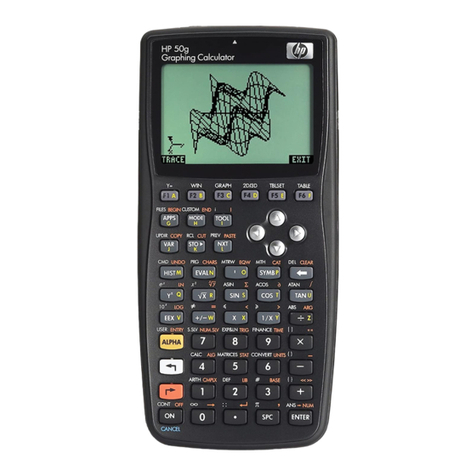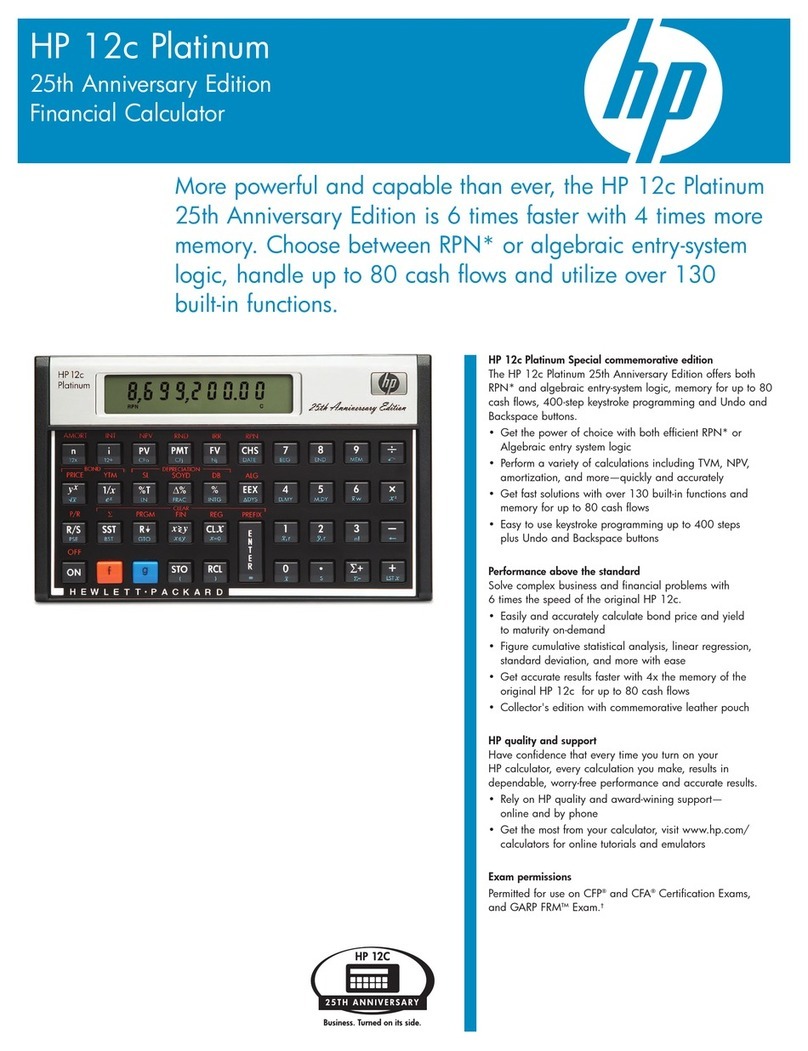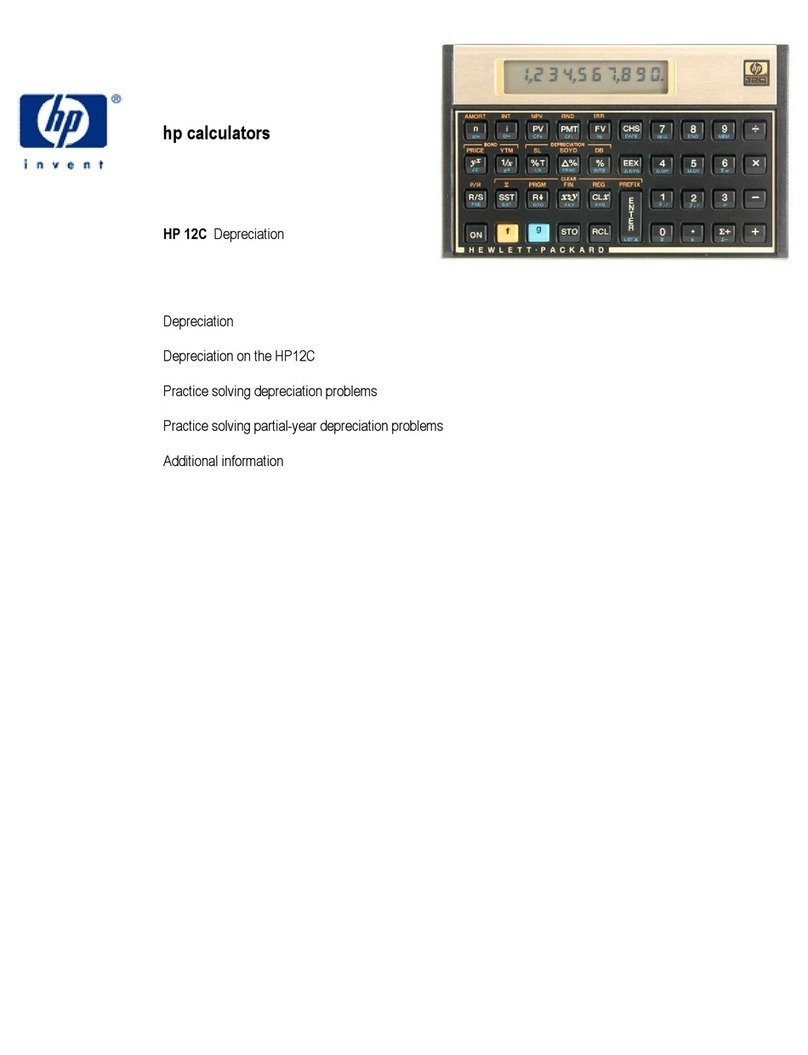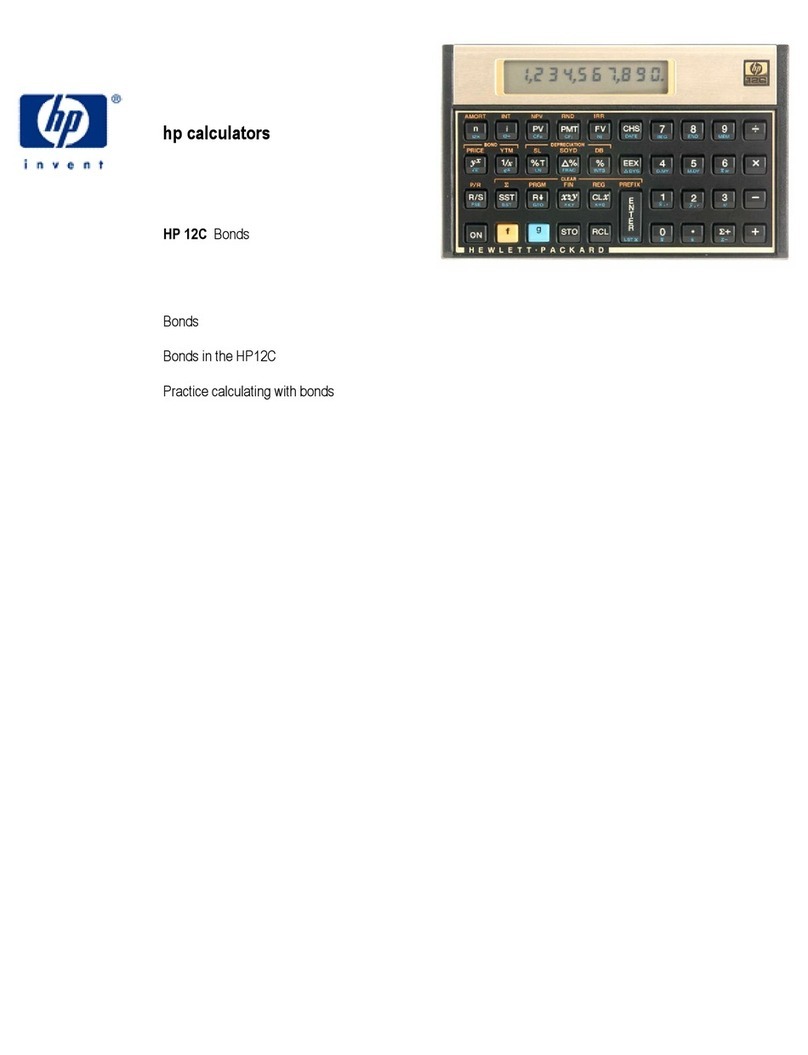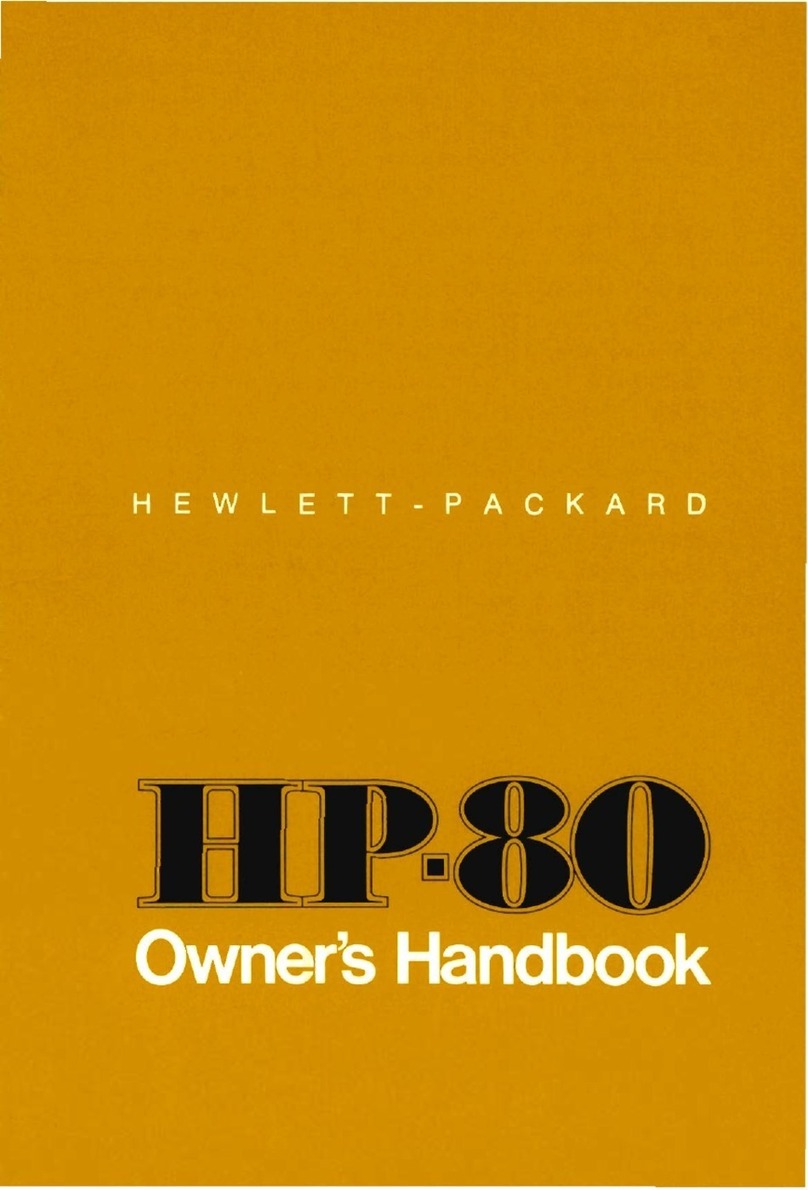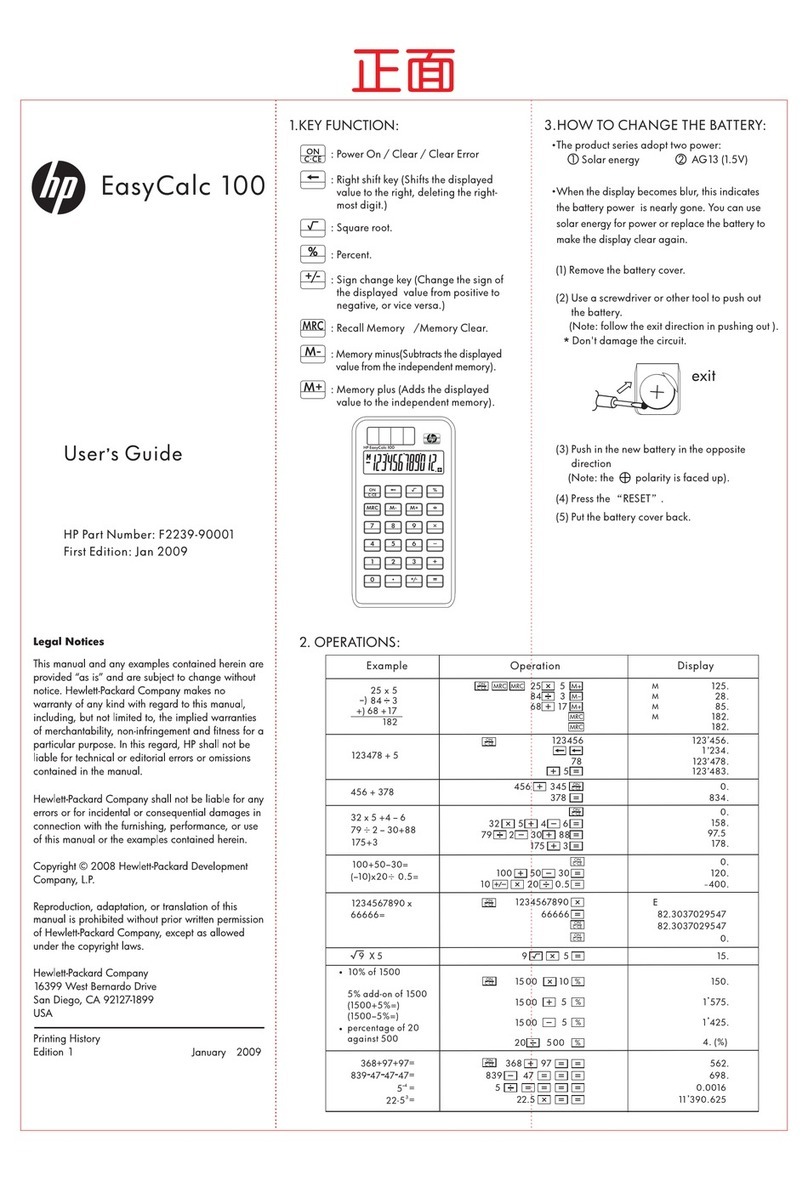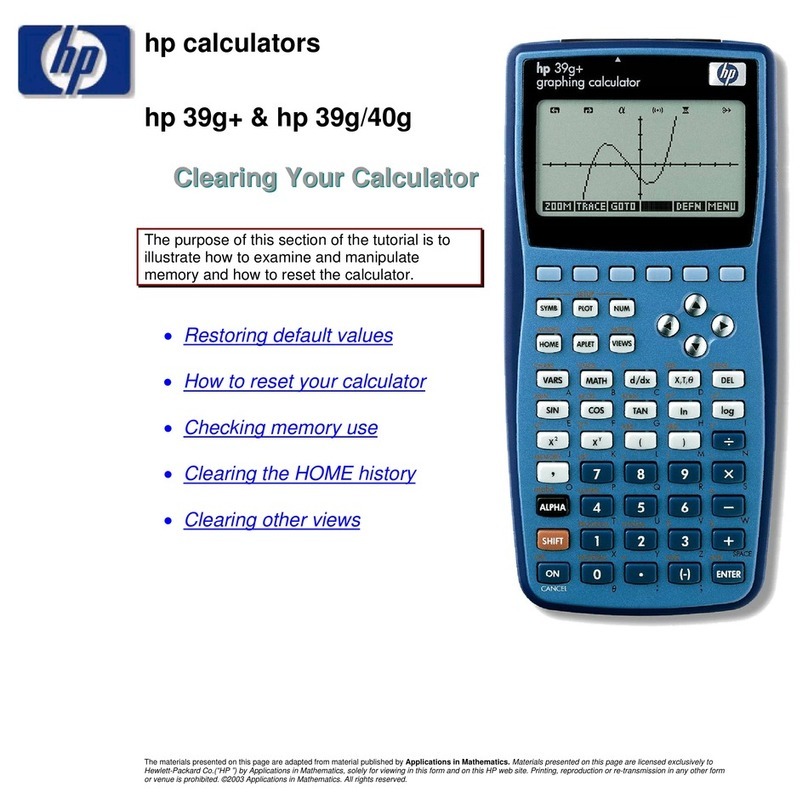hp calculators
hp 39g+ G
G
Gr
r
ra
a
ap
p
ph
h
hi
i
in
n
ng
g
g
M
M
Ma
a
ad
d
de
e
e
S
S
Si
i
im
m
mp
p
pl
l
le
e
e
& hp 39g/40g
Tip: This step size will change if
the axes are adjusted and may not
be a ‘nice’ number.
See Adjust Axes.
Step 3: PLOT
Just press PLOT to produce a graph. If the
result is not clear and the next step may be to Adjust Axes.
The coordinates of the current position are displayed. Although it may not be immed-
iately obvious, a small cross (circled) marks the cursor. Pressing and will move
the cross along the currently selected graph in steps of 0.1.
The initially selected graph is always the first one which
has a mark in the SYMB view. Pressing (or )
will move to the next graph which has a mark in the
SYMB view.
If you are not sure which graph is which then
press the MENU button (screen key 6) and
then press DEFN (screen key 5).
To jump to a specific point, press the GOTO button
(screen key 3). This will request a value and display
coordinates for that point. The value specified need
not be currently on the screen and can be the result of a
calculation such as √e.
To move the cross independently of the graphs, press TRACE (screen key 2). The
default is to have TRACE selected ( ).
The materials presented on this page are adapted from material published by Applications in Mathematics. Materials presented on this page are licensed exclusively to
Hewlett-Packard Co.(“HP ”) by Applications in Mathematics, solely for viewing in this form and on this HP web site. Printing, reproduction or re-transmission in any other form
or venue is prohibited. ©2003 Applications in Mathematics. All rights reserved.