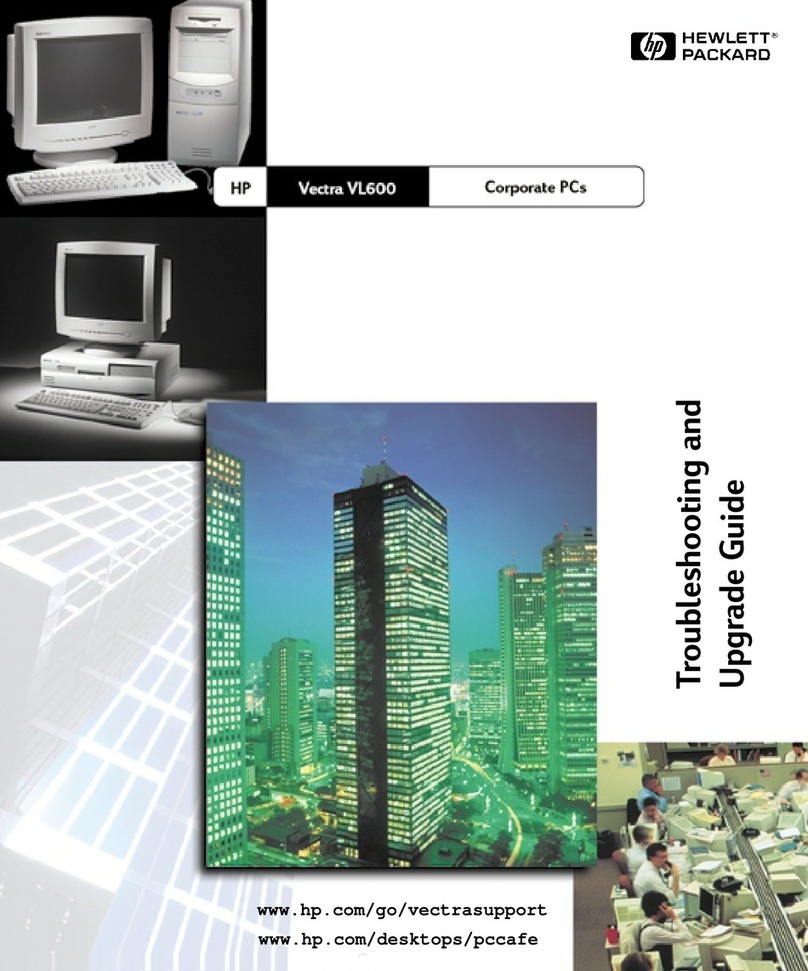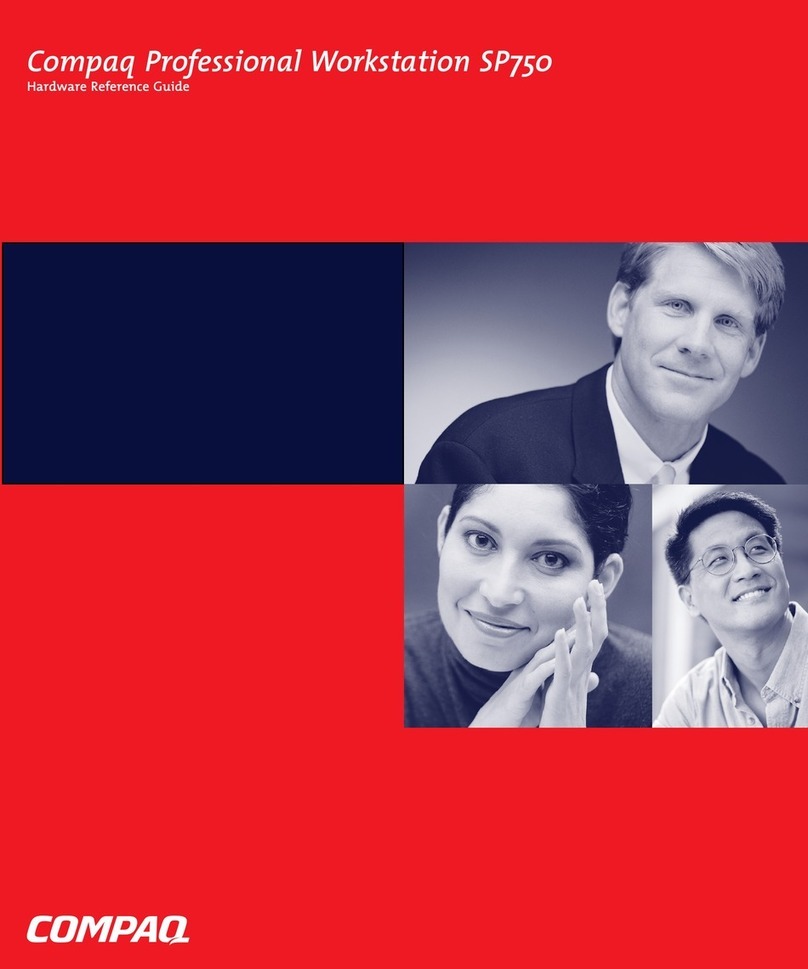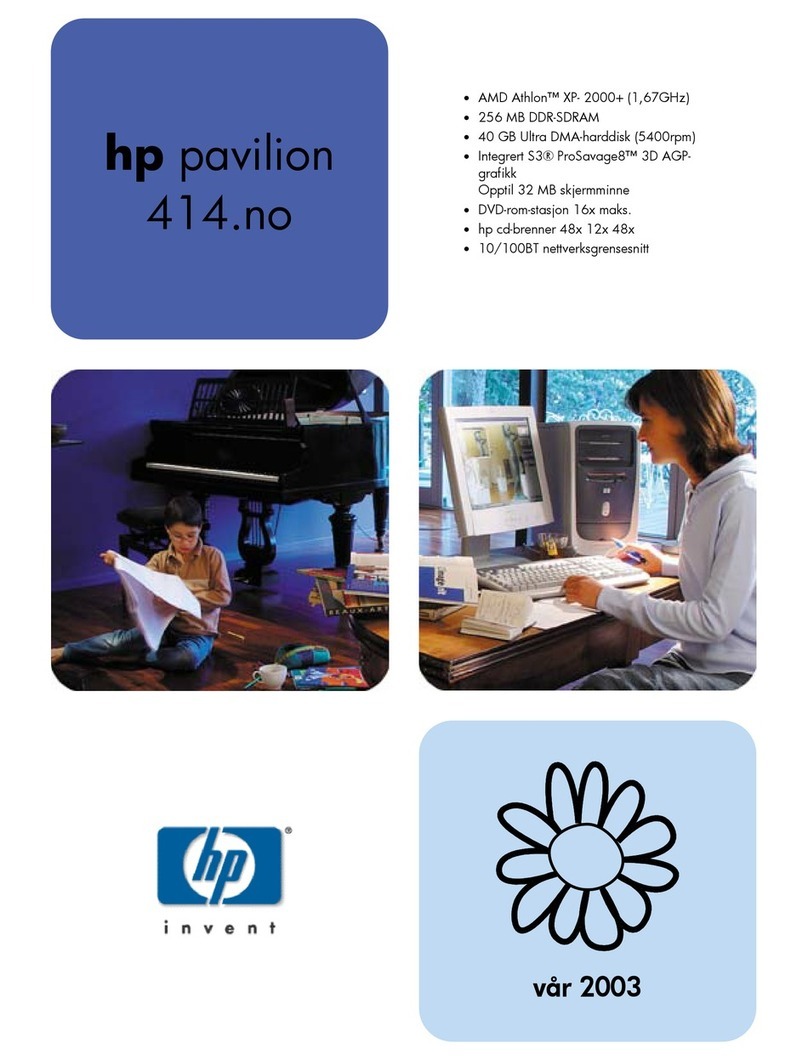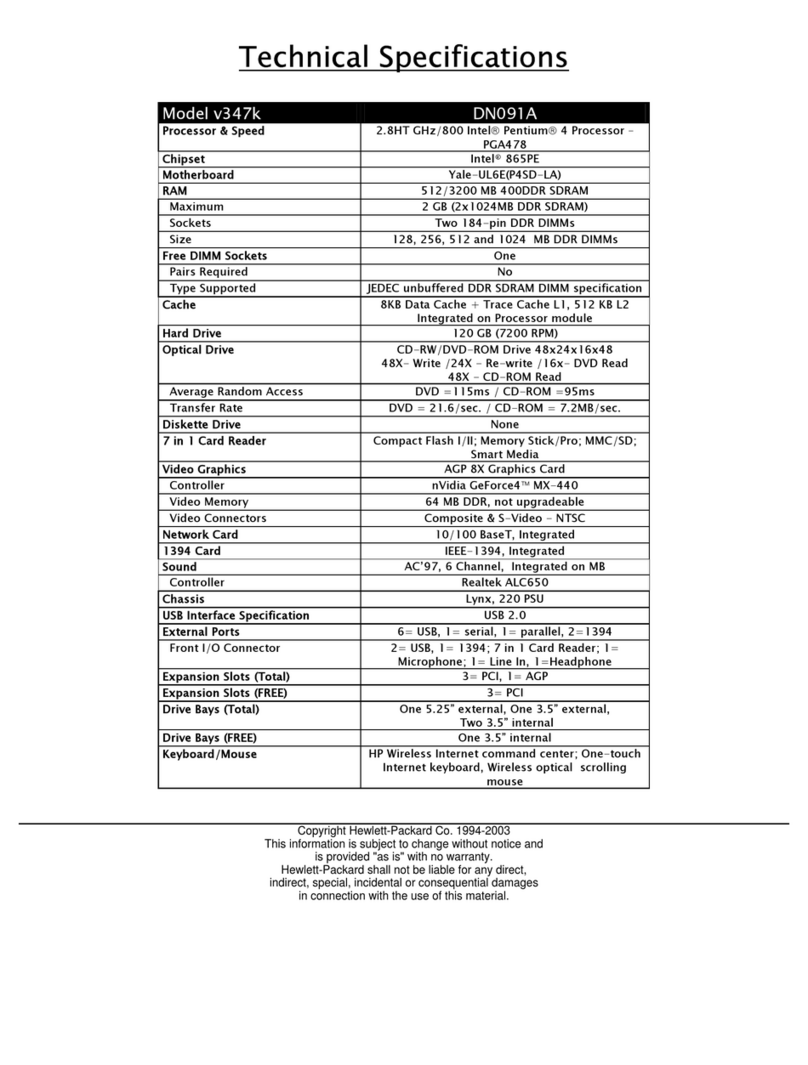HP B132L+ User manual
Other HP Desktop manuals
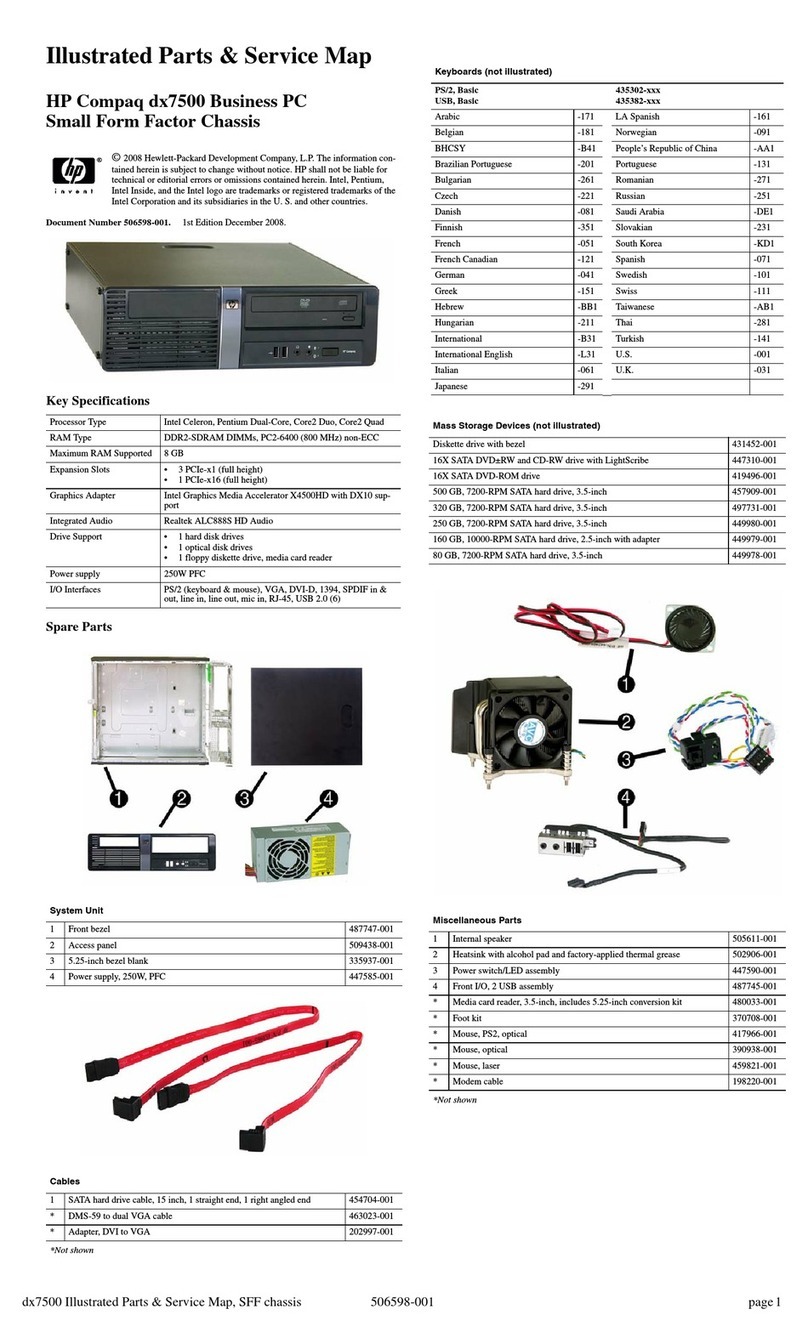
HP
HP Compaq dx7500 User manual
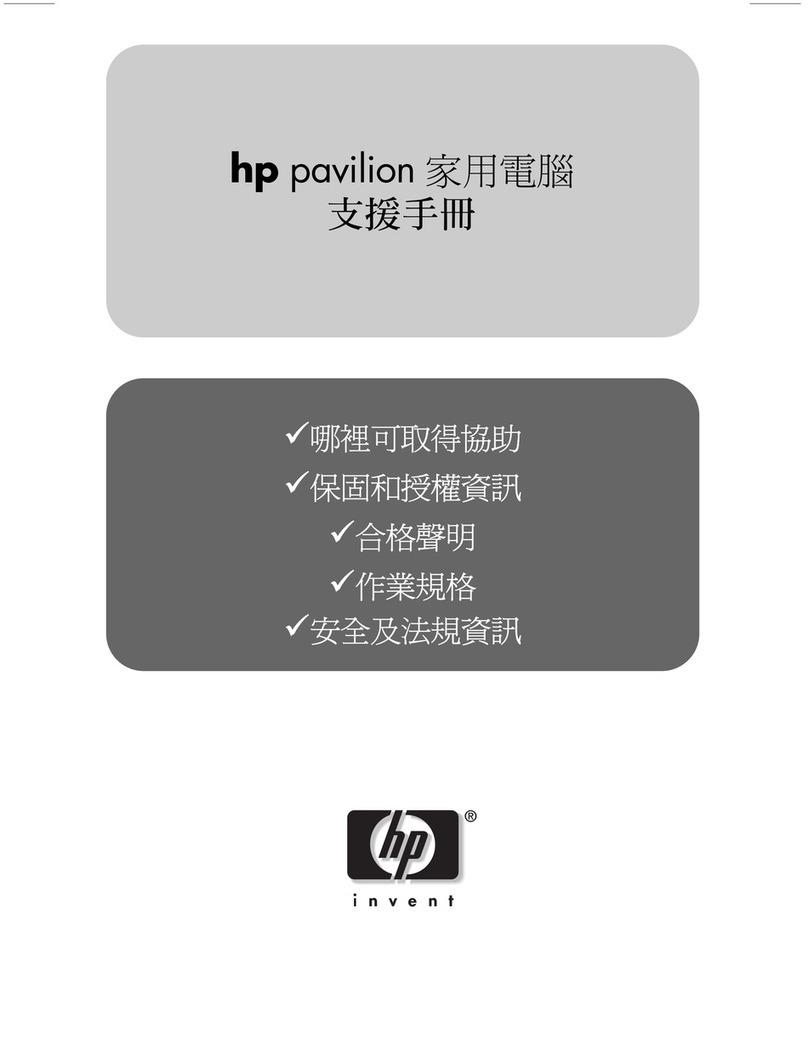
HP
HP Pavilion t100 - Desktop PC Installation instructions

HP
HP TouchSmart dx9000 User manual
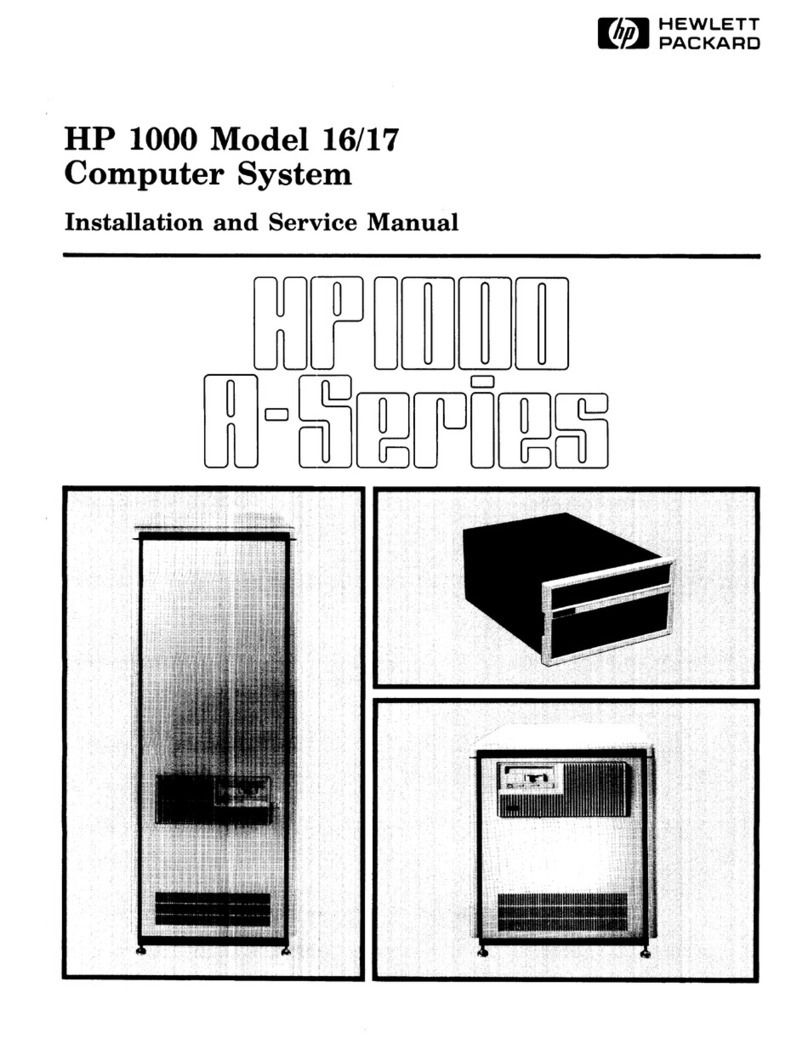
HP
HP 16 processor Manual

HP
HP Pavilion w5100 User manual

HP
HP HP-16C User guide
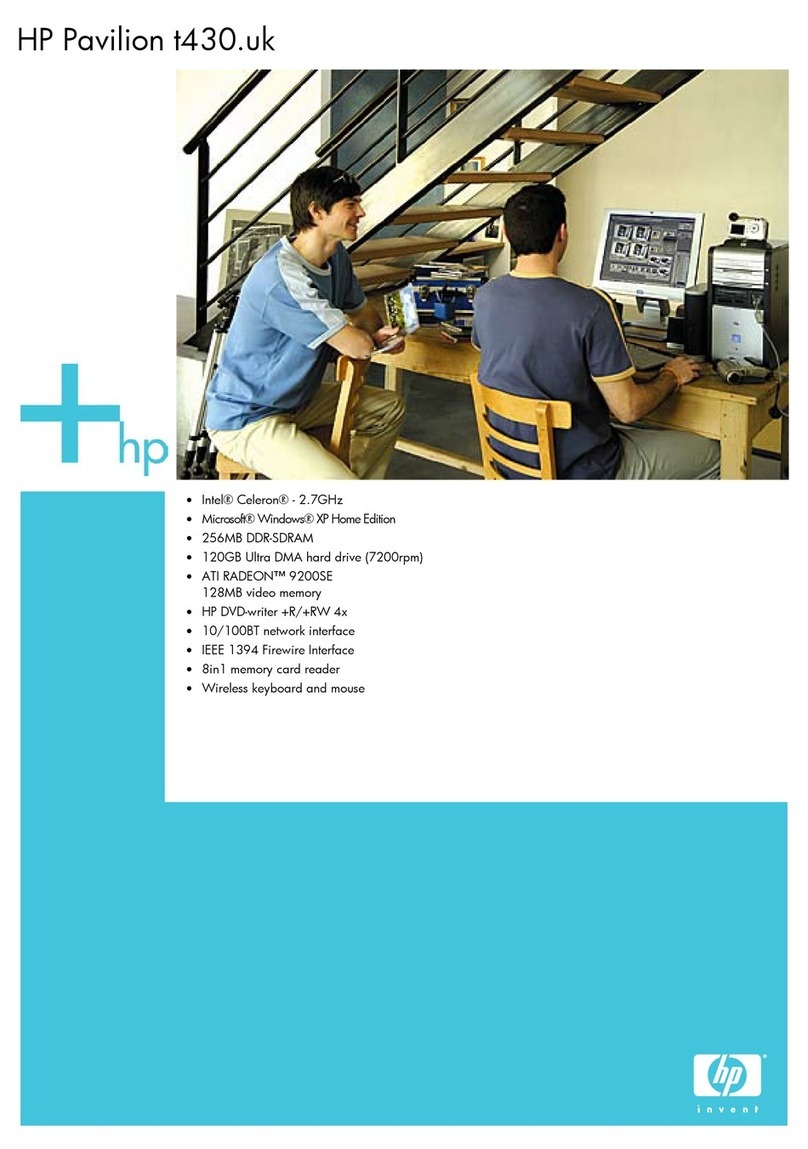
HP
HP Pavilion t400 - Desktop PC Installation instructions
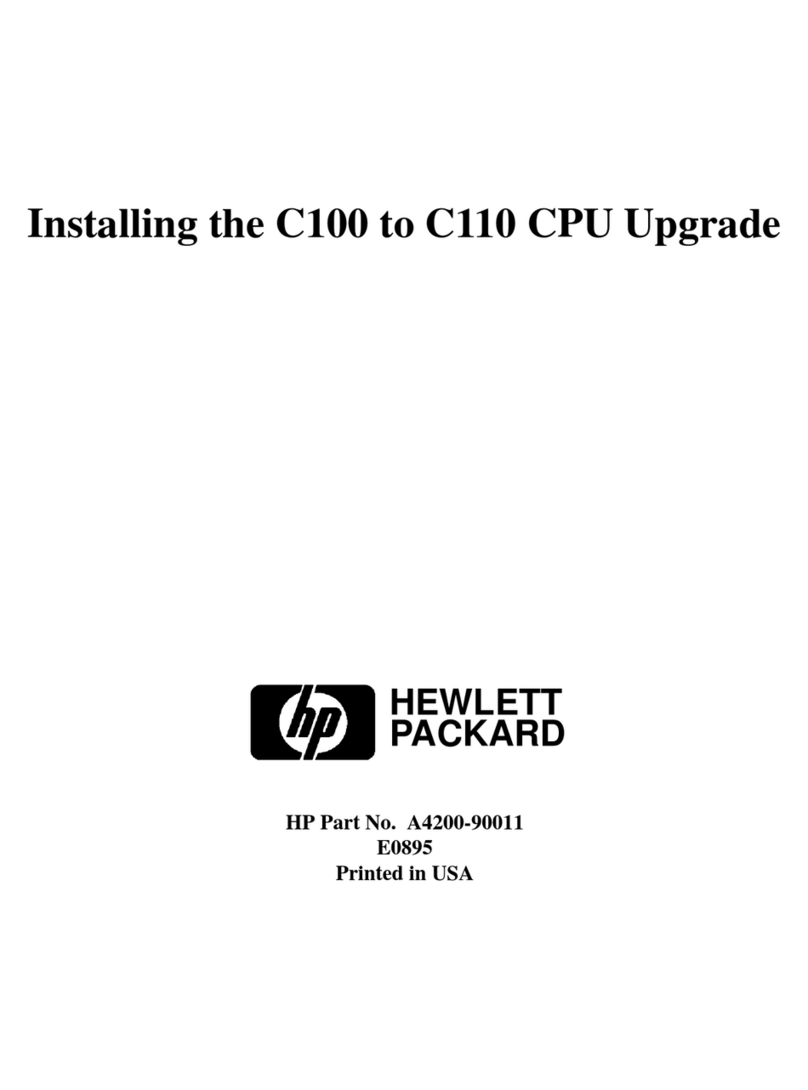
HP
HP Visualize c100 User manual

HP
HP HP-UX 11i Technical manual
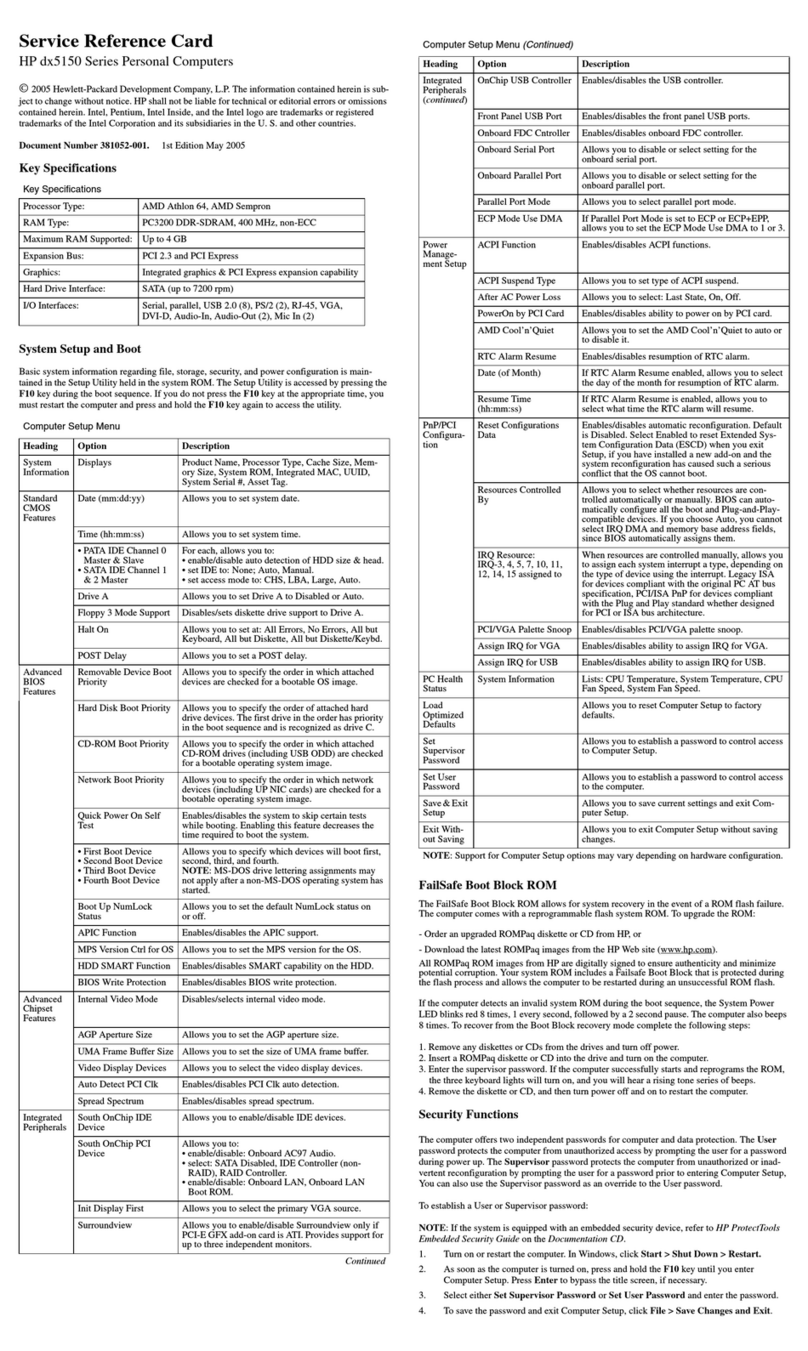
HP
HP dx5150 User manual
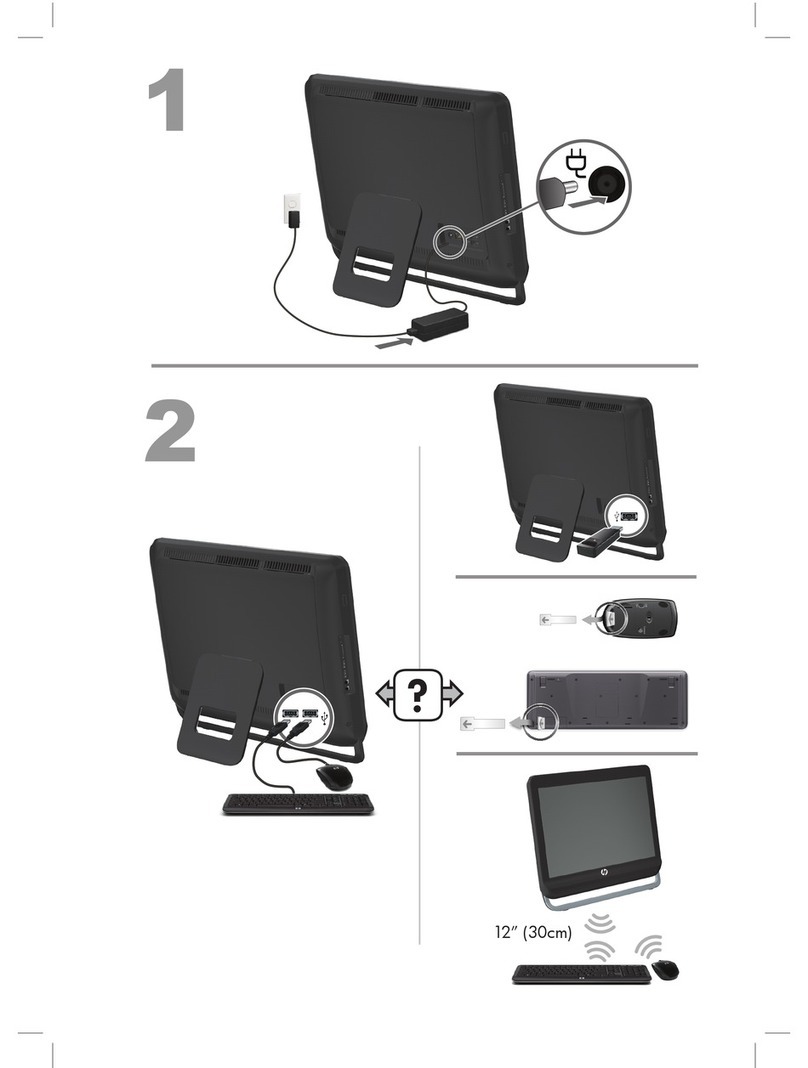
HP
HP Pavilion 21-a000 Specification sheet
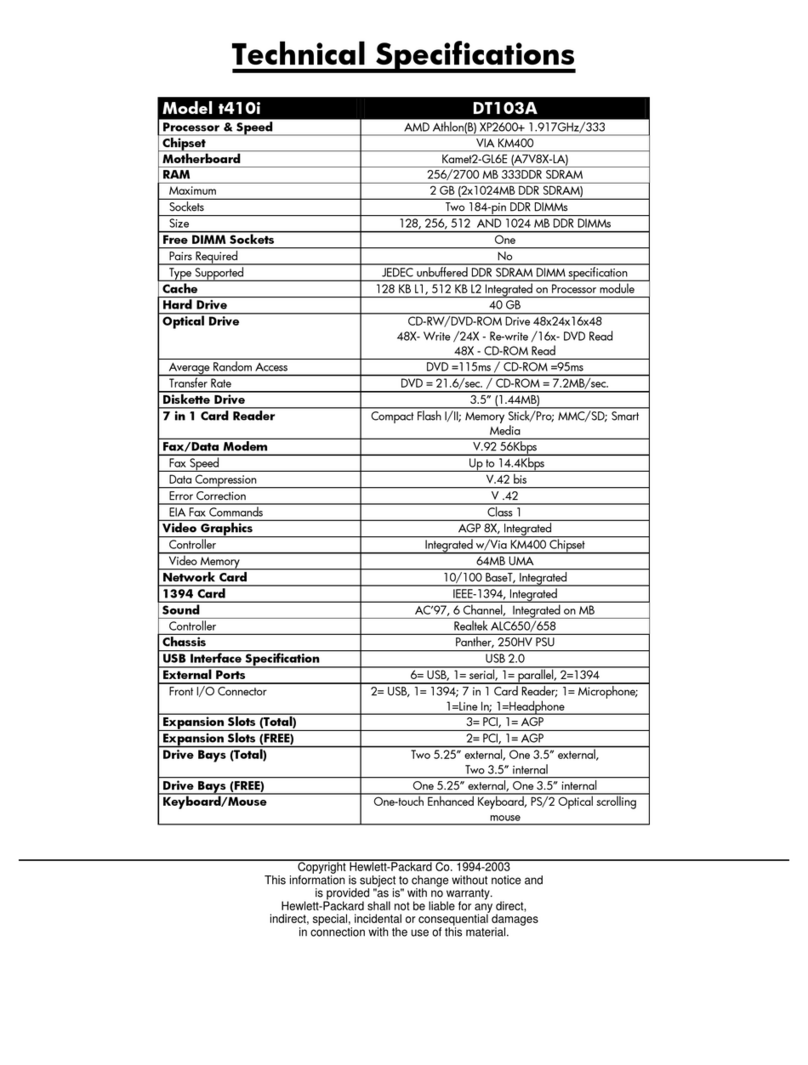
HP
HP Pavilion t410i User manual
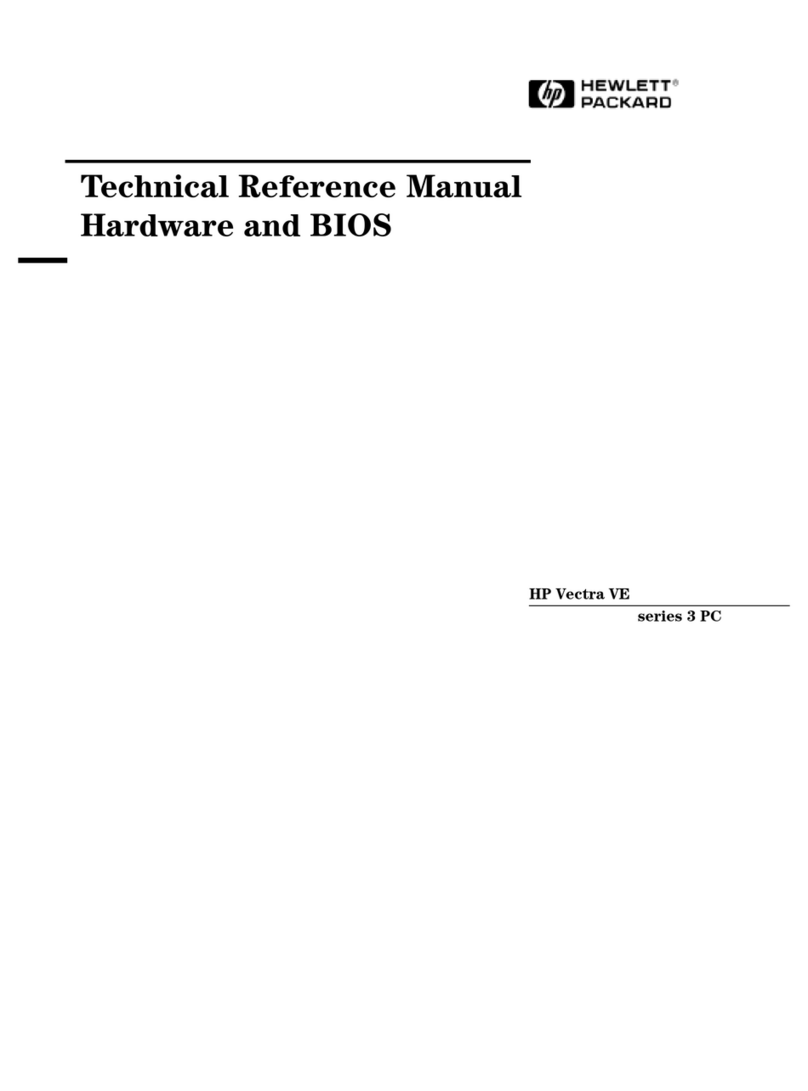
HP
HP Vectra VE5 3 Product manual

HP
HP ProDesk 405 G2 Manual
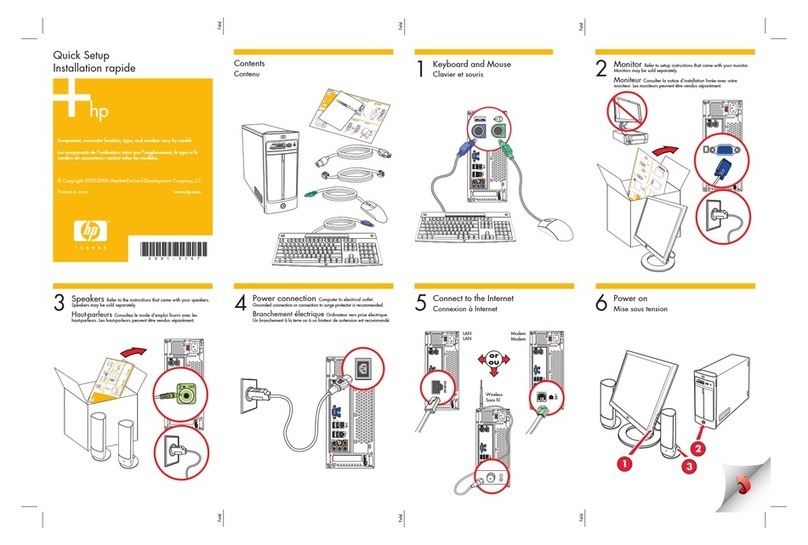
HP
HP Pavilion Slimline s7500 - Desktop PC Specification sheet
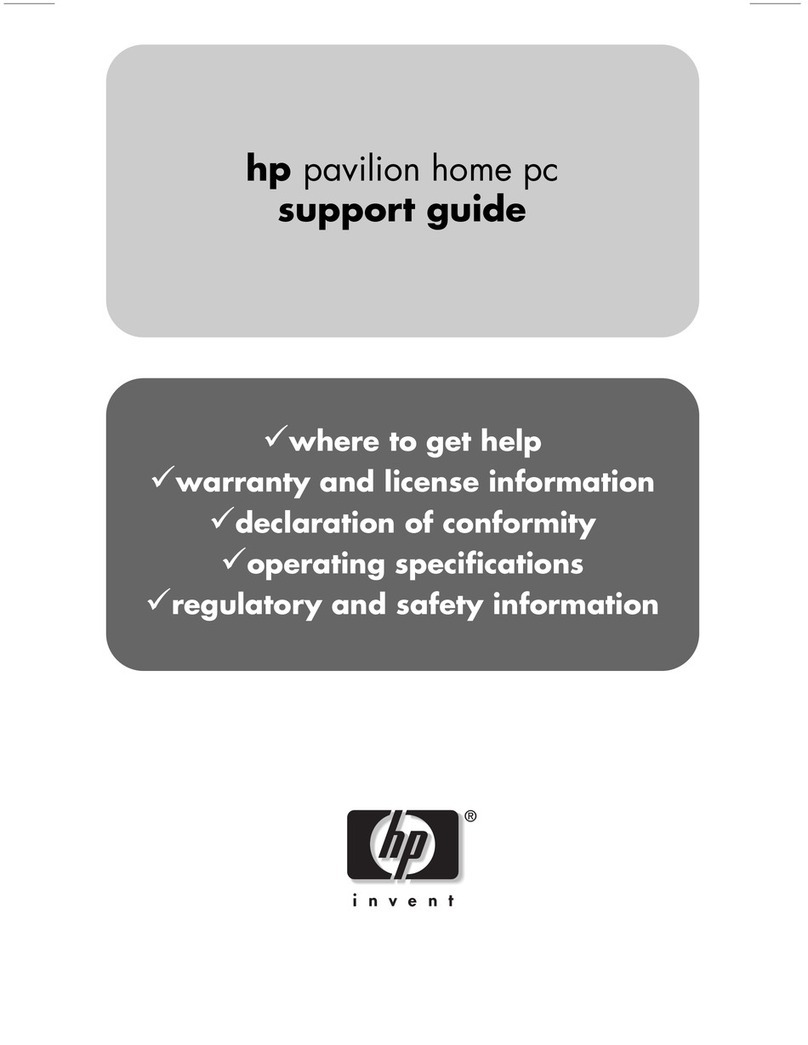
HP
HP 742n - Pavilion - 512 MB RAM Installation instructions
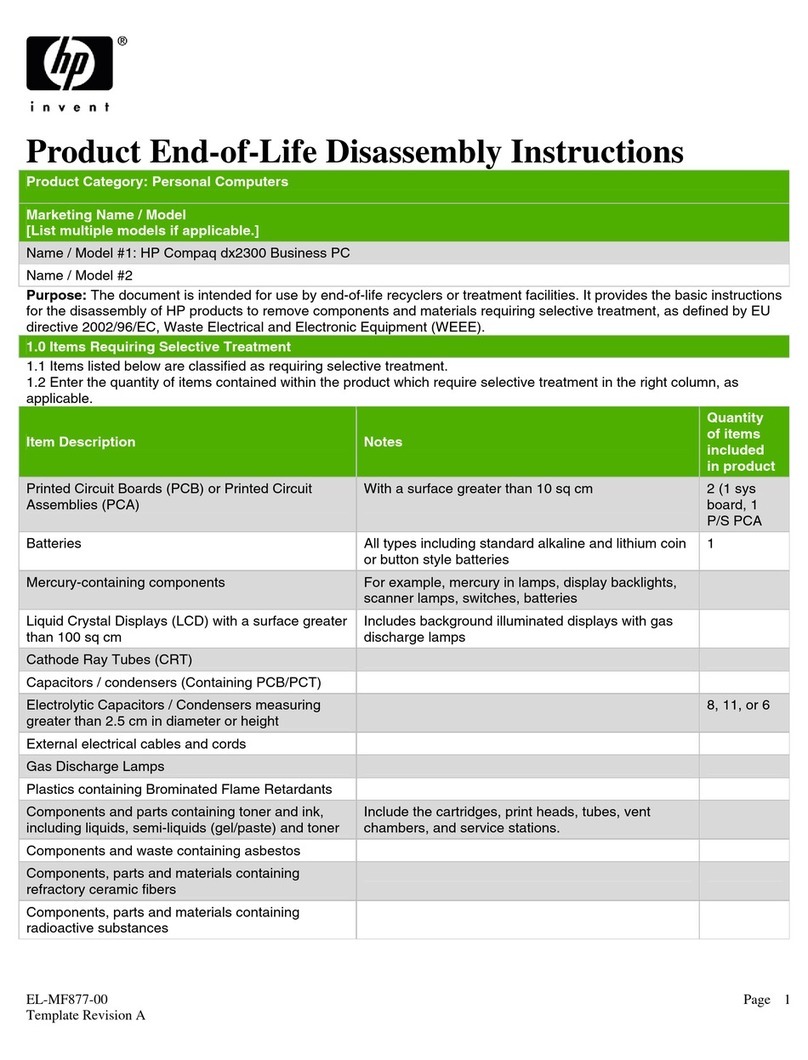
HP
HP Compaq Microtower Business PC dx2300 Installation instructions
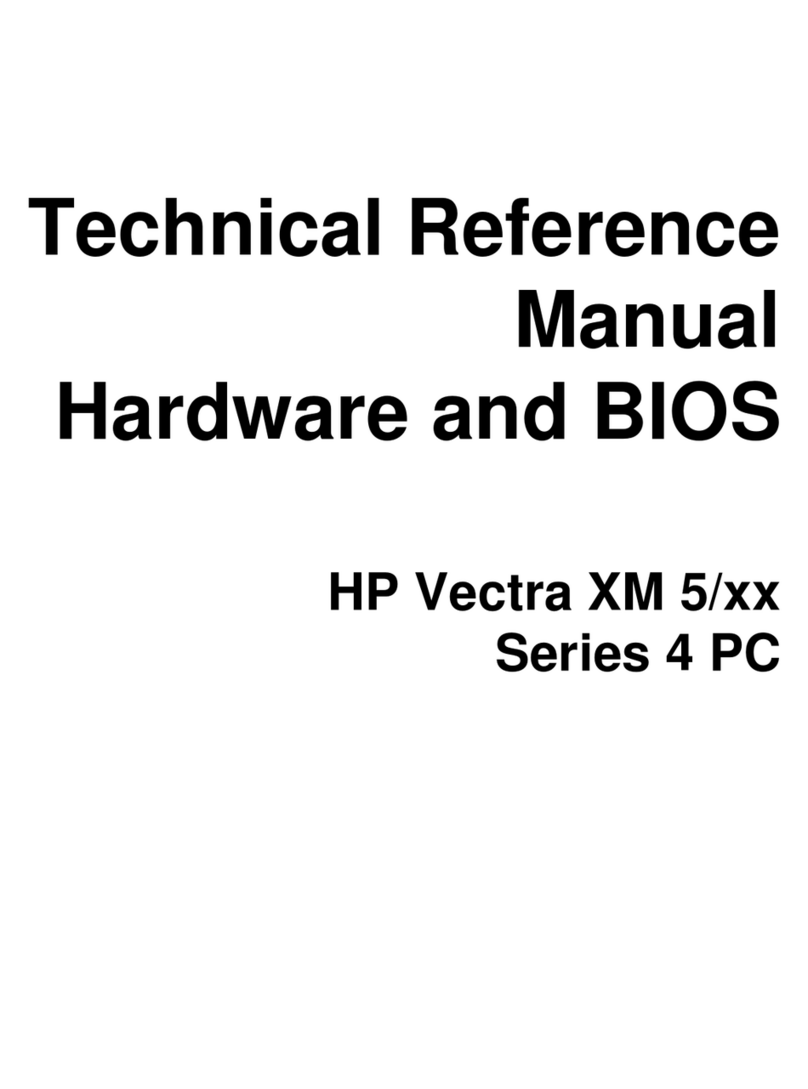
HP
HP Vectra XM5 4 Product manual
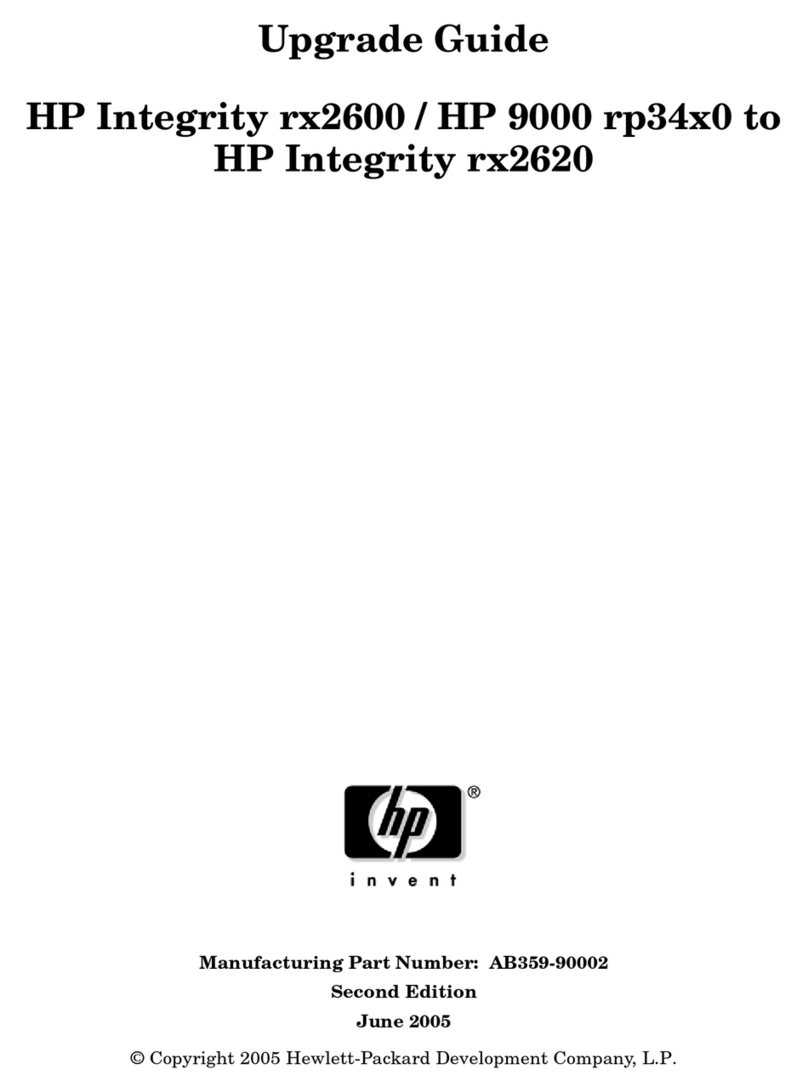
HP
HP Integrity rx2600 Installation and operation manual

HP
HP Brio BA400 User manual