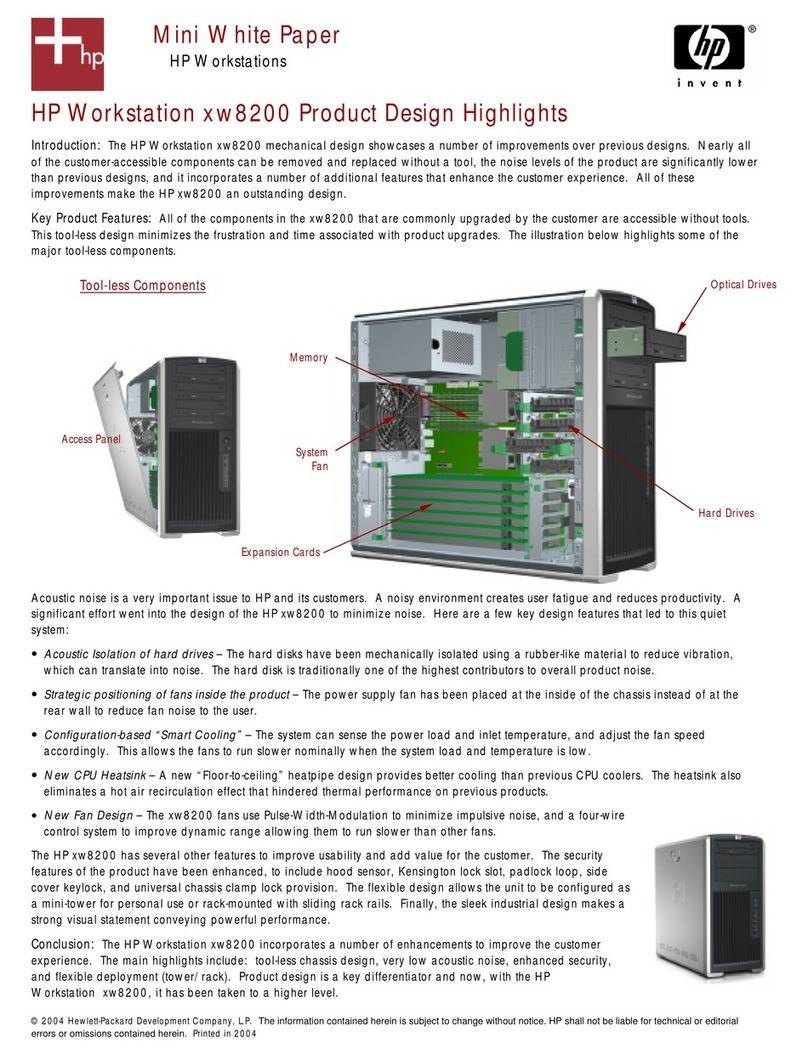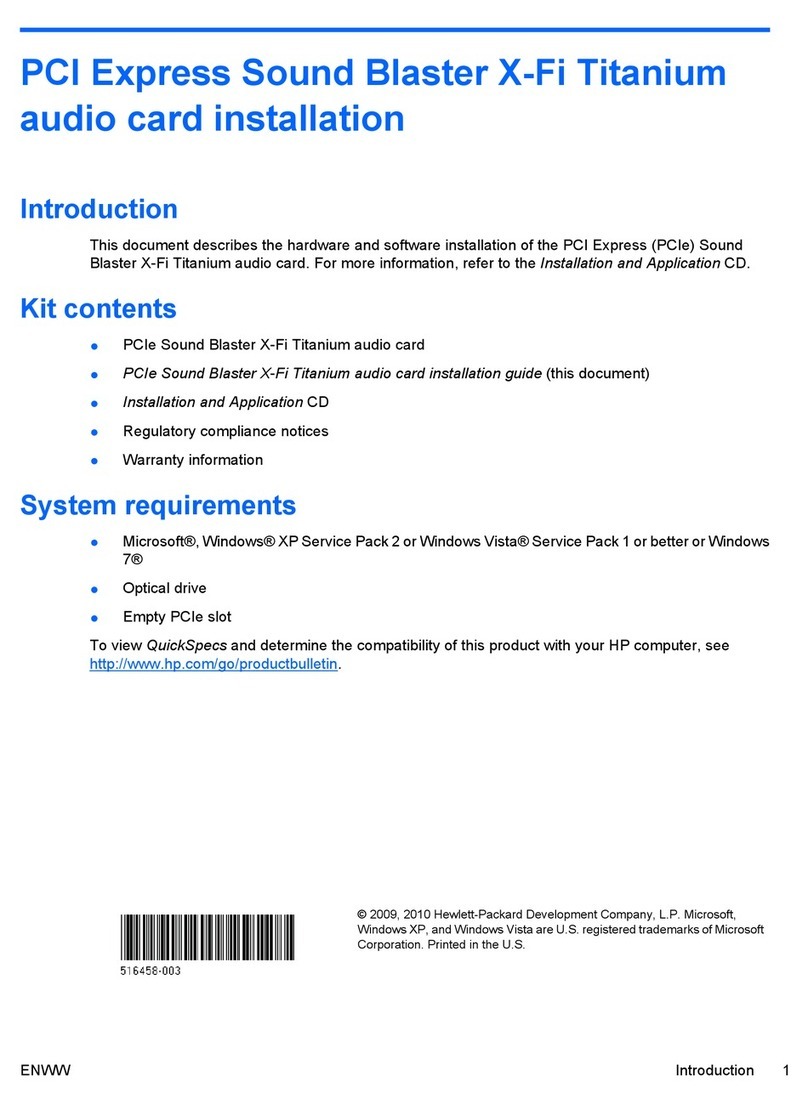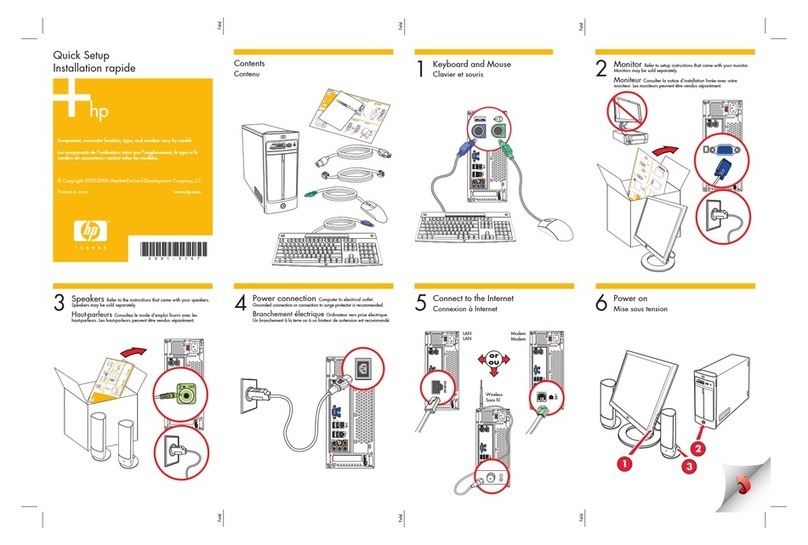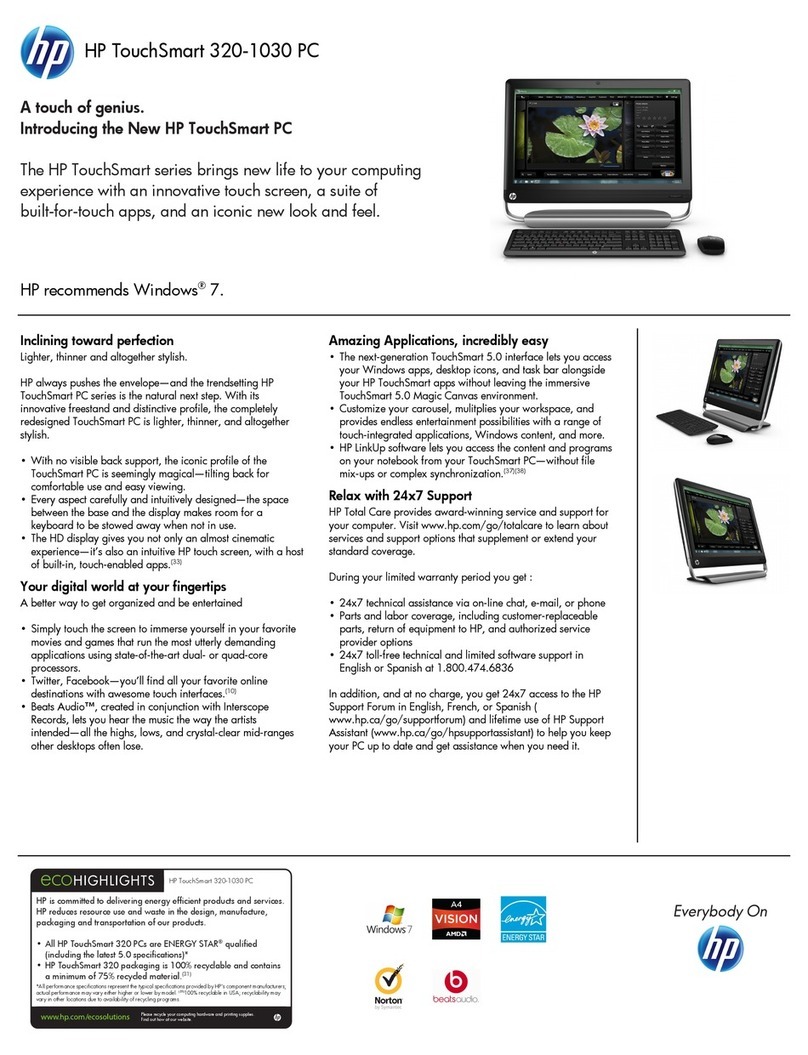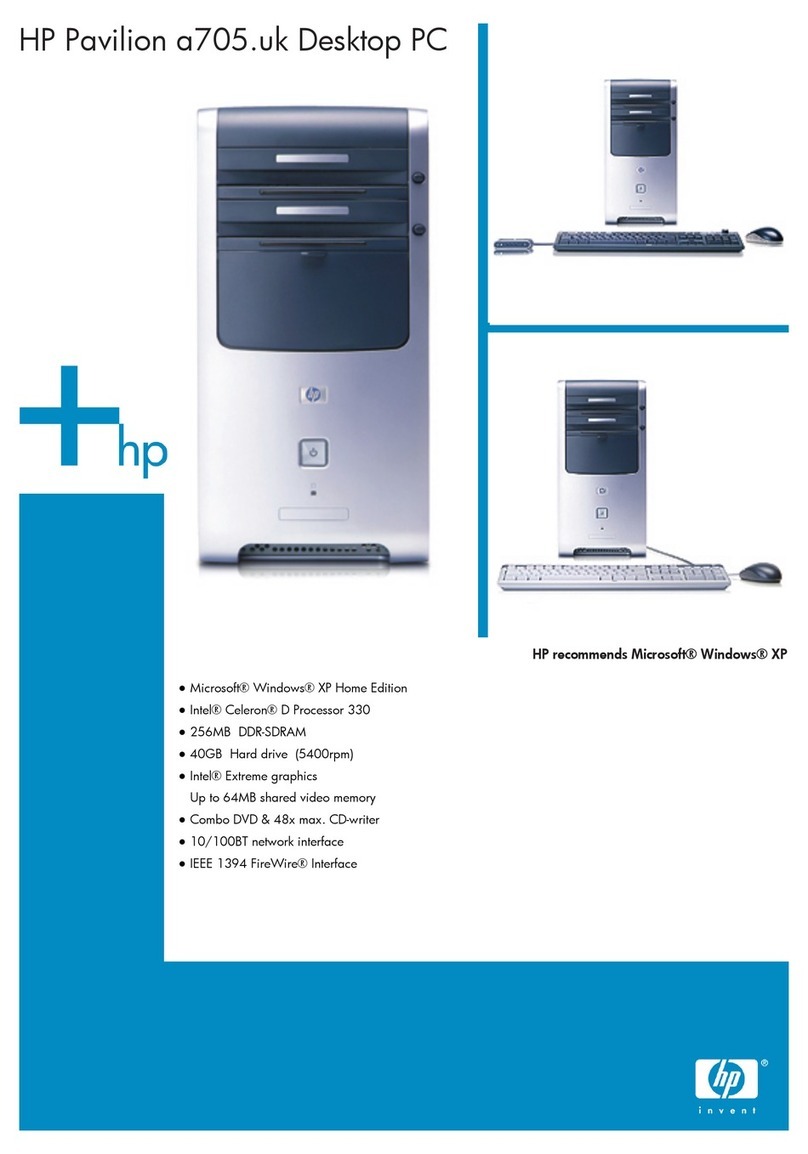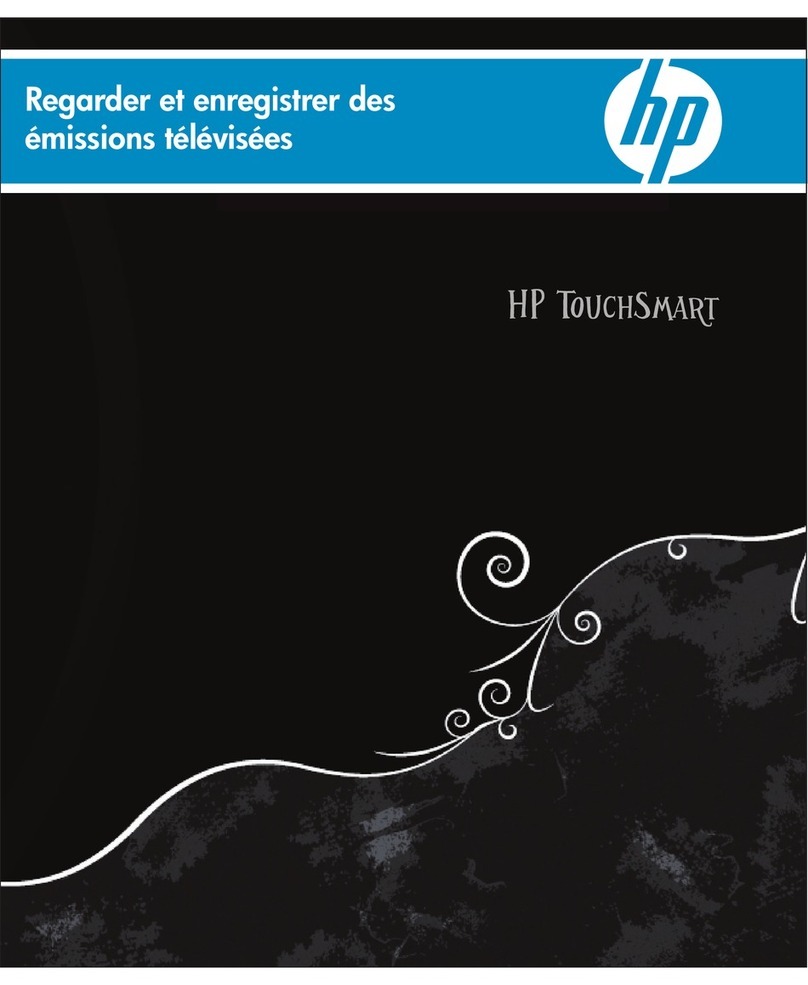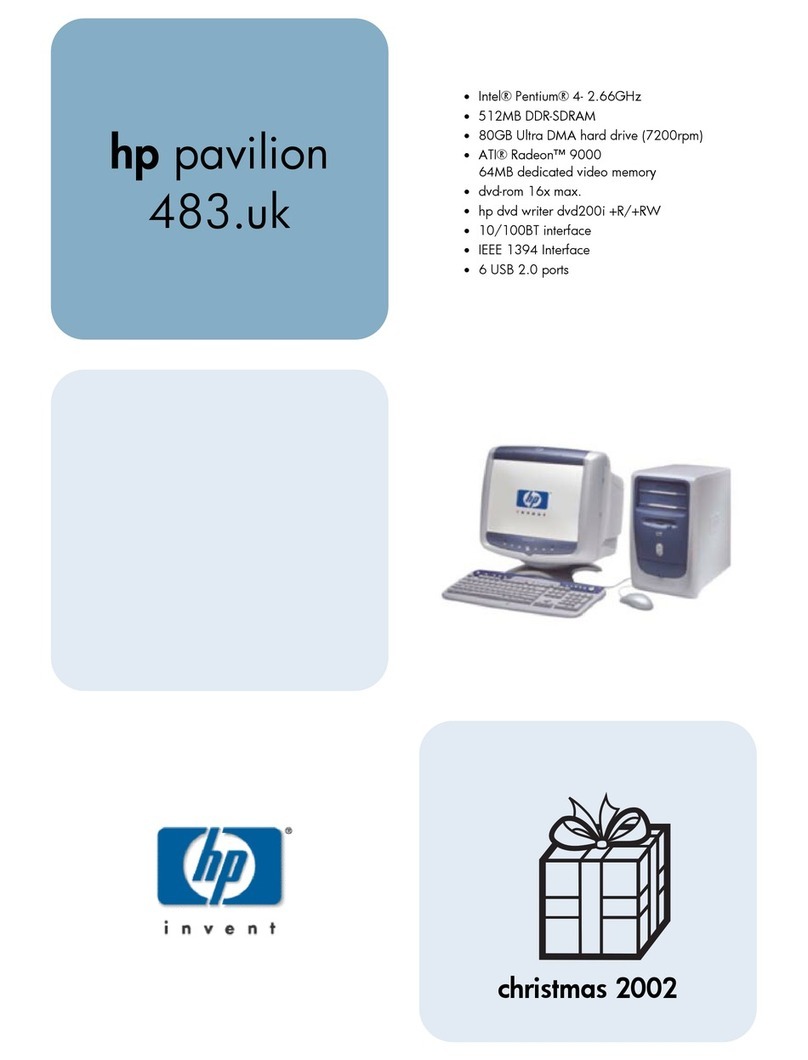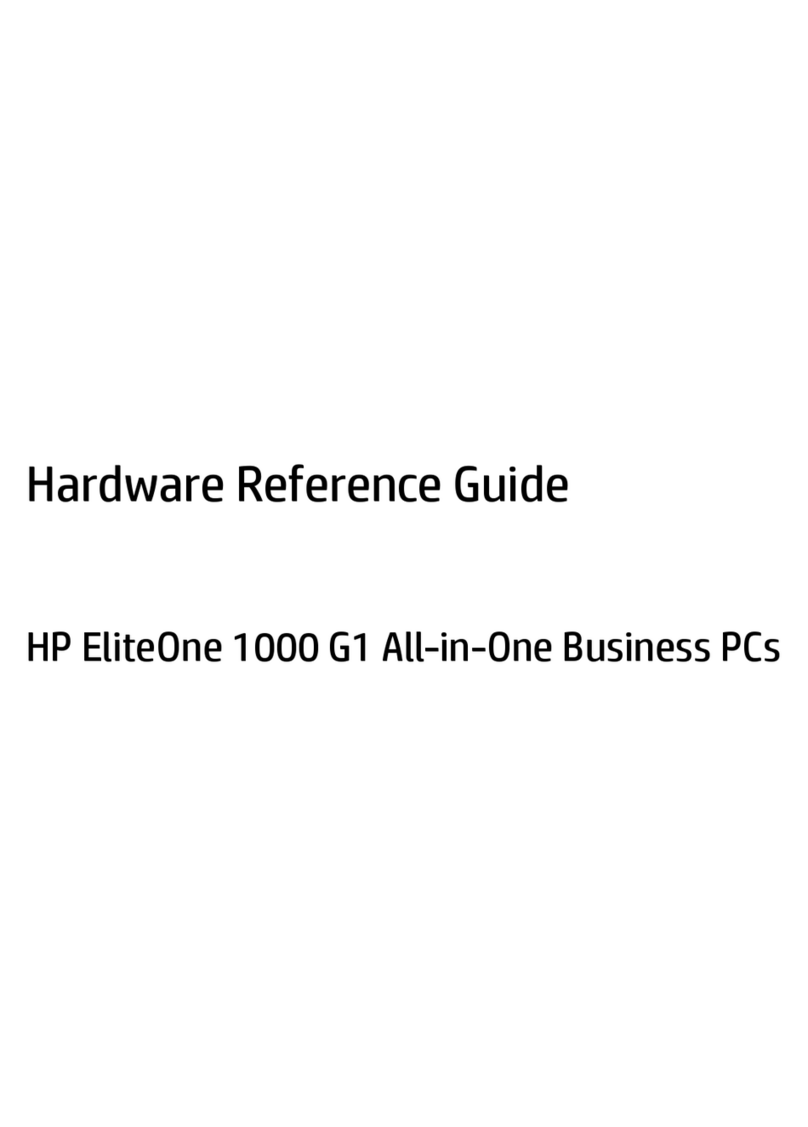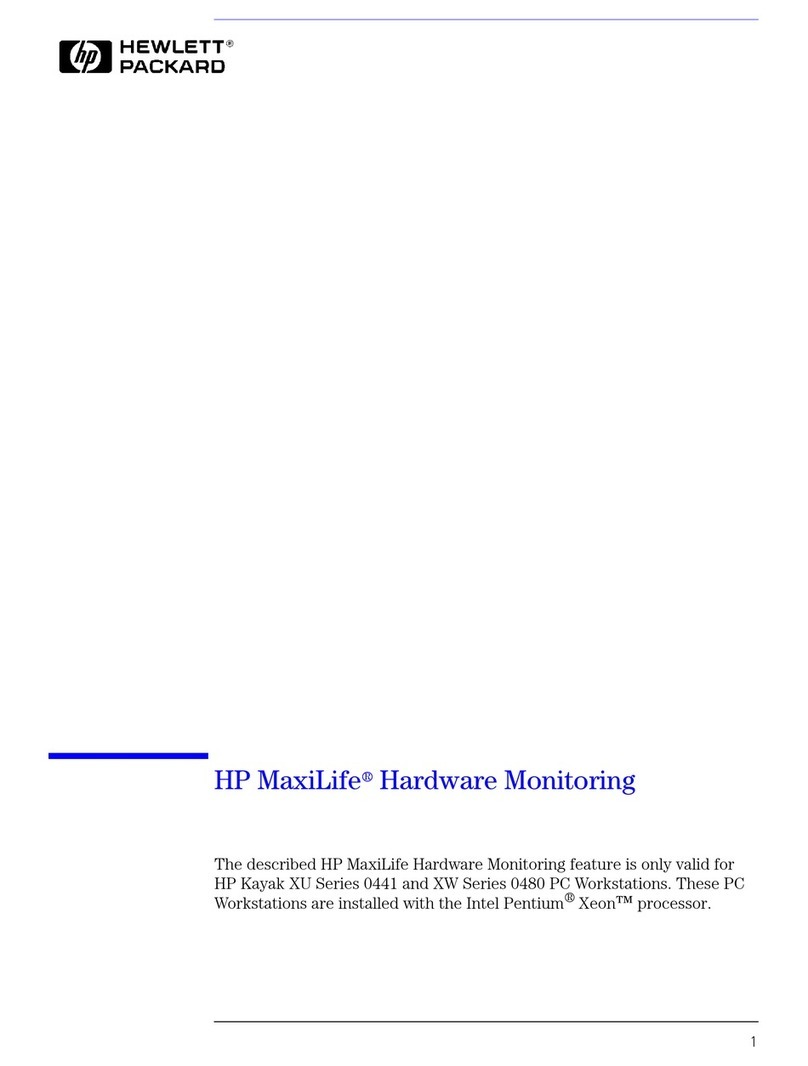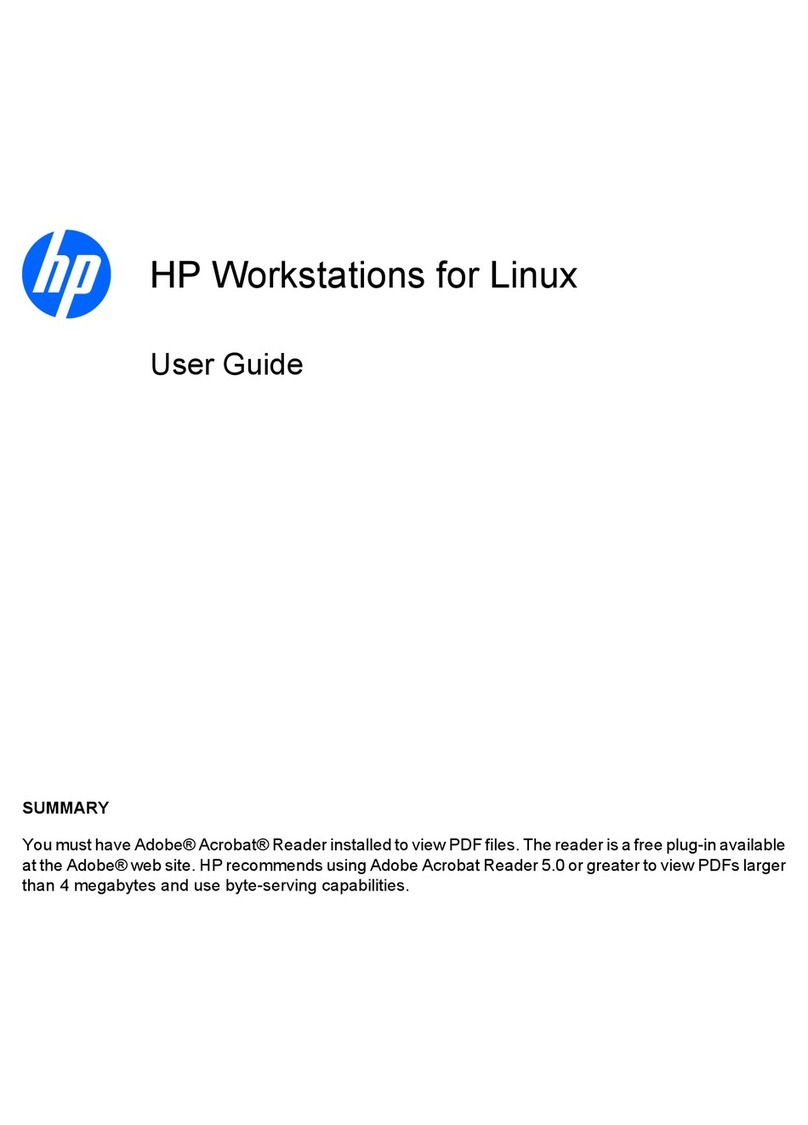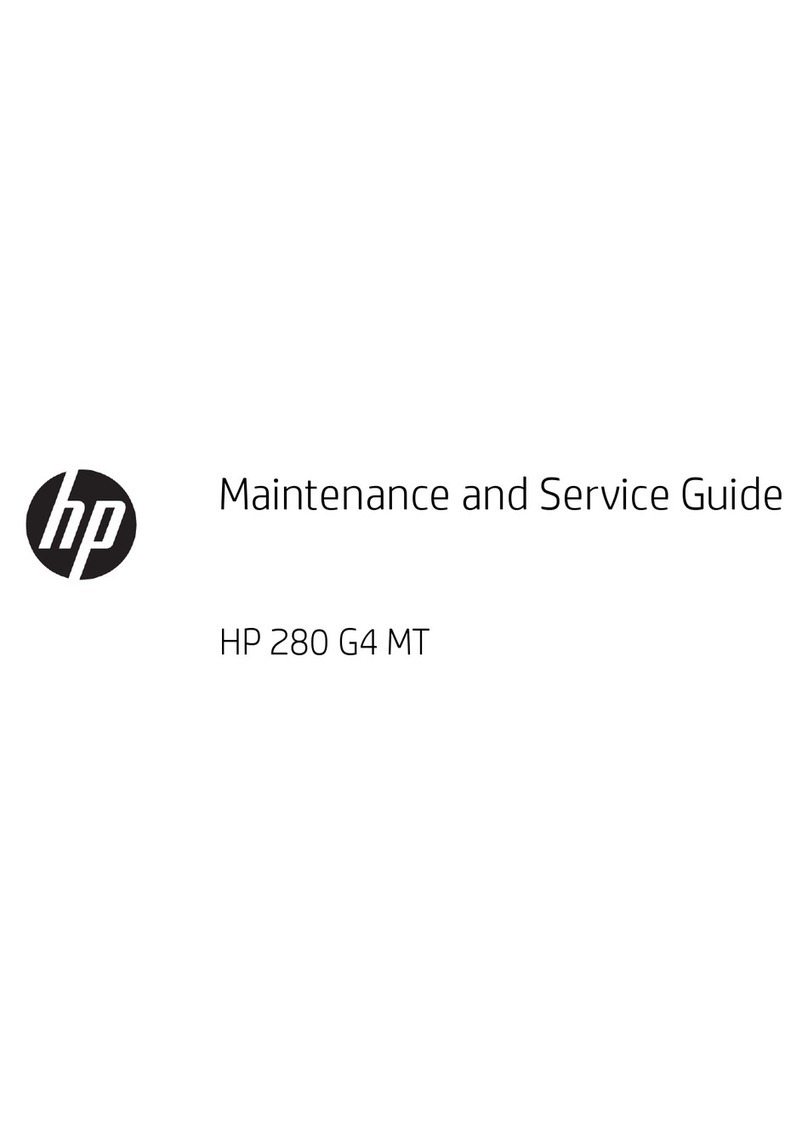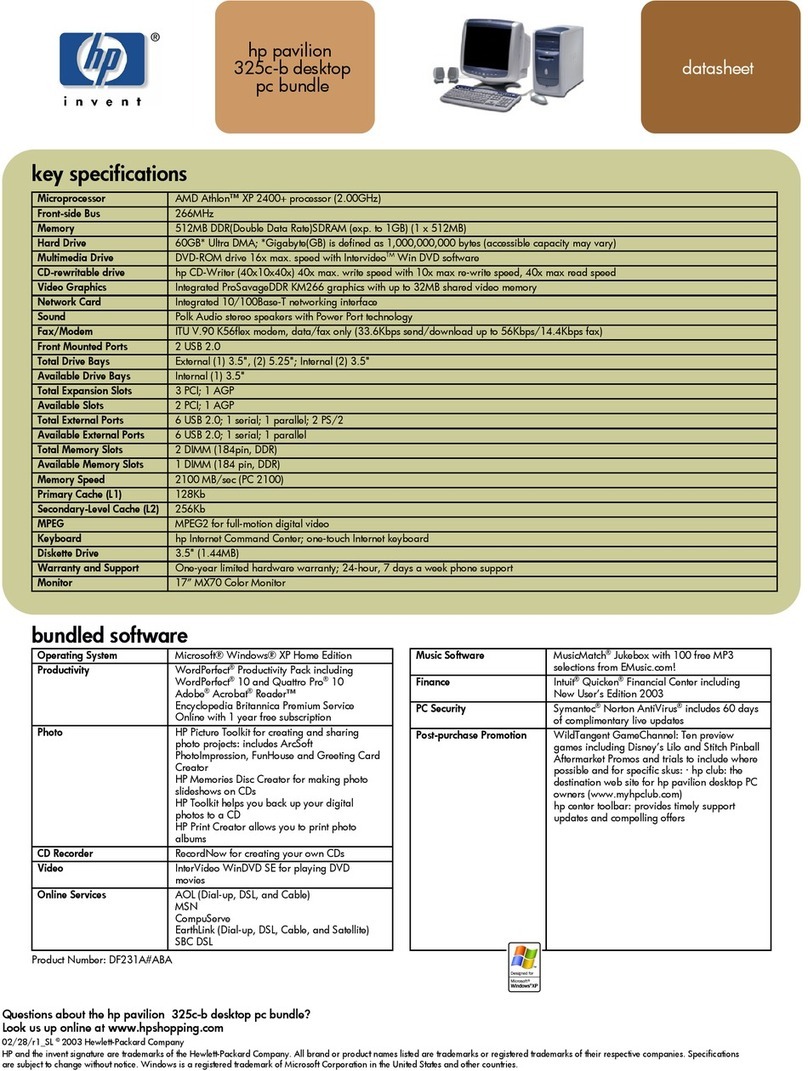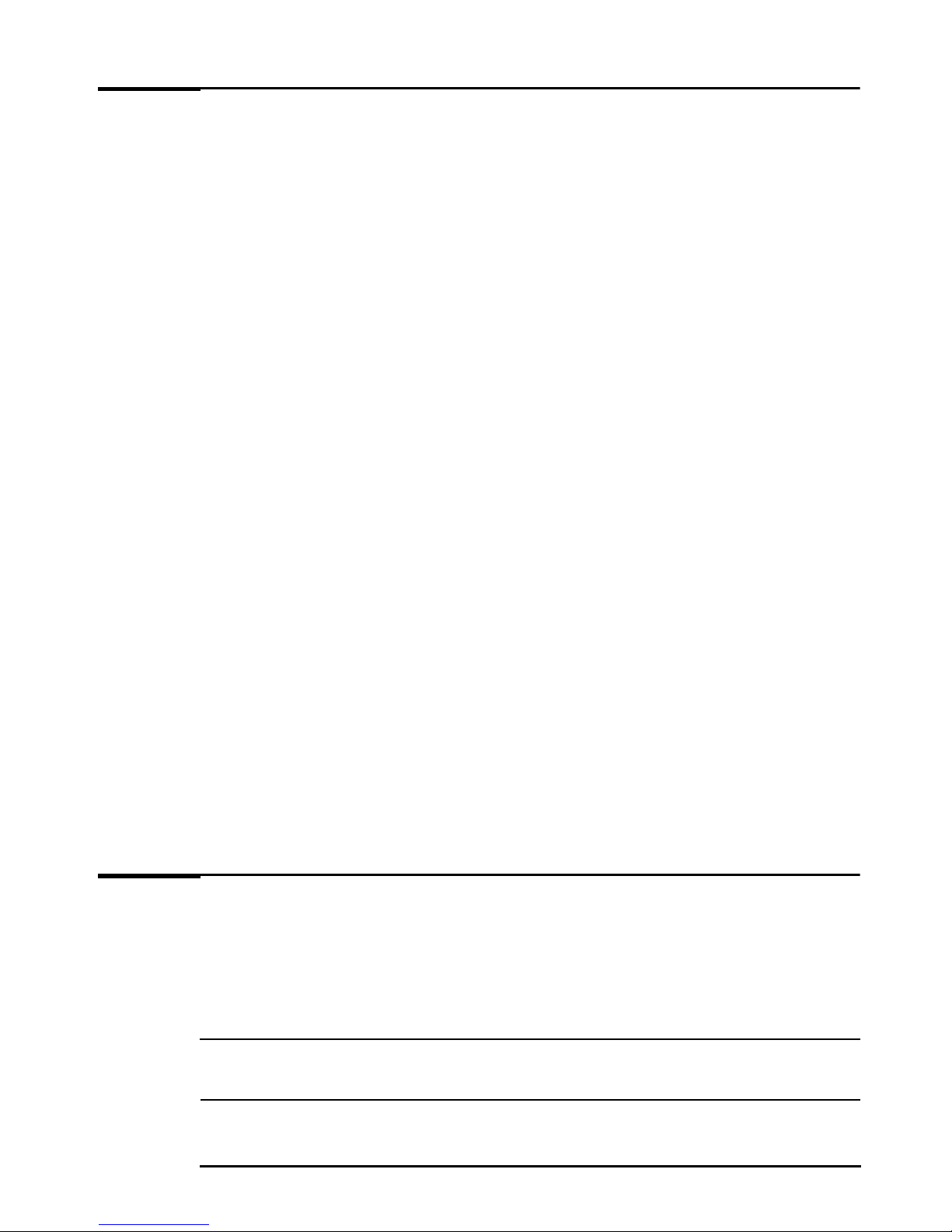iv
Important Safety Information
For your safety, never remove the PC’s cover without first removing the power
cord and any connection to a telecommunications network. Always replace the
cover before switching the PC on again.
For your safety, always connect equipment to a grounded electrical wall outlet.
Always use a power cord with a properly grounded plug, such as the one provided
with the equipment, or one in compliance with your national safety standards. The
equipment can be disconnected from the power by removing the power cord from
the power outlet. This means the equipment must be located close to an easily
accessible electrical outlet.
To avoid electrical shock, do not open the power supply. There are no user-
serviceable parts inside.
There is a danger of explosion if the battery is incorrectly installed. For your
safety, never attempt to recharge, disassemble or burn an old battery. Only replace
the battery with the same or equivalent type, as recommended by the
manufacturer. The battery in this PC is a lithium battery that does not contain any
heavy metals. Nevertheless, in order to protect the environment, do not dispose of
batteries in household waste. Please return used batteries either to the shop from
which you bought them, or to the dealer from whom you purchased your PC, or to
HP, so that they can either be recycled or disposed of in the correct way. Returned
used batteries will be accepted free of charge.
Do not attempt to connect this product to the phone line during a lightning storm.
Never install telephone jacks in wet locations unless the telephone line has been
disconnected at the network interface. Never touch uninsulated telephone wires
or terminals unless the telephone line has been disconnected at the network
interface. Use caution when installing or modifying telephone lines. Avoid using a
telephone (other than a cordless type) during a lightning storm. There may be a
risk from lightning. Do not use the telephone to report a gas leak in the vicinity of
the leak. Never touch or remove the communications board without first removing
the connection to the telephone network.
Use minimum Nº 26 AWG wire for telephone cable.
Choosing a Comfortable Workspace
Choose a workspace for your computer near a grounded electrical wall
socket. If your monitor has a tilt-swivel base, attach it to the monitor as
described in the monitor manual. Position the monitor on your desk.
Position the computer to allow proper ventilation and access to the cables.
WARNING If you are in doubt that you can lift the equipment safely, do not try to move it without
help.