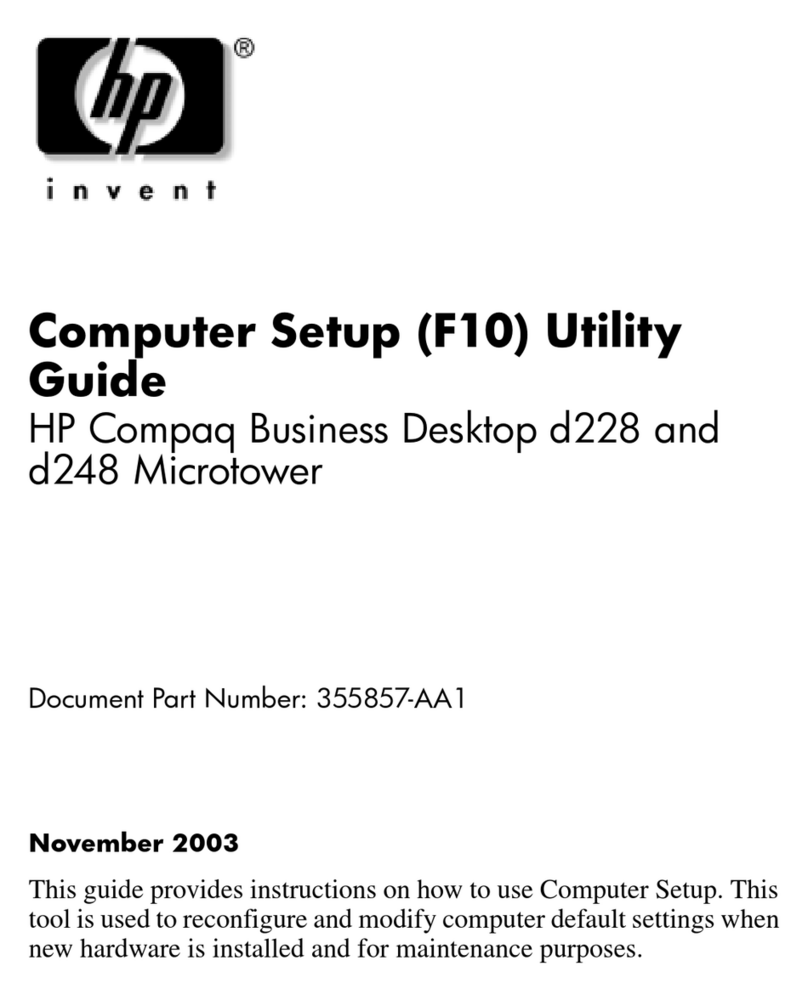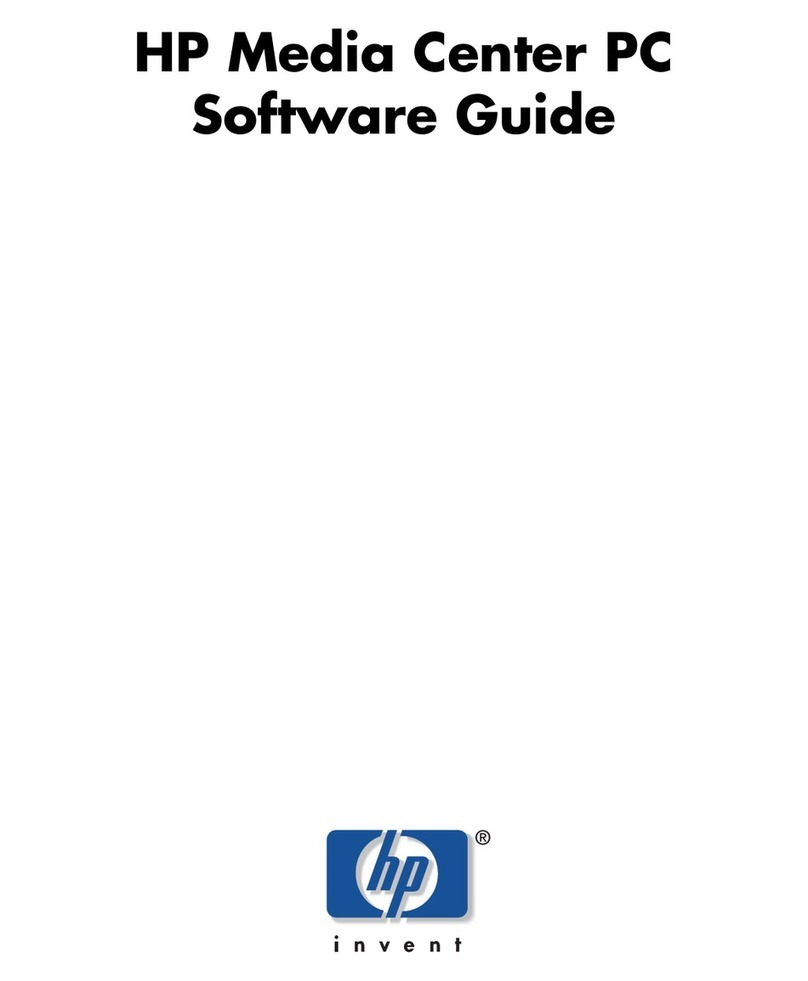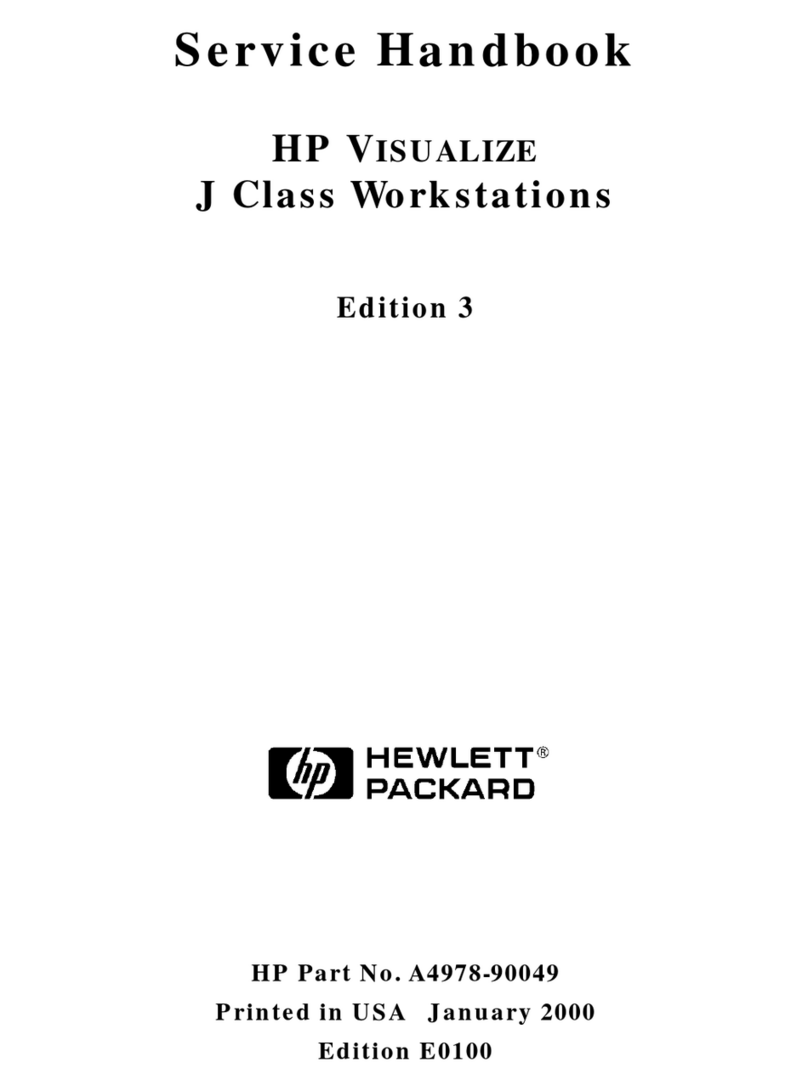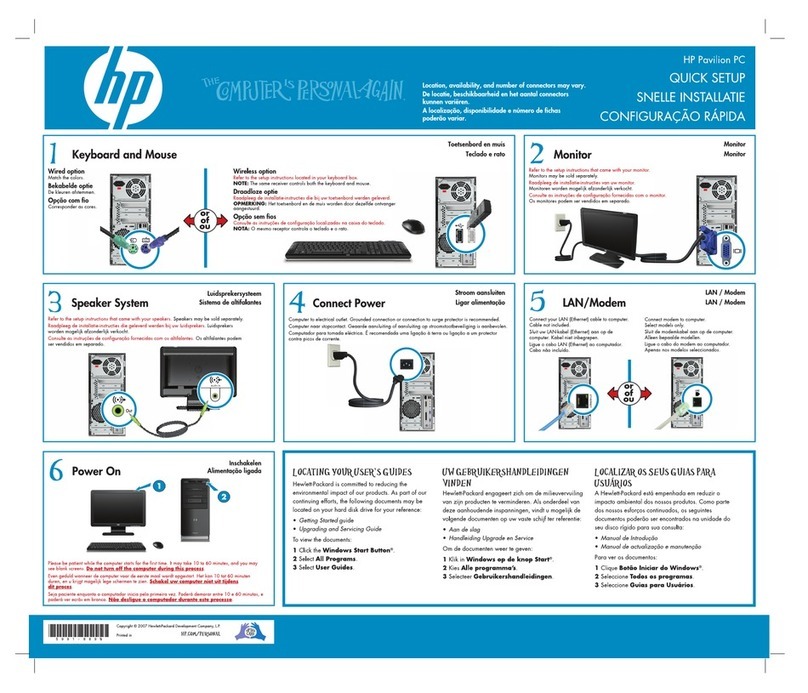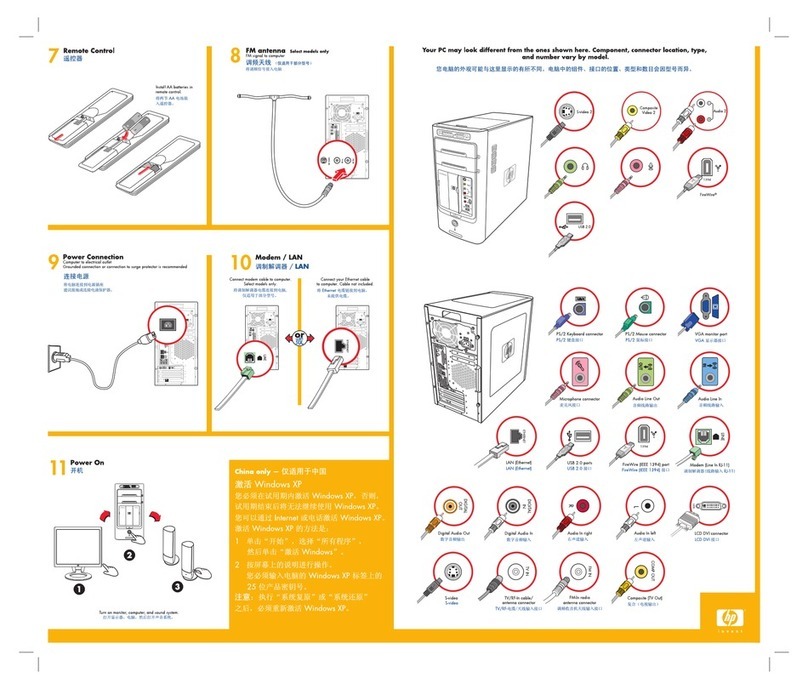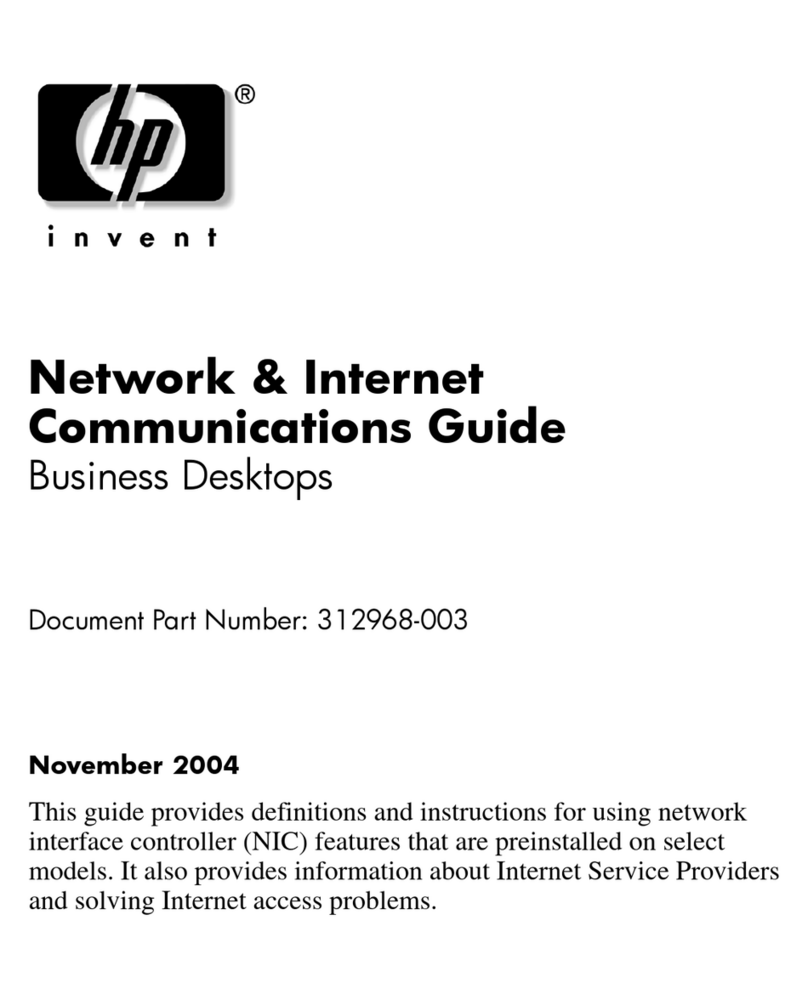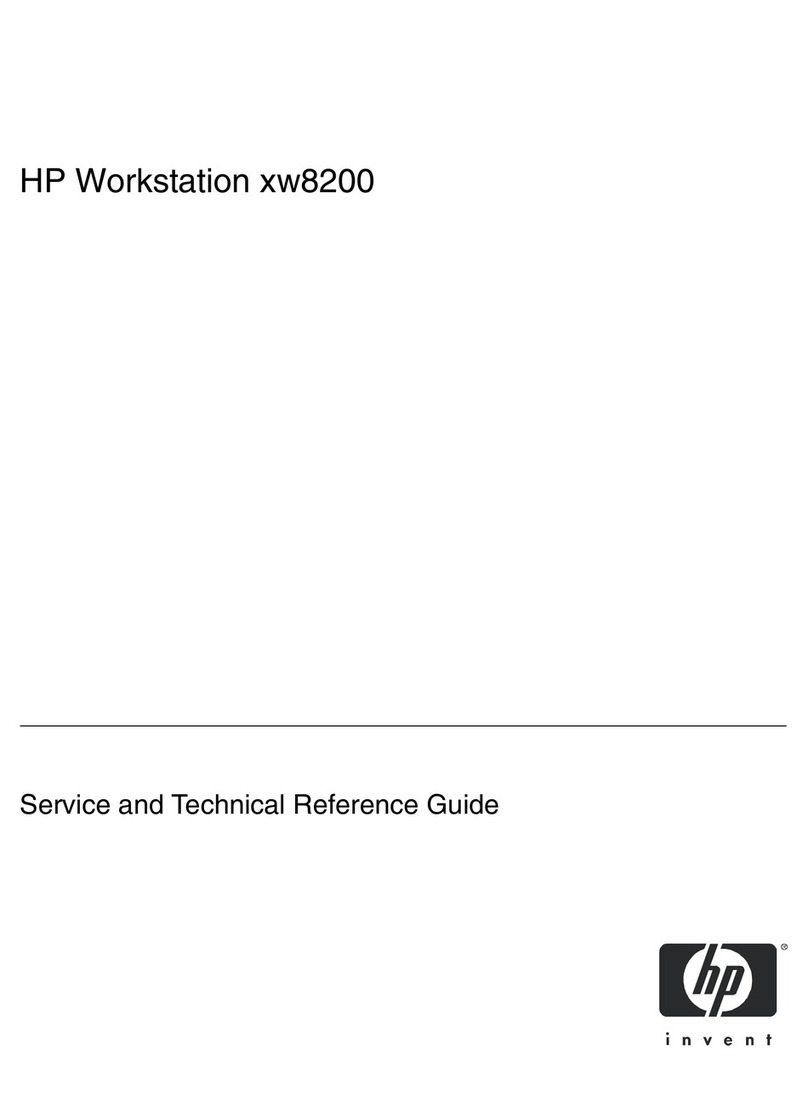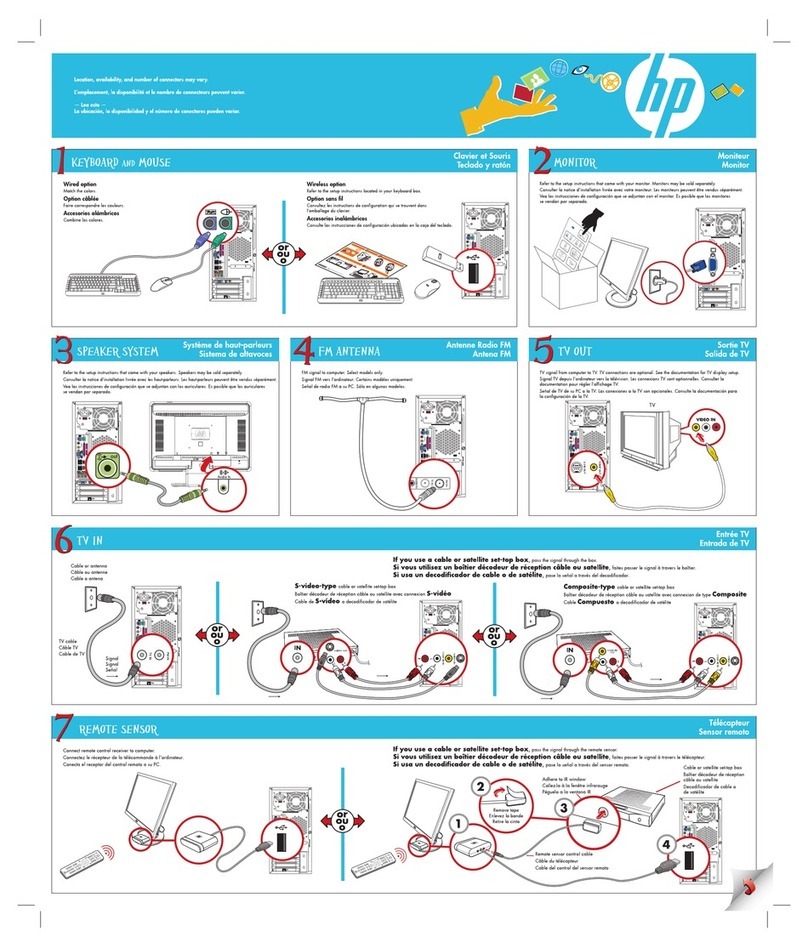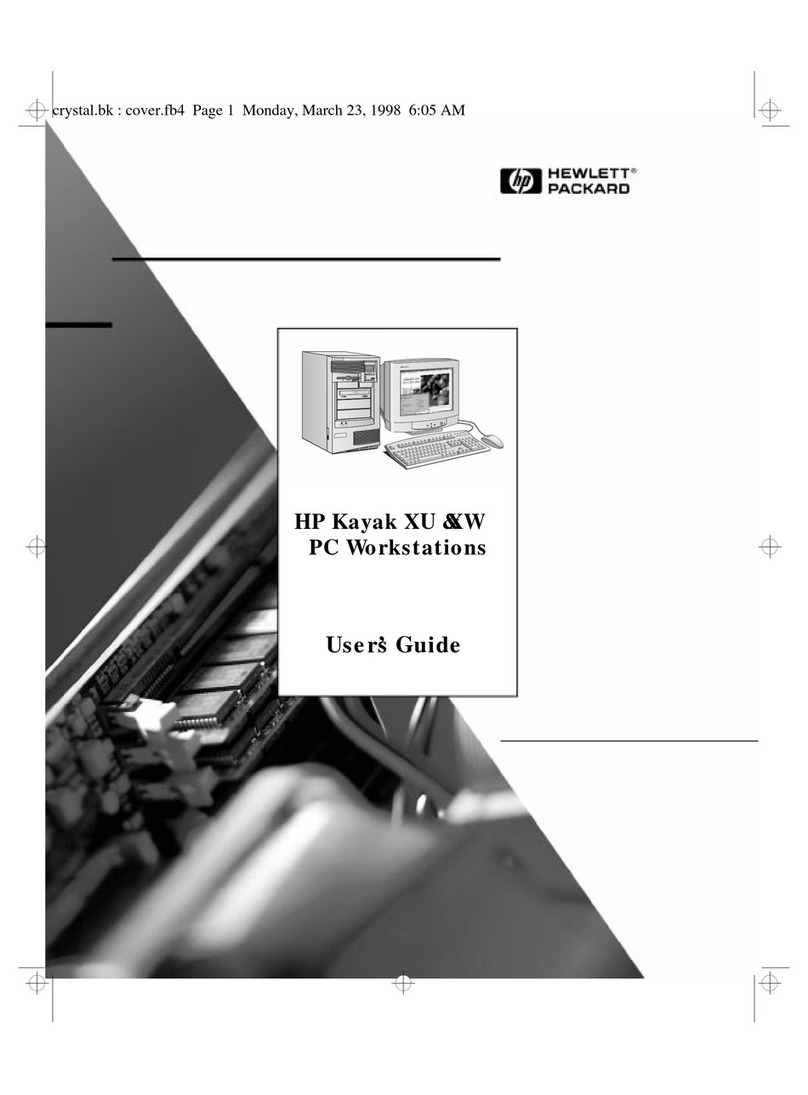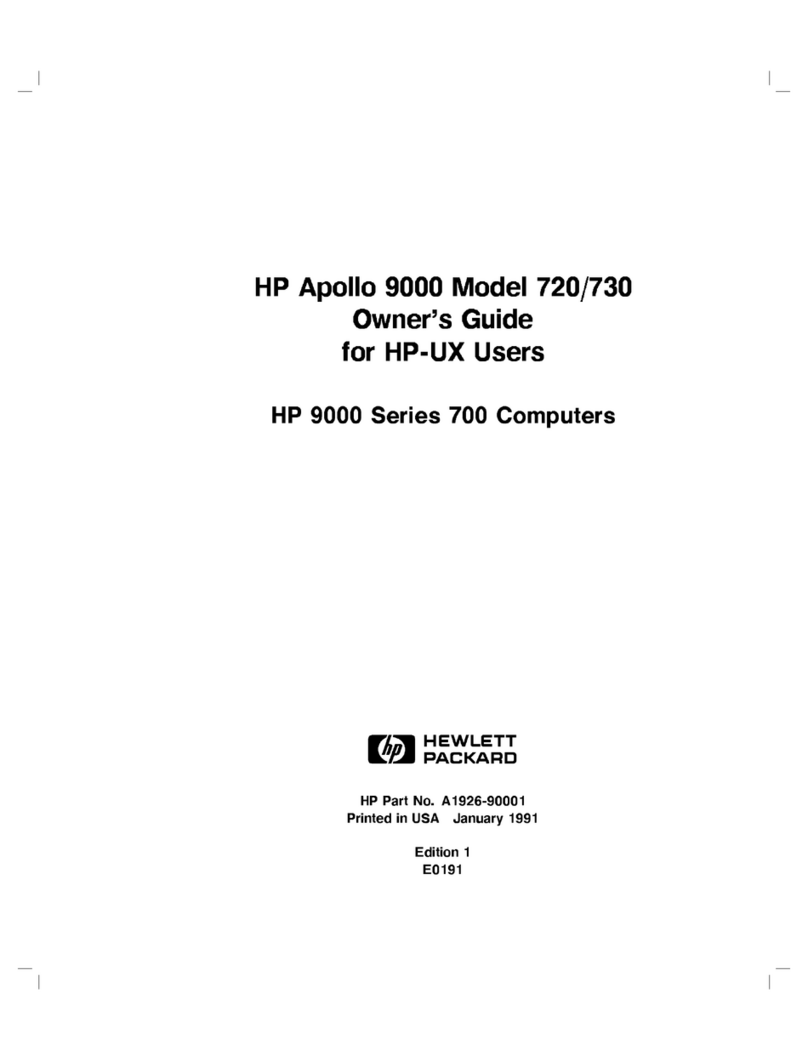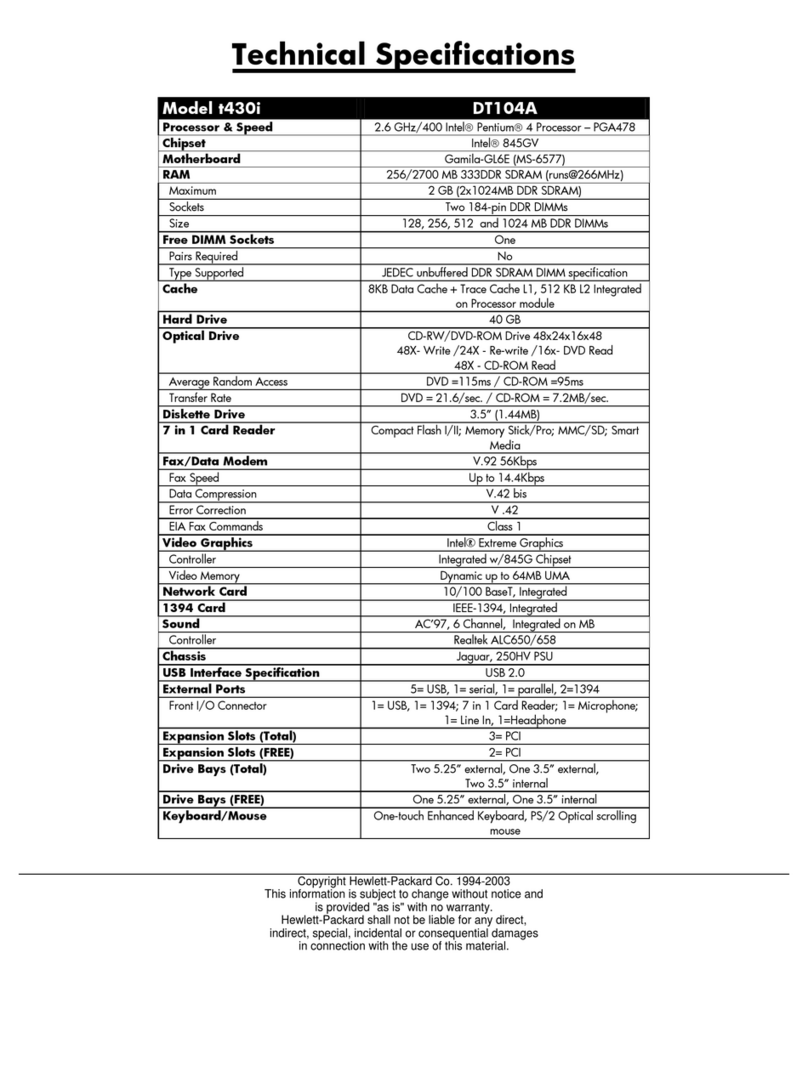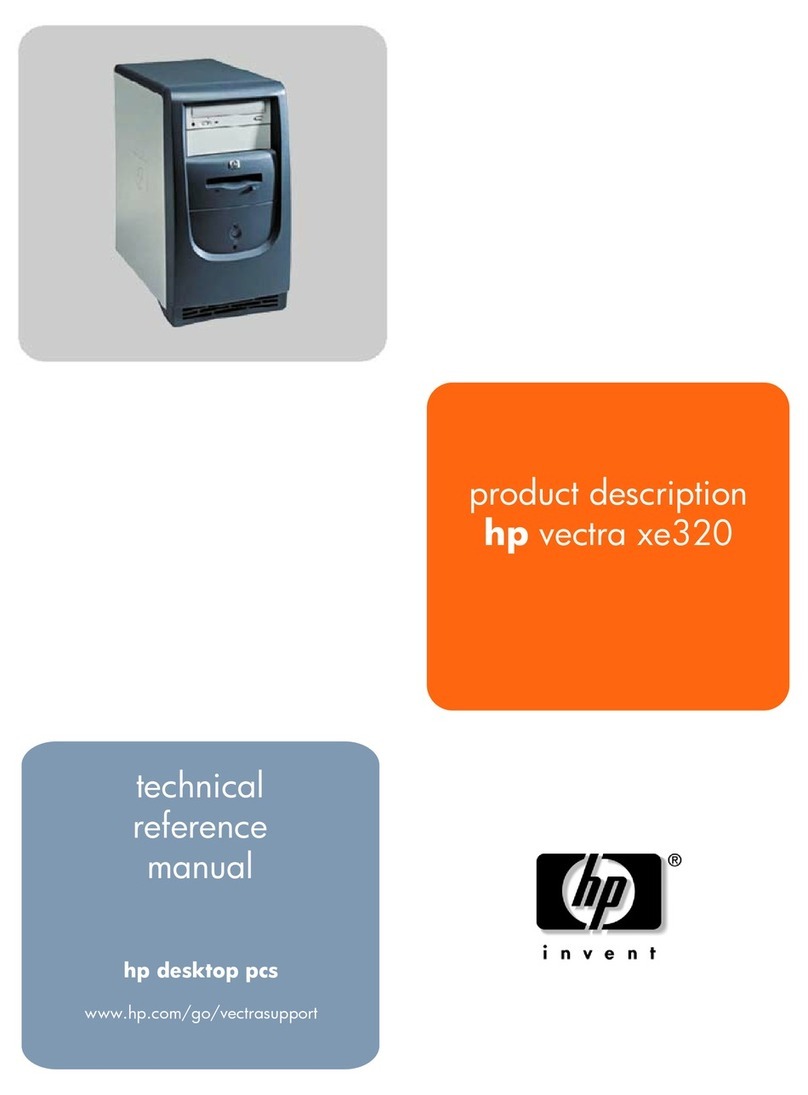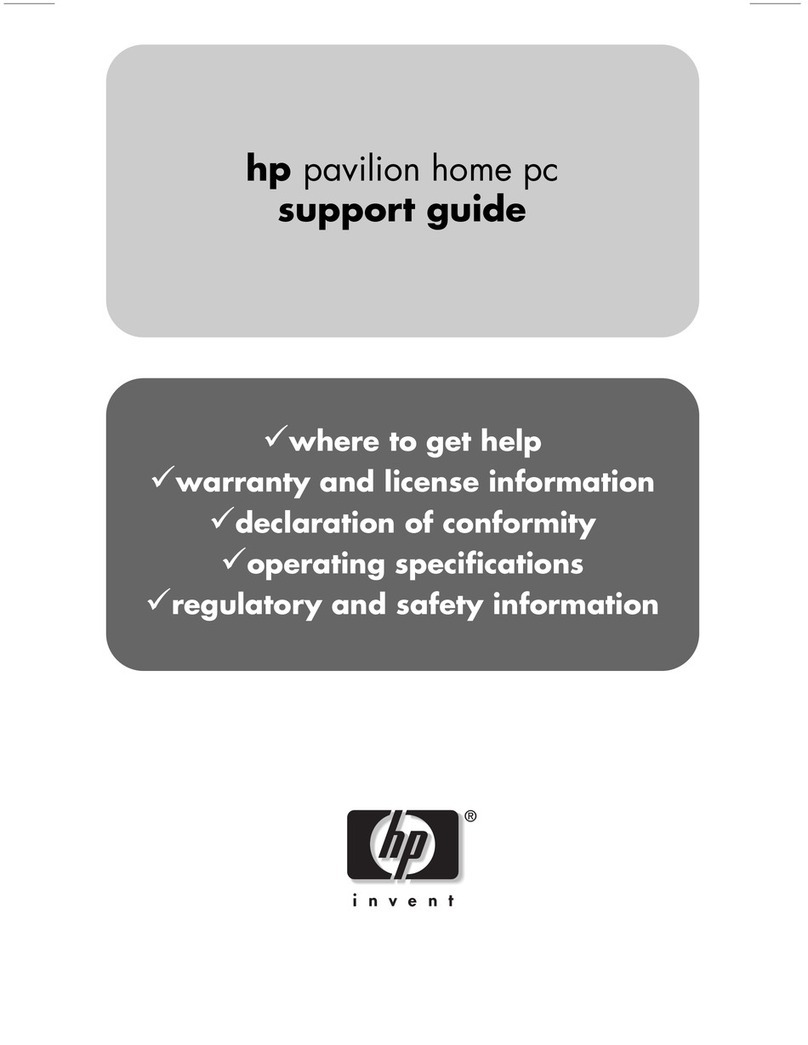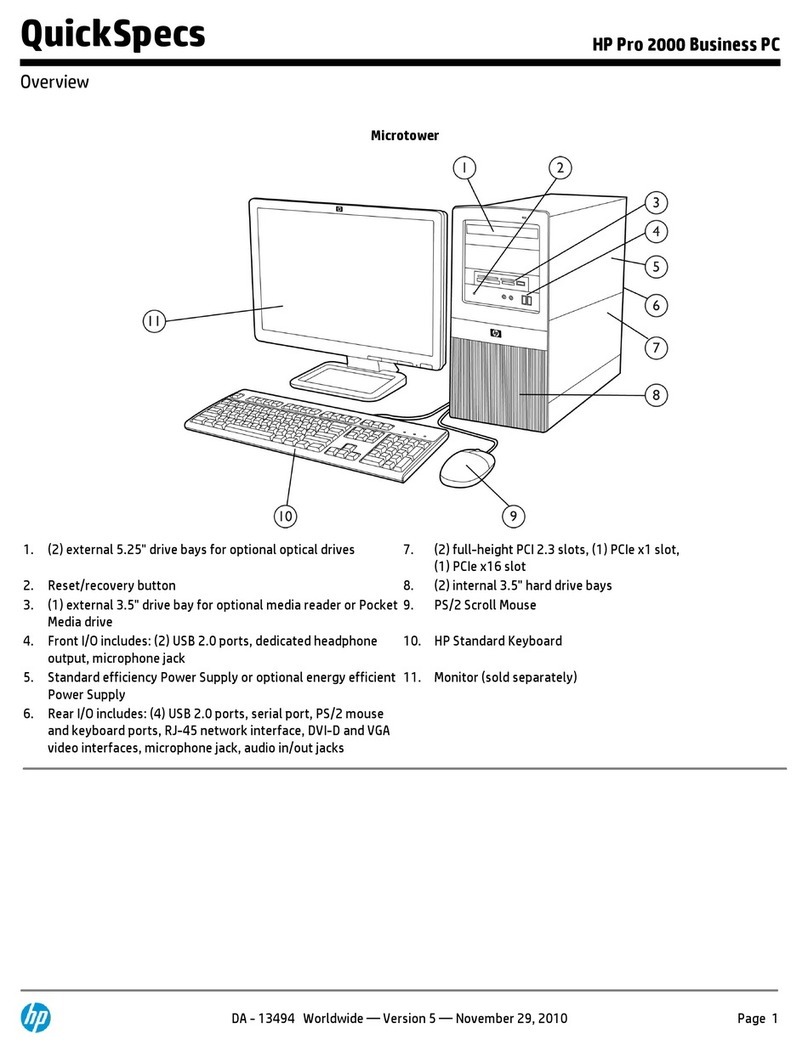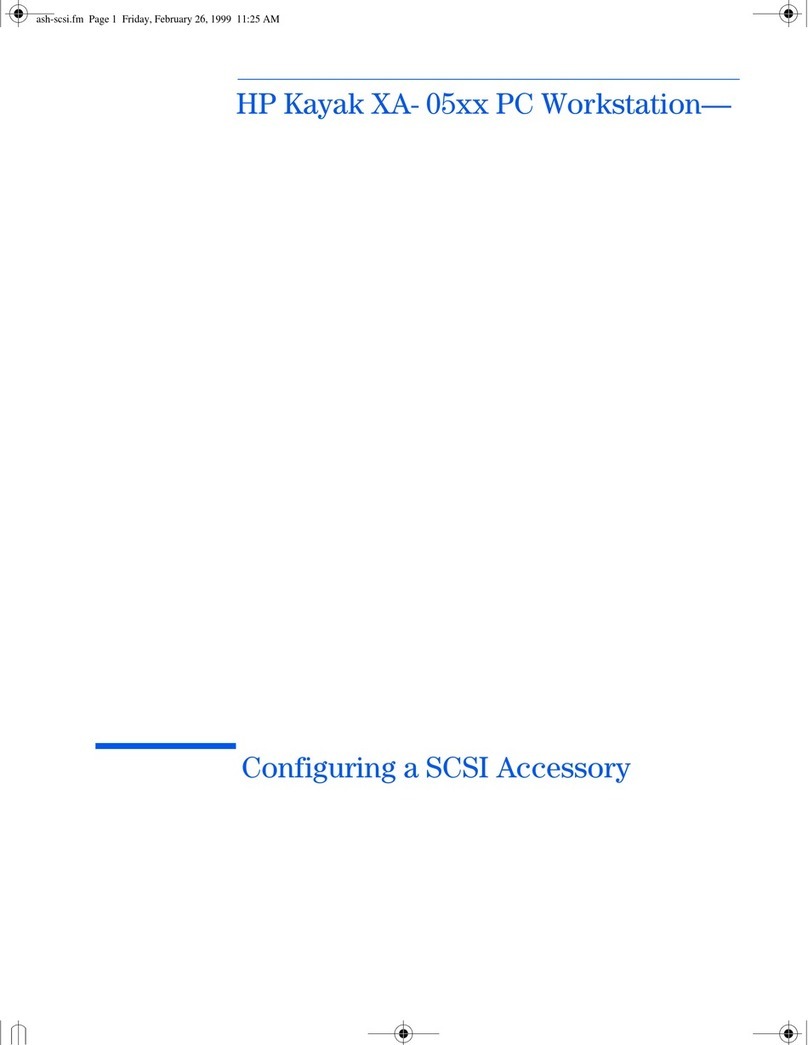Service Reference Card
HP Compaq dx7200 and dc7600 Series Personal Computers
© 2005 Hewlett-Packard Development Company, L.P. The information contained herein is sub-
ject to change without notice. HP shall not be liable for technical or editorial errors or omissions
contained herein. Intel, Pentium, Intel Inside, and the Intel logo are trademarks or registered
trademarks of the Intel Corporation and its subsidiaries in the U. S. and other countries.
Document Number 403314-001. 1st Edition August 2005.
Key Specifications
[1] USDT supports only 3 GB RAM
[2] No option of MT
[3] Plus 1 optional on USDT
System Setup and Boot
Basic system information regarding file, storage, security, and power configuration is main-
tained in the Setup Utility held in the system ROM. The Setup Utility is accessed by
pressing the F10 key as soon as the computer is turned on. If the screen prompt opportunity is
missed, a restart will be necessary.
Note: Not all features are available on all models.
Failsafe Boot Block ROM
The Boot Block is a flash-protected section of the ROM that contains code that checks for a
valid system BIOS image when the system is turned on.
- If the system BIOS image is valid, the system starts normally.
- If the system BIOS image is not valid, a failsafe Boot Block BIOS provides enough
support to:
- search remopvable media for BIOS image files. If an appropriate BIOS image is
found, it is automatically flashed into the ROM.
- start the system from bootable removable media that automaticaly invokes system
BIOS upgrade utilities.
When an invalid system BIOS image is detected, the system power LED will blink red 8 times,
one blink every second. Simultaneously, the speaker will beep 8 times. If the portion of the sys-
tem ROM containing the video option ROM image is not corrupt, “Boot Block Emergency
Recovery Mode” will be displayed on the screen. To recover the system after it enters Boot
Block Emergency Recovery Mode, complete the following steps:
1. Remove all removable media removable storage options.
2. Turn off the power.
3. Insert a diskette, CD, or USB flash device containing the desired BIOS image file in the root
directory.
Note: The media must be formatted using the FAT 12, FAT 16, or FAT 32 file system.
4. Turn on power to the system. If no appropriate BIOS image is found, the failsafe Boot Block
BIOS will attempt to start the system from a bootable device. If no bootable device is found, you
will be prompted to insert media containing a BIOS image file or BIOS upgrade utility. If the
system successfully reprograms the ROM, the system will automatically restart.
Security Functions
The system offers independent Power-On and Setup passwords for system and data protection.
The Power-On password protects the computer from unauthorized access by prompting the user
for a password during power up. The Setup password protects the computer from unauthorized
or inadvertent re-configuration of legacy device resource settings or ROM flash upgrade by
prompting the user for a password prior to entering the Setup Utility.
To establish a password:
1. Turn on or restart the computer. If you are in Windows, click Start > Shut Down >
Restart the computer.
Processor Type: Intel Pentium 4, Intel Pentium D, or Intel Celeron D
RAM Type: DDR PC2 4200 and PC2 5300 non-ECC
Maximum RAM Supported: up to 4 GB depending on the model [1]
Expansion Bus: PCI 2.3, PCI Express
Graphics Adapter Integrated controller, PCI Express or PCI 2.3 support
depending on model
Hard drive interface: SATA
I/O Interfaces: Serial (1 std, 1 optional {2}), parallel (1 [3]), USB 2.0
(8), diskette drive (1), RJ-45 (1) Audio in and out (front
and rear)
Computer Setup Menu
Heading Option / Description
File System Information - Lists product name, processor type/speed/step-
ping, cache size, installed memory size/speed, no. channels, integrated
MAC for enabled or embedded NIC, system ROM BIOS/family name/
version, chassis serial number, and asset tracking number.
About - Provides copyright information.
Set Time and Date - Allows selection of system time and date.
Flash System ROM - Allows selection of a drive containing a new
BIOS.
Replicated Setup -Allows saving to and restoring from removable
media.
Default Setup - Allows both saving current settings and restoring factory
settings as defaults.
Apply Defaults and Exit - Applies currently selected default settings and
clears all passwords.
Ignore Changes and Exit - Exits Computer Setup without applying or
saving any changes.
Save Changes and Exit - Saves changes to system configuration and
exits Computer Setup.
Storage Device Configuration - Lists all installed BIOS storage devices. The fol-
lowing options appear when a device is selected.
Diskette Type (legacy diskette drives only) Identifies the
highest capacity media type accepted by the diskette
drive.
Drive Emulation (IDE devices only) Selects drive type
emulation for storage
Drive Type Emulation Options
ATA P I Z i p
Drive
None (treated as other), diskette
(treated as diskette drive).
ATA Hard drive None (treated as other), disk (treated
as hard drive.
Legacy
Diskette
No emulation available.
IDE CD-ROM No emulation available.
ATAPI LS-120 None (treated as other), diskette
(treated as diskette drive).
Default Values IDE/SATA
Multisector Transfers (ATA disks only). Selects number
of sectors transferred. Options are disabled, 8, and 16.
Transfer Mode (ATA devices only). Selects active data
transfer mode. Options are PIO 0, Max PIO, Enhanced
DMA, Ultra DMA 0, and Max UDMA.
Translation Mode (ATA disks only). Selects translation
mode to enable the BIOS to access disks partitioned and
formatted on other systems and may be necessary for
users of older versions of Unix. Options are: Automatic,
Bit-Shift, LBA Assisted, User, and None.
NOTE: The translation mode automatically selected by
BIOS should usually not be changed.
Translation Parameters (ATA disks only). Allows you to
specify disk parameters logical cylinders (max. of 1024),
heads (max. of 256), and sectors per track (max. of 63)
used by BIOS to translate disk I/O requests. Fields are
visible and changeable only when drive translation mode
is set to User.
Storage
Options
Removable Media Boot. Enables/disables ability to boot
system from removable media.
Legacy Diskette Write. Enables/disables ability to write
data to legacy diskettes.
BIOS DMA Data Transfers. Allows control of BIOS I/O
requests. Enable allows read and write with DMA trans-
fers. Disable allows read and write with PIO transfers.
Computer Setup Menu
(Continued)
Heading Option / Description
Storage
(continued)
Storage
Options (ctd)
SATA Emulation. Allows method of accessing SATA
controller and devices. Default is Separate IDE Control-
ler. Option is combined IDE Controller
IDE Controller. Enable/disable primary IDE controller.
Primary SATA Controller - Enable/disable.
Secondary SATA Controller - Enable/disable.
DPS Self-Test - Allows execution of self-tests on ATA hard drives capa-
ble of Drive Protection System (DPS) tests.
Boot Order - Allows selection of priority in the boot sequence. Each
drive may be included or excluded. May use F9 on rebooting to select a
one time boot override to a selected bootable device.
Security Smart Card Options - Enable/disable Smart Card to be used in place of
Power-On Password.
Setup Password - Enable/disable setup (administrator) password.
Power-On Password - Enable/disable power-on password.
Password Options (appears if Power-On or Setup password is set) -
Enable/disable password for warm boot.
Smart Cover Lock (some models) - Enable/disable Smart Cover Lock.
Embedded Security - Enable/disable Embedded Security device. Reset
device to Factory Settings.
Device Security - Enable/disable serial/parallel/USB ports, system
audio, NIC (some models).
Network Service Boot - Enables/disables Network Service Boot (some
models).
System IDs - Allows setting of Asset and Ownership Tags, chassis serial
number, keyboard locale, and Universal Unique Identifier (UUID).
DriveLock -Manages passwords and security states for drives that sup-
port the ATA Security command set.
OS Security - Enable /disable Data Execution Prevention; Enable/dis-
able Intel Virtualization.
Data Execution Prevention - Enable/disable to prevent OS Security
breaches.
Power OS Power Management - Enable/disable processor voltage and fre-
quency during run and idle times; ACPI S3 support; USB Wake on
Device Insertion.
Hardware Power Management - Enable/disable SATA bus and/or device
power management.
Thermal - Fan idle mode to control minimum fan speed.
Advanced
(advanced
users only)
Power-On Options - Select POST mode for QuickBoot, FullBoot, Full-
Boot every 1-30 days; Enable/disable POST messages; Enable/disable
option ROM prompt; Enable/disable I/O APIC mode; Select computer
state after power loss; Select wakeup boot source; Enable/disable POST
delay (for slow hard drives); Enable/disable ACPI/USB buffers; Enable/
disable Hyper-threading; Enable/disable SetUp Browse Mode; Limit
CPUID to max value of 3.
Executive Memory Test - Restarts computer and executes POST mem-
ory test.
BIOS Power-On - Set computer to turn on at specific time of day.
Onboard Devices - Set resources for onboard devices (serial/parallel
port or diskette controller).
PCI Devices - Lists currently installed PCI devices and IRQ settings.
Allows configuration/disabling of devices (no effect on APIC systems)
Bus Options - Enable/disable PCI bus mastering, PCI VGA palette
snooping, PCI SERR# function, and ECC on select systems.
Device Options - Set printer mode (bidirectional output only); Num
Lock State; Wake-up events; processor cache; unique sleep state blink
patterns; integrated video; monitor tracking; NIC PXE Option ROM
download.
PCI VGA Configuration - Allows selection of VGA controller (if multi-
ple PCI video controllers are installed).