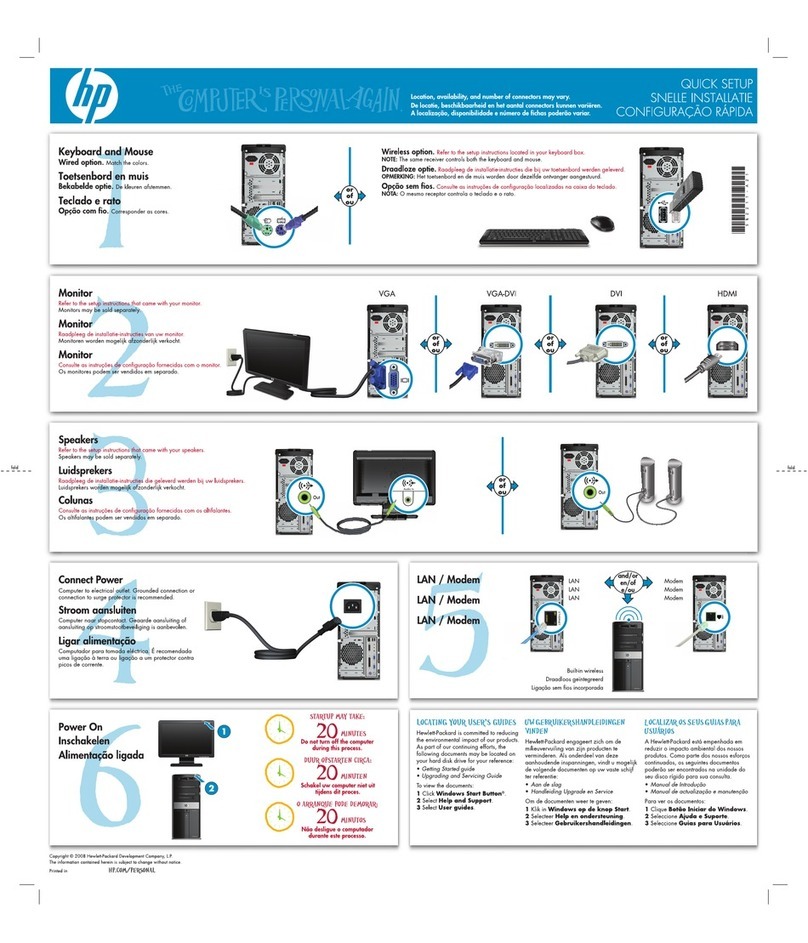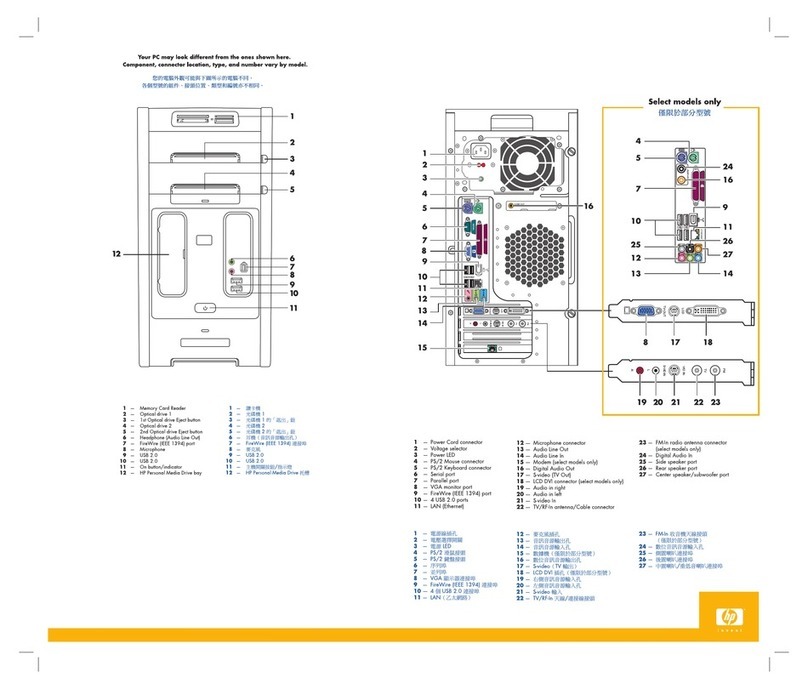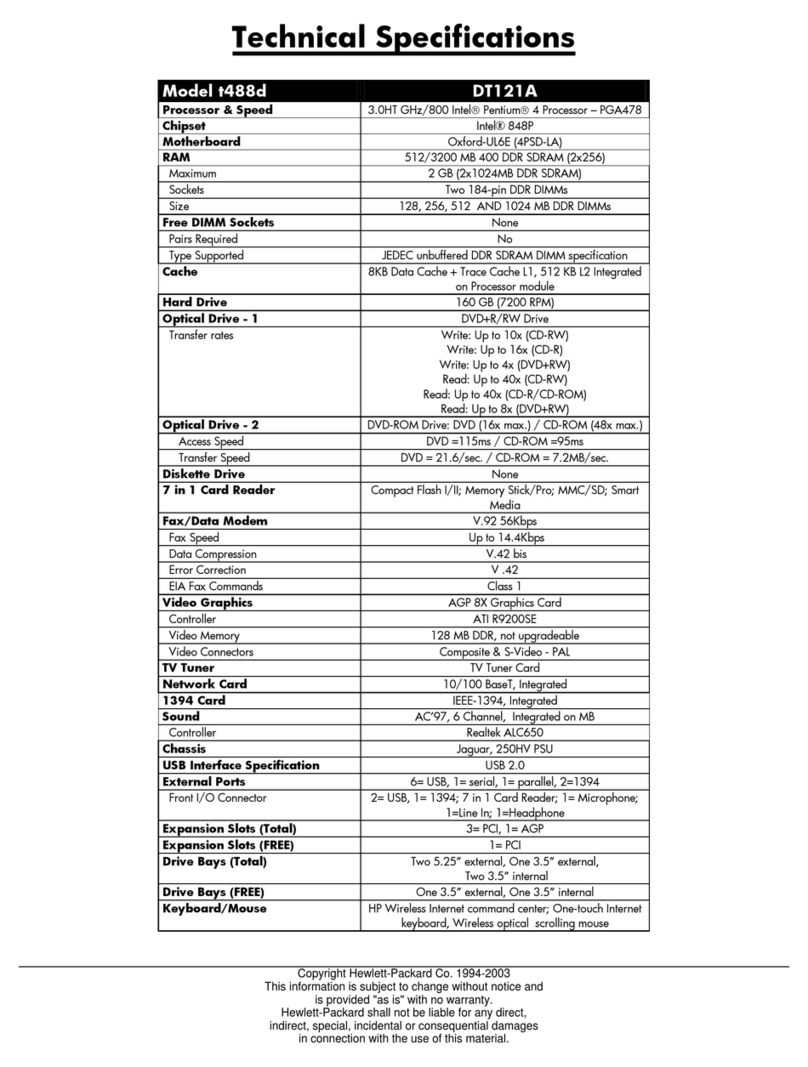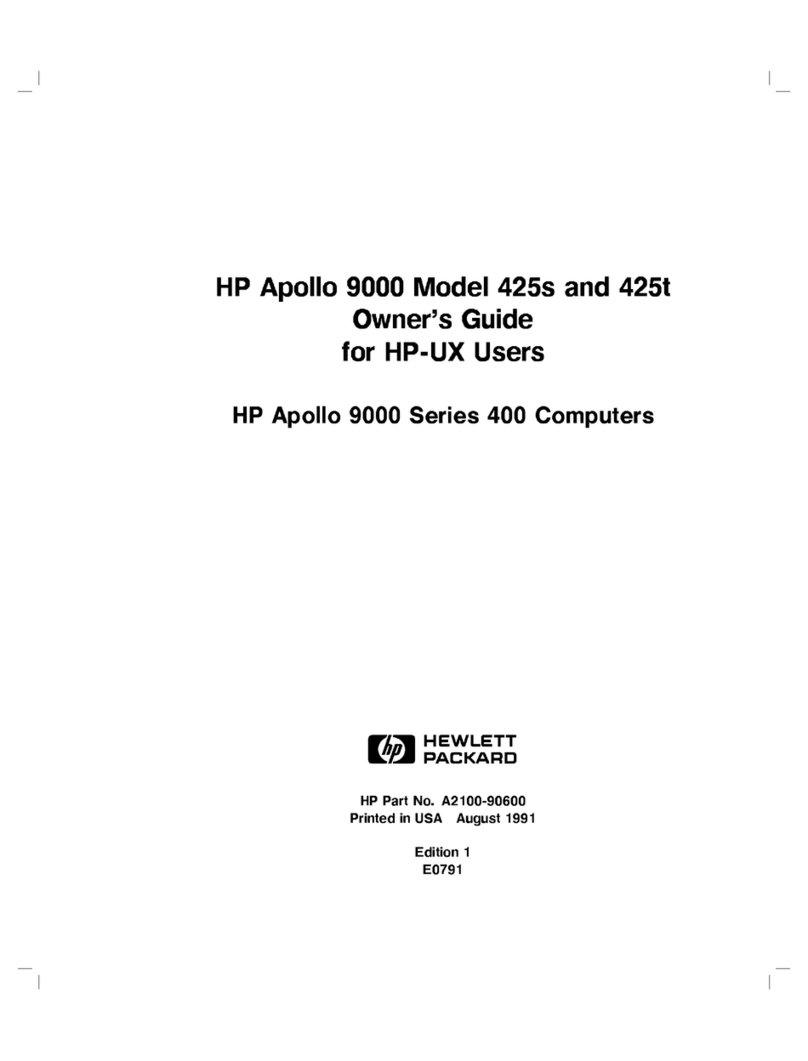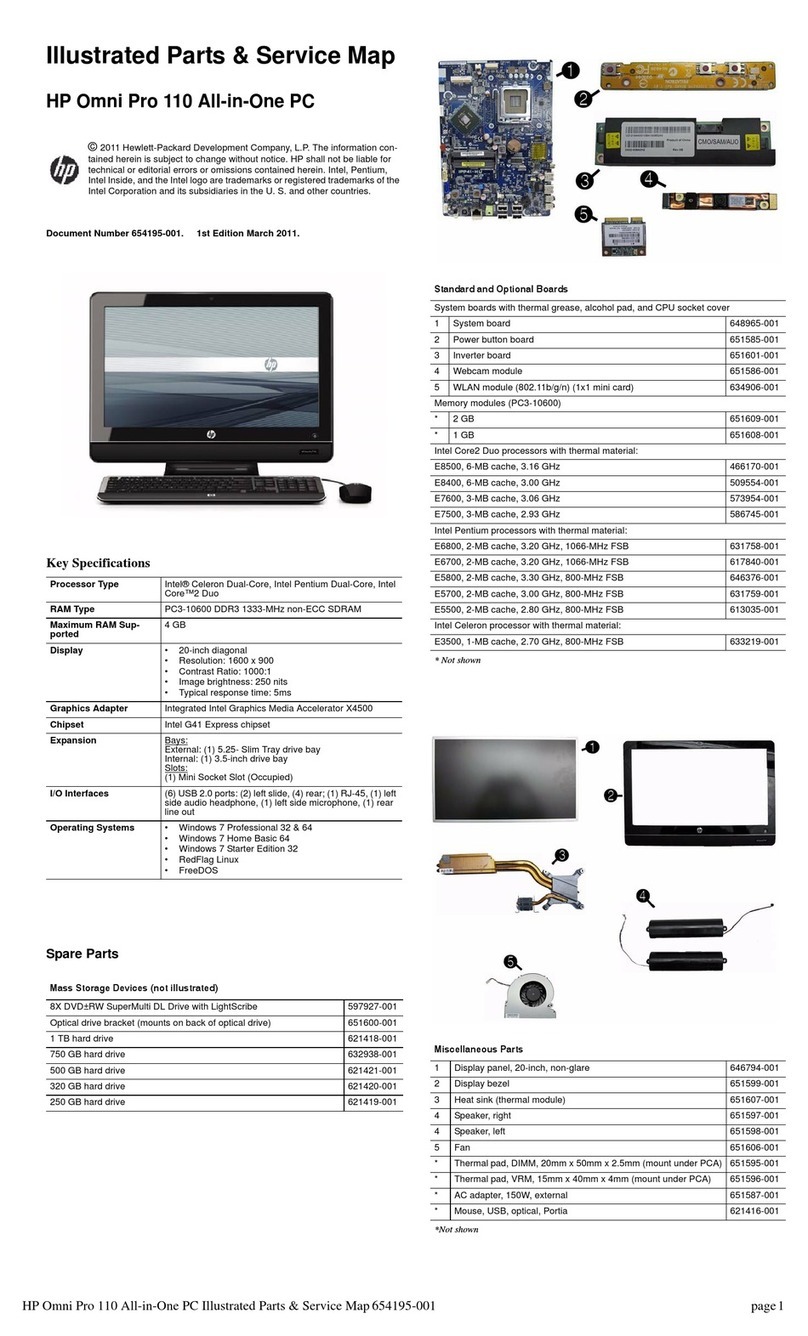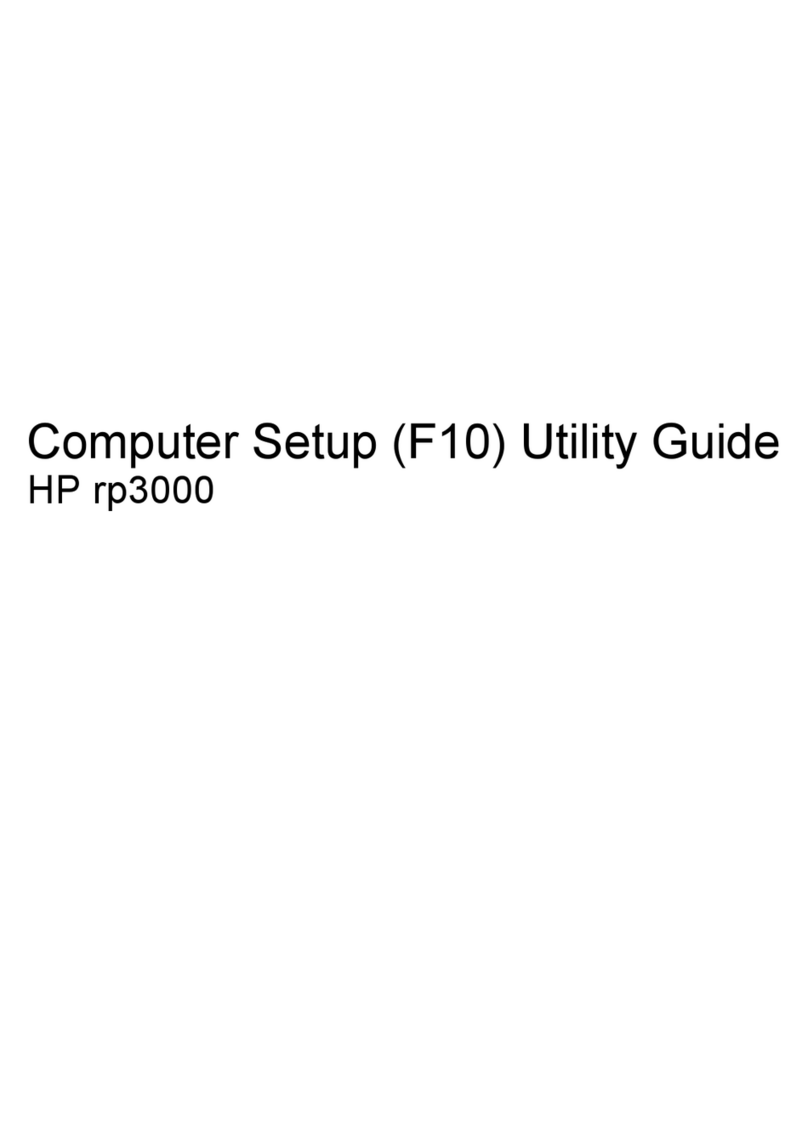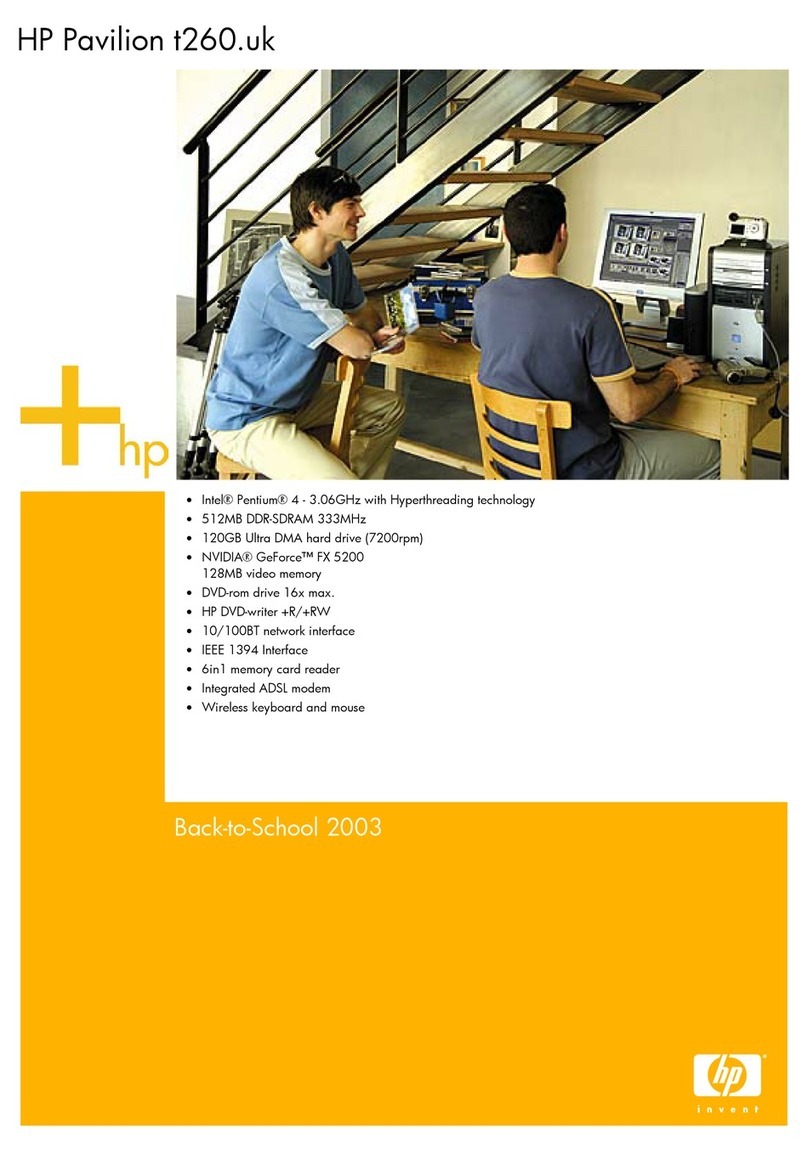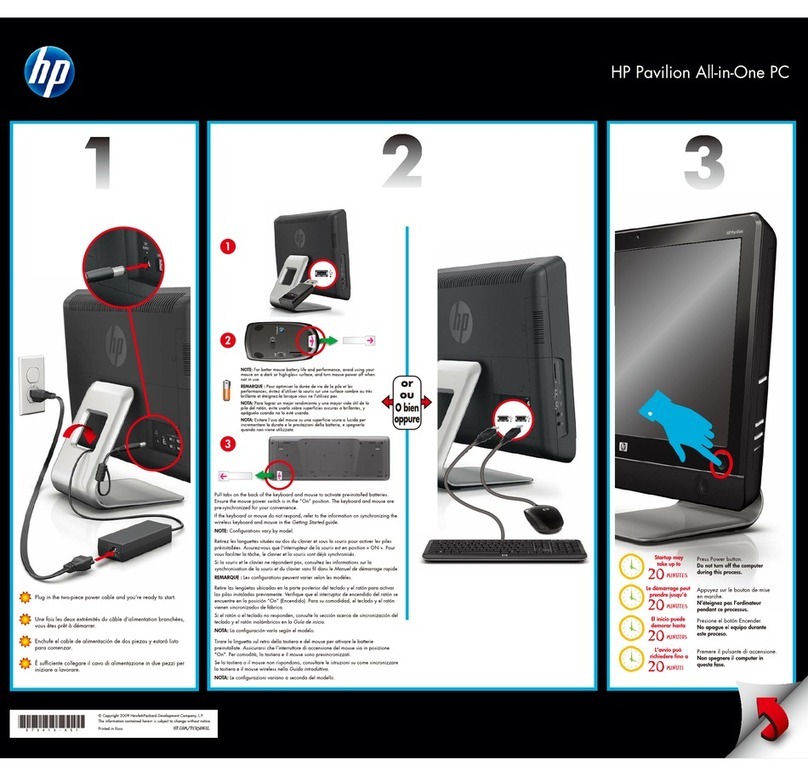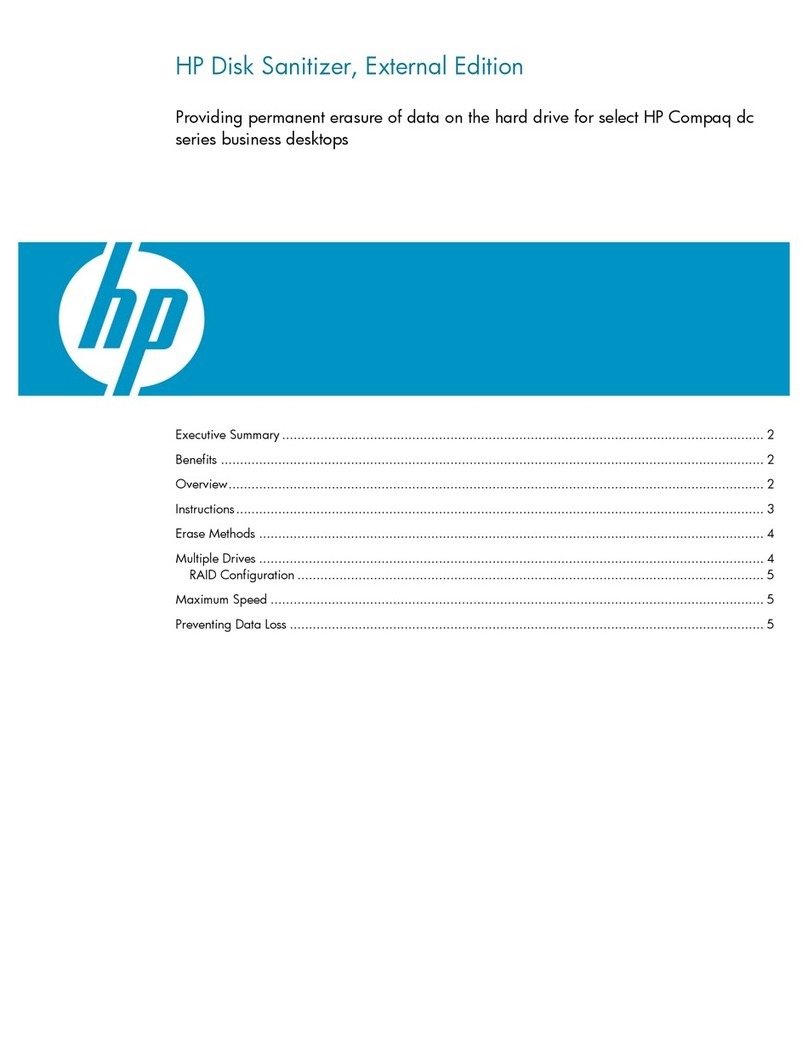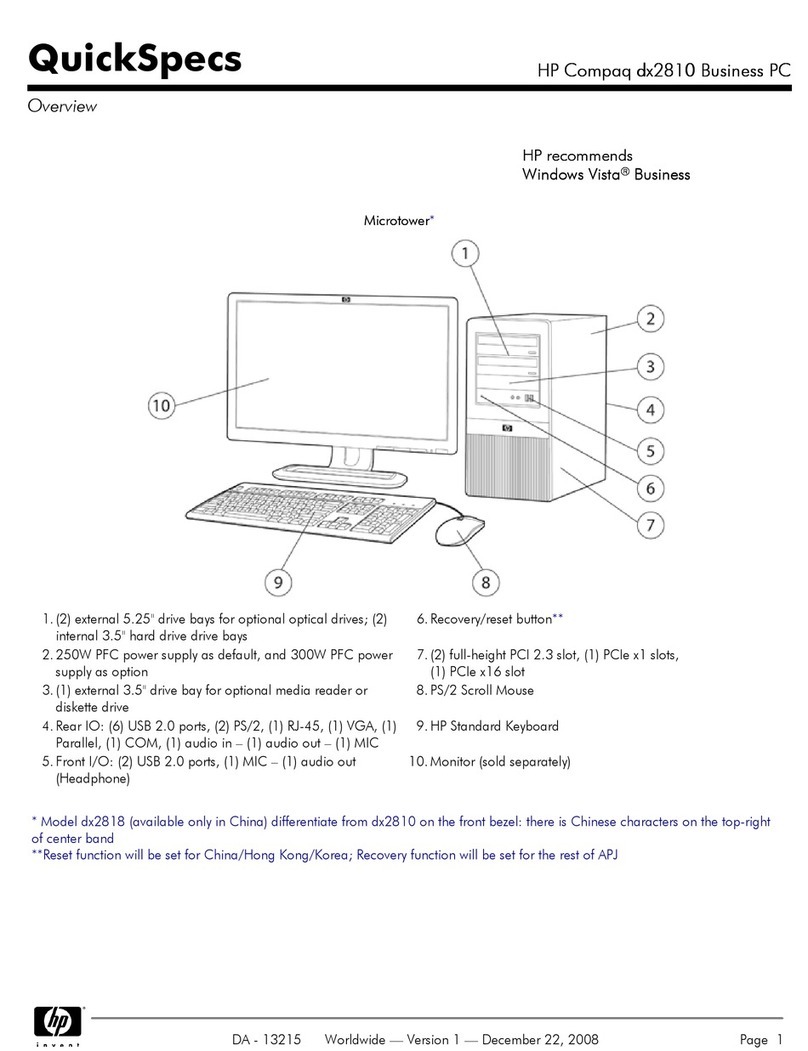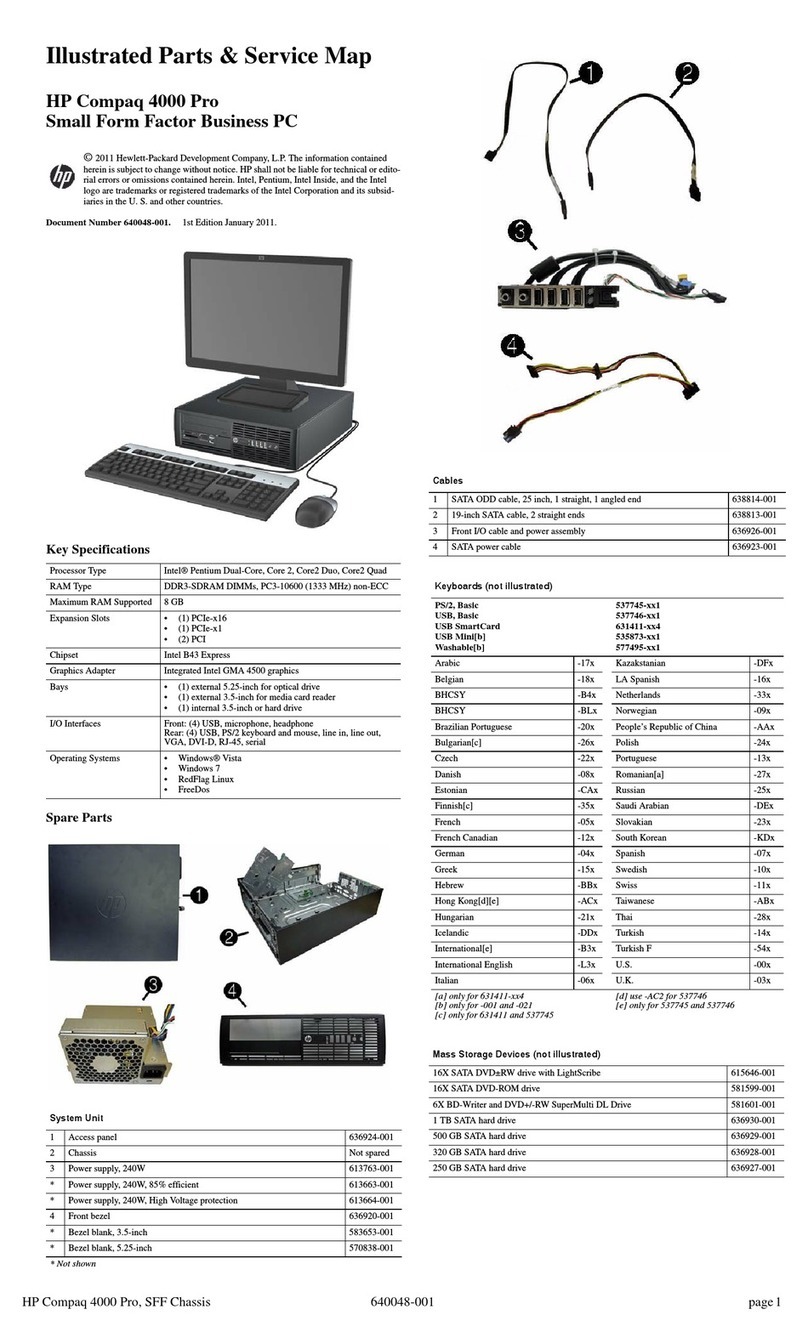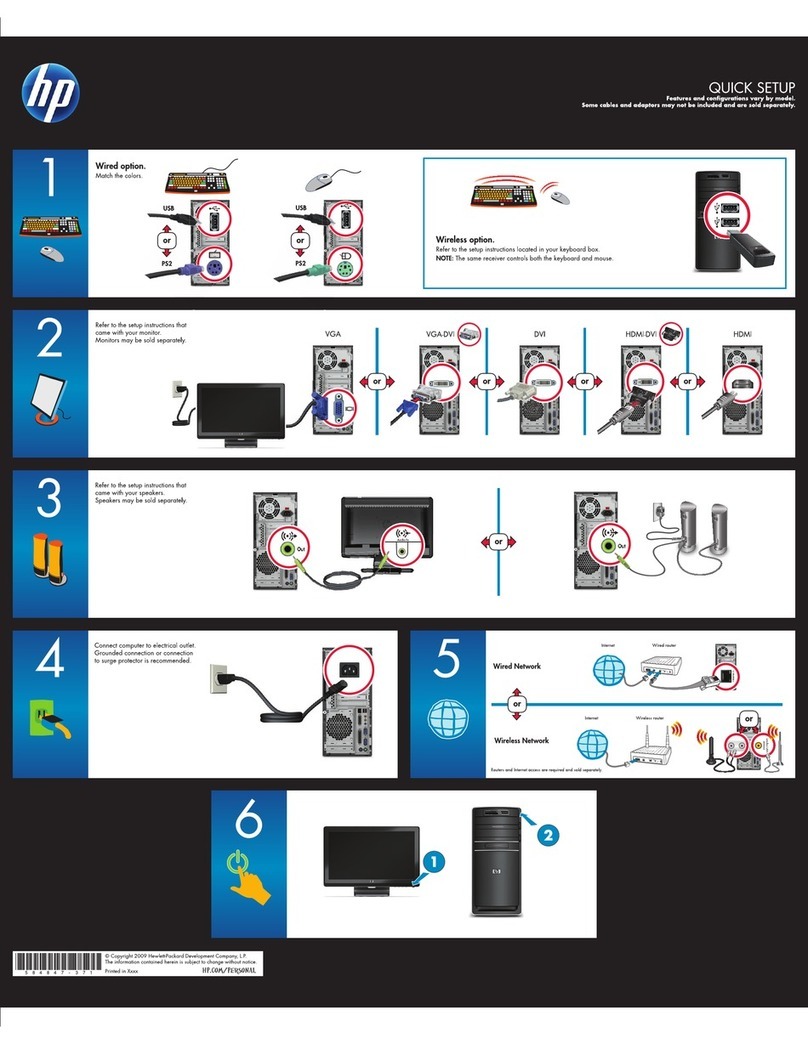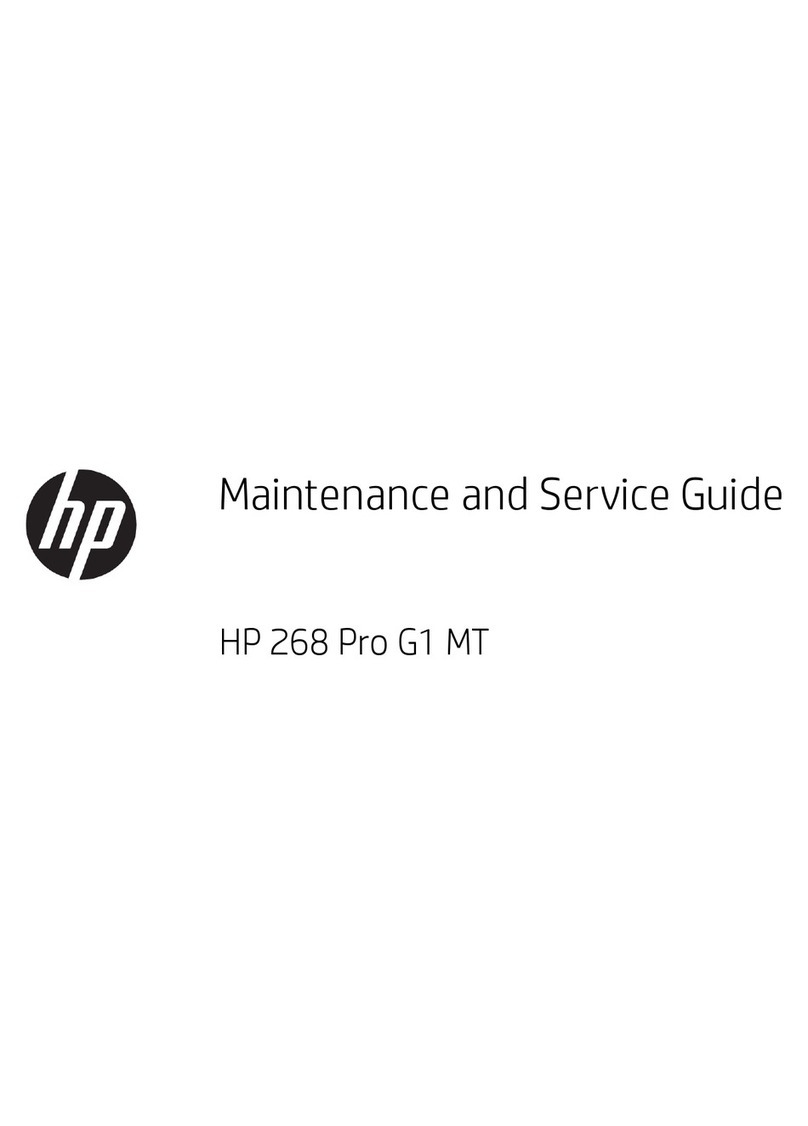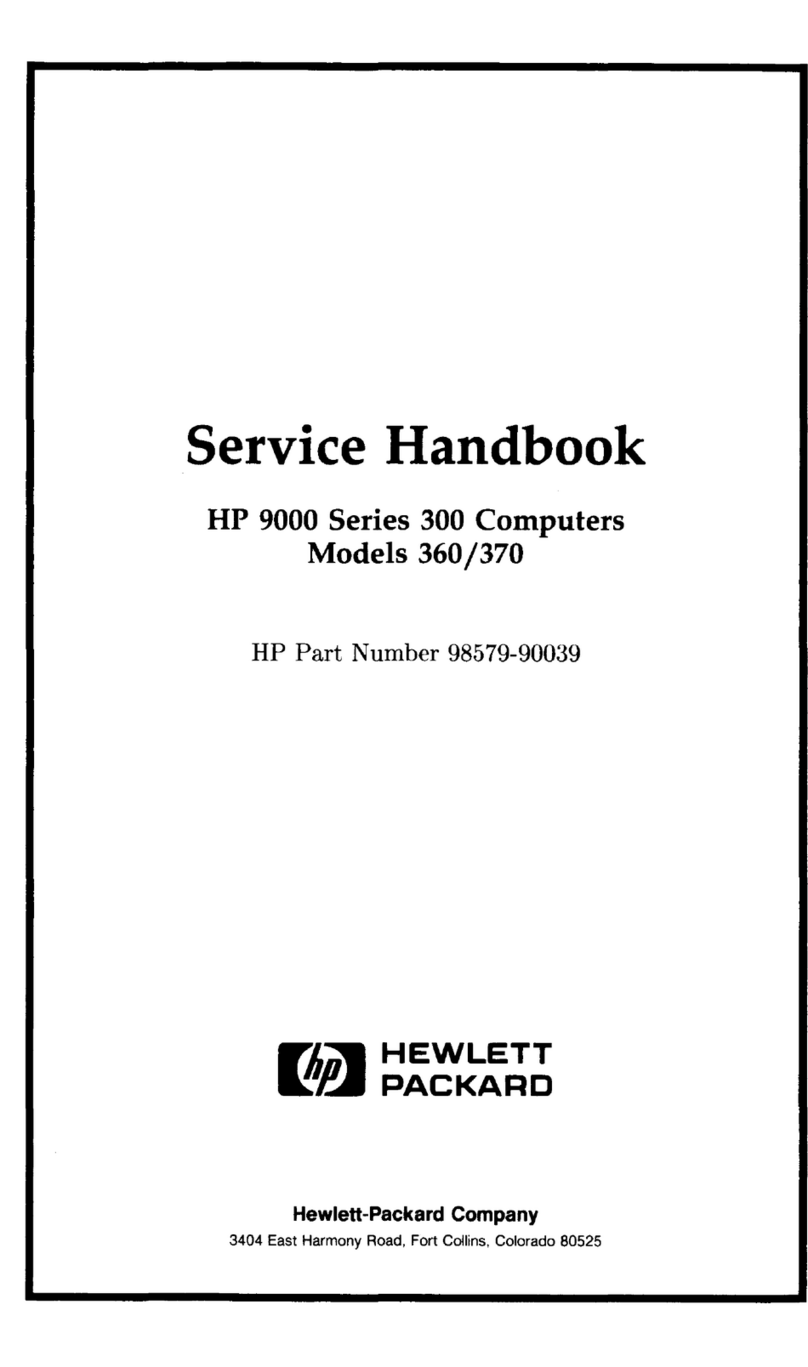Full Restore
Full Restore allows you to restore your computer to its original
factory condition. To perform a Full Restore, complete the
following steps.
`CAUTION: Full Restore deletes all data on your computer’s hard
drive. If you have added personal files, software, or data since
you purchased your computer, copy this data to diskettes or save
the data to an external storage device before proceeding.
3. Insert the QuickRestore CD into your CD or DVD drive.
The CD will automatically start.
4. From the Main Menu, click the Full Restore button. The
Full Restore menu will display.
5. Click the Start button to begin the Full Restore. The
computer will automatically restart with the
QuickRestore CD and the Welcome screen displays.
6. Read the message, then press Enter to continue. An
Important Notice screen will display. This screen
outlines the terms and conditions of using this CD.
7. Press Enter. The Recovery Disk screen will prompt you
to insert the disk into your floppy disk drive.
+NOTE: If you have used this CD to restore your computer before,
the Recovery Disk screen will not display. The CD saves the
system information.
8. Press Enter. A Warning screen will display.
`CAUTION: If you have not copied or backed up your personal
files, software, or other data onto diskettes, they will be
permanently deleted!
9. Press Enter to continue.
During the restoration process, a status bar indicates the
percentage of software loaded onto the hard disk. When the
QuickRestore is complete, the CD automatically ejects. Remove
the CD and press <CTRL><ALT><DEL> to restart your
computer.
Typical Restore
Typical Restore reinstalls your basic drivers and applications
originally installed on your computer. It will not reformat your
hard drive or destroy data.
`CAUTION: You may lose customized settings you created within
an application, such as custom Toolbars.
To perform a Typical Restore, complete the following steps:
1. Insert the QuickRestore CD into your CD or DVD drive.
The CD will automatically start.
2. Click the Typical Restore button. The Typical Restore
menu is displayed.
3. Click the Start button to begin the Typical Restore.
Once the Typical Restore is finished, it will prompt you to
restart your computer.
Custom Restore
Custom Restore allows you to select the Compaq drivers or
applications you want to reinstall without reformatting your hard
drive. To perform a Custom Restore on your computer, complete
the following steps:
1. Insert the QuickRestore CD into your CD or DVD drive.
The CD will automatically start.
2. Click the Custom Restore button. The Custom Restore
menu is displayed. From the Custom Restore menu, you
can choose several options.
3. Click the icon representing the application or driver you
want to reinstall.
4. A progress bar indicates the software is installing.
5. Once the Custom Restore is finished, it will prompt you
to restart your computer.
6. Repeat steps 1 through 5 of this procedure to reinstall as
many drivers or applications as your need.