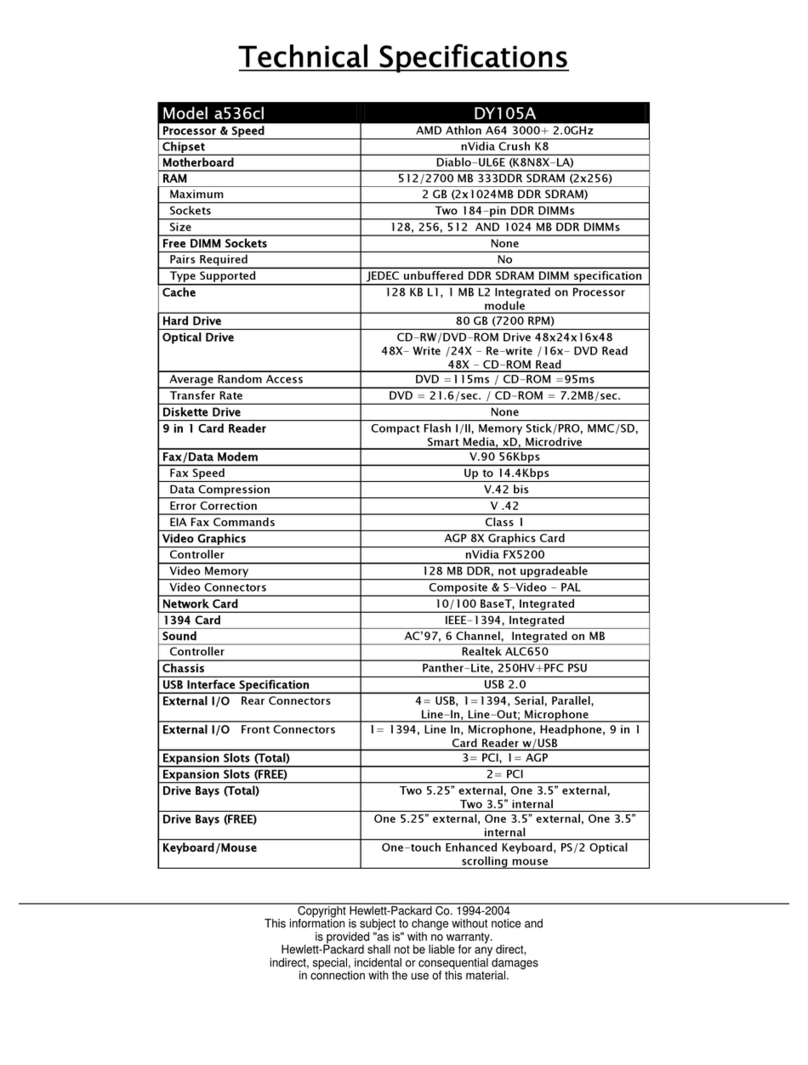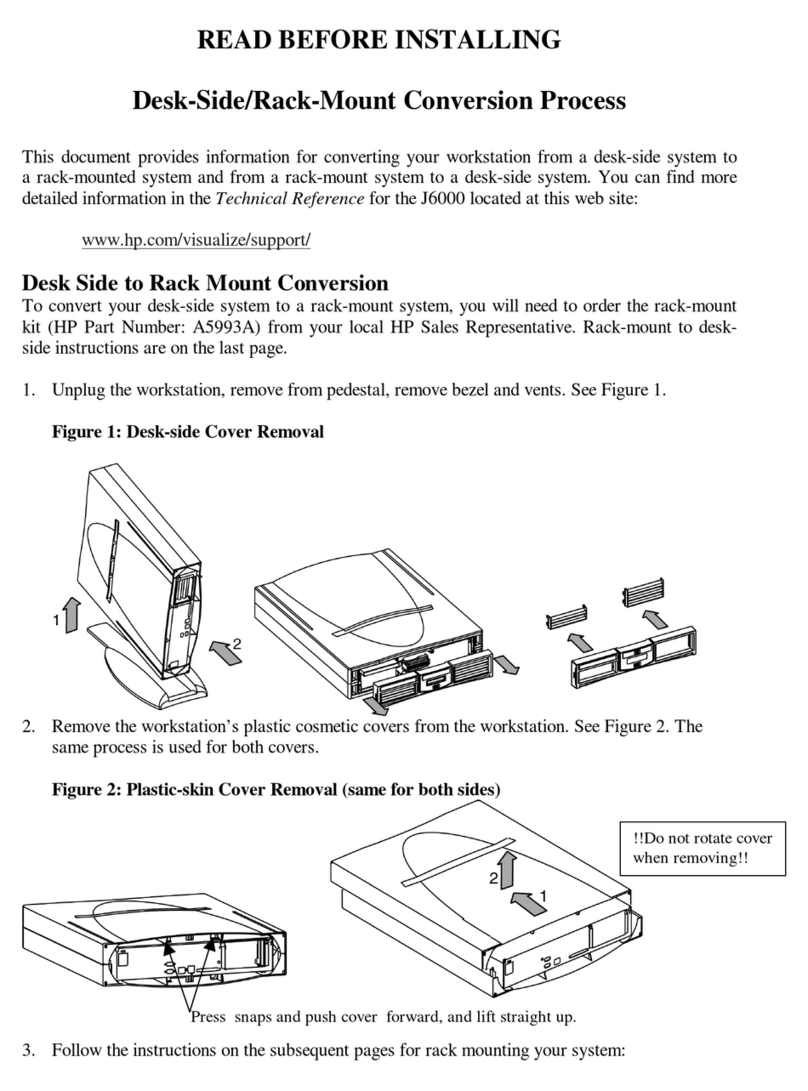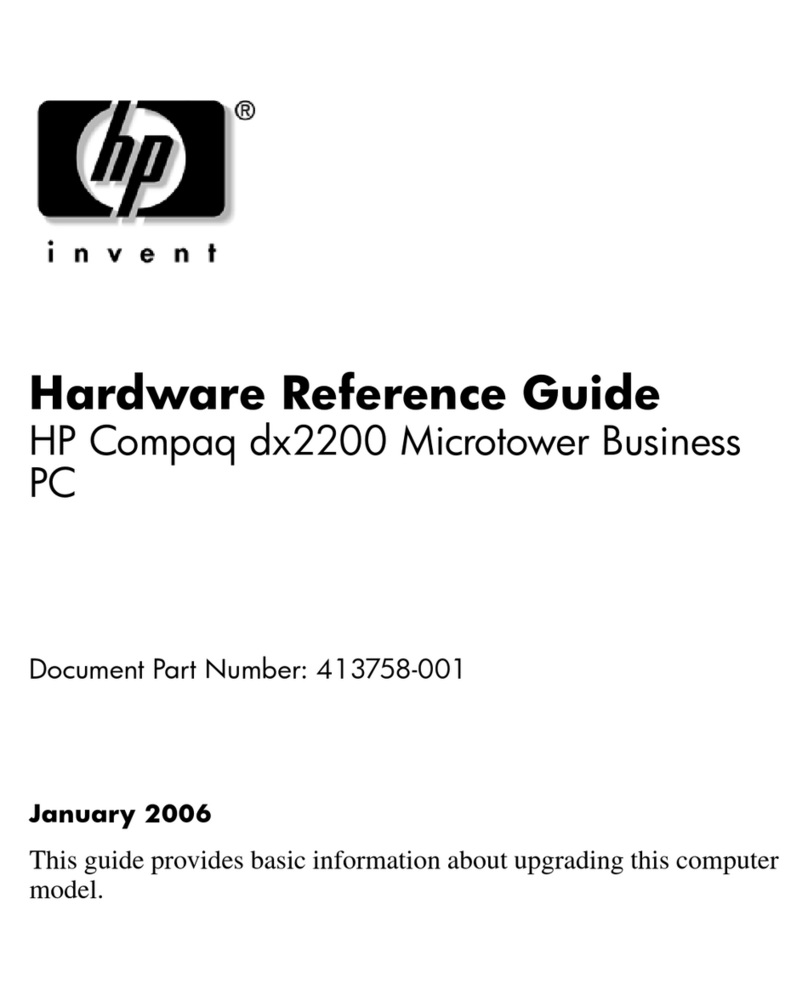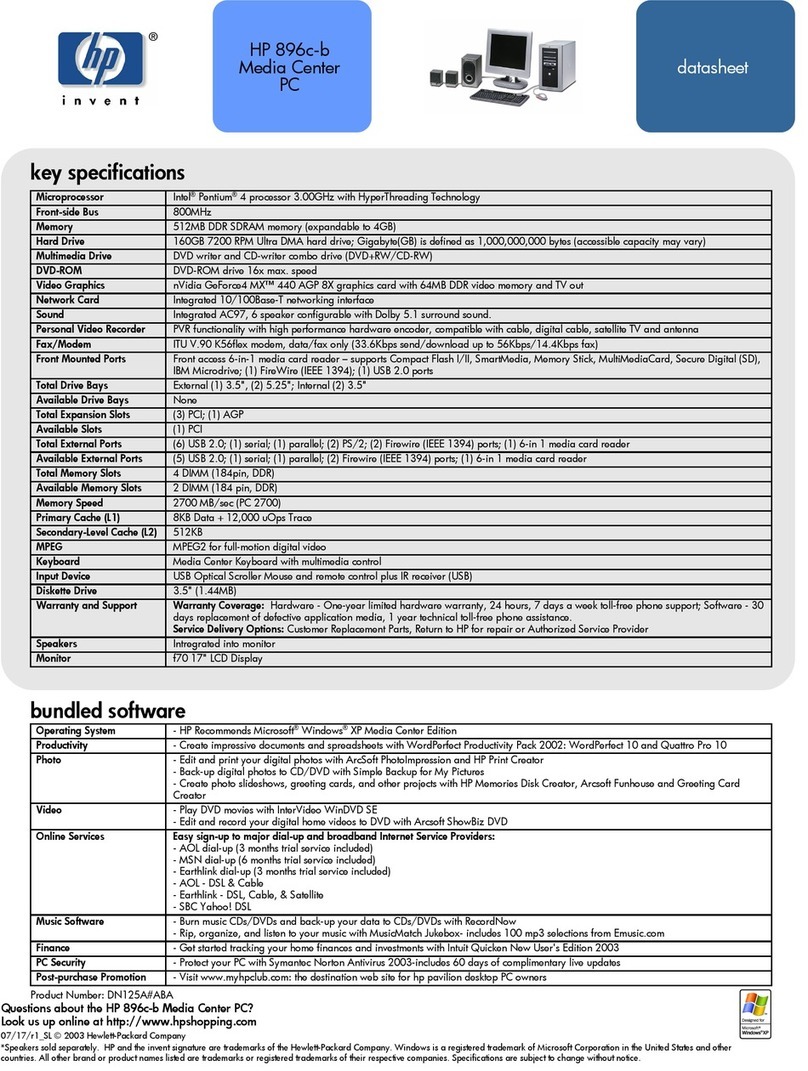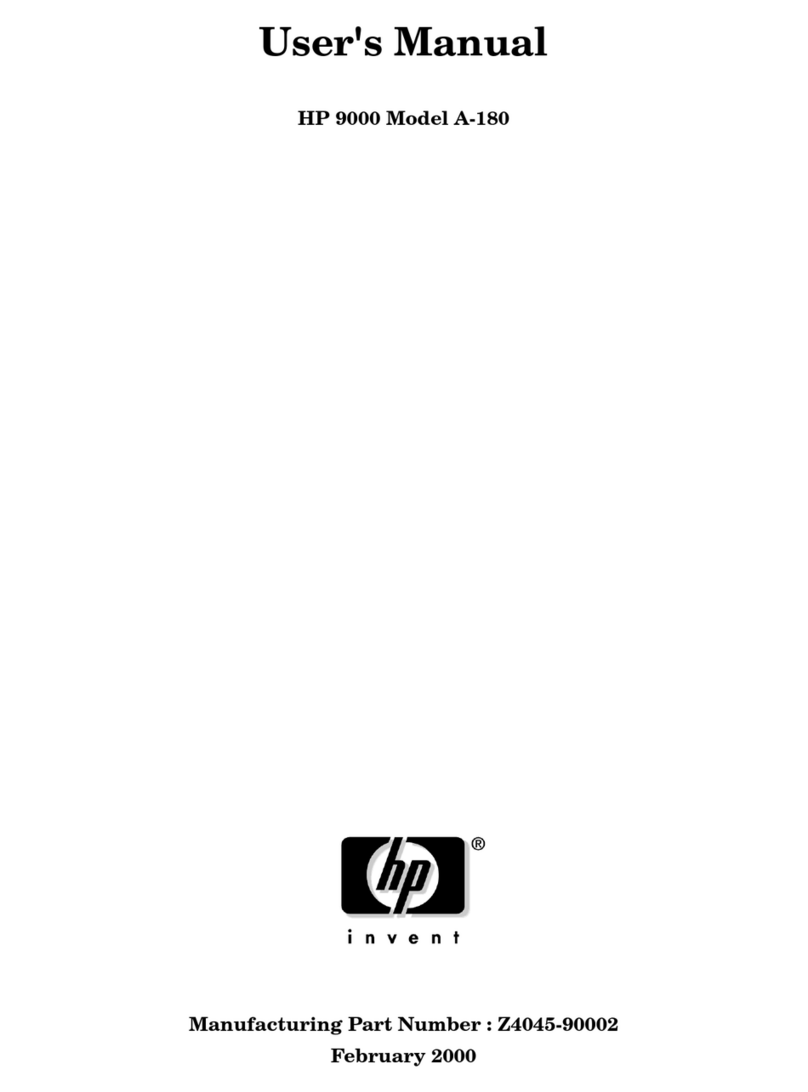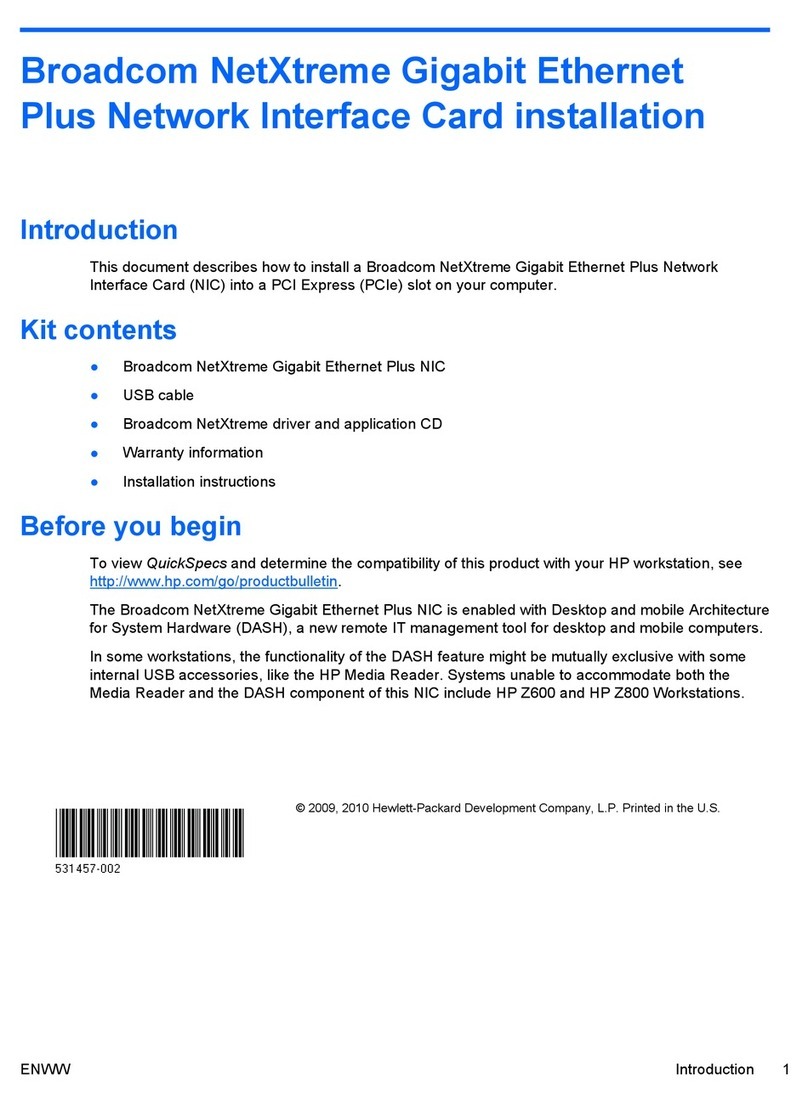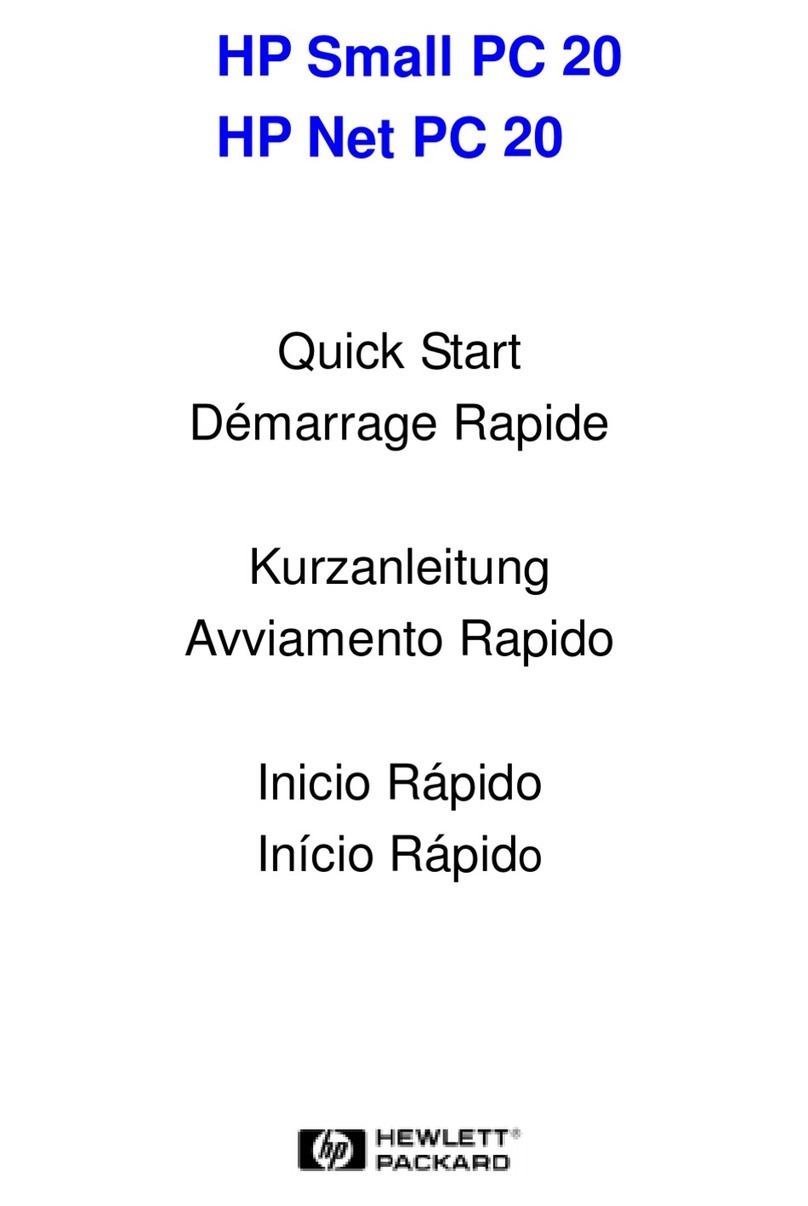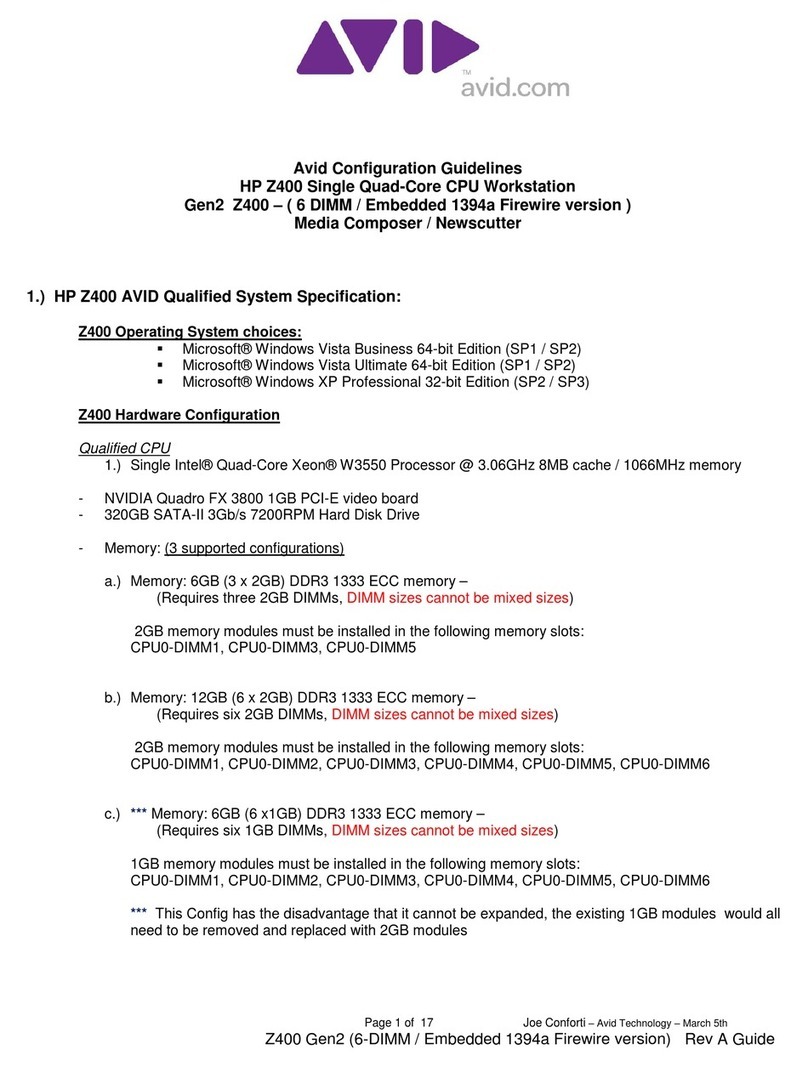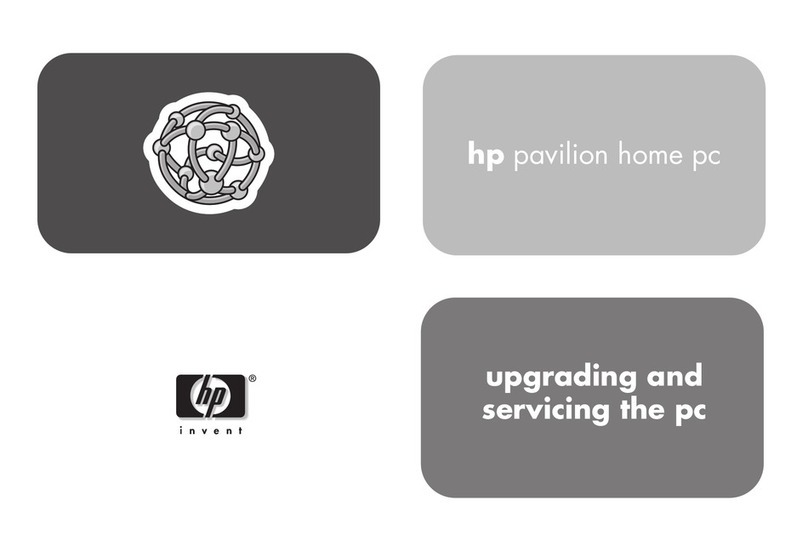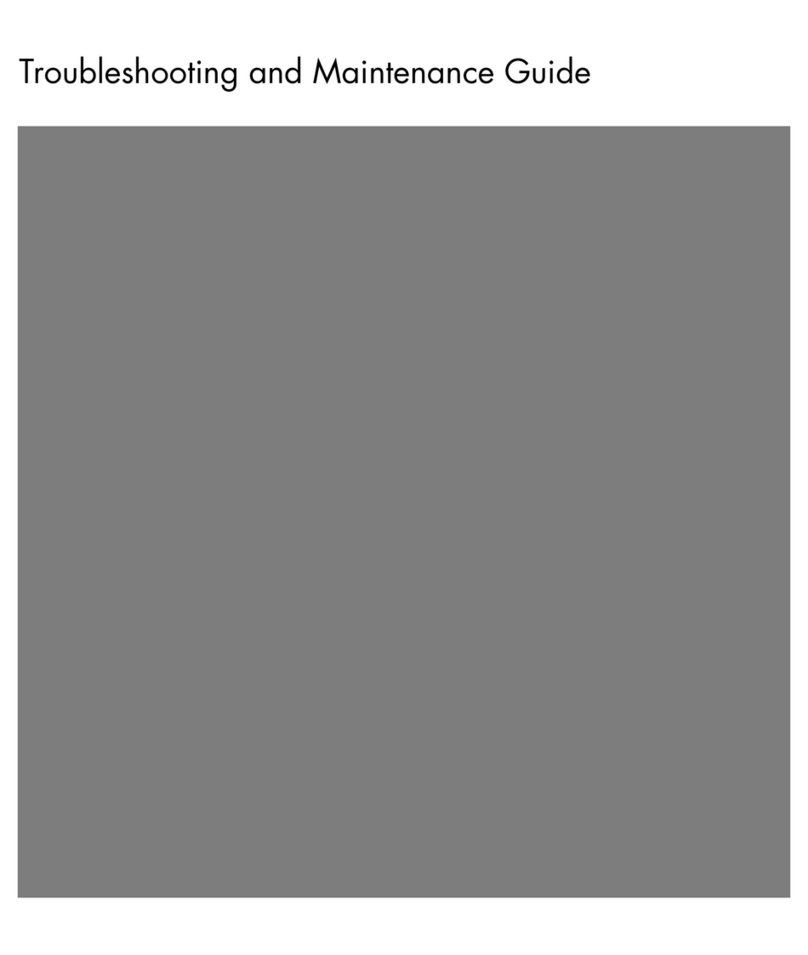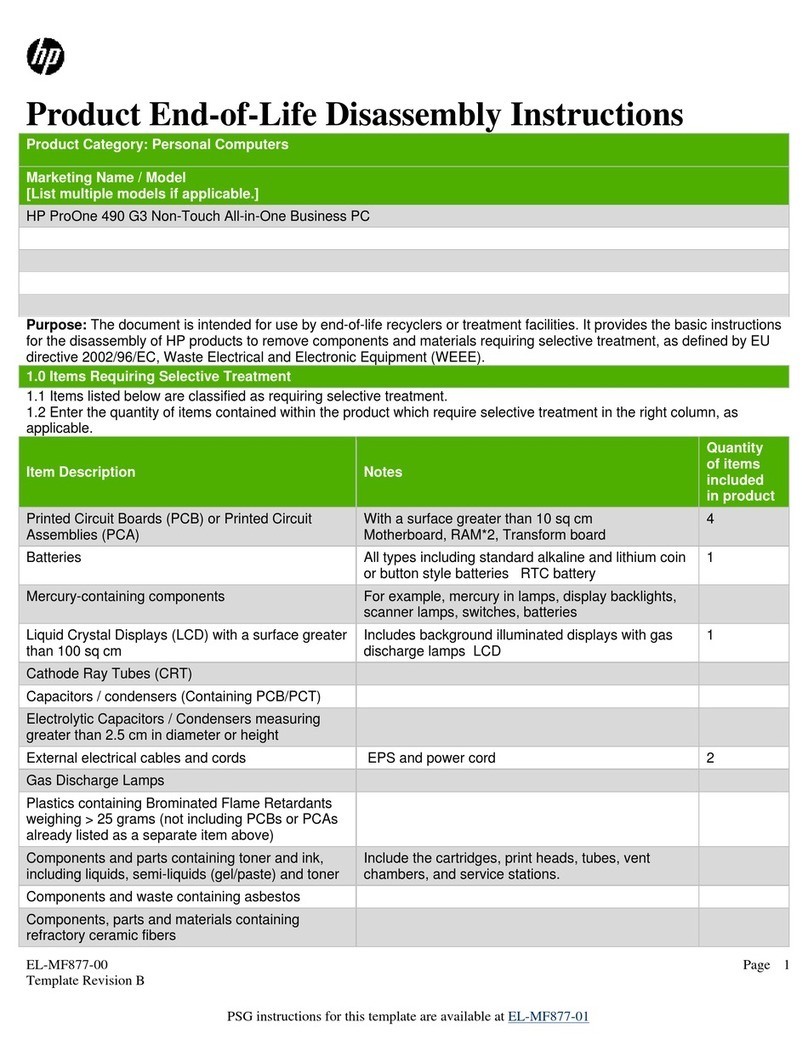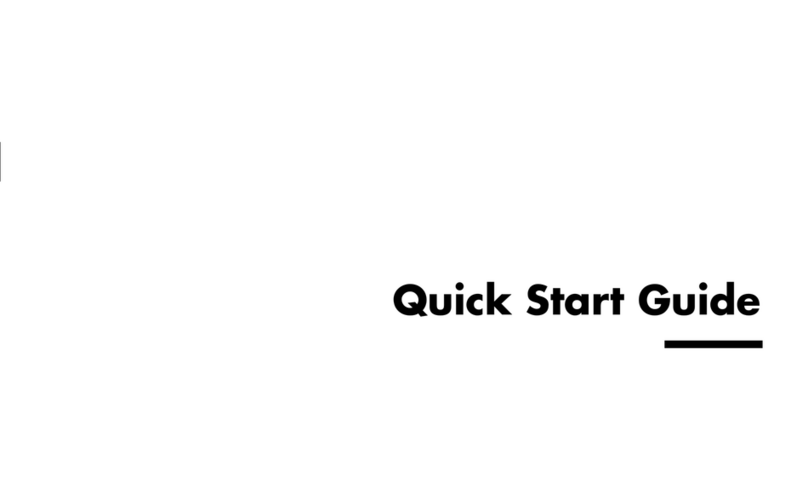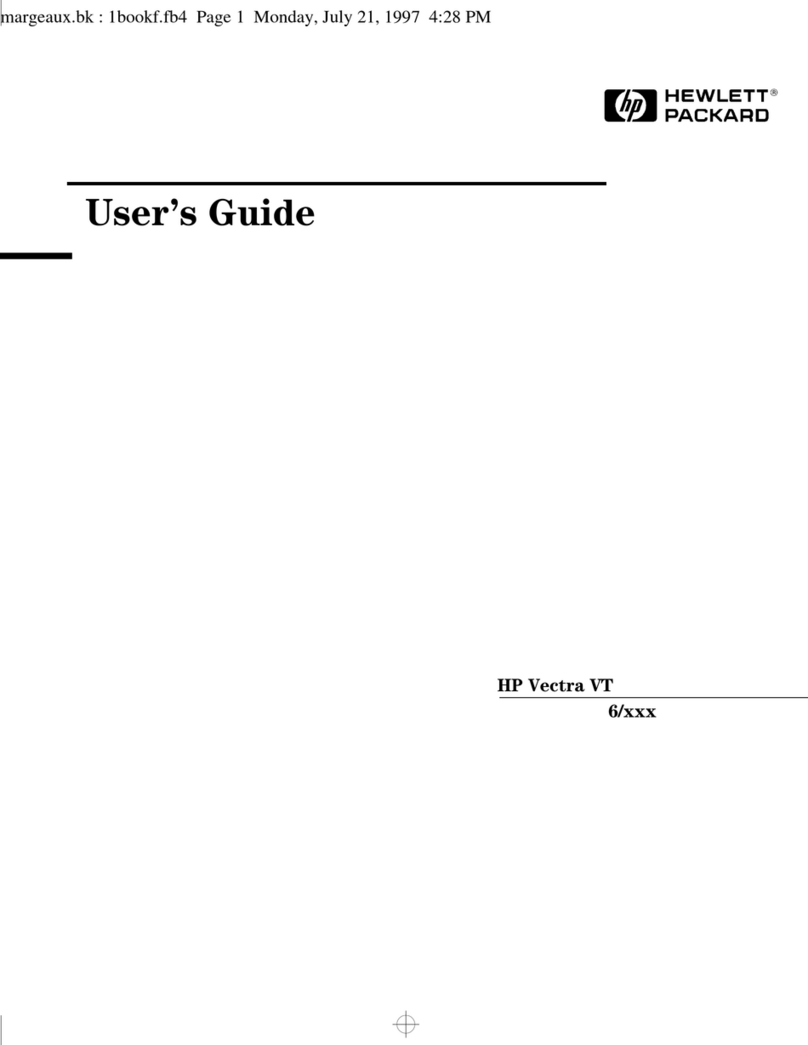Contents
1 Product Features
Standard Configuration Features ......................................................................... 1-1
Front Panel Components ......................................................................................1-2
Rear Panel Components ....................................................................................... 1-3
Keyboard .............................................................................................................. 1-4
Windows Logo Key ............................................................................................. 1-5
Special Mouse Functions. .................................................................................... 1-5
Serial Number Location ....................................................................................... 1-6
2 Hardware Upgrades
Serviceability Features ......................................................................................... 2-1
Warnings and Cautions ........................................................................................ 2-1
Removing the Computer Access Panel ................................................................ 2-2
Removing the Front Bezel.................................................................................... 2-3
Installing Additional Memory............................................................................... 2-4
DIMMs ................................................................................................................. 2-4
DDR2-SDRAM DIMMs ...................................................................................... 2-4
Populating DIMM Sockets ................................................................................... 2-5
Installing DIMMs ................................................................................................. 2-6
Removing a 5.25" Drive Bezel Blank .................................................................. 2-8
Replacing or Upgrading a Drive .......................................................................... 2-9
Locating Drive Positions .................................................................................... 2-10
Removing a Drive .............................................................................................. 2-11
Replacing a Drive ............................................................................................... 2-13
Install Second Hard Disk ................................................................................... 2-16
Removing or Installing an Expansion Card ....................................................... 2-19
Reassembling the Computer .............................................................................. 2-25
Hardware Reference Guide www.hp.com/in iii