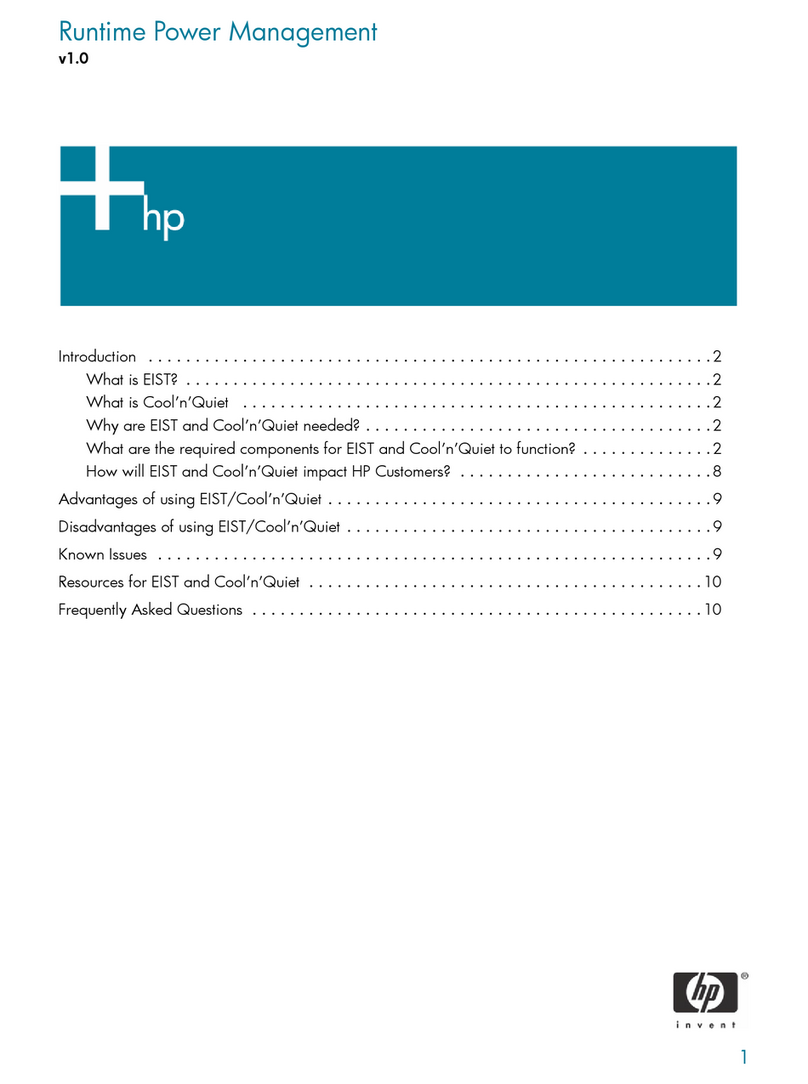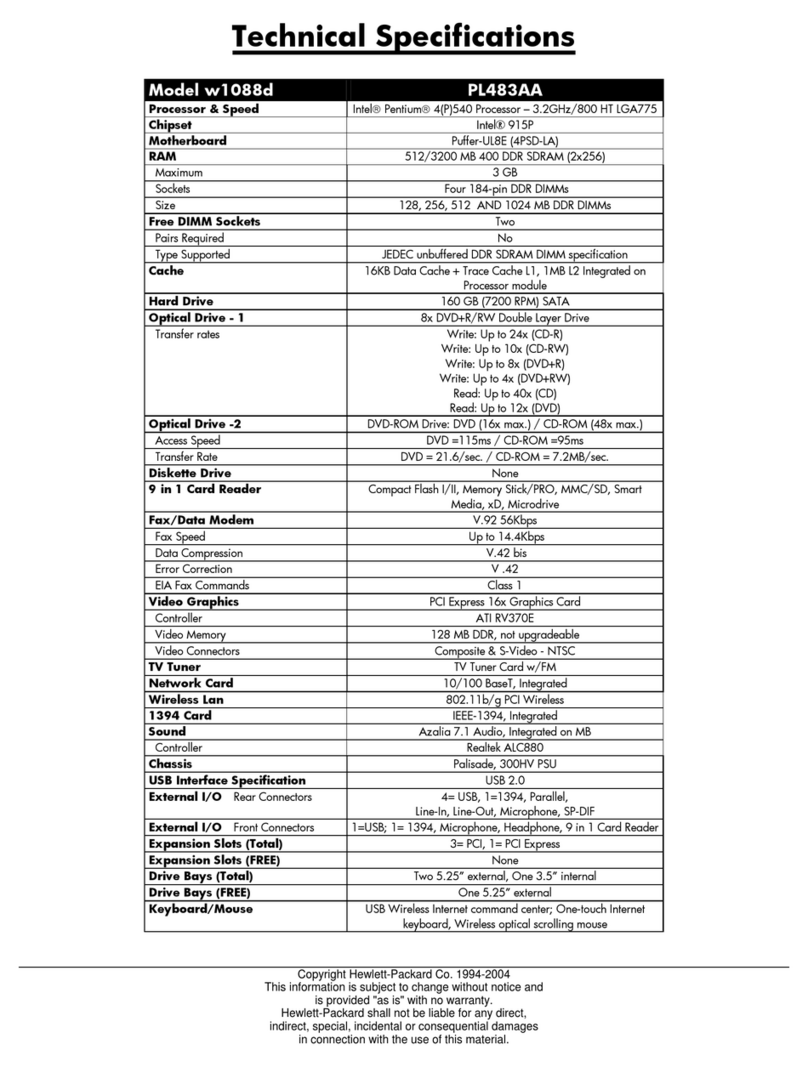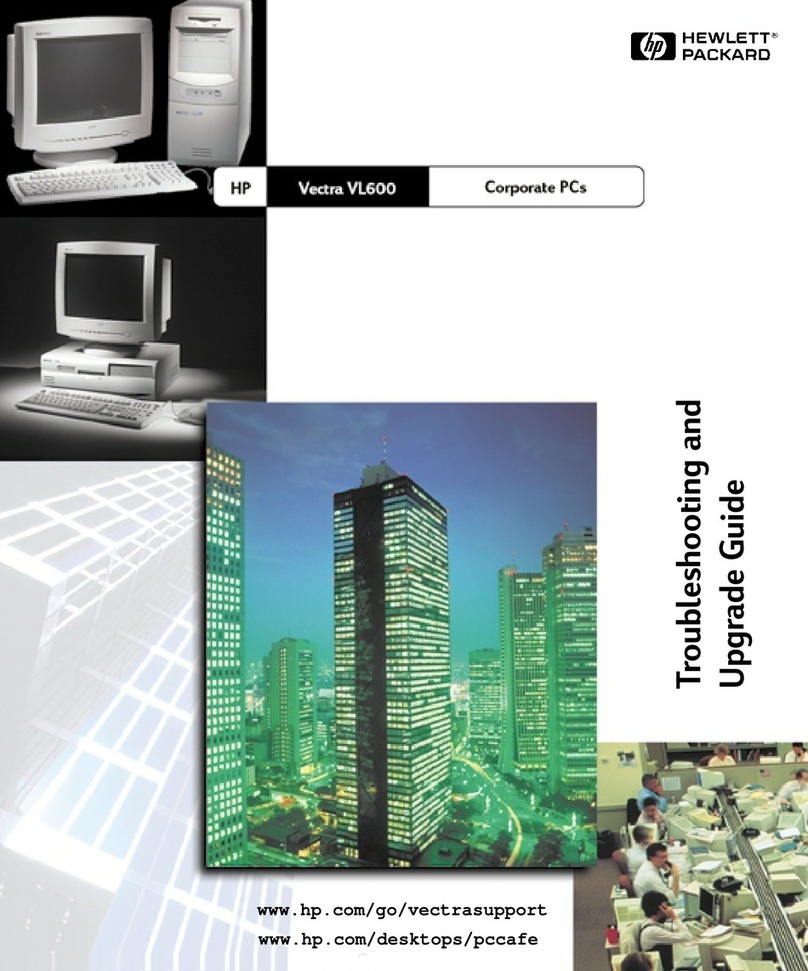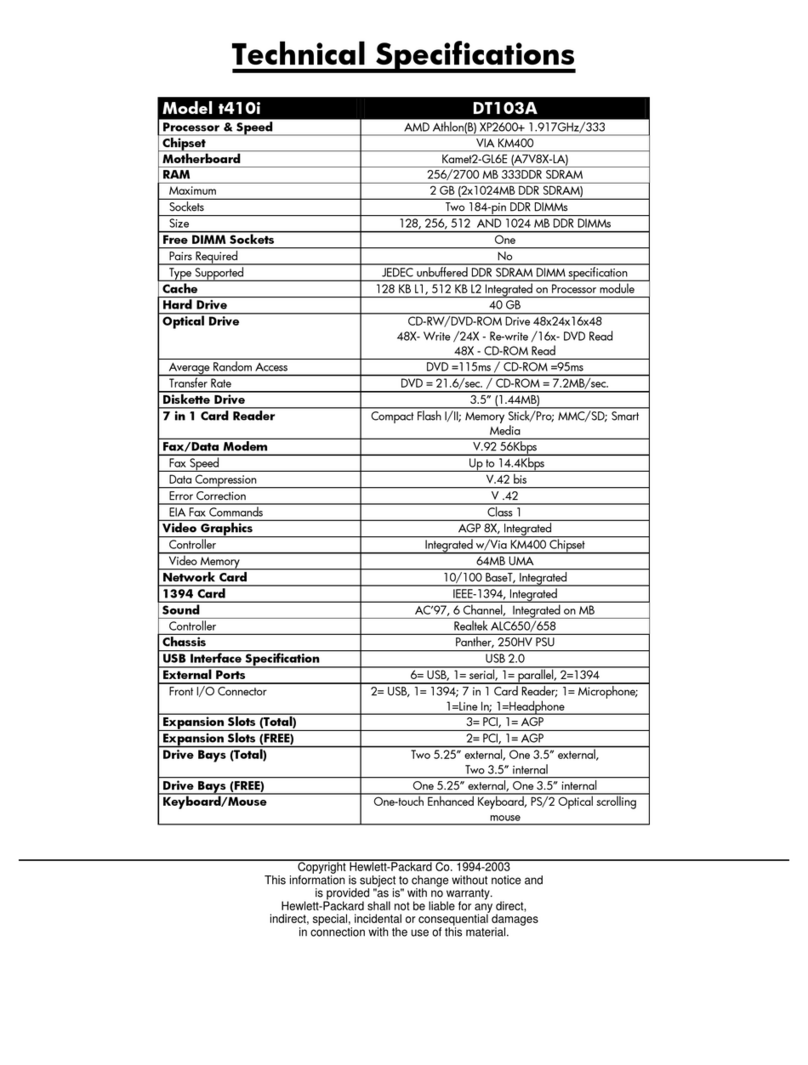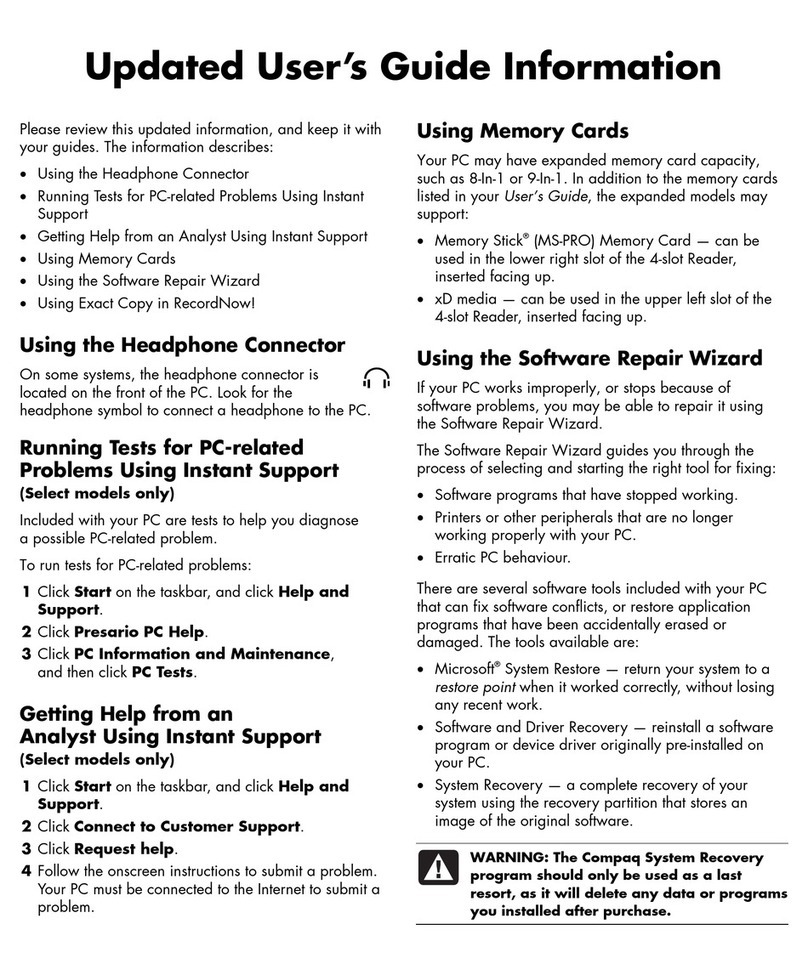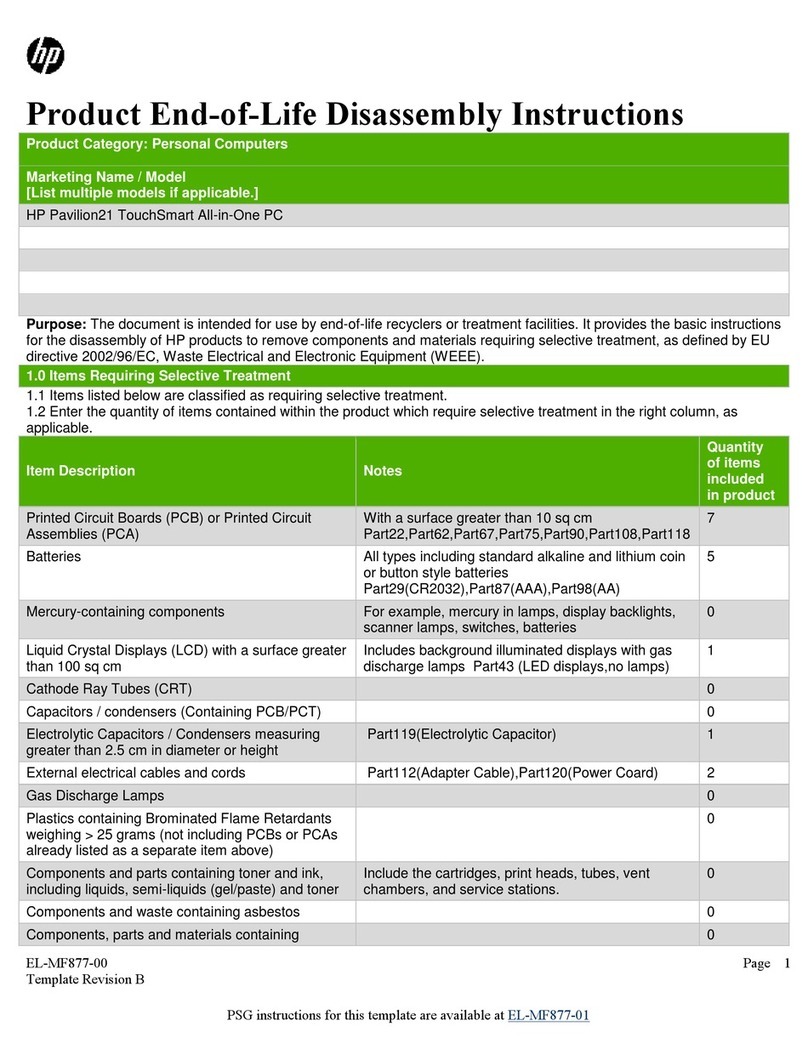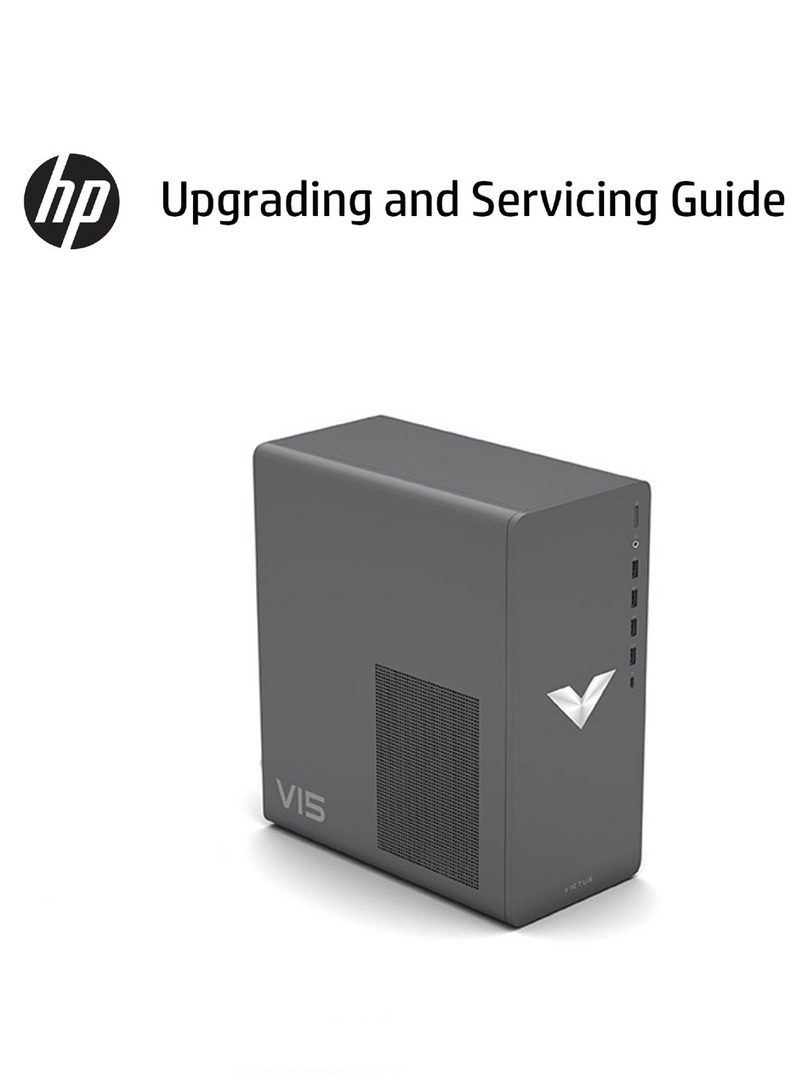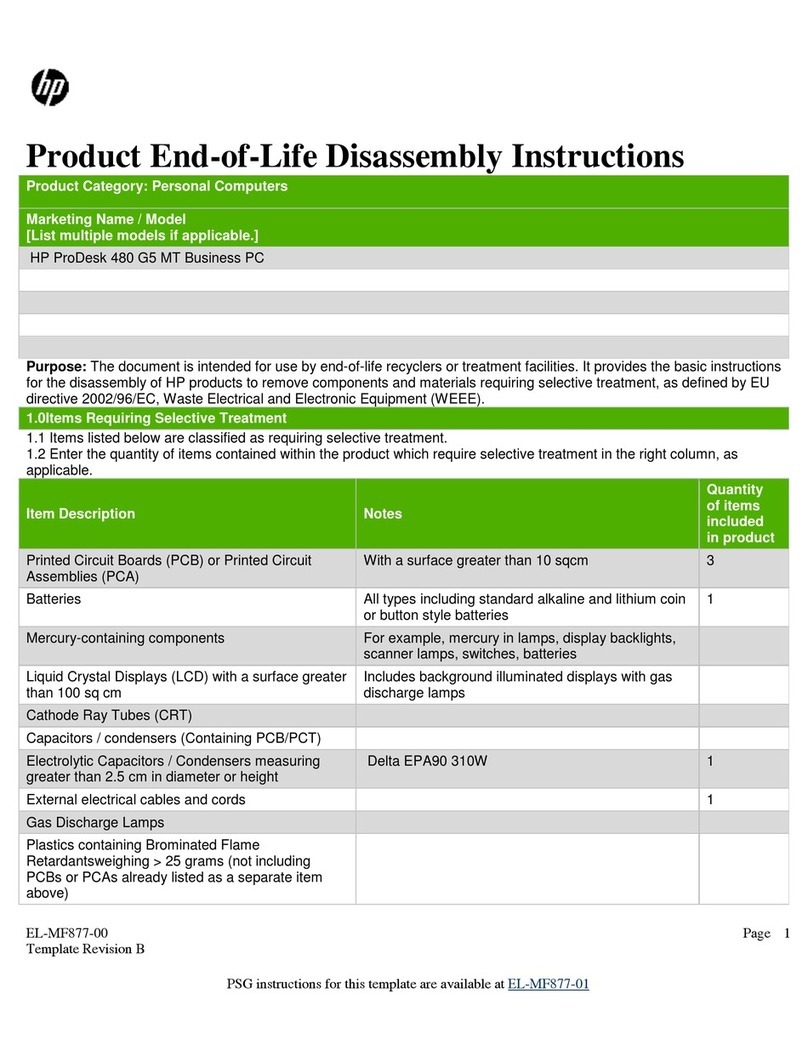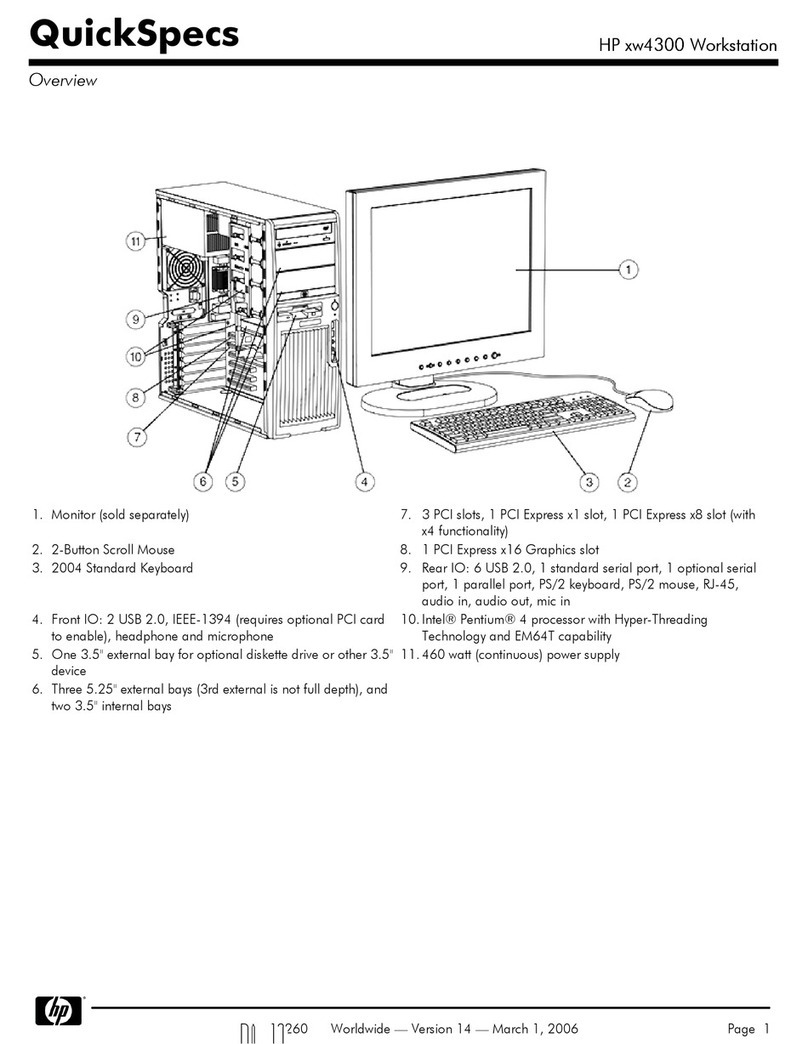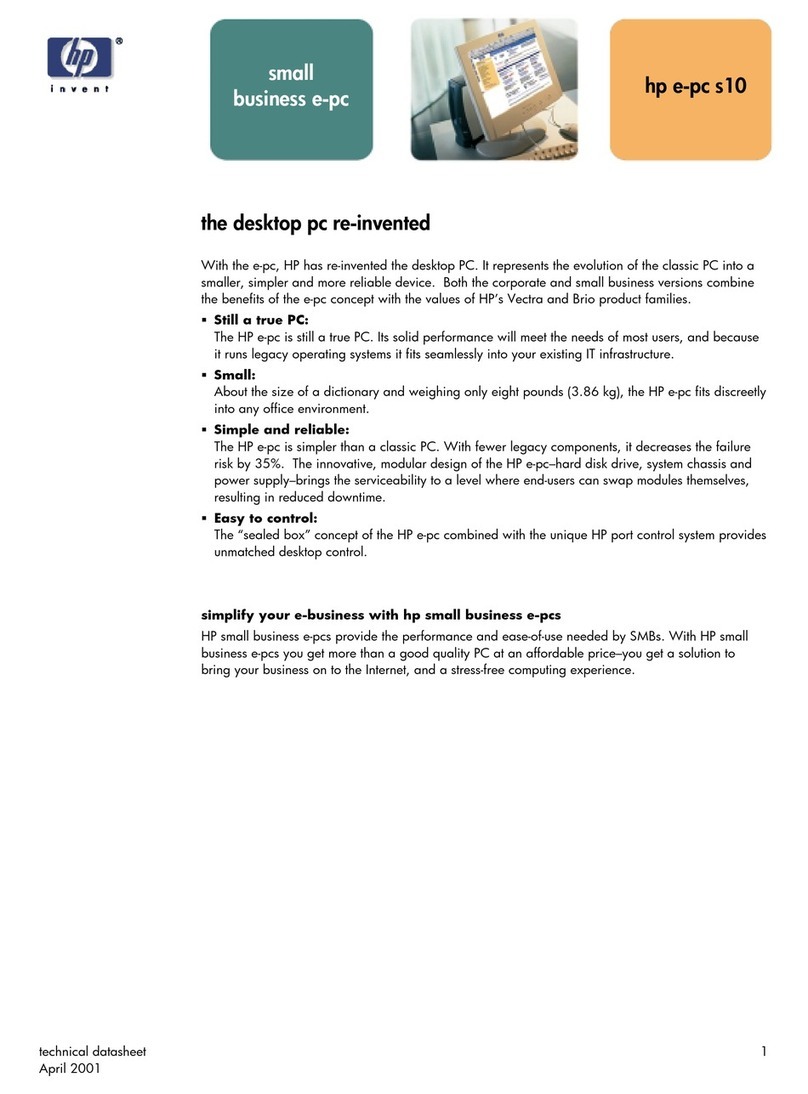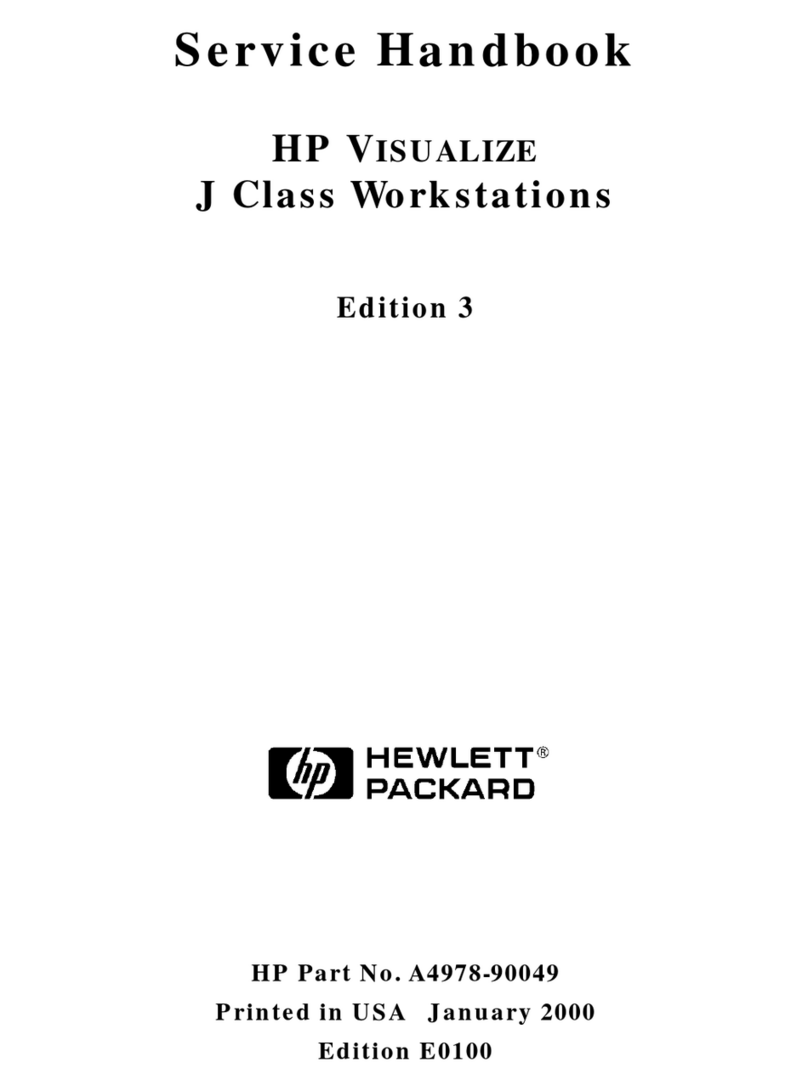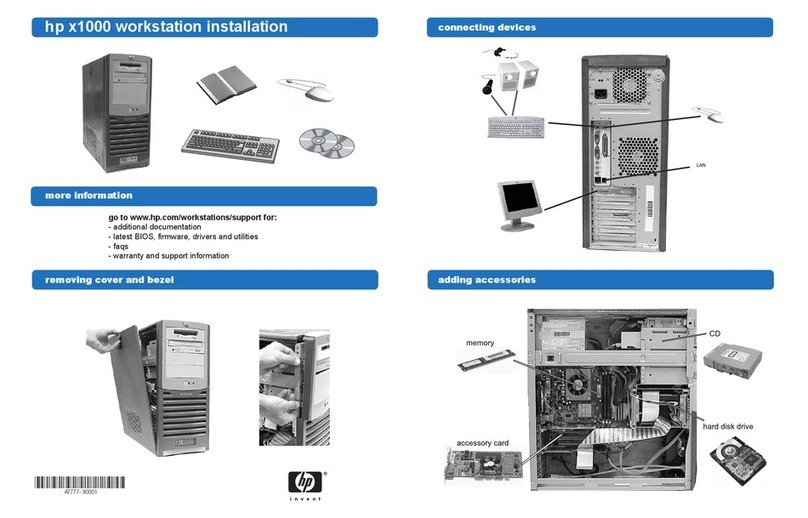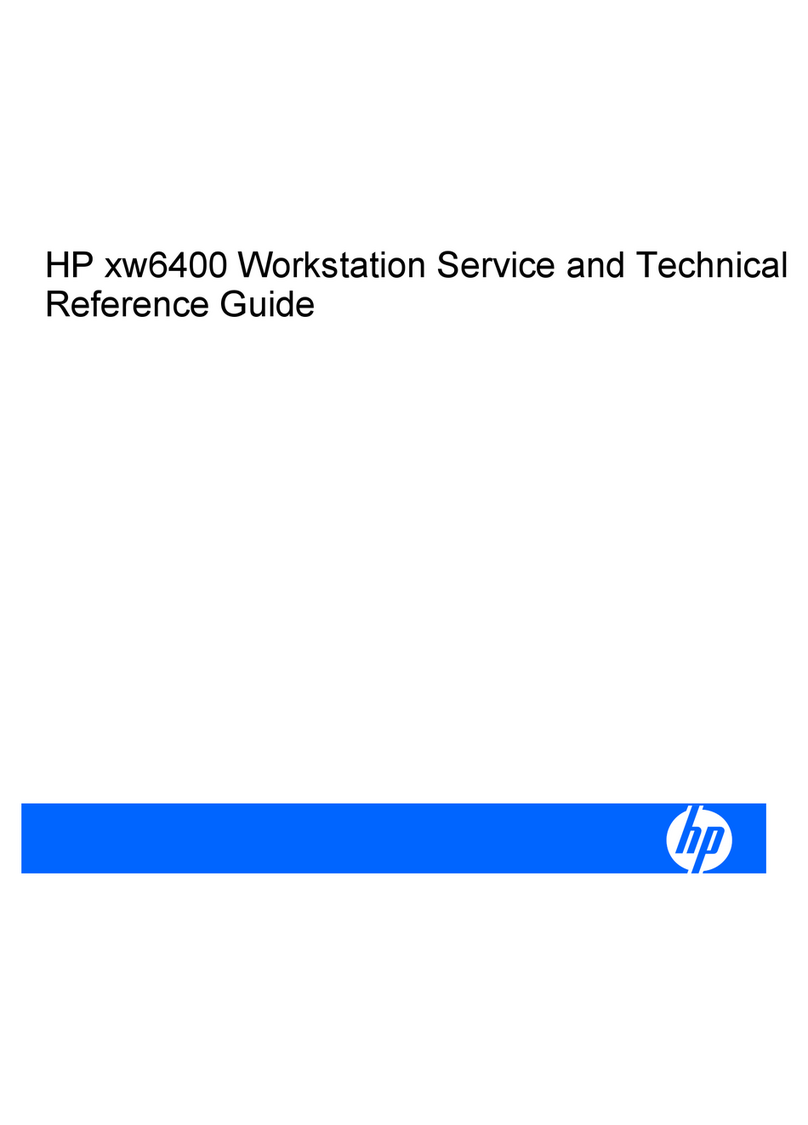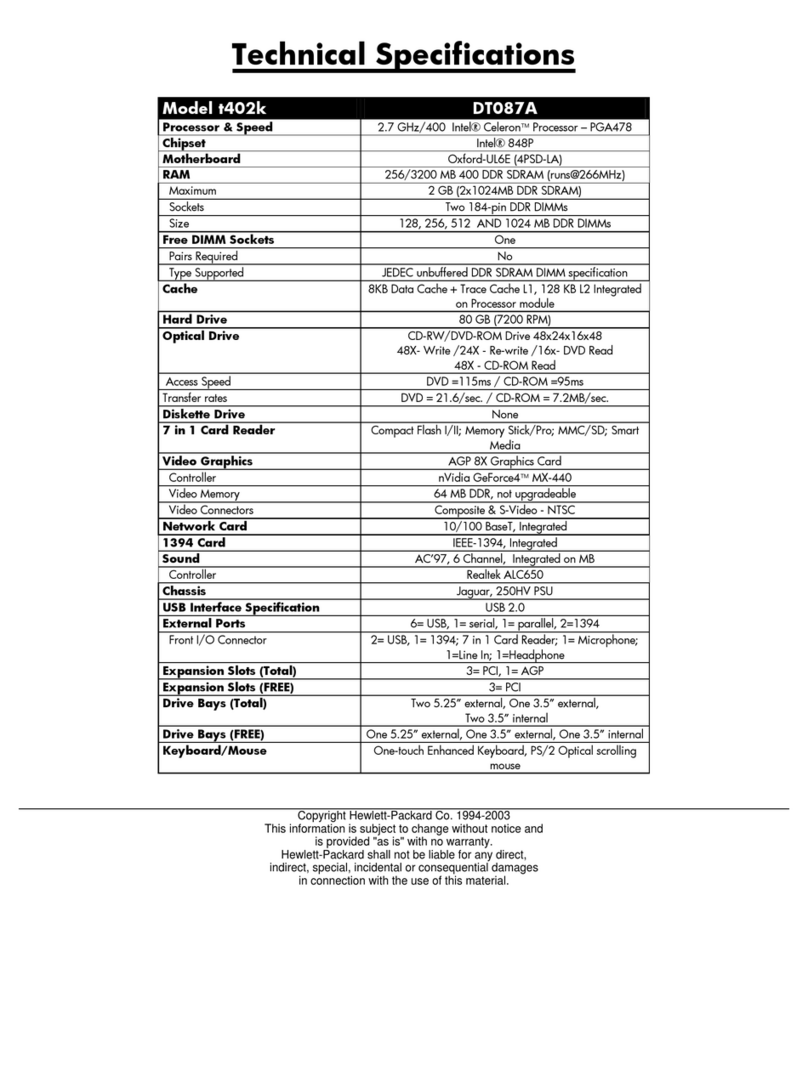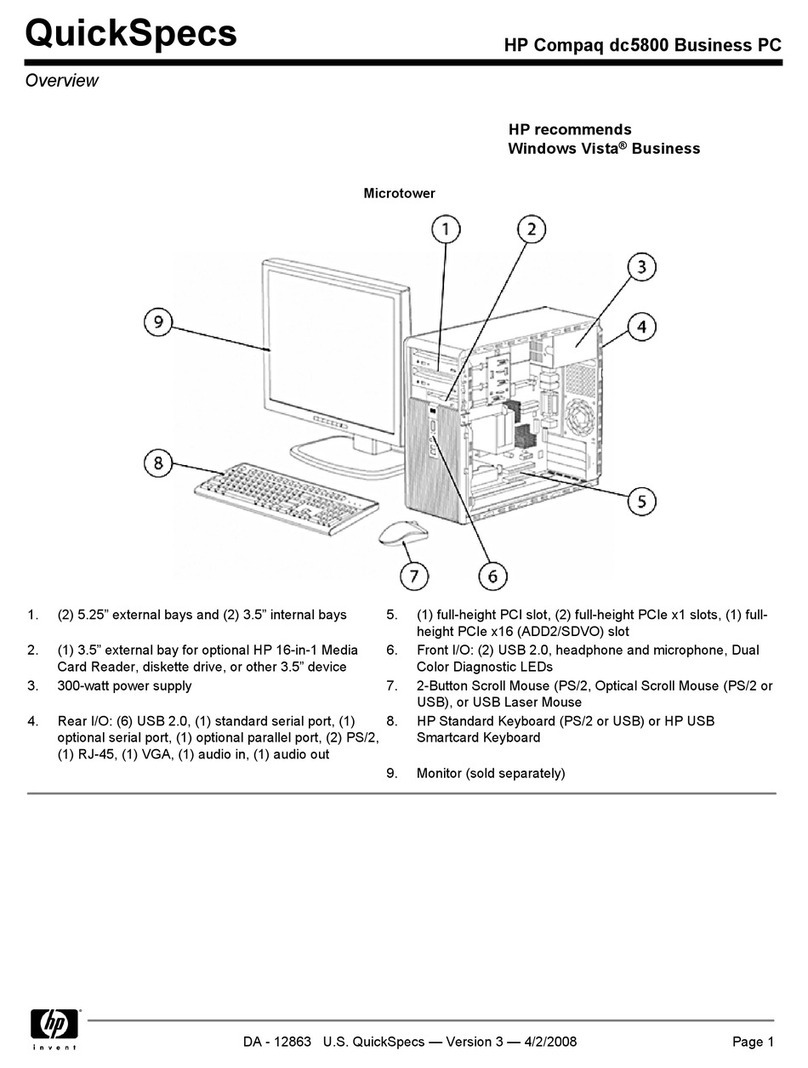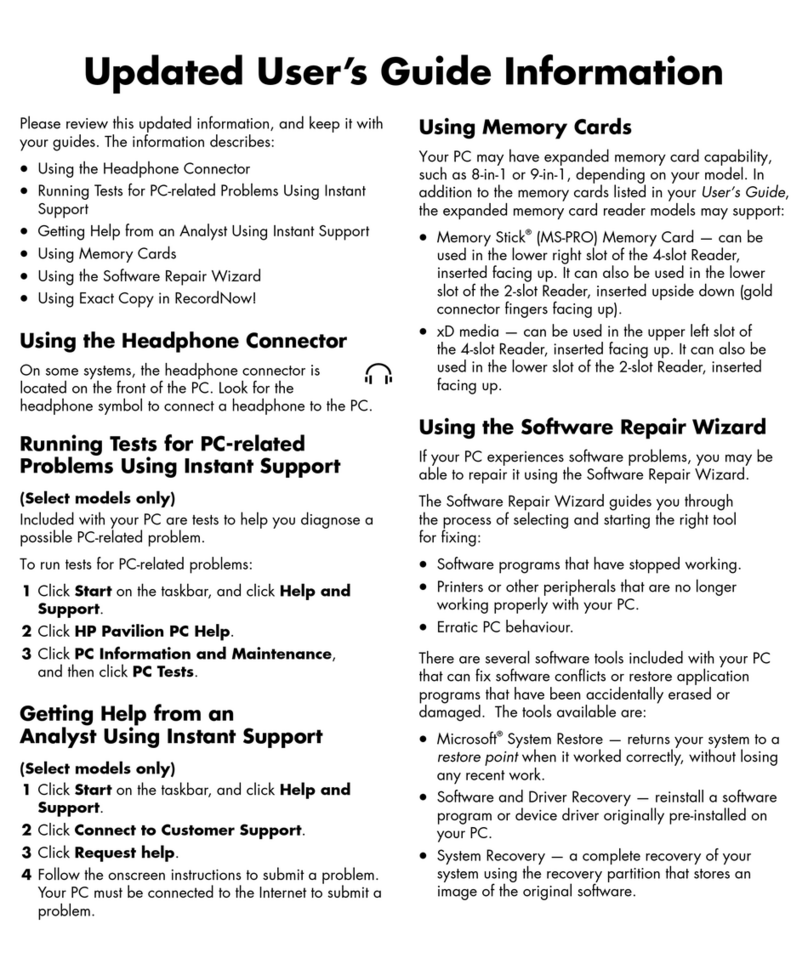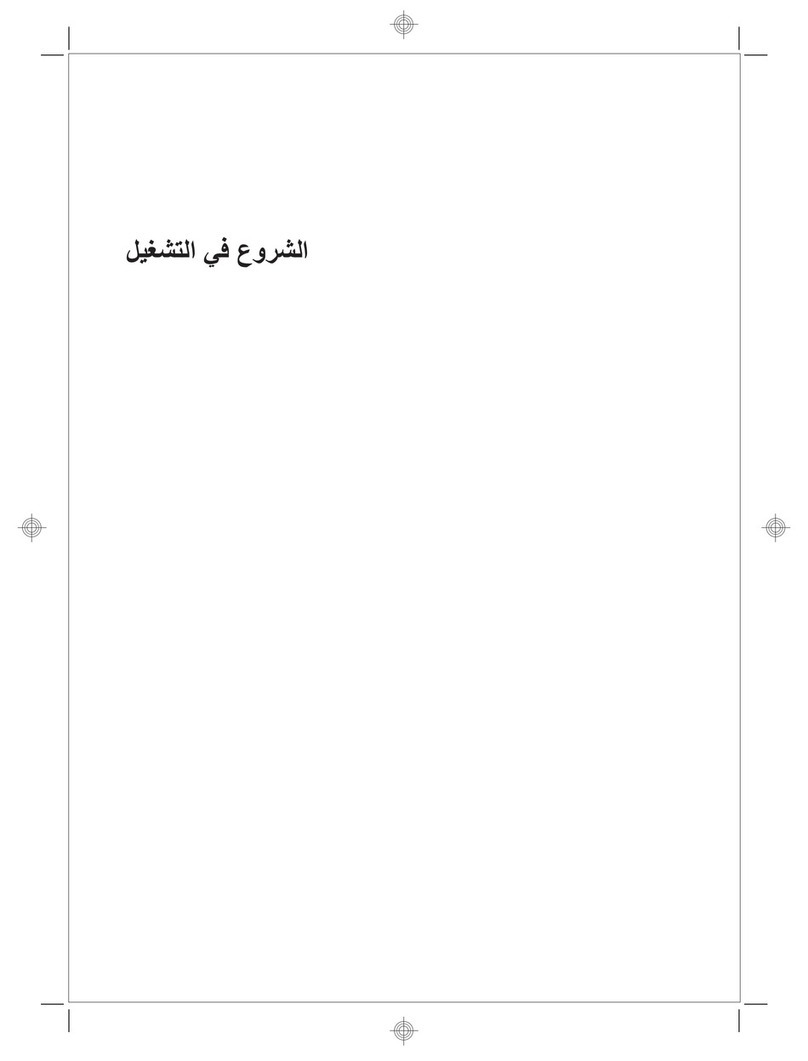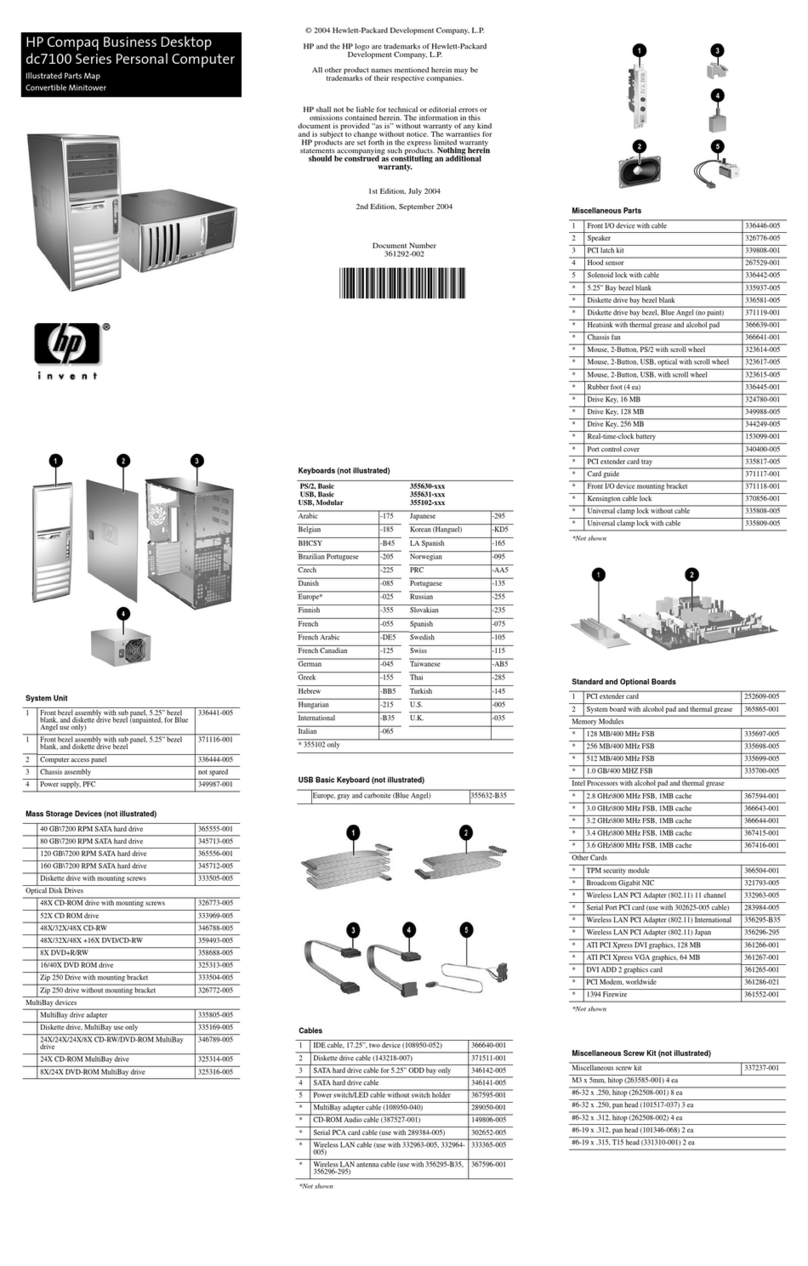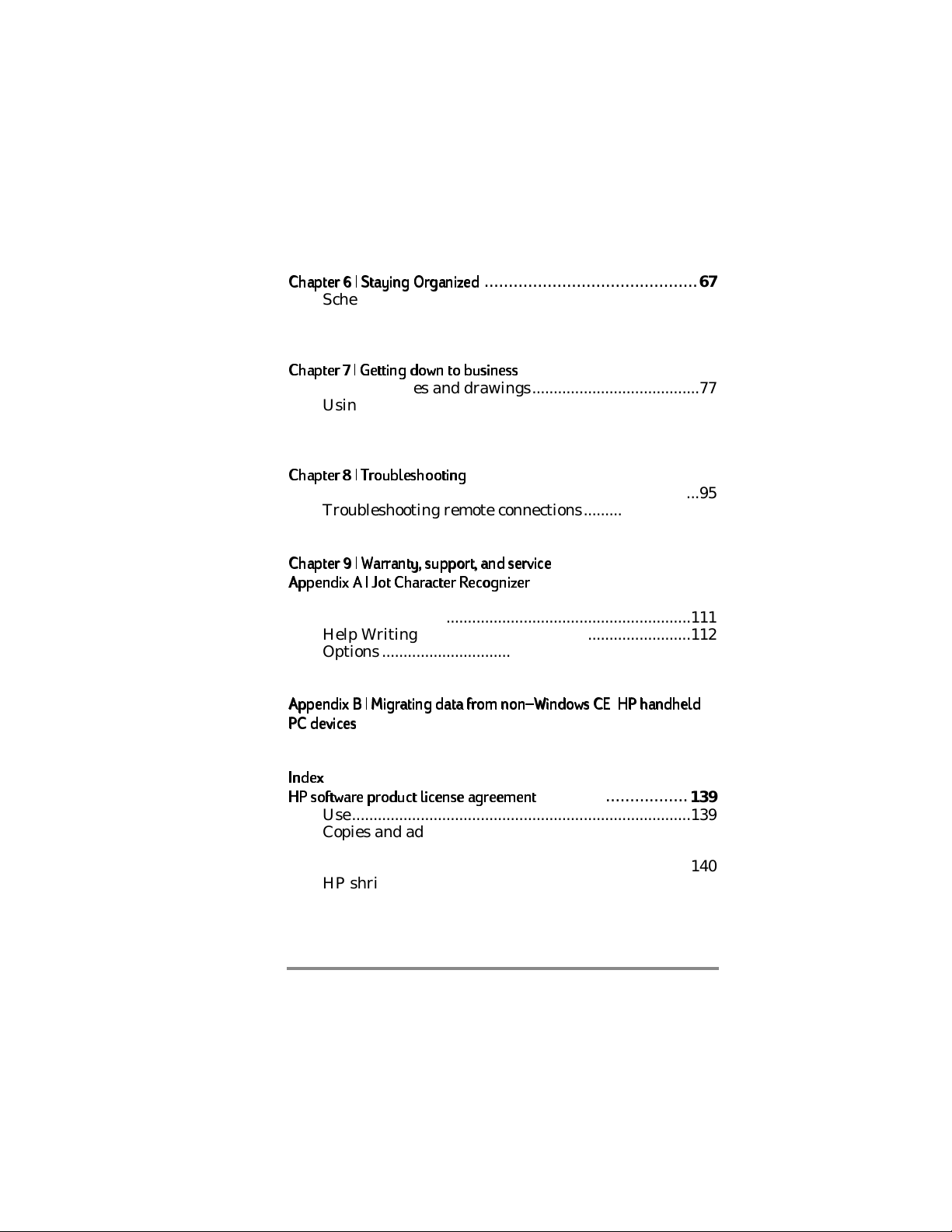iv Hewlett-Packard Jornada 420 Palm-size PC
Sending and receiving messages using a dial-up
connection
................................
................................
57
Setting up an Ethernet connection
..............................
60
Using Inbox
................................
................................
61
Sending and receiving CompuServe e-mail
65
Chapter 6 | Staying Organized
Chapter 6 | Staying Organized
................................
67
Scheduling meetings and appointments
68
Tracking friends and colleagues
................................
70
Keeping a to-do list
................................
71
Recording voice memos
................................
72
Chapter 7 | Getting down to business
Chapter 7 | Getting down to business
................................
77
Creating notes and drawings
................................
77
Using bTask
................................
................................
82
Using OmniSolve
................................
..........................
83
Backing up and restoring data
................................
83
Customizing the HP Jornada
................................
86
Chapter 8 | Troubleshooting
Chapter 8 | Troubleshooting
................................
95
Troubleshooting basic problems
................................
95
Troubleshooting remote connections
...........................
97
Troubleshooting viewing problems
..............................
98
Resetting
................................
................................
99
Chapter 9 | Warranty, support, and service
Chapter 9 | Warranty, support, and service
............................
103
Appendix A | Jot Character Recognizer
Appendix A | Jot Character Recognizer
................................
109
Areas of the Input Panel
................................
110
Symbols
................................
................................
111
Help Writing Characters
................................
112
Options
................................
................................
112
Natural Character Set
................................
112
Simplified Uppercase Character Set
.........................
119
Appendix
Appendix B | Migrating data from nonWindows CE HP handheld
B | Migrating data from nonWindows CE HP handheld
PC devices
PC devices
................................
................................
129
Translating appointment data
................................
129
Translating Phone Book data
................................
130
Index
Index
................................
................................
133
HP software product license agreement
HP software product license agreement
...............................
139
Use
................................
................................
139
Copies and adaptations
................................
139
Ownership
................................
................................
140
Transfer of rights in software
................................
140
HP shrink-wrap license terms
................................
141