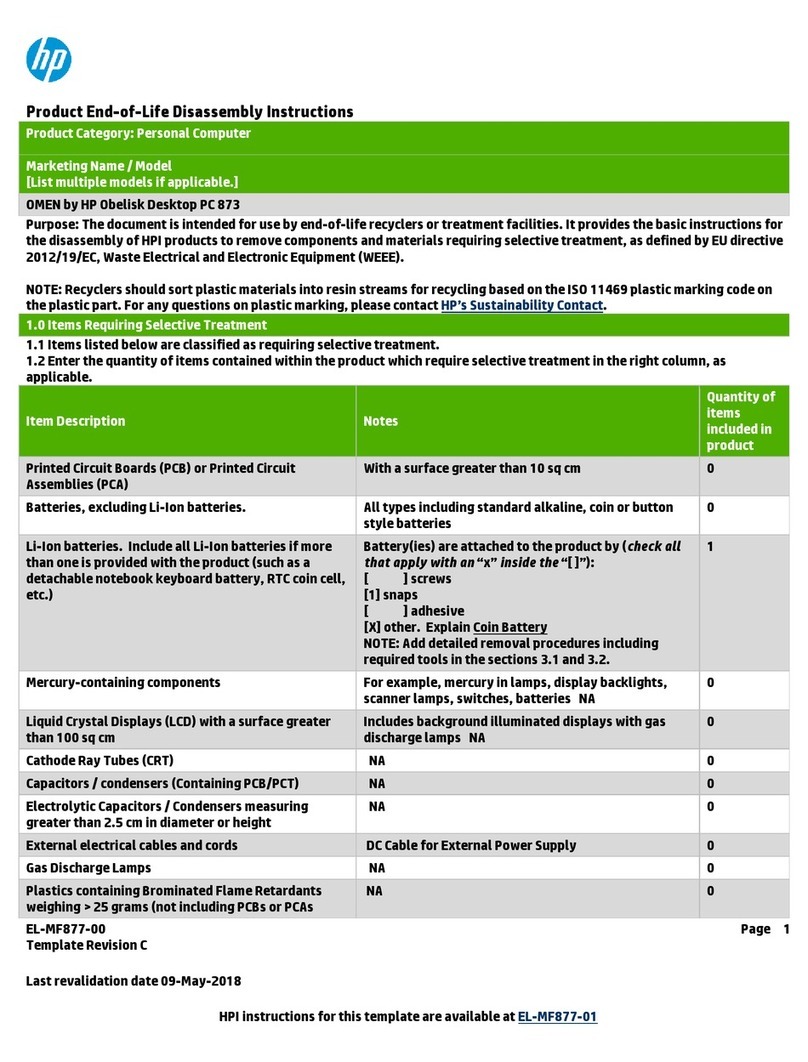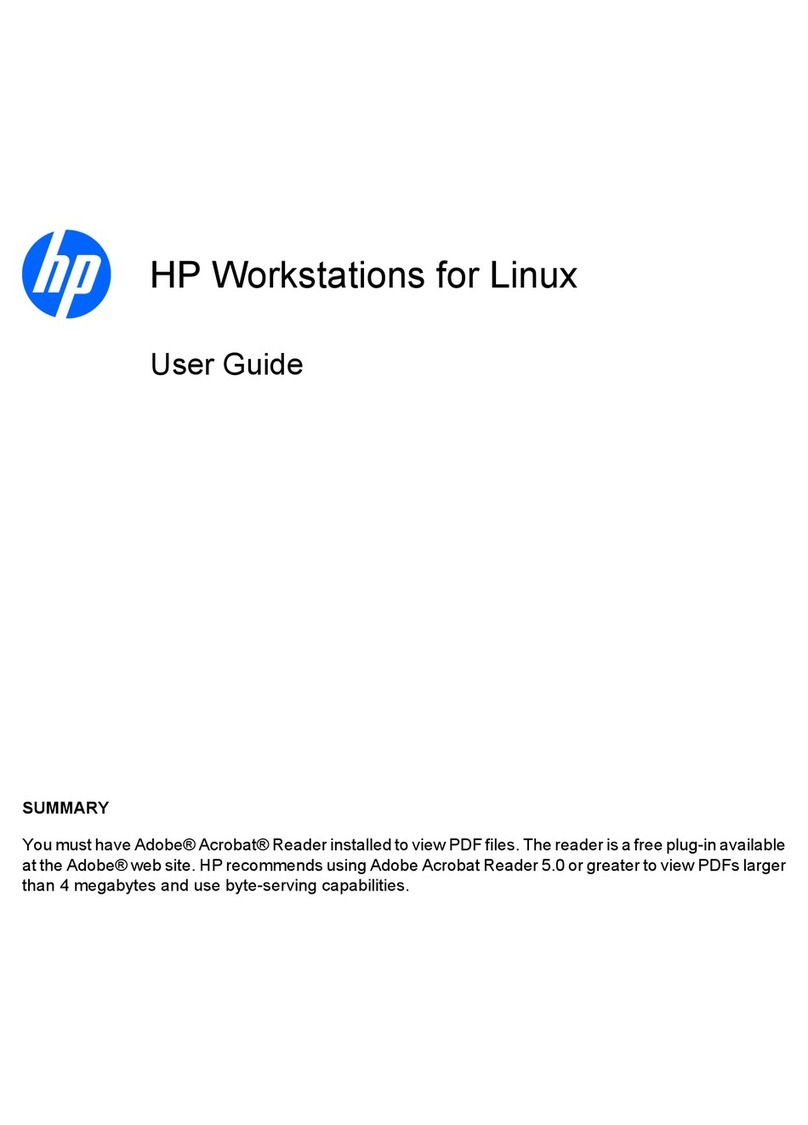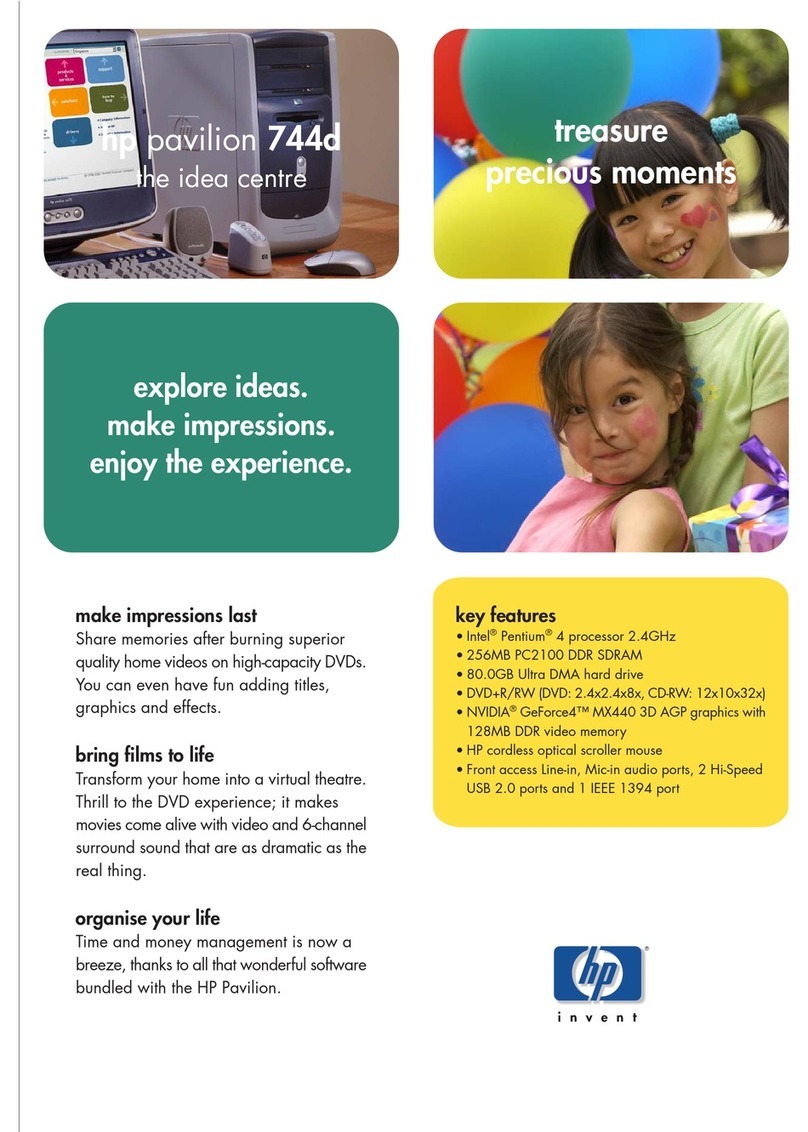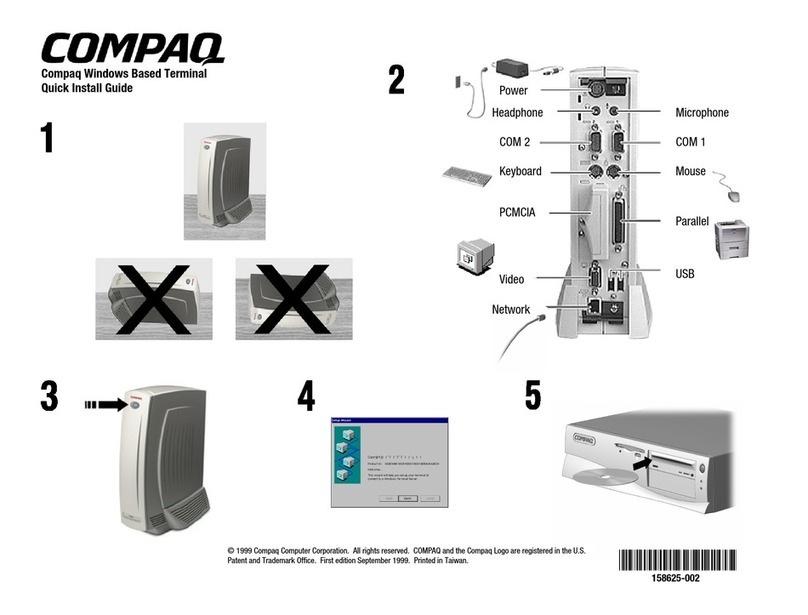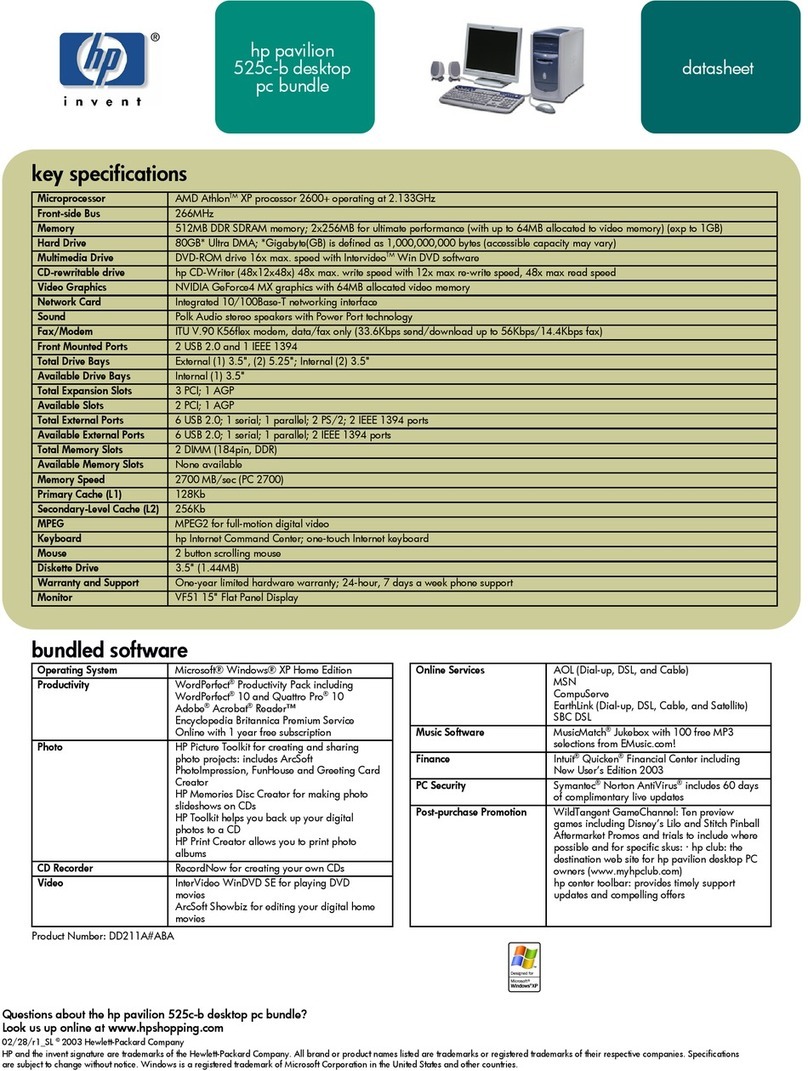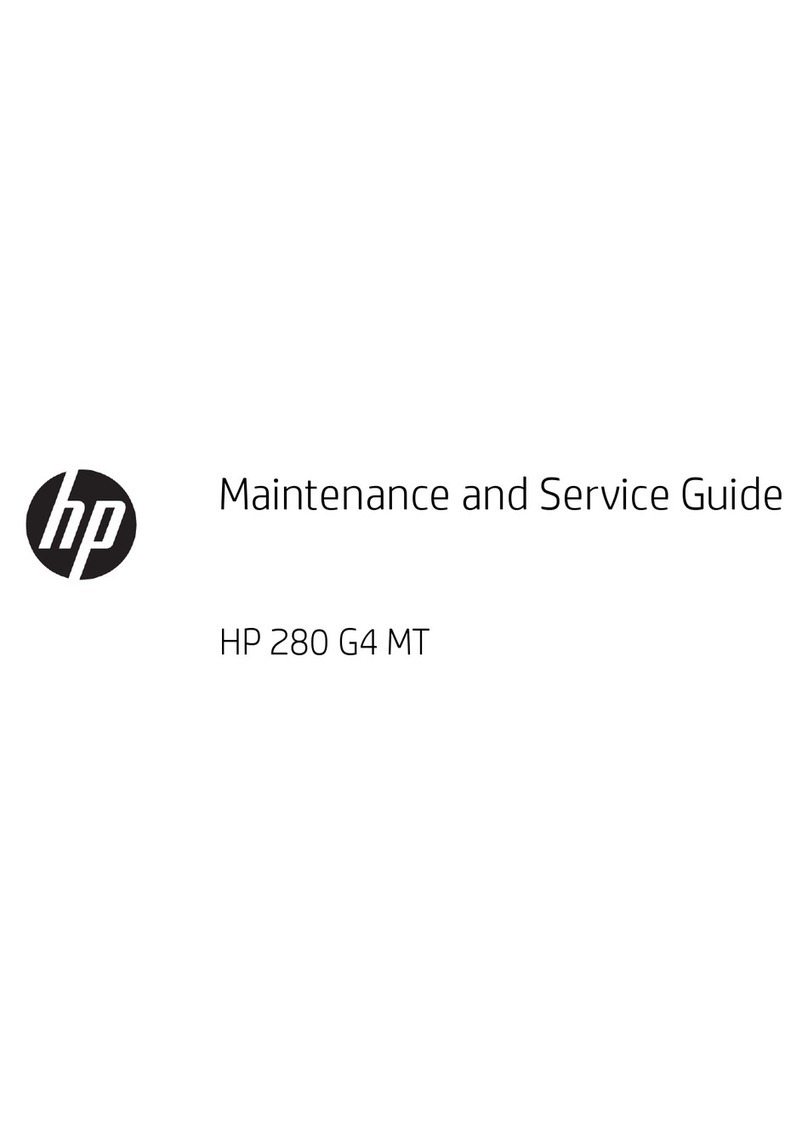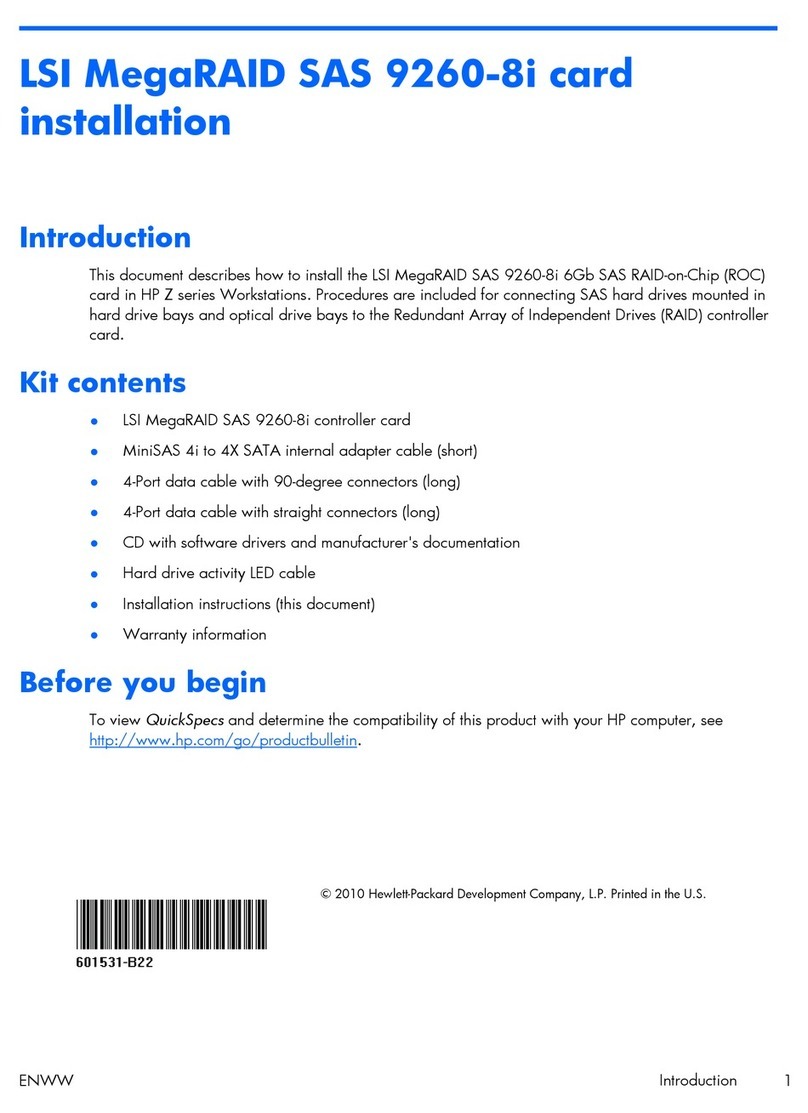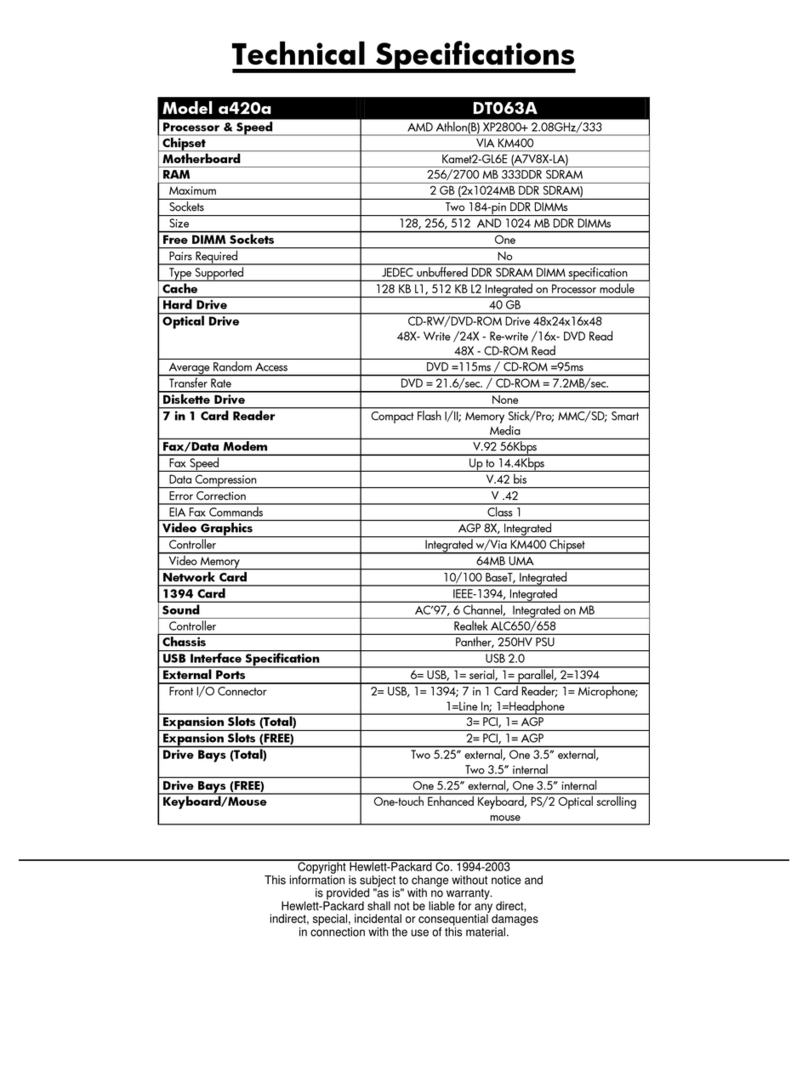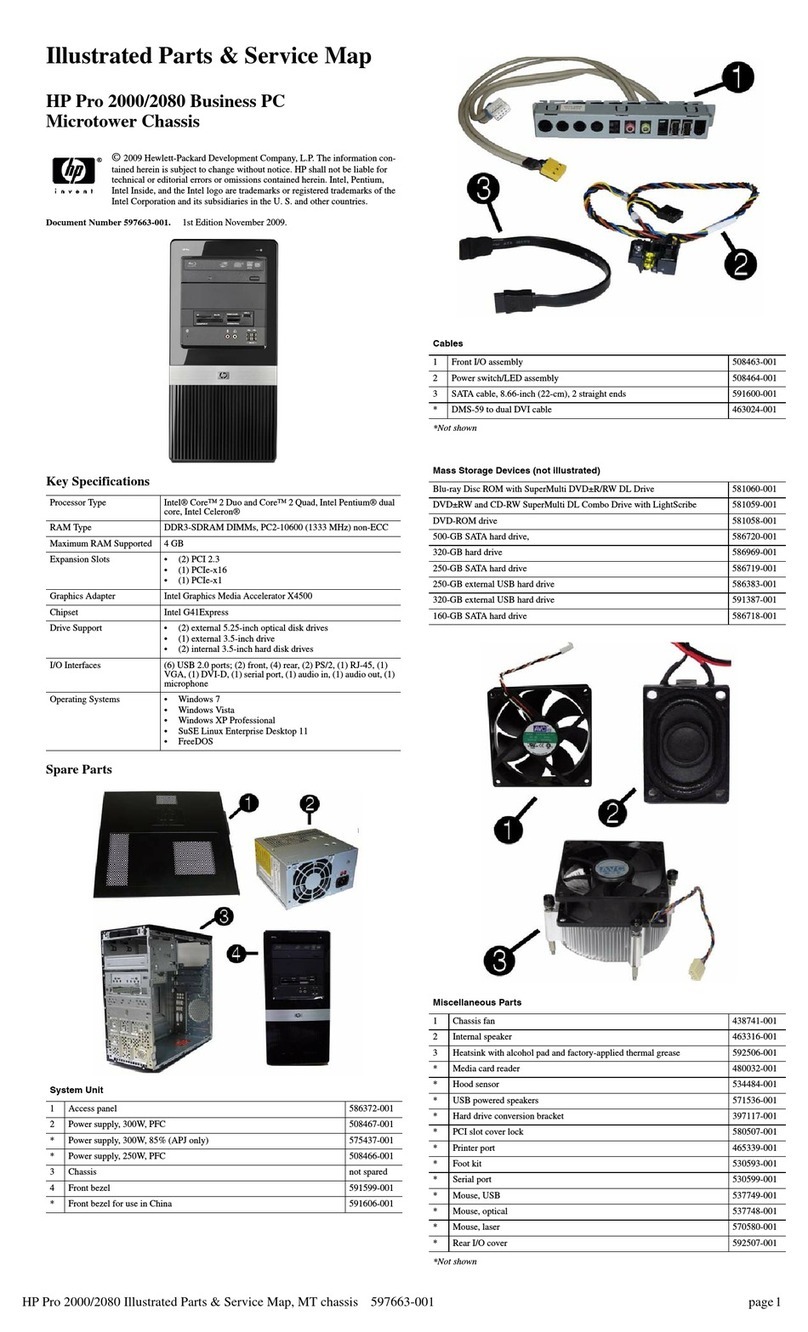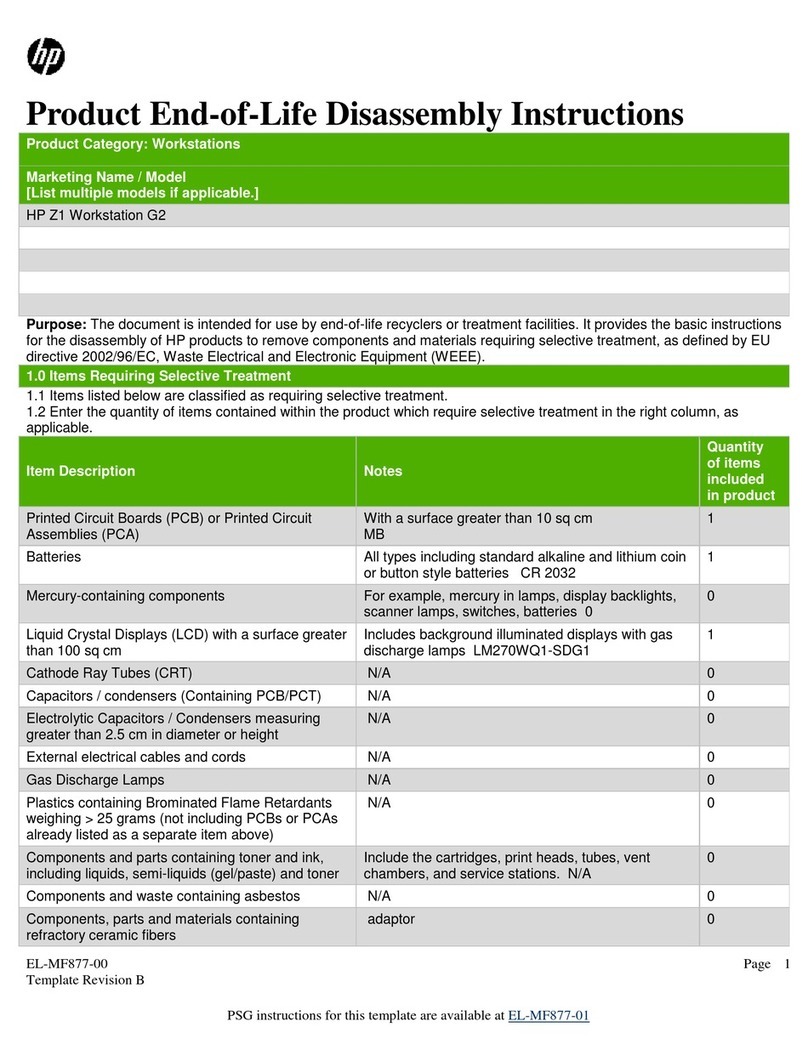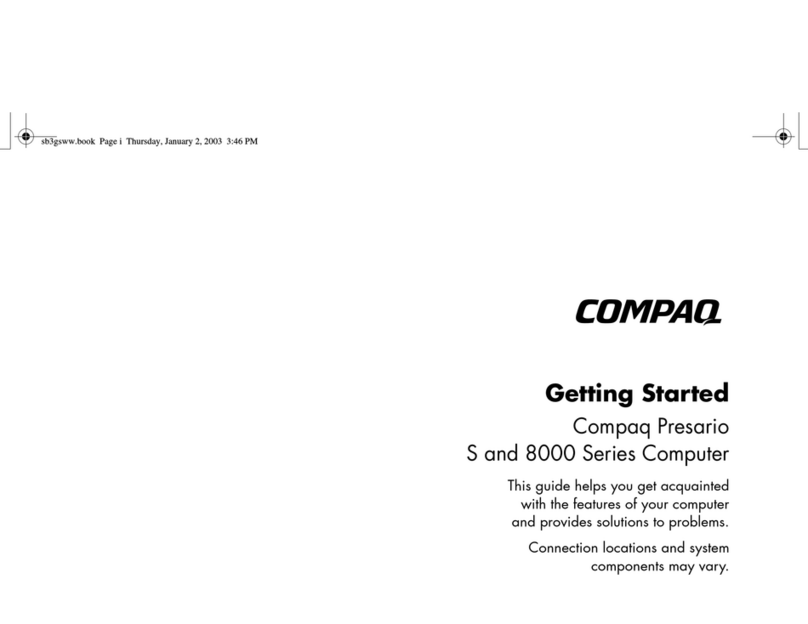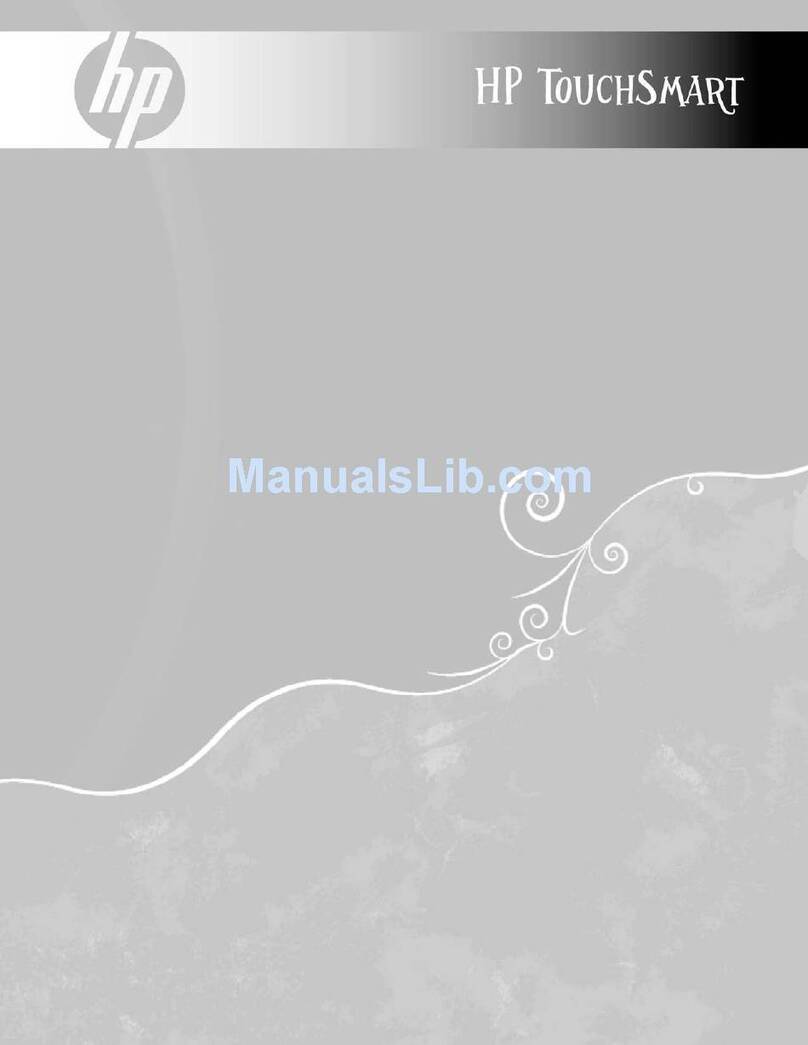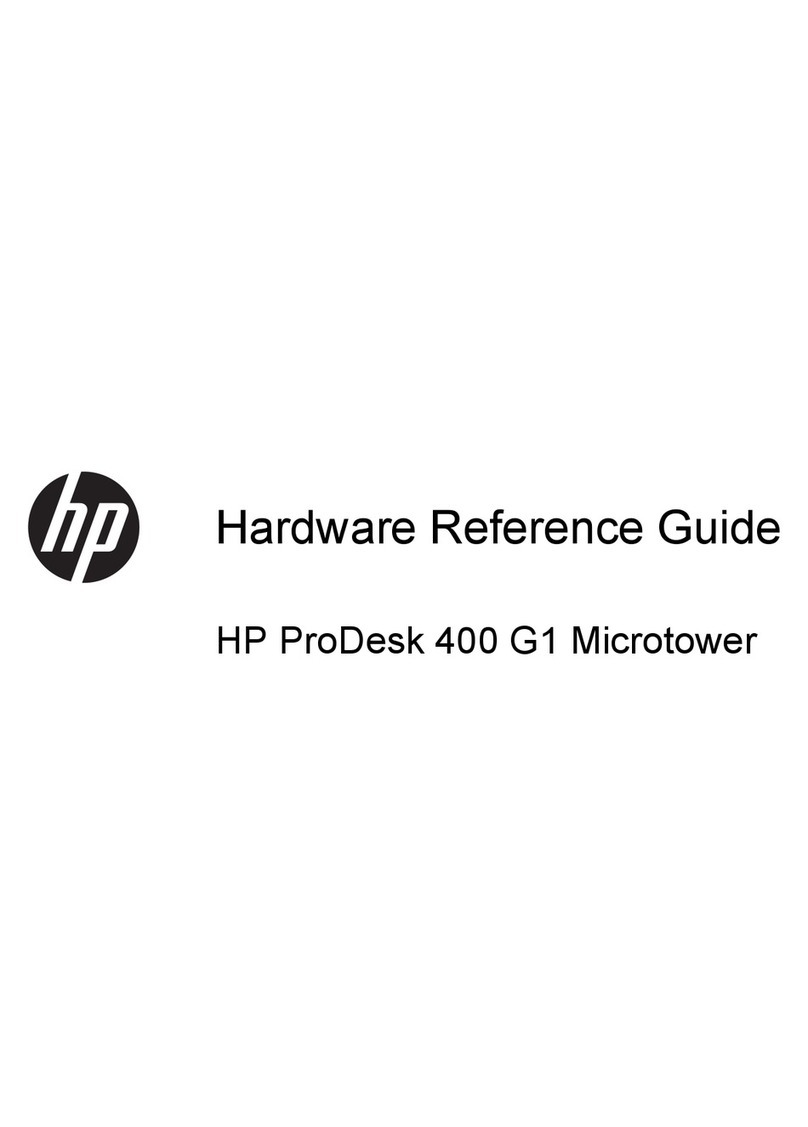EL-MF877-00 Page 2
Template Revision C
Last revalidation date 09-May-2018
HPI instructions for this template are available at EL-MF877-01
Item Description Notes
Quantity
of items
included
in product
already listed as a separate item above)
Components and parts containing toner and ink,
including liquids, semi-liquids (gel/paste) and toner Include the cartridges, print heads, tubes, vent
chambers, and service stations.
Components and waste containing asbestos
Components, parts and materials containing
refractory ceramic fibers
Components, parts and materials containing
radioactive substances
2.0 Tools Required
List the type and size of the tools that would typically be used to disassemble the product to a point where components
and materials requiring selective treatment can be removed.
Tool Description Tool Size (if
applicable)
Hexagon Screw Driver T-15
Crisscross Screw Driver PH1
Electric Iron QUICK 310
3.0 Product Disassembly Process
3.1 List the basic steps that should typically be followed to remove components and materials requiring selective treatment
including the required steps to remove the external enclosure:
1. Use T-15 screw driver to loose thumb screw and remove access panel.
2. Disconnect ODD power cable and ODD SATA cable from ODD.
3. Press the ODD latch on ODD cage.
4. Remove the ODD from ODD cage.
5. Remove Front Bezel from chassis.
6. Remove the screw of strengthen beam.
7. Remove the strengthen beam from chassis.
8. Remove the ODD cage.
9. Disconnect HDD power cable and HDD SATA cable from HDD.
10. Use T-15 screw driver to loose the screws of HDD.
11. Remove HDD from Chassis.
12. Remove HDD from HDD cage.
13. Disconnect all SATA data cables from MB.
14. Disconnect system fan cable from MB.
15. Disconnect CPU/ODD Power cables from MB.
16. Disconnect system fan cable from MB.
17. Use PH1 screwdriver to remove system fan from chassis.
18. Disconnect cooler fan cable from MB.
19. Use T-15 screwdriver to loose the screws and remove cooler.
20. Use PH1 screwdriver to loose the screws and remove the fan.
21. Separate the fan from cooler.
22. Remove memory from MB.
23. Rotate the handle and open it up.
24. Remove the CPU from the board.