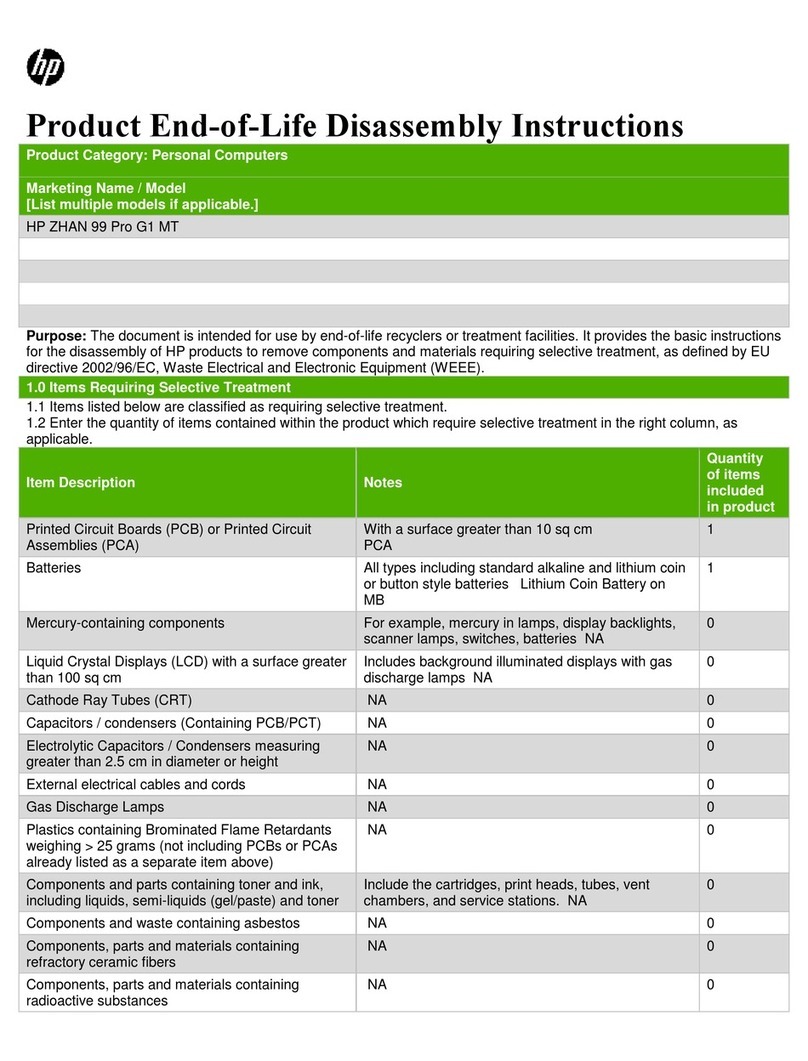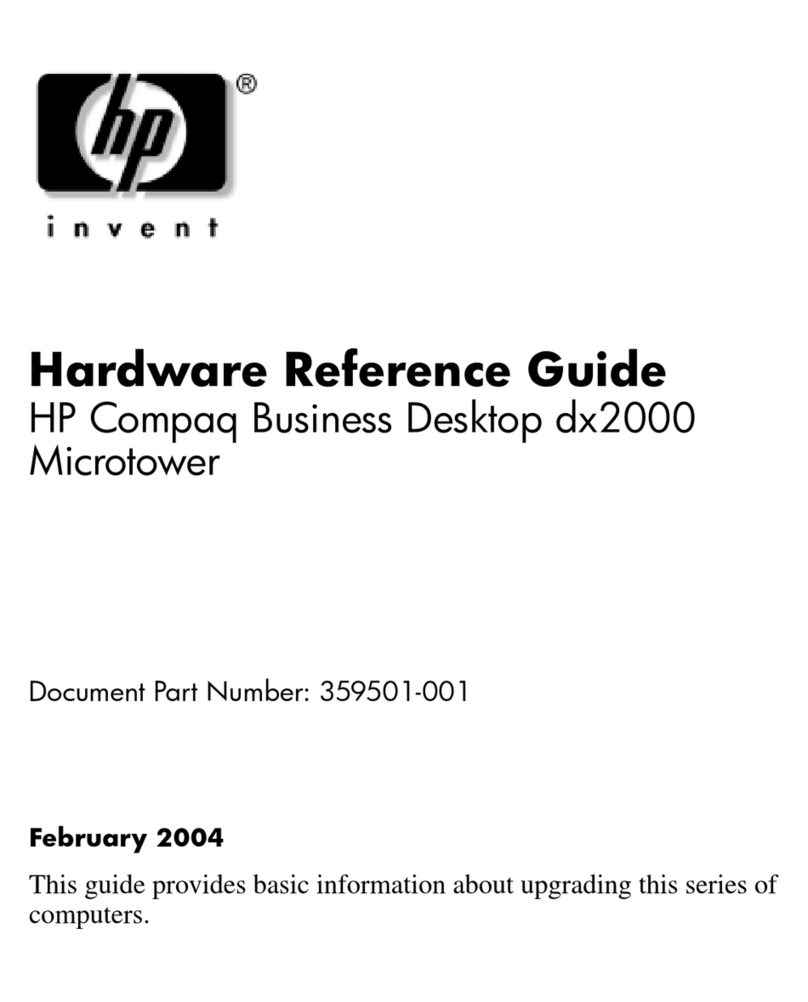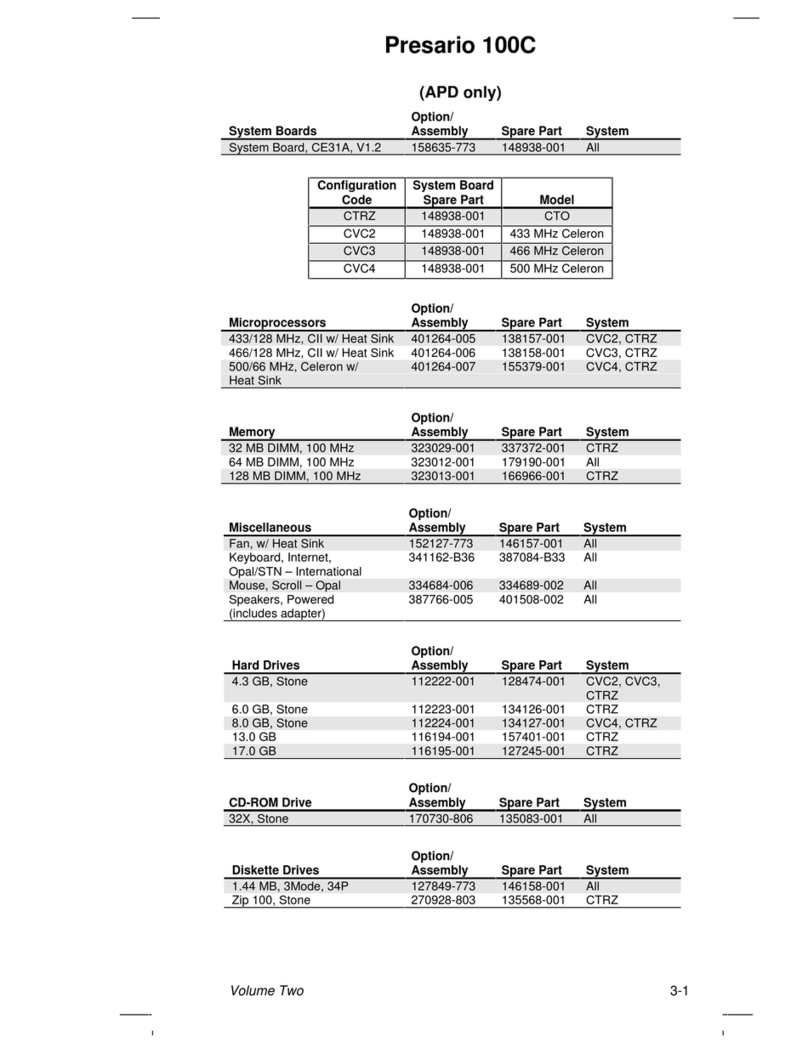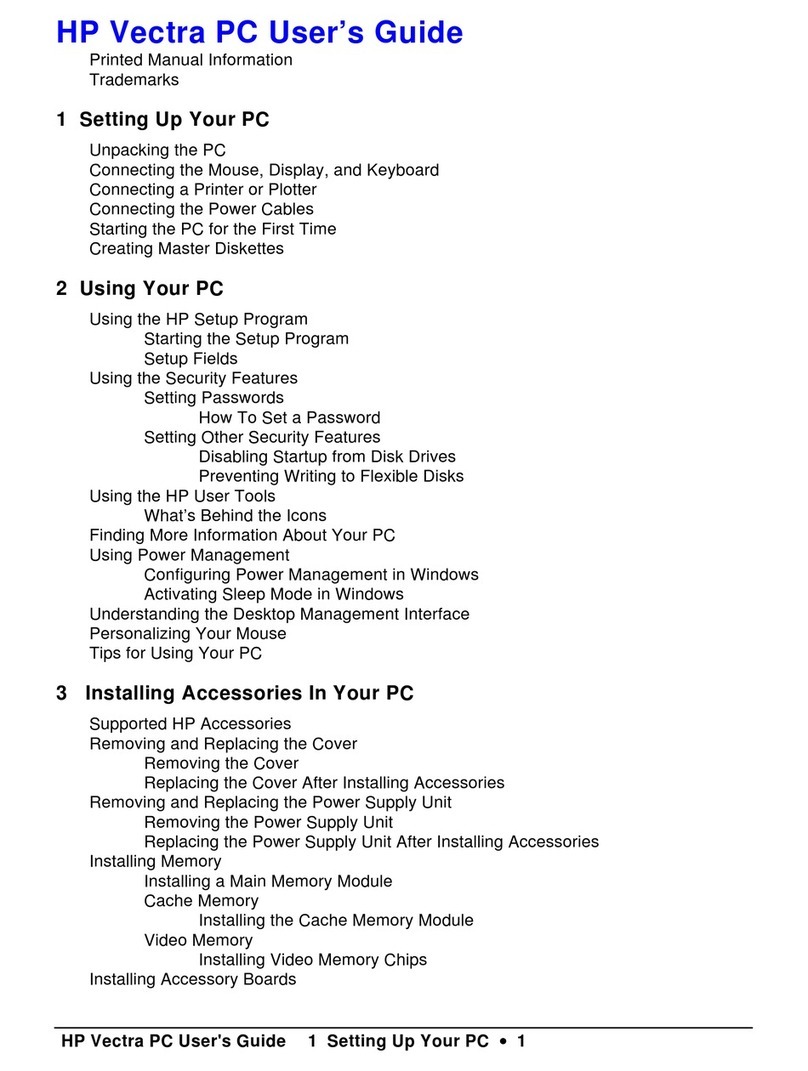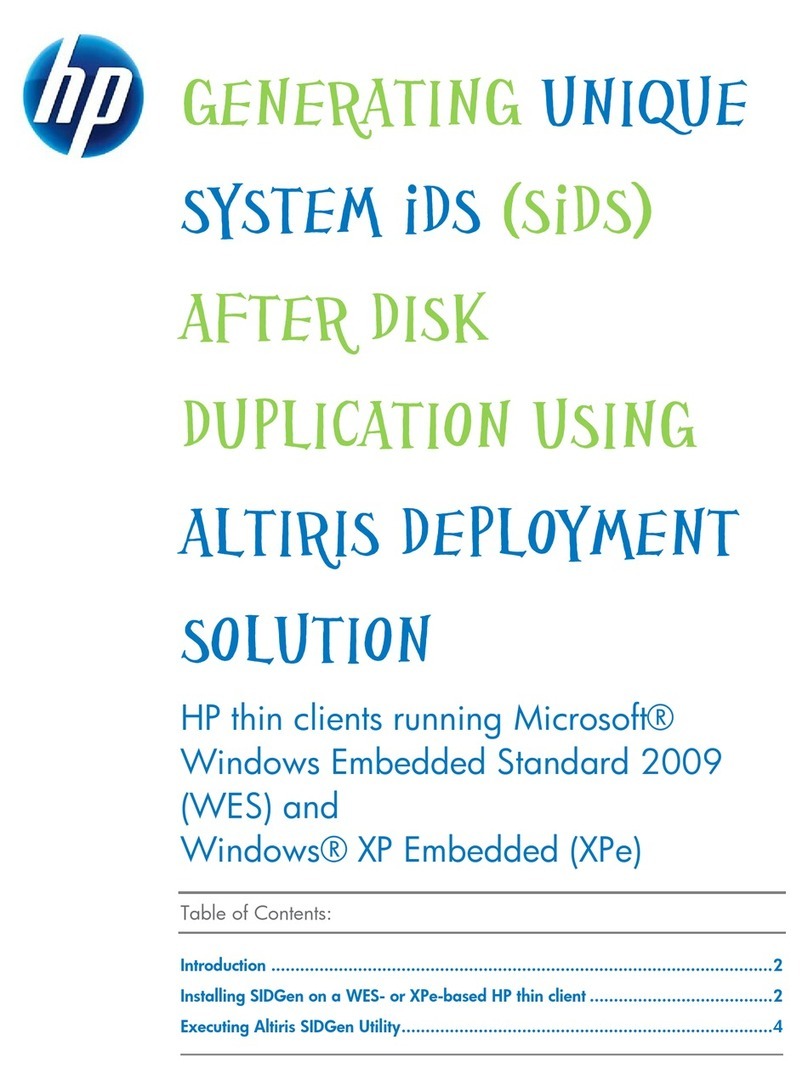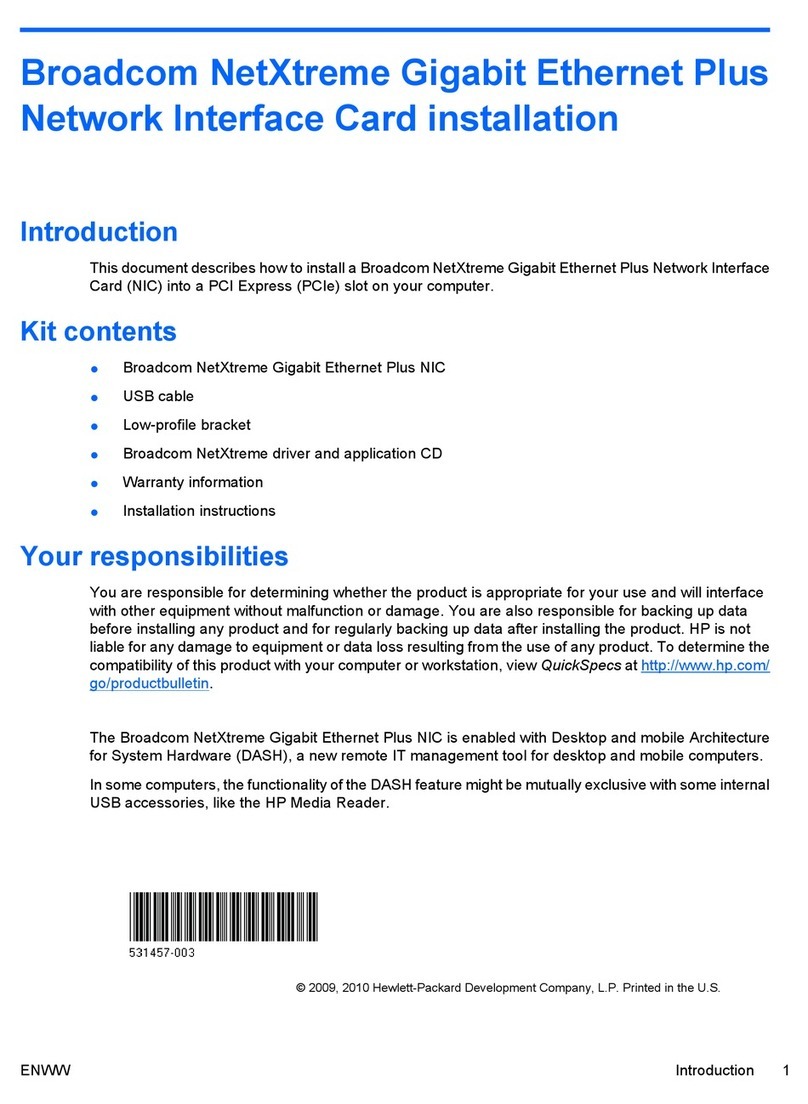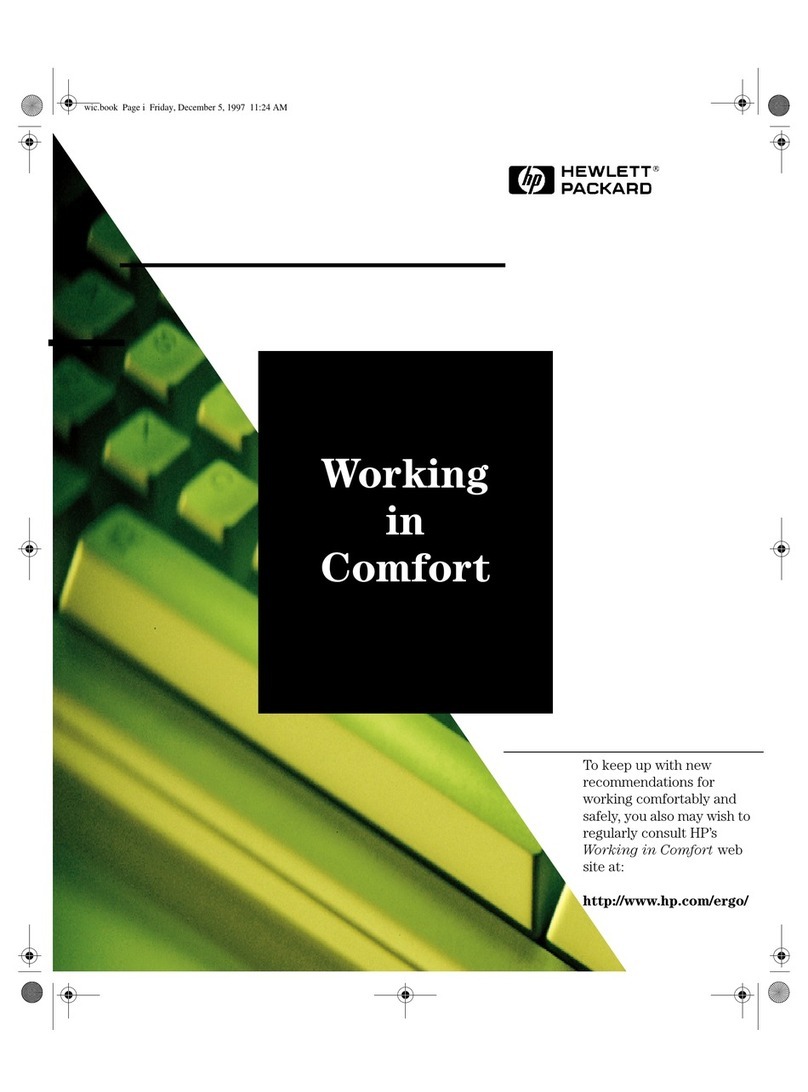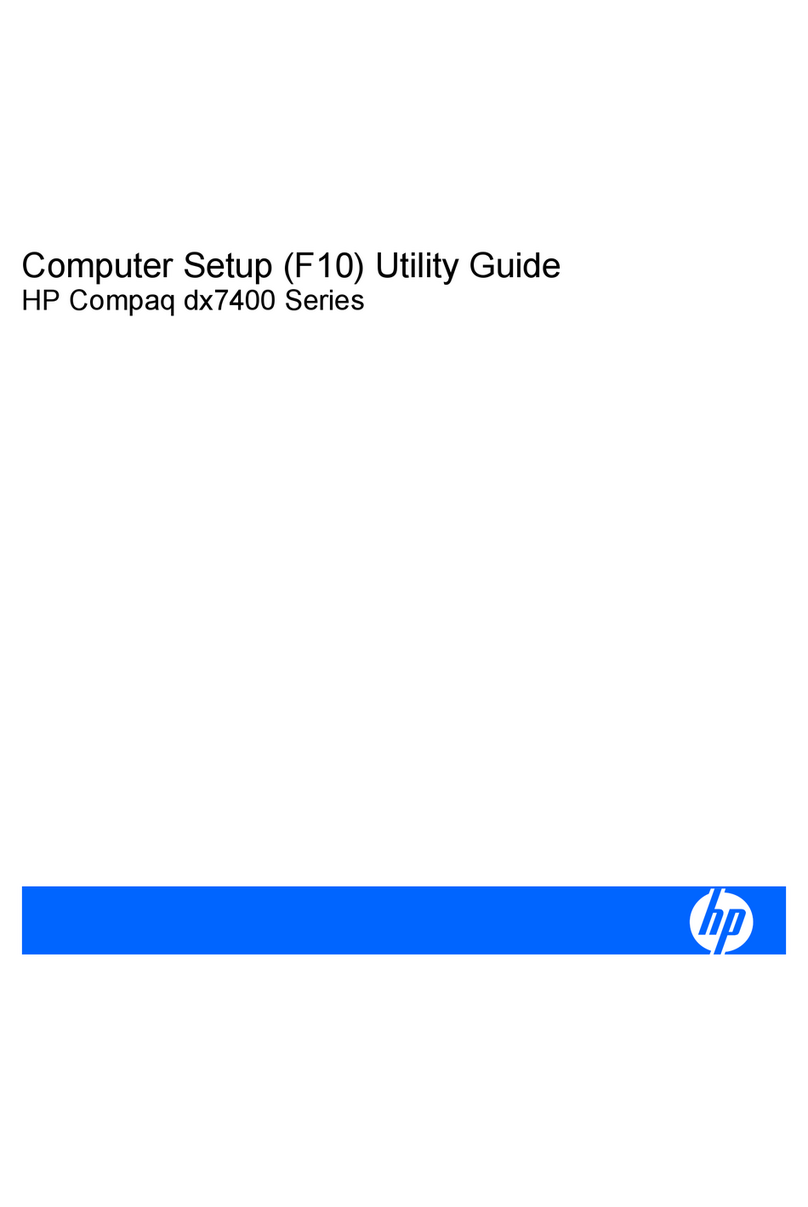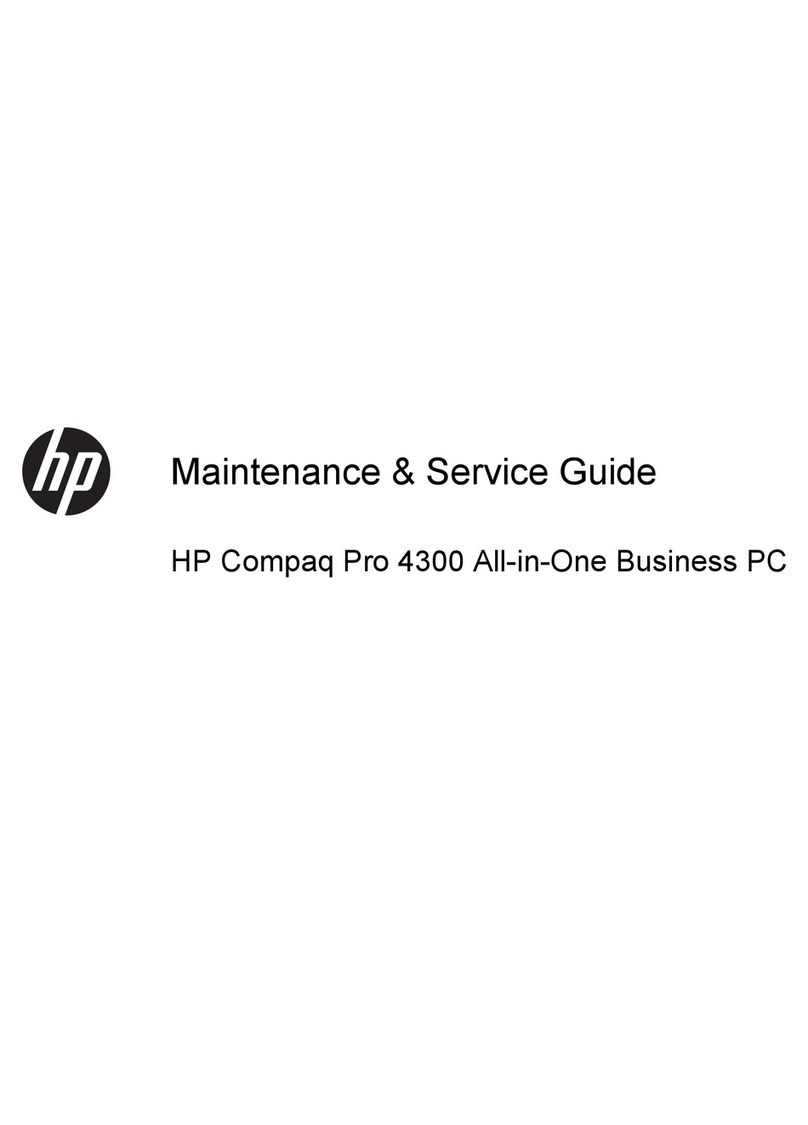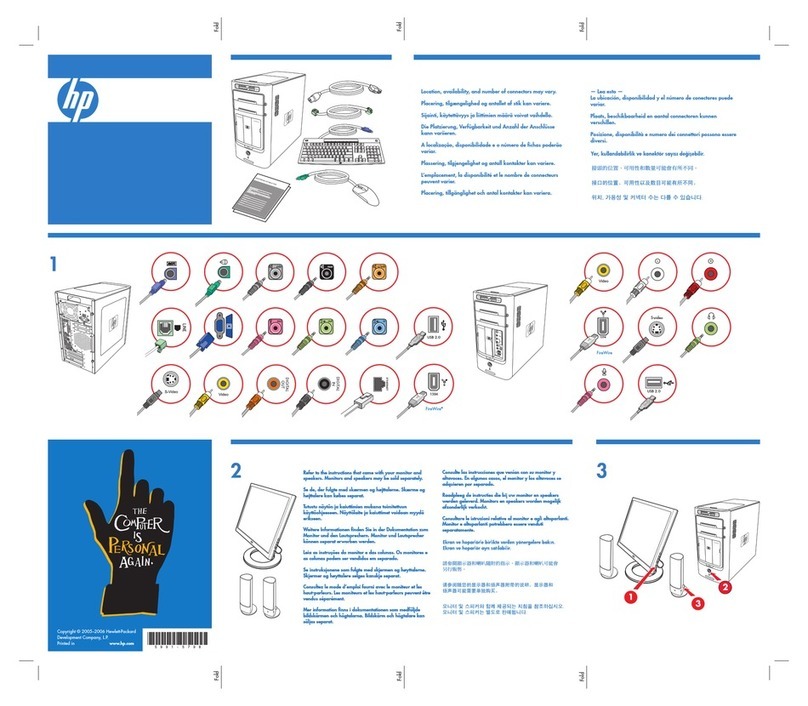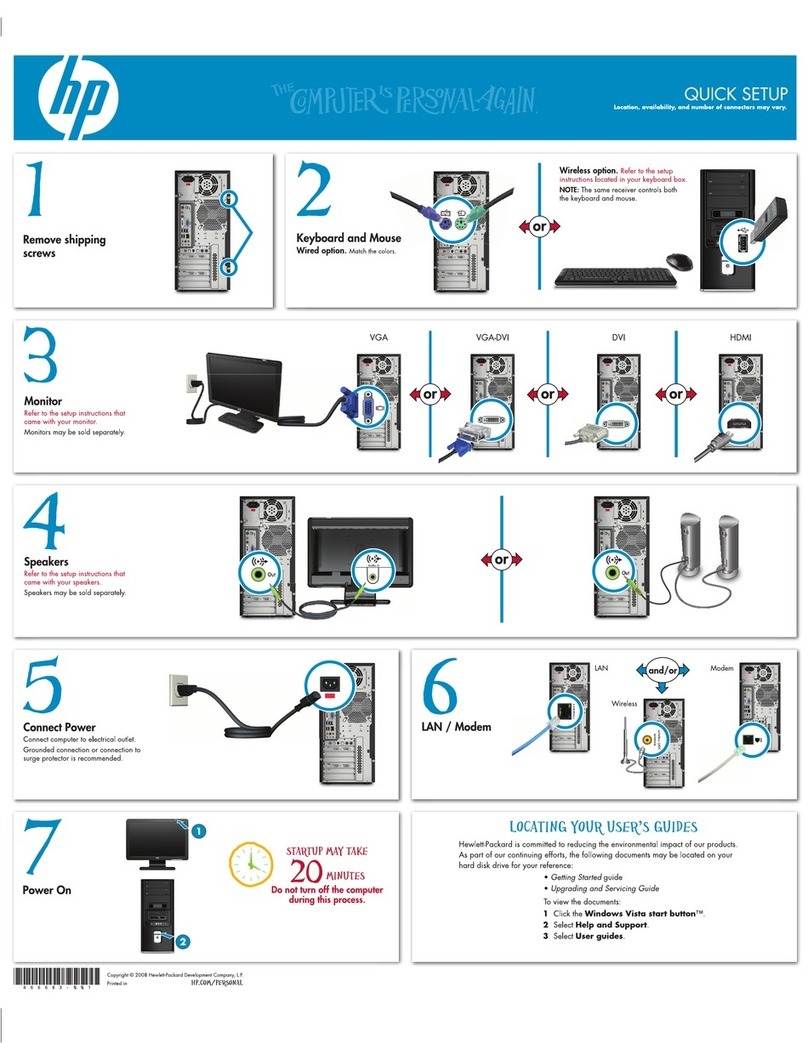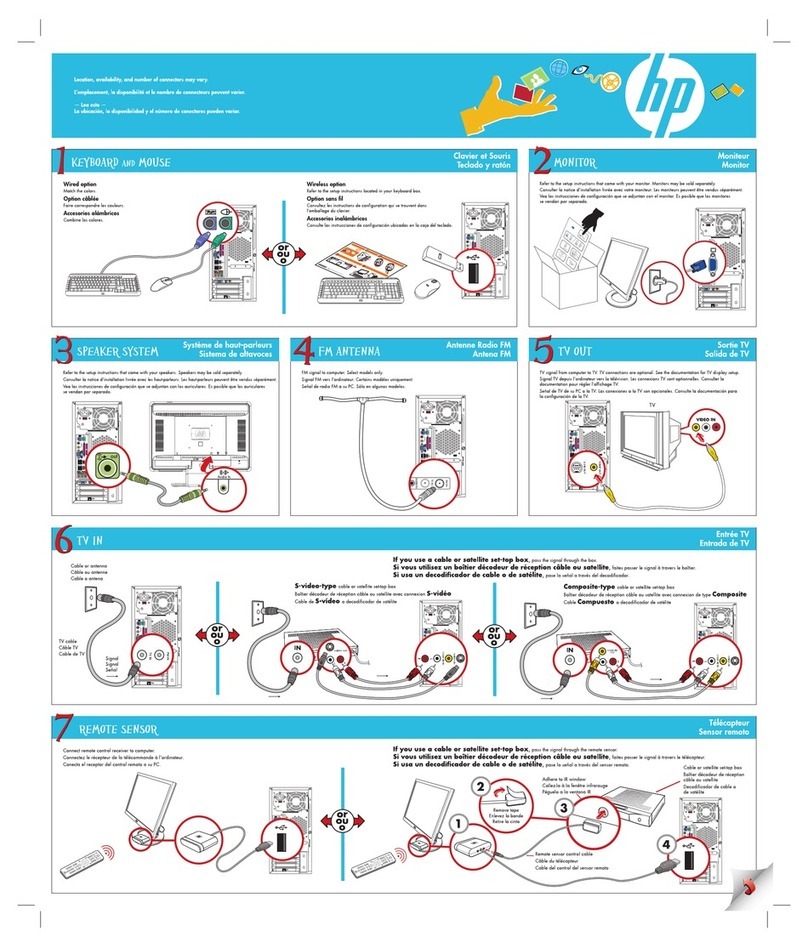1
Resources for Developing Touch-Friendly
Applications for HP Business Touch-
Enabled Desktops
Table of Contents:
Overview...........................................................................................3
Scope ...............................................................................................3
Hardware Platforms .................................................................................3
Operating Systems...................................................................................3
Developing Touch-Friendly Applications on an HP Touch Platform ............4
Software Development Practice ............................................................4
General User Experience Guidelines for a Touch-Friendly Application ......5
Usability Testing for Touch Applications ................................................6
Touch Support in Windows XP®...........................................................7
Touch Support in Windows Vista® .......................................................7
System Gestures ......................................................................................7
Flick Gestures..........................................................................................8
Application Gestures..............................................................................10
Enabling/Disabling Touch Pointer ............................................................11
Disabling System Gestures ......................................................................13
Touch Support in Windows 7® ..........................................................13
Gestures...............................................................................................14
Touch Input Messages ............................................................................17
WPF Stylus Events..................................................................................19
What to Consider When Developing Touch Applications for Multiple
Windows Versions............................................................................24
Stylus ..............................................................................................24
HP dx9000 Specifics ........................................................................25
HP Touch Screen Configuration ...............................................................25
Enabling /Disabling the Touch Device ......................................................26
Disabling the HP TouchSmart Button .........................................................26
Disabling the Volume and Mute Controls ..................................................26