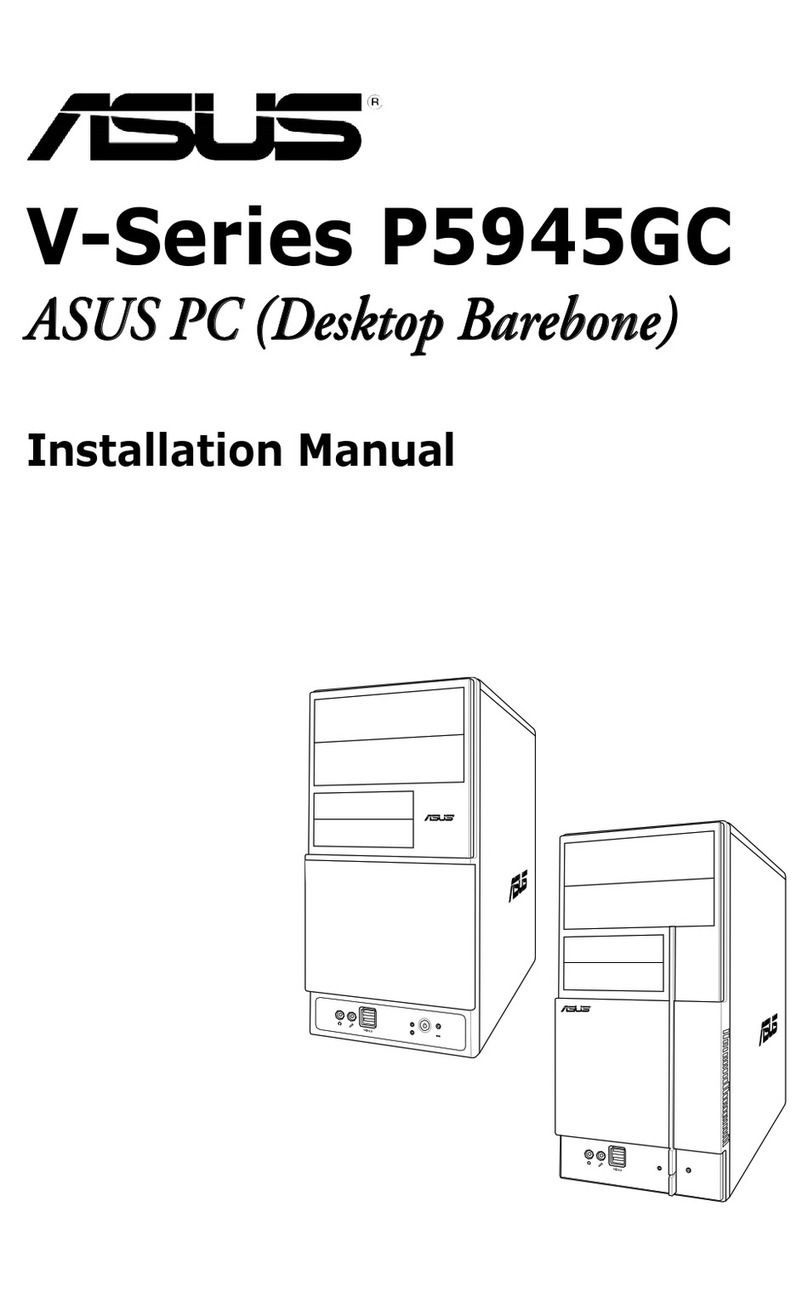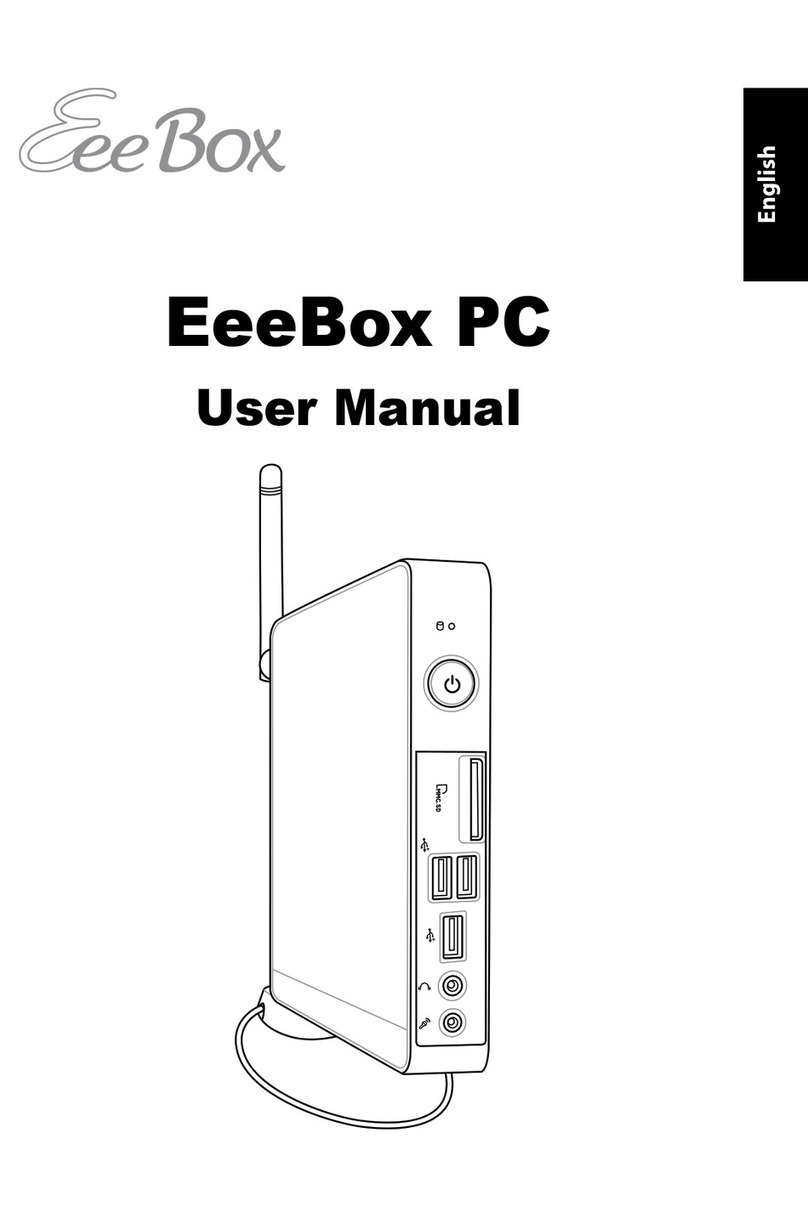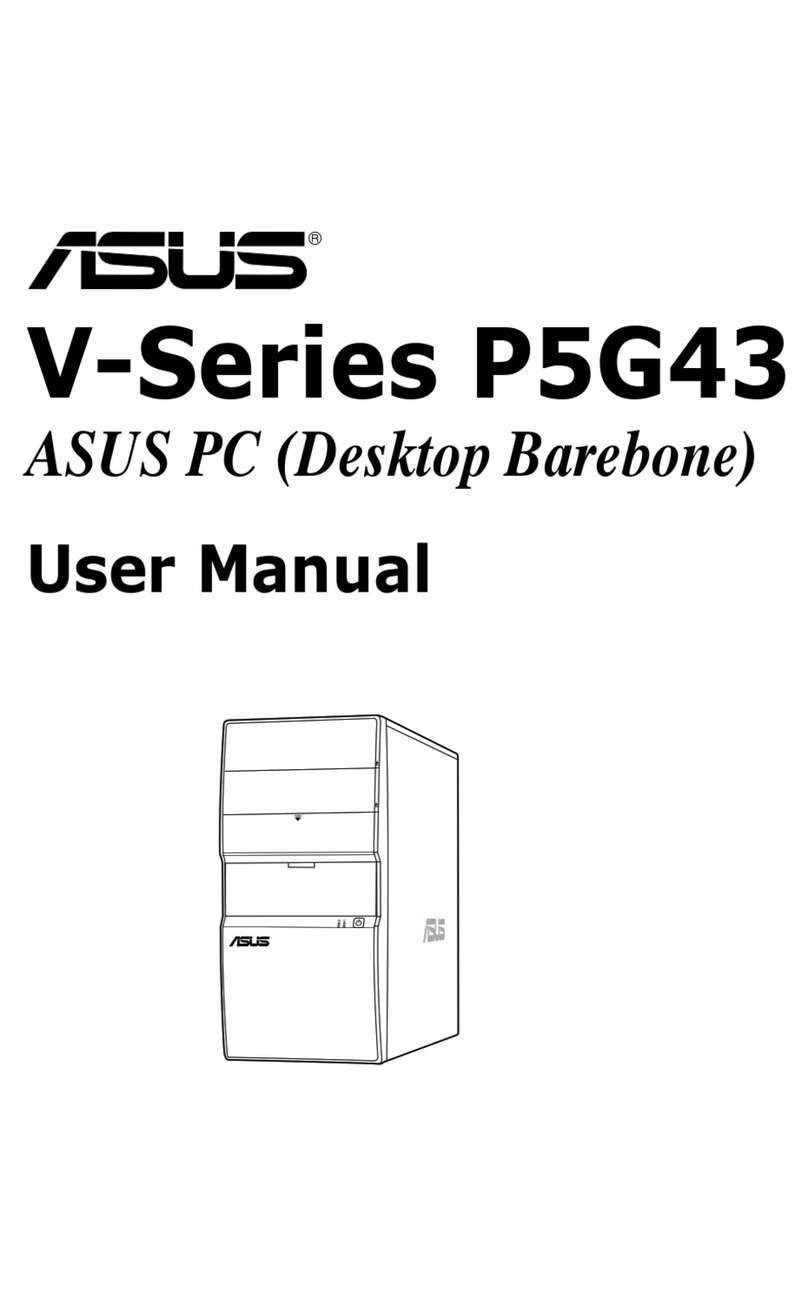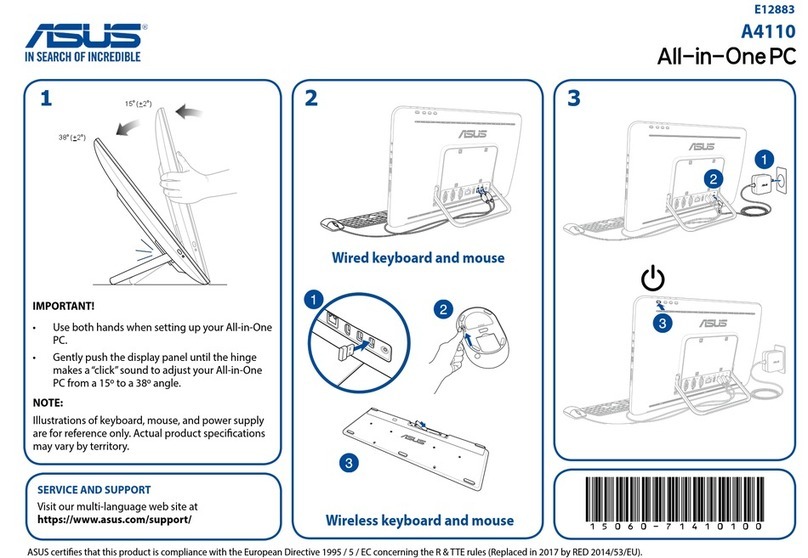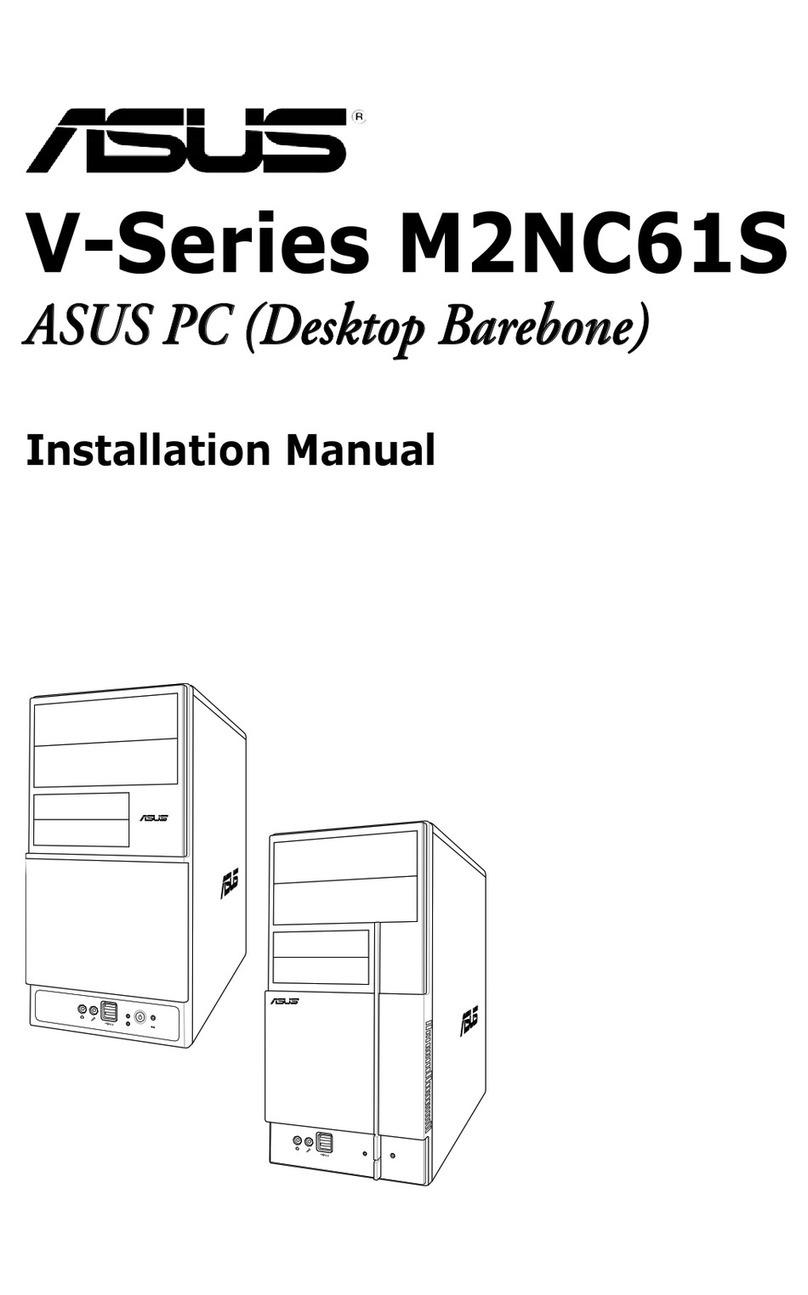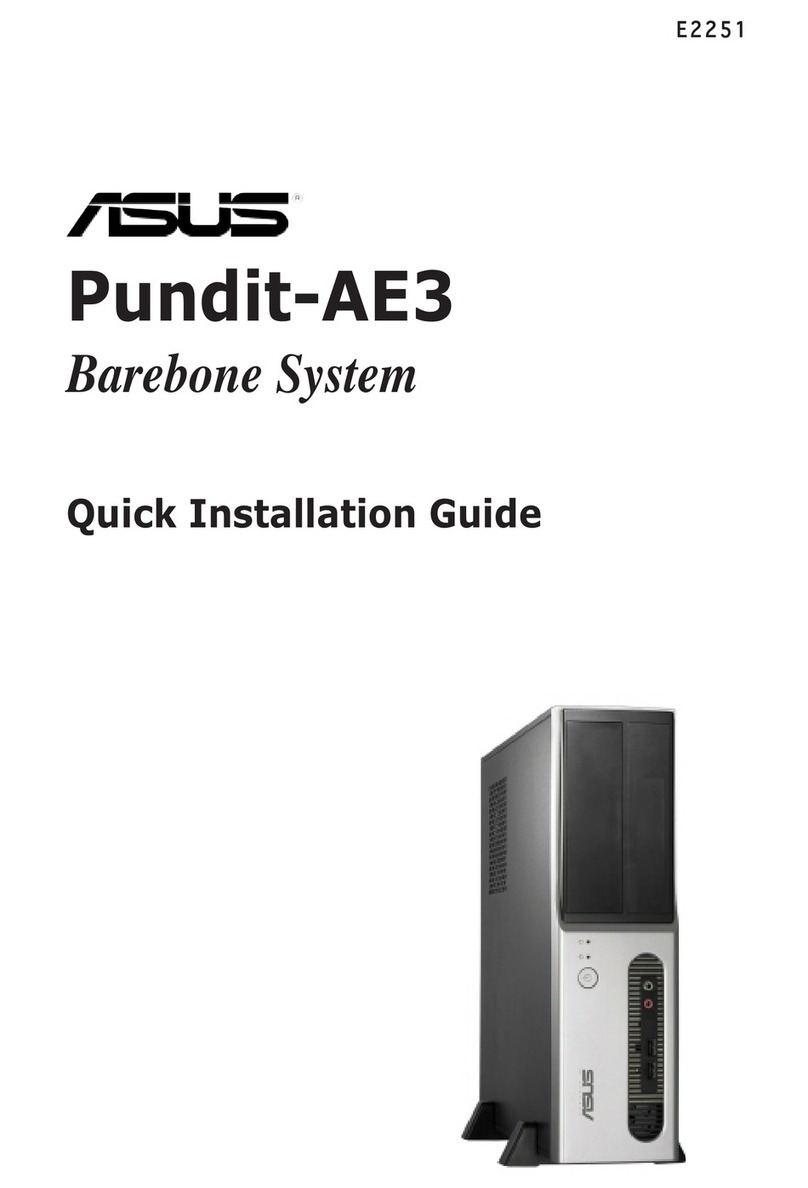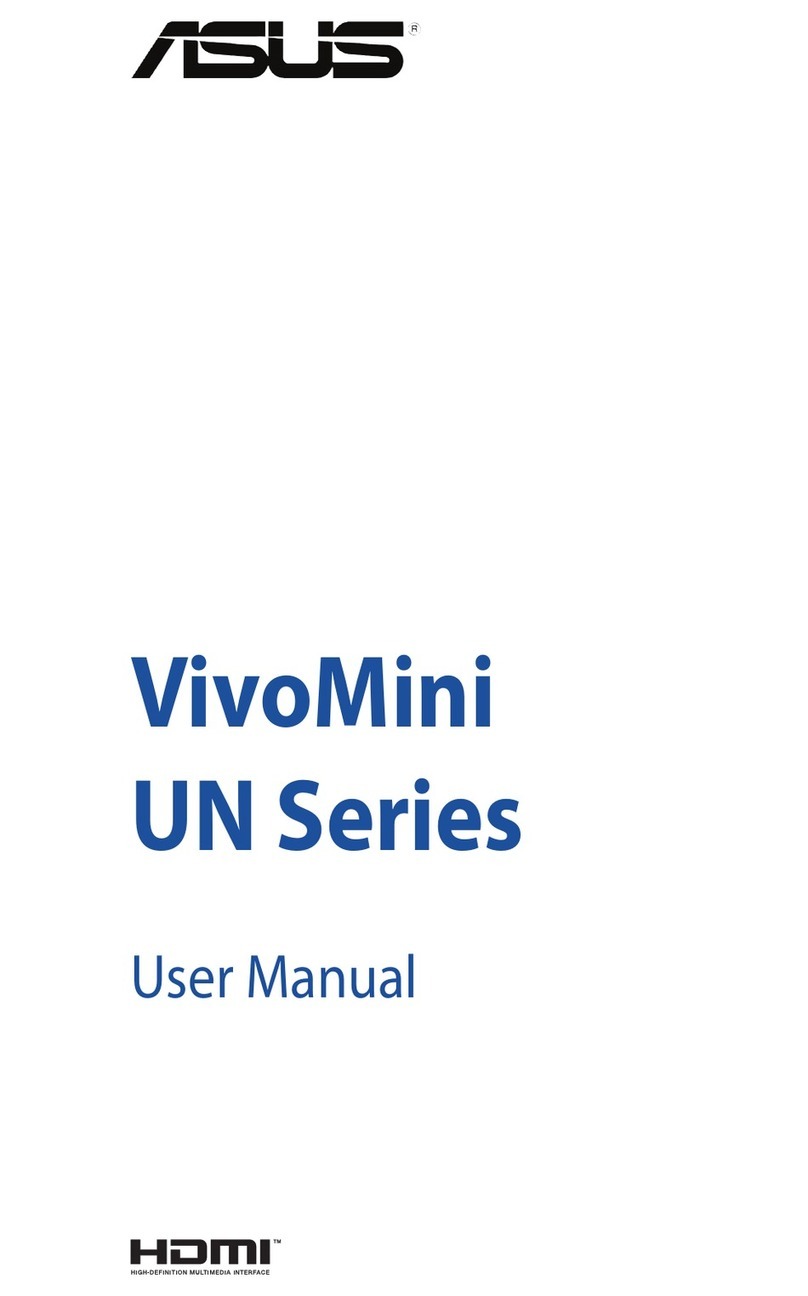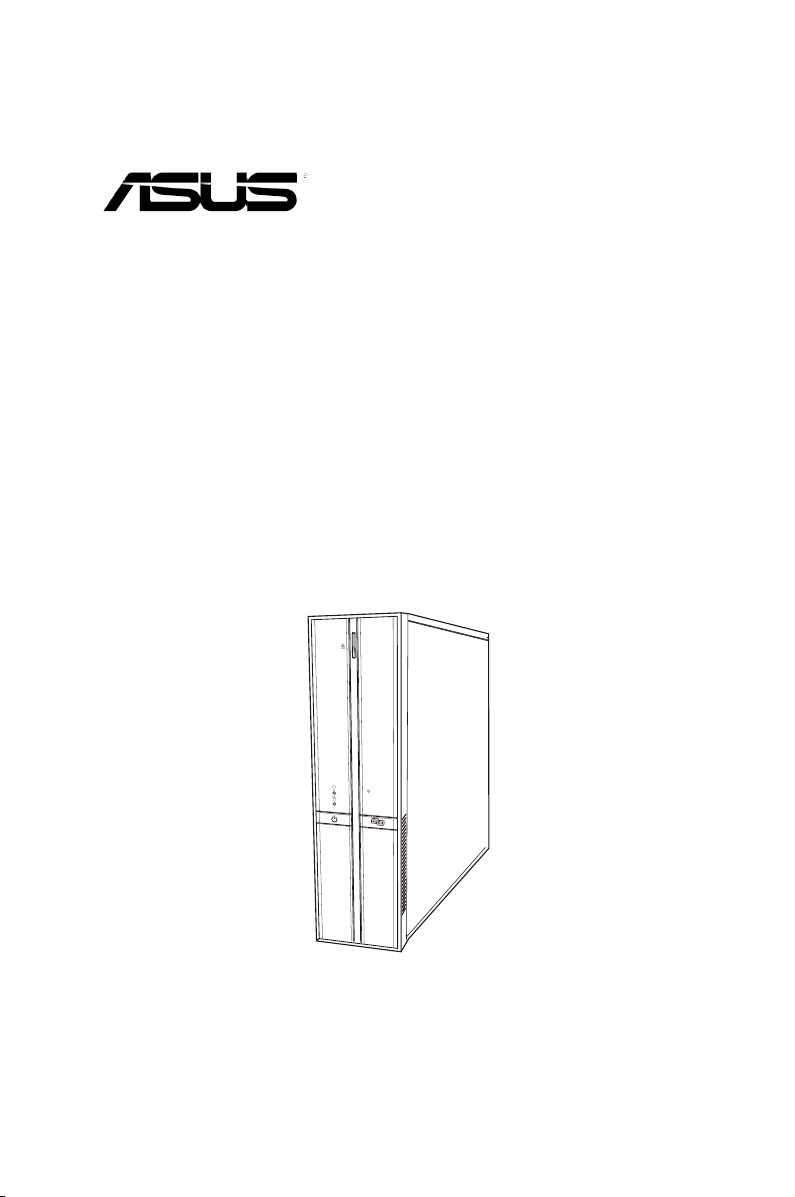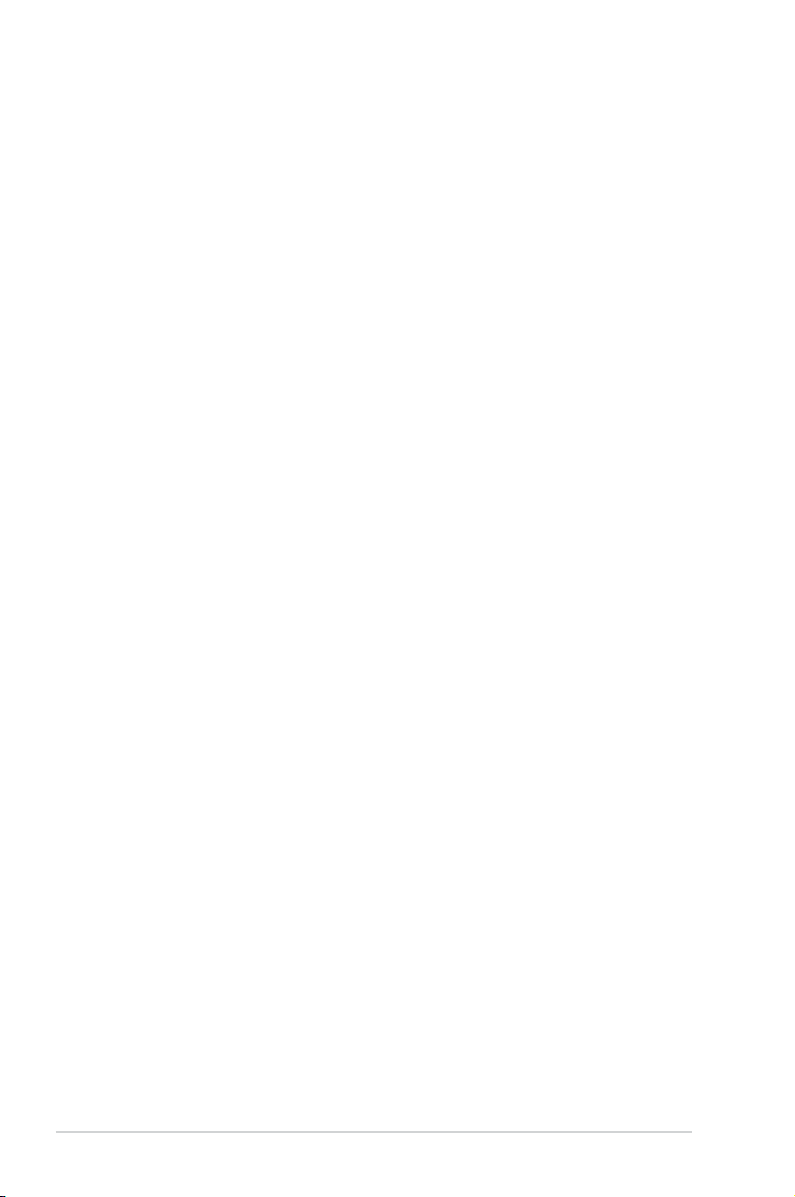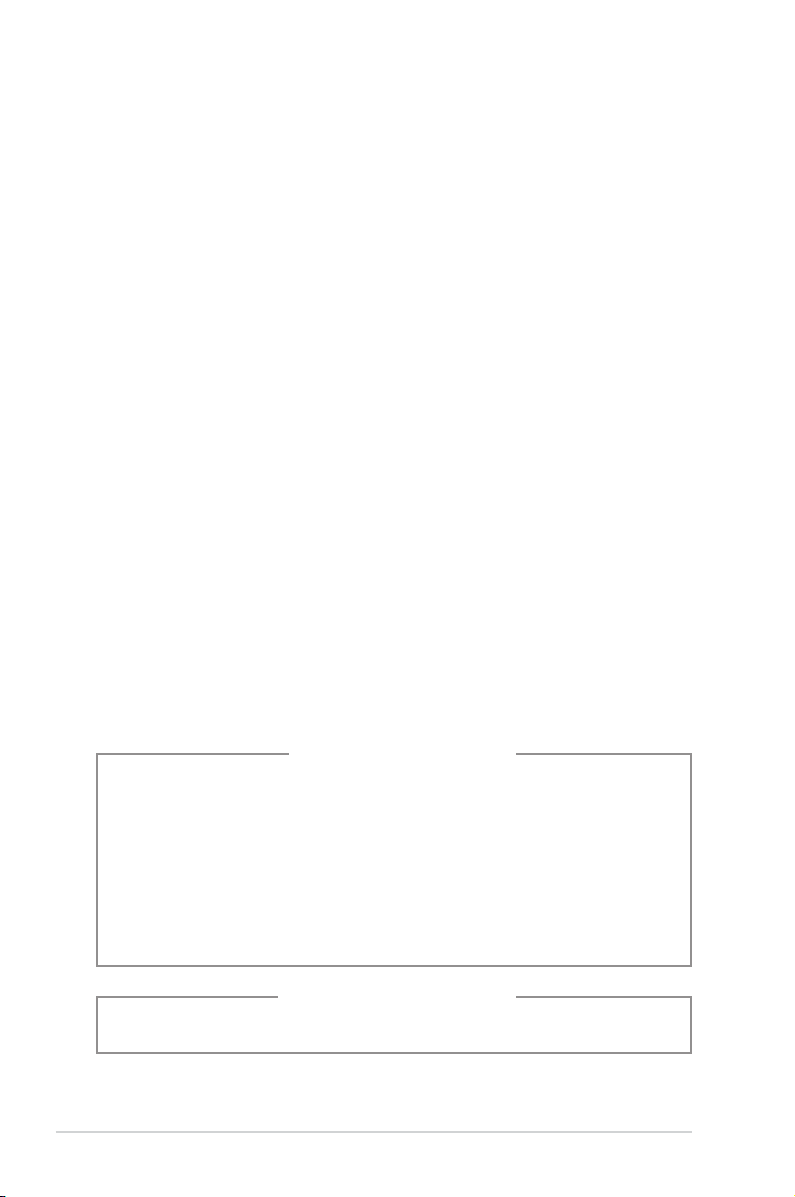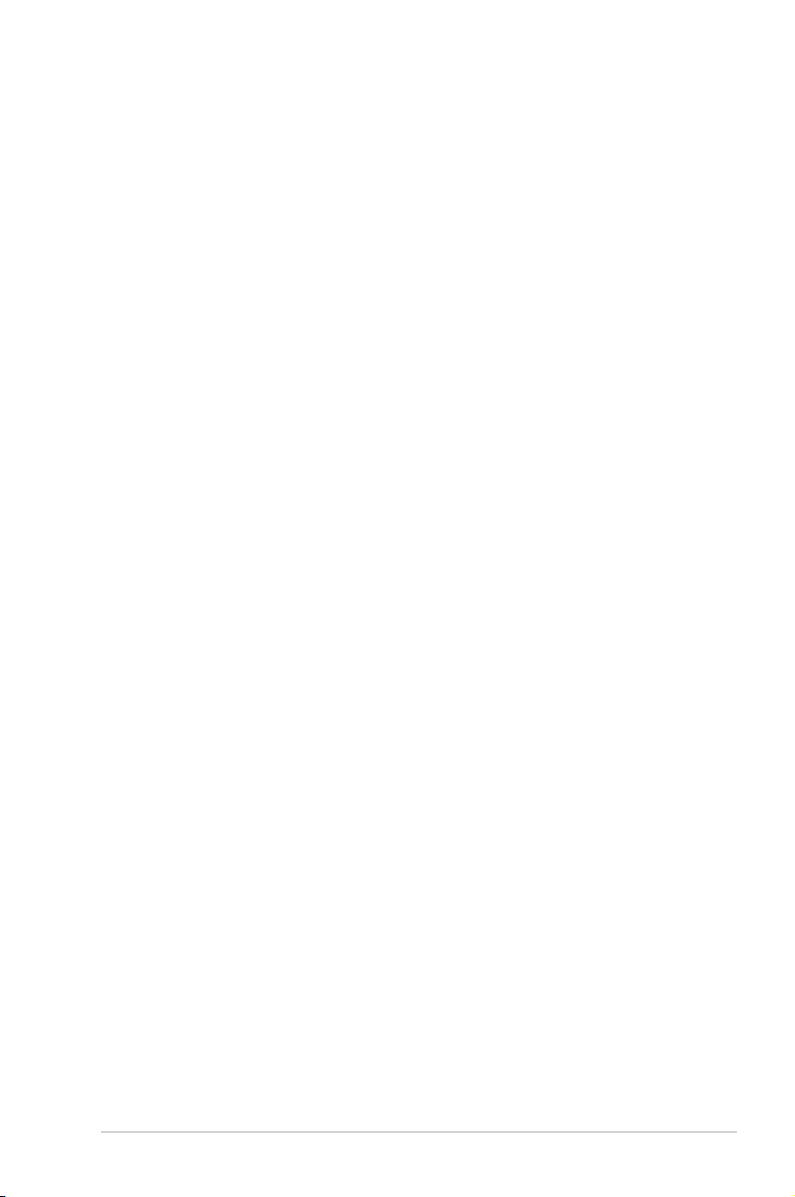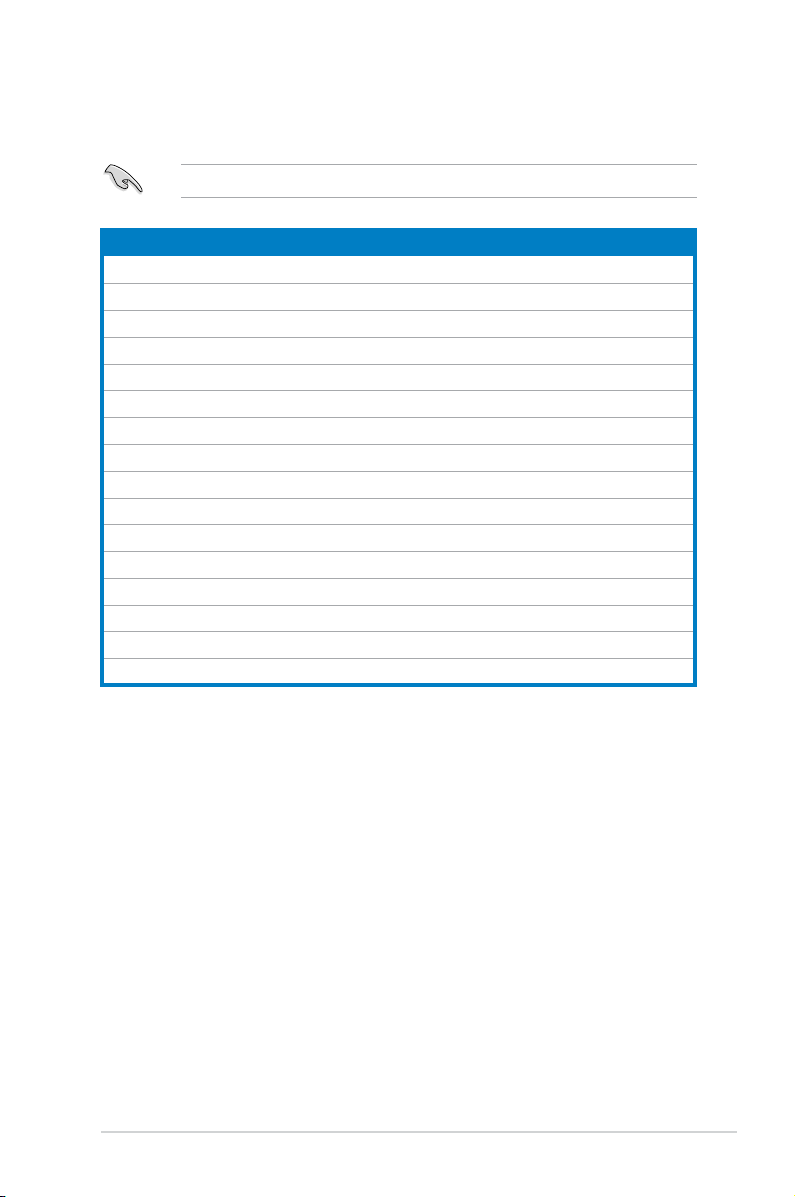iv
Contents
4.2.3 Navigation keys............................................................. 4-13
4.2.2 Menu bar....................................................................... 4-13
4.2.4 Menu items ................................................................... 4-14
4.2.5 Sub-menu items............................................................ 4-14
4.2.6 Conguration elds ....................................................... 4-14
4.2.7 Pop-up window ............................................................. 4-14
4.2.8 Scroll bar....................................................................... 4-14
4.2.9 General help ................................................................. 4-14
4.3 Main menu .................................................................................. 4-15
4.3.1 System Time ................................................................ 4-15
4.3.2 System Date ................................................................ 4-15
4.3.3 SATA 1~2 ...................................................................... 4-16
4.3.4 Storage Conguration ................................................... 4-17
4.3.5 System Information ....................................................... 4-18
4.4 Advanced menu ......................................................................... 4-19
4.4.1 JumperFree Conguration ............................................ 4-19
4.4.2 CPU Conguration ........................................................ 4-22
4.4.3 Chipset.......................................................................... 4-24
2.4.4 Onboard Devices Conguration.................................... 4-27
4.4.5 USB Conguration ........................................................ 4-28
4.4.6 PCI PnP ........................................................................ 4-29
4.5 Power menu................................................................................ 4-30
4.5.1 Suspend Mode ............................................................. 4-30
2.5.2 ACPI 2.0 Support ......................................................... 4-30
2.5.3 ACPI APIC Support ...................................................... 4-30
4.5.4 APM Conguration........................................................ 4-31
4.5.5 Hardware Monitor ......................................................... 4-32
4.6 Boot menu .................................................................................. 4-33
4.6.1 Boot Device Priority ...................................................... 4-33
4.6.2 Boot Settings Conguration .......................................... 4-34
4.6.3 Security ......................................................................... 4-35
4.7 Tools menu ................................................................................. 4-37
4.7.1 ASUS EZ Flash 2.......................................................... 4-37
4.7.2 Express Gate ............................................................... 4-38
4.7.3 AI NET 2........................................................................ 4-39
4.8 Exit menu.................................................................................... 4-40