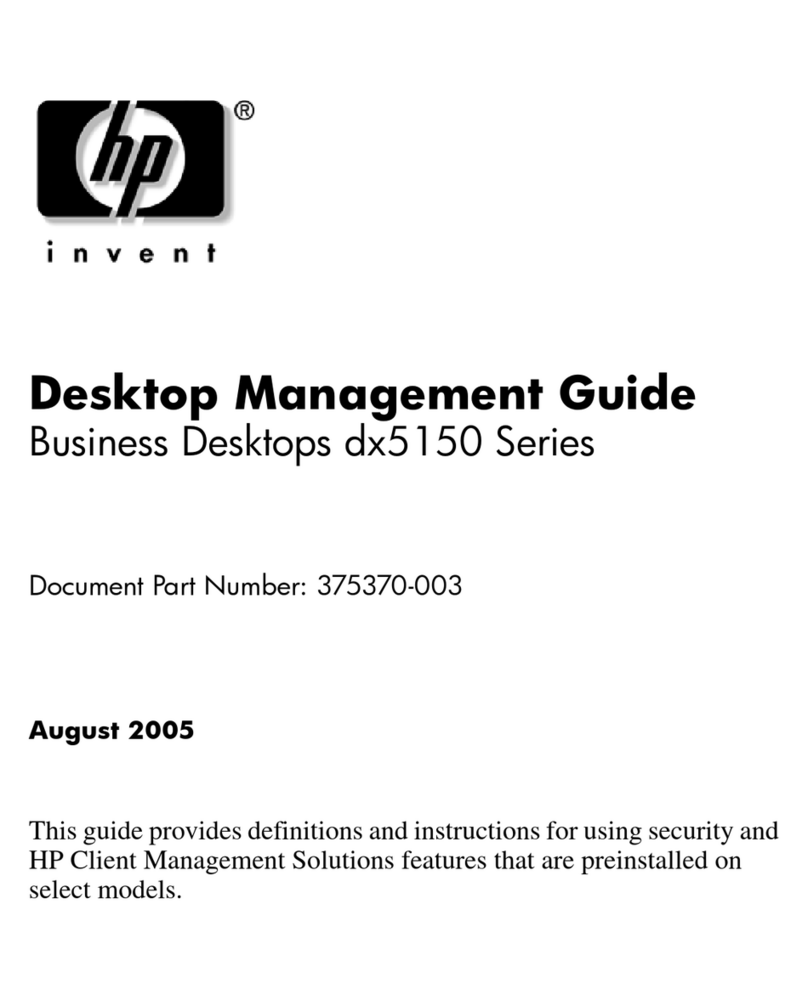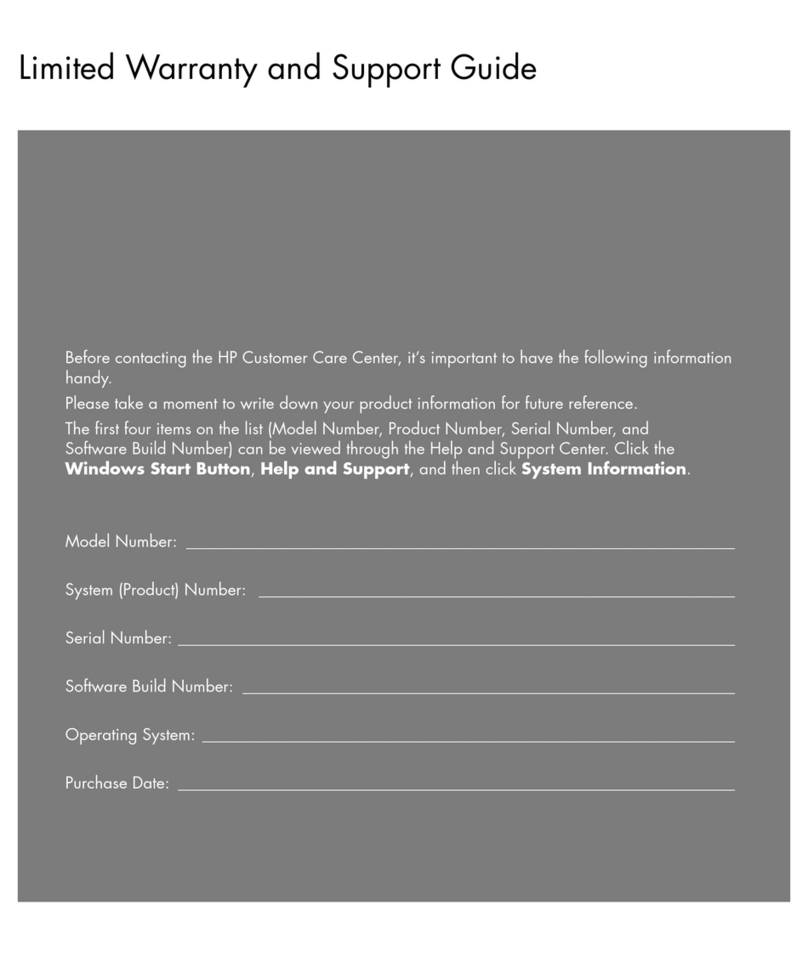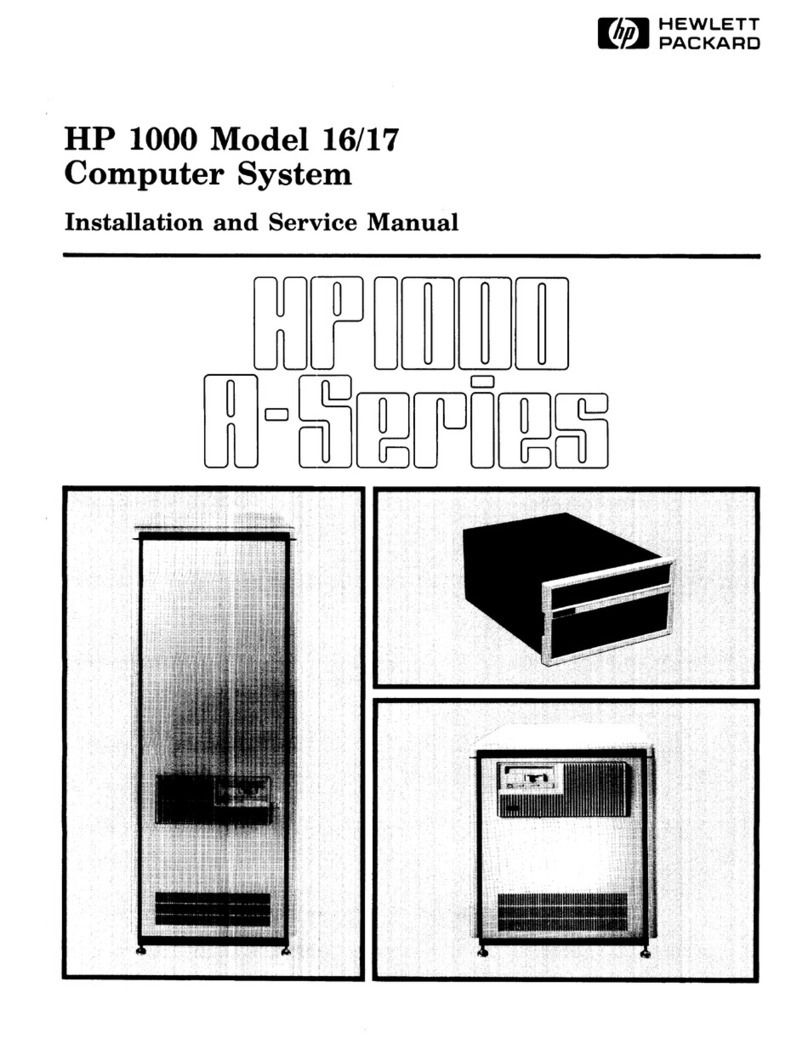HP Visualize J280 - Workstation Manual
Other HP Desktop manuals
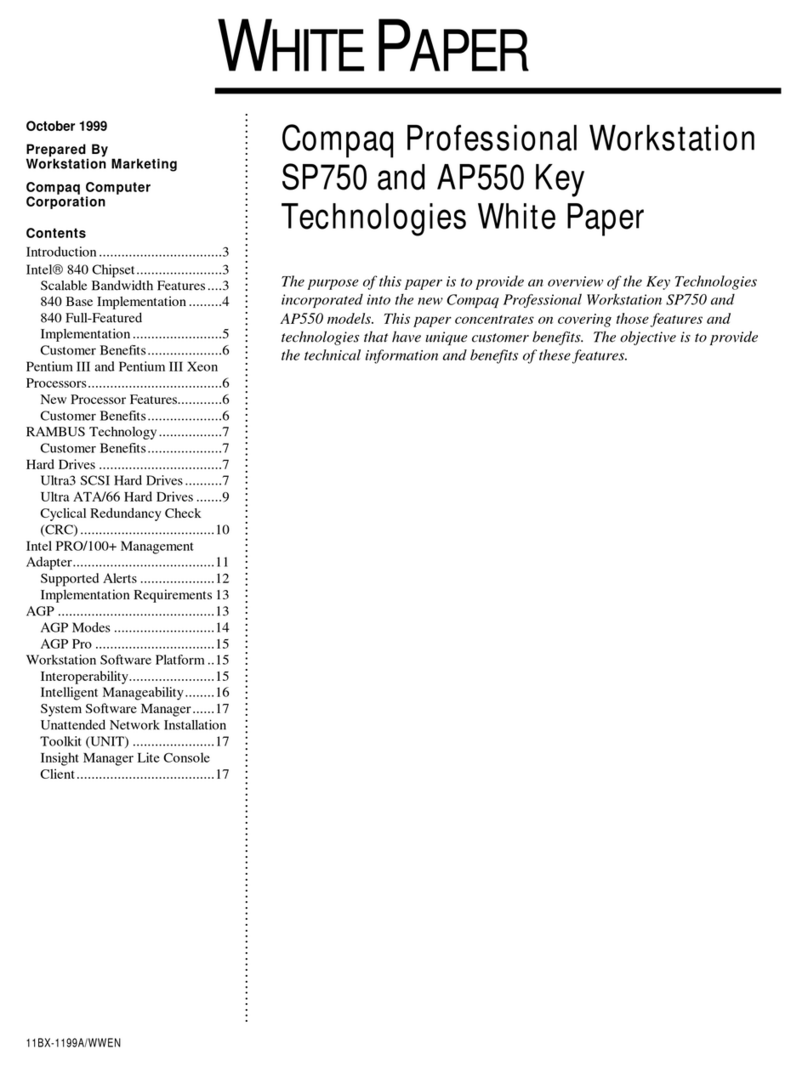
HP
HP Compaq SP750 Manual

HP
HP Compaq Pro 4300 Operating and maintenance manual
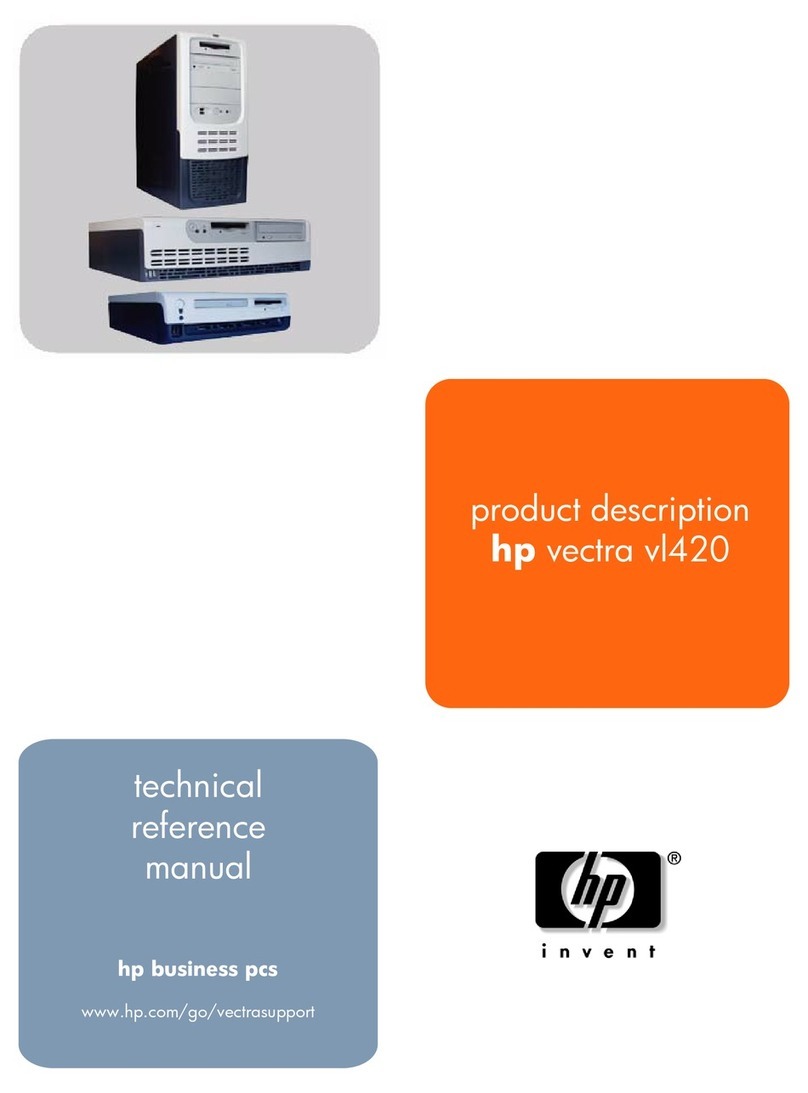
HP
HP vectra vl420 Product manual

HP
HP HPTouchSmart610 User manual
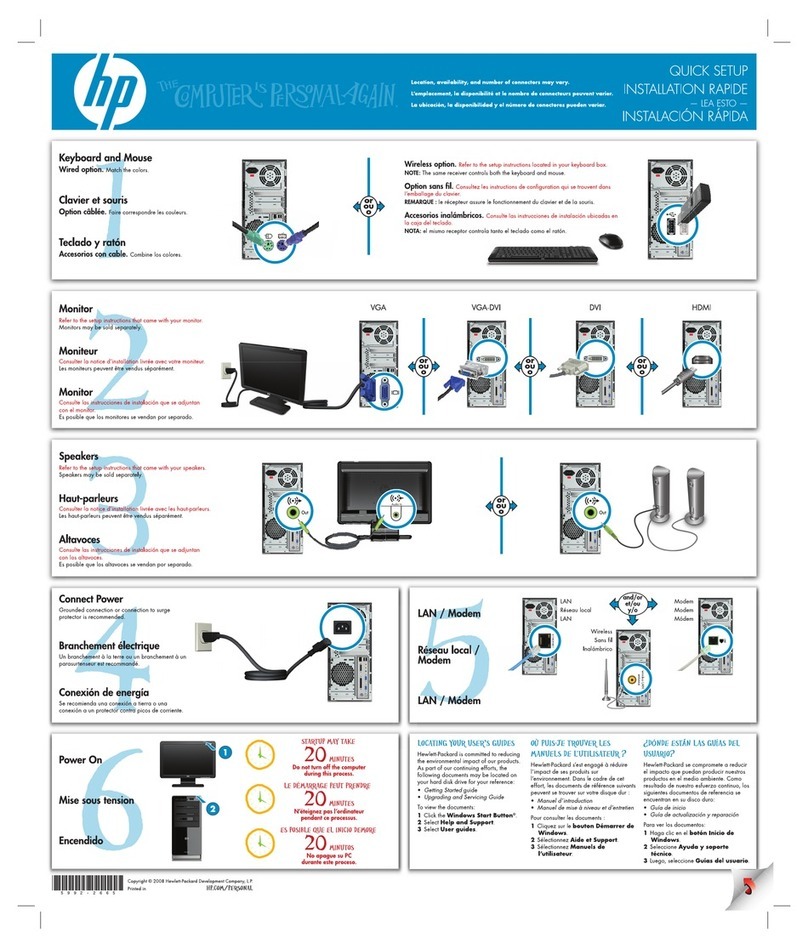
HP
HP A6600f - Pavilion - 3 GB RAM Specification sheet
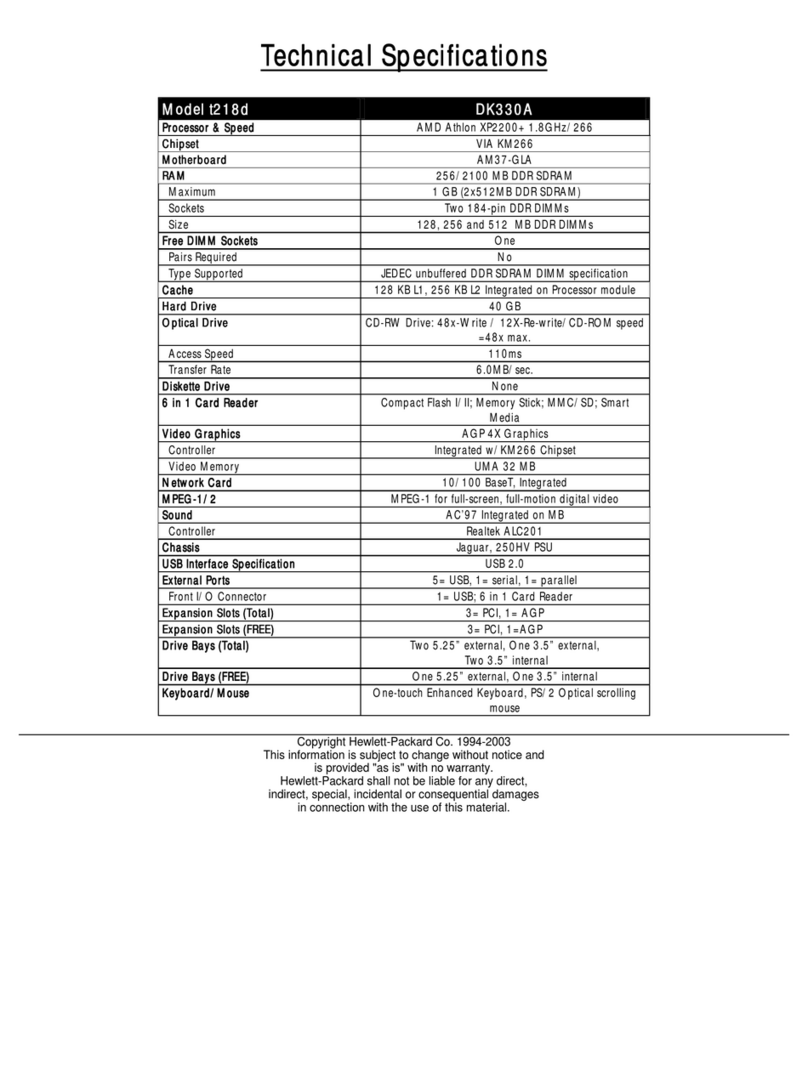
HP
HP Pavilion t218 User manual
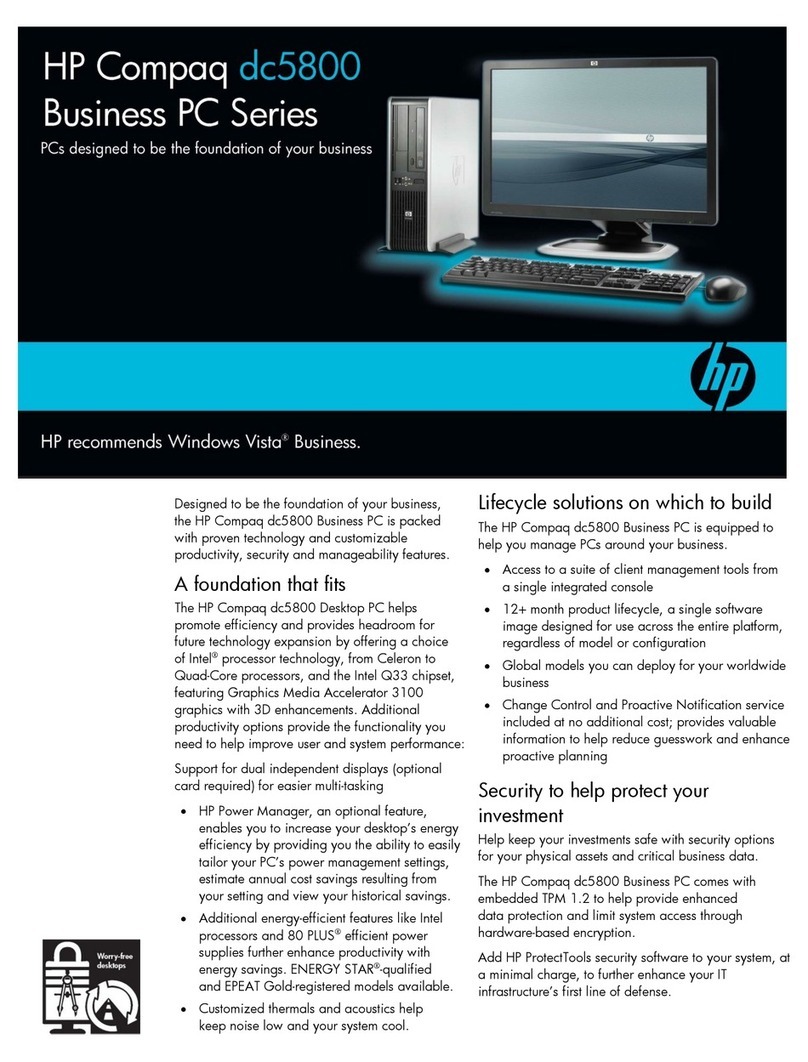
HP
HP Compaq dc5800 User manual
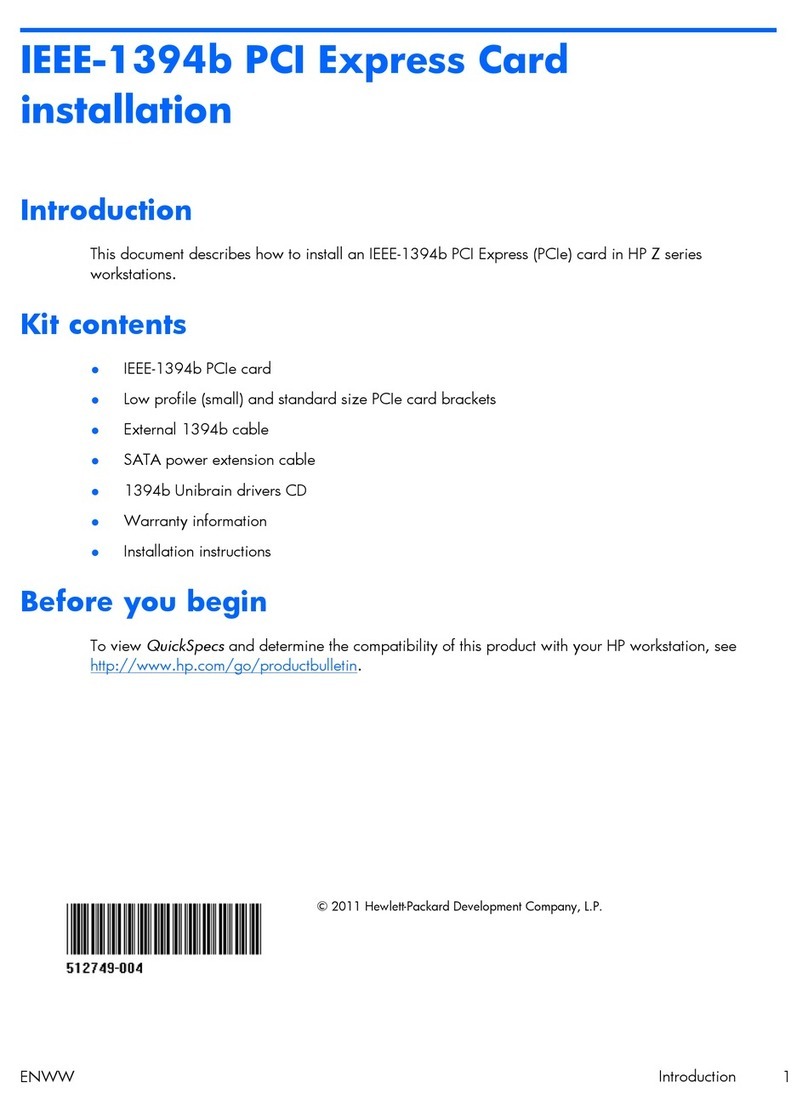
HP
HP Z420 Series User manual
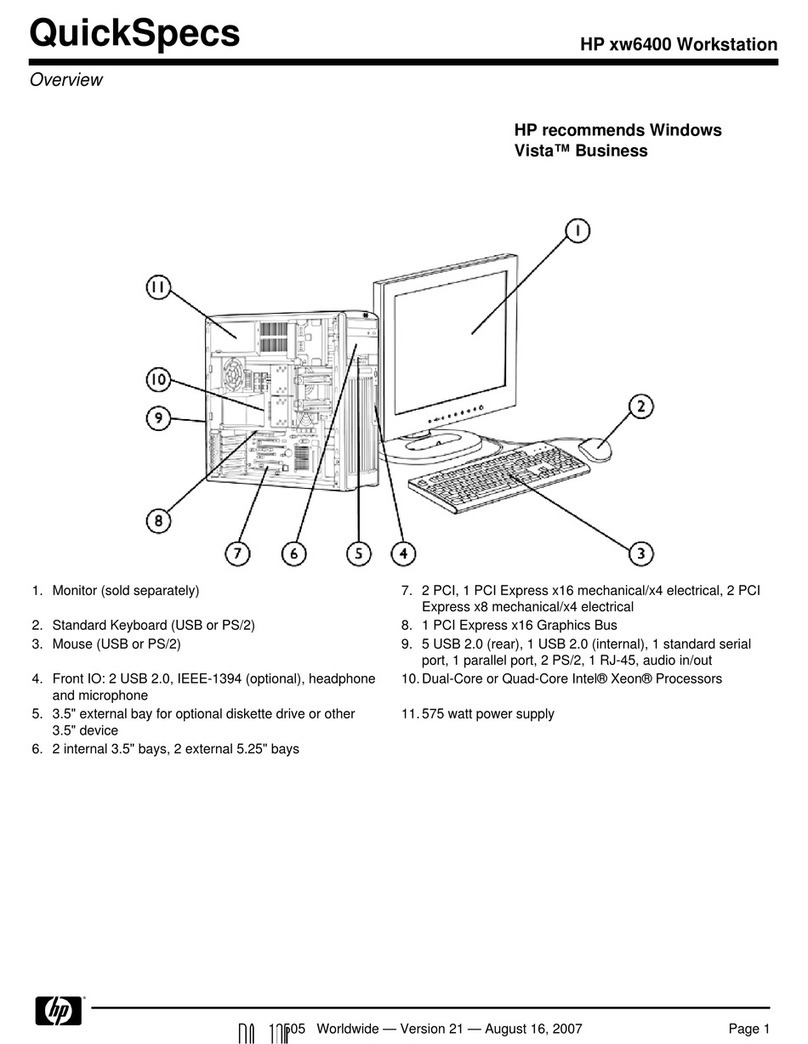
HP
HP Xw6400 - Workstation - 4 GB RAM User instructions

HP
HP 450 NG User manual

HP
HP m9350f - Pavilion - Elite Specification sheet
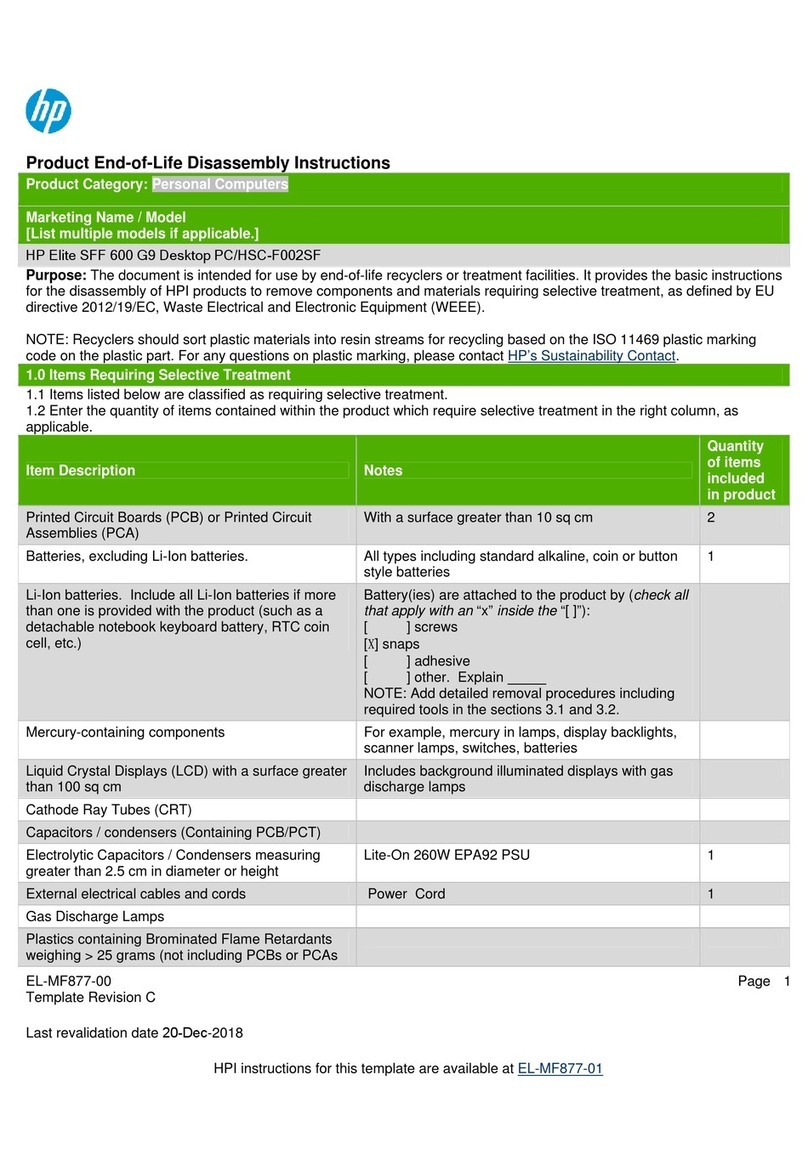
HP
HP P Elite SFF 600 G9 Assembly instructions
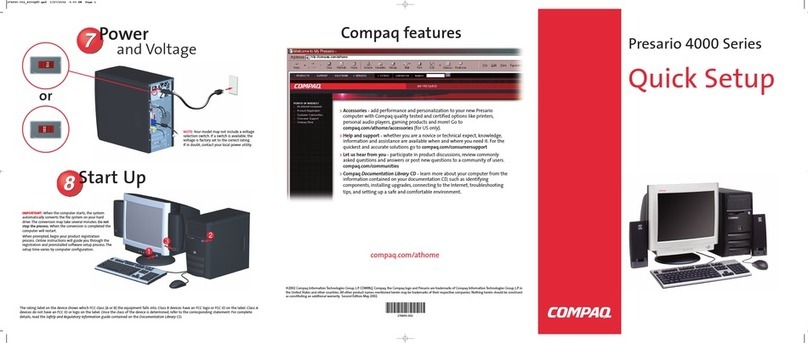
HP
HP Compaq Presario Specification sheet
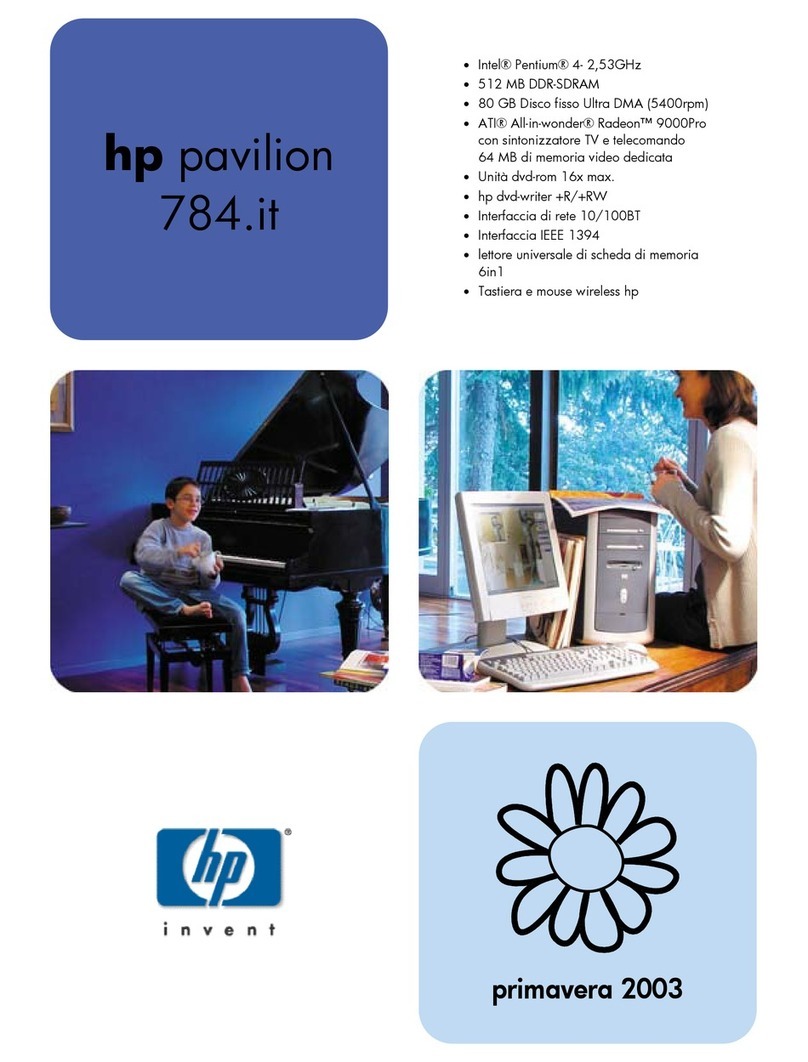
HP
HP 742n - Pavilion - 512 MB RAM Installation instructions

HP
HP Pavilion xg900 - Desktop PC Technical manual
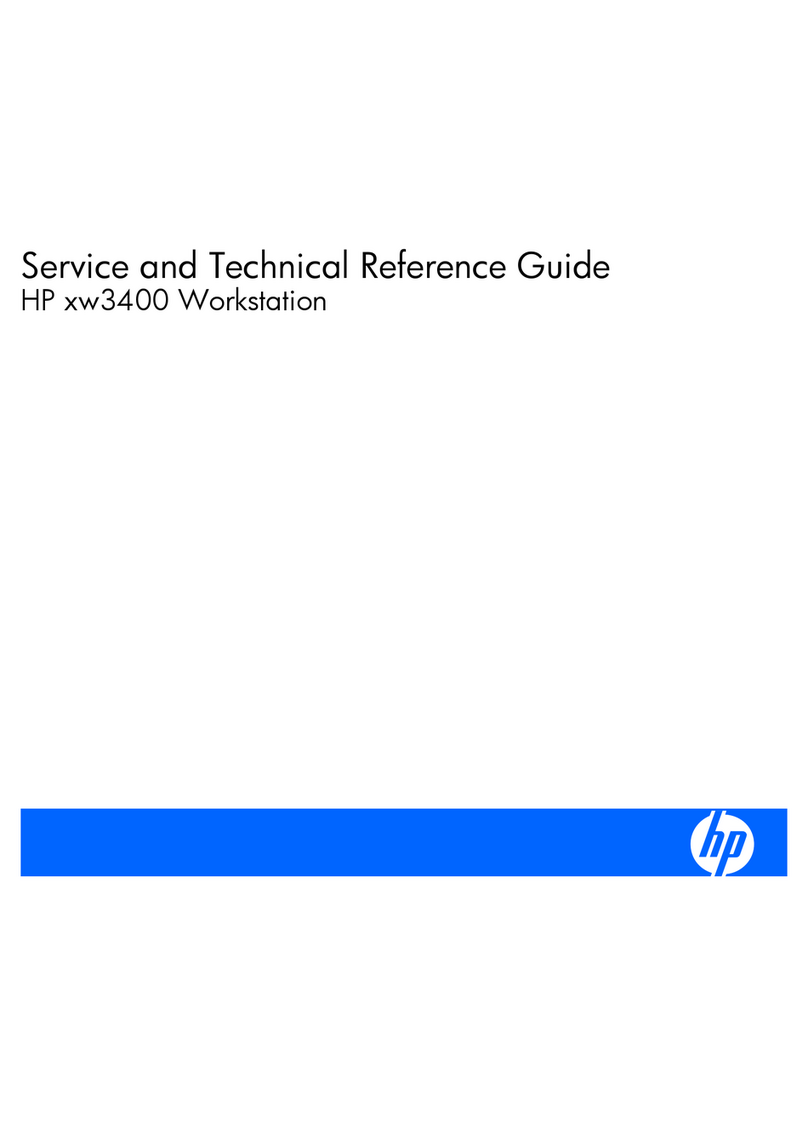
HP
HP xw3400 - Workstation Use and care manual
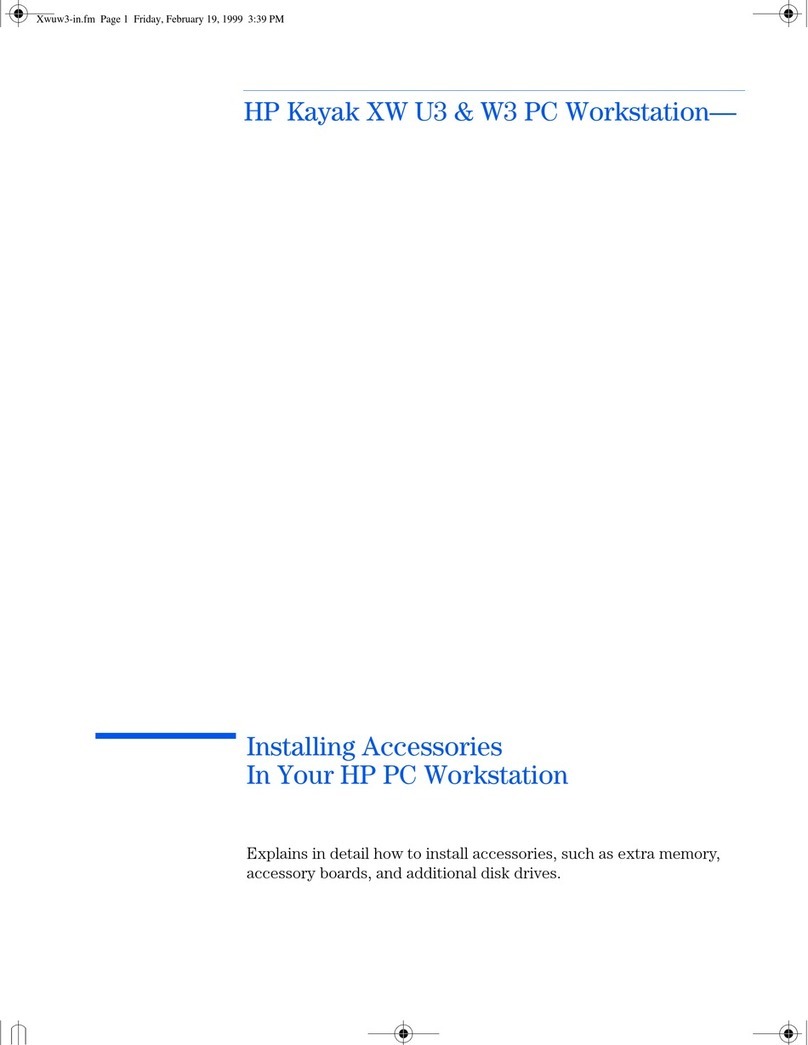
HP
HP Kayak XW U3-W3 User manual

HP
HP Compaq dx6120 ST Operating and maintenance manual

HP
HP 280 G3 Microtower Business Manual
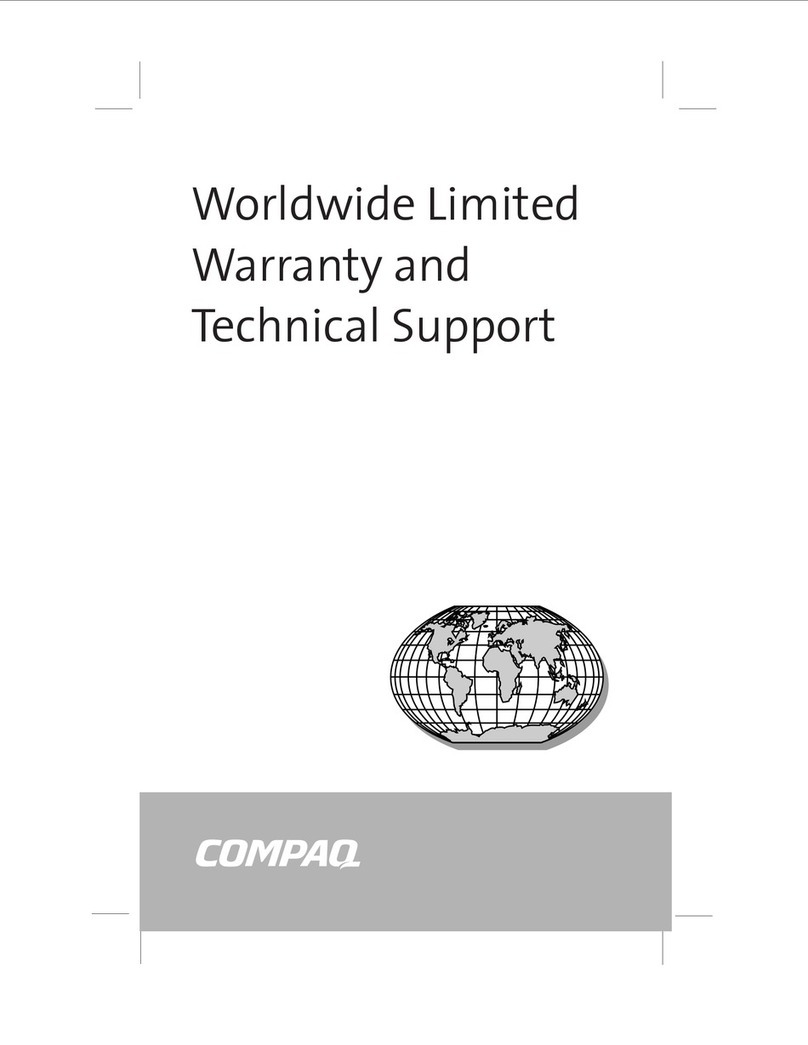
HP
HP Compaq D315 Parts list manual