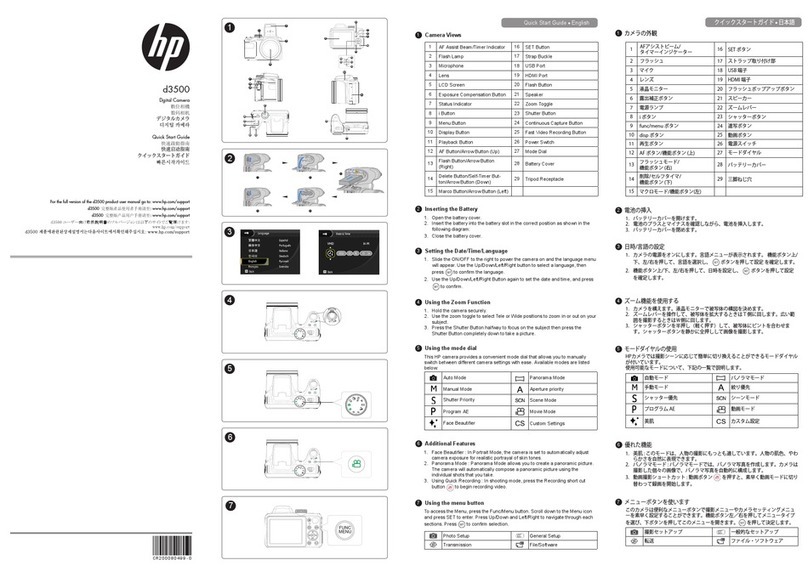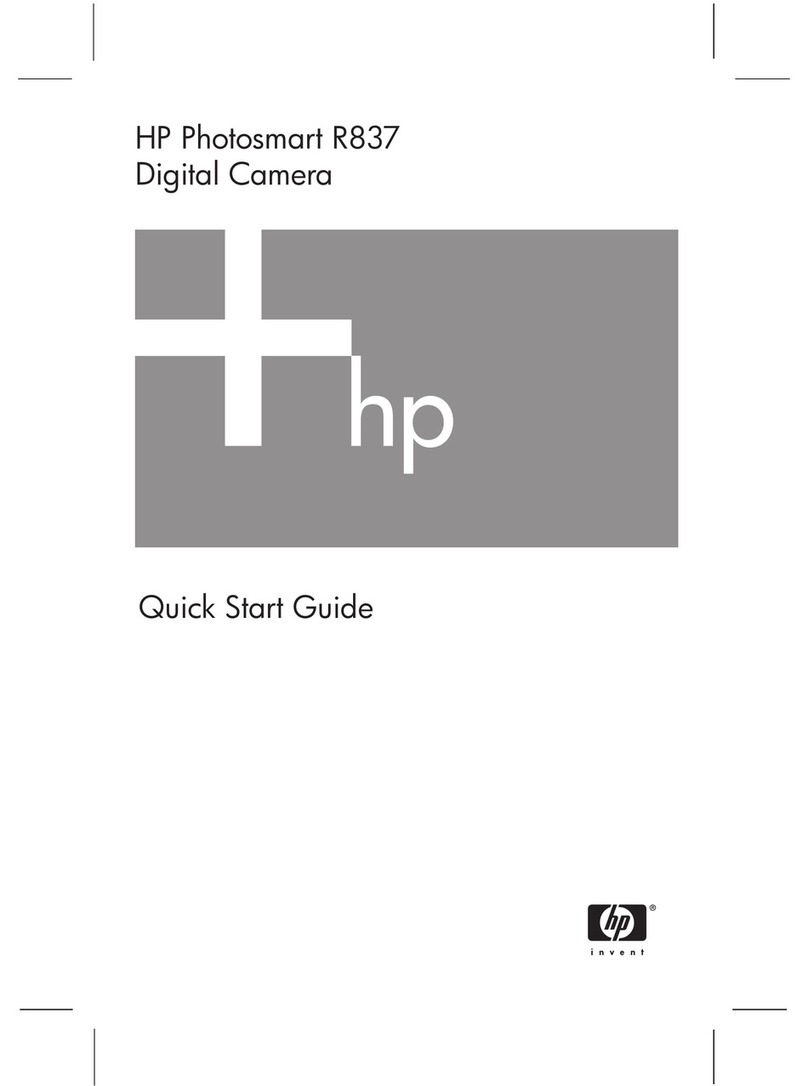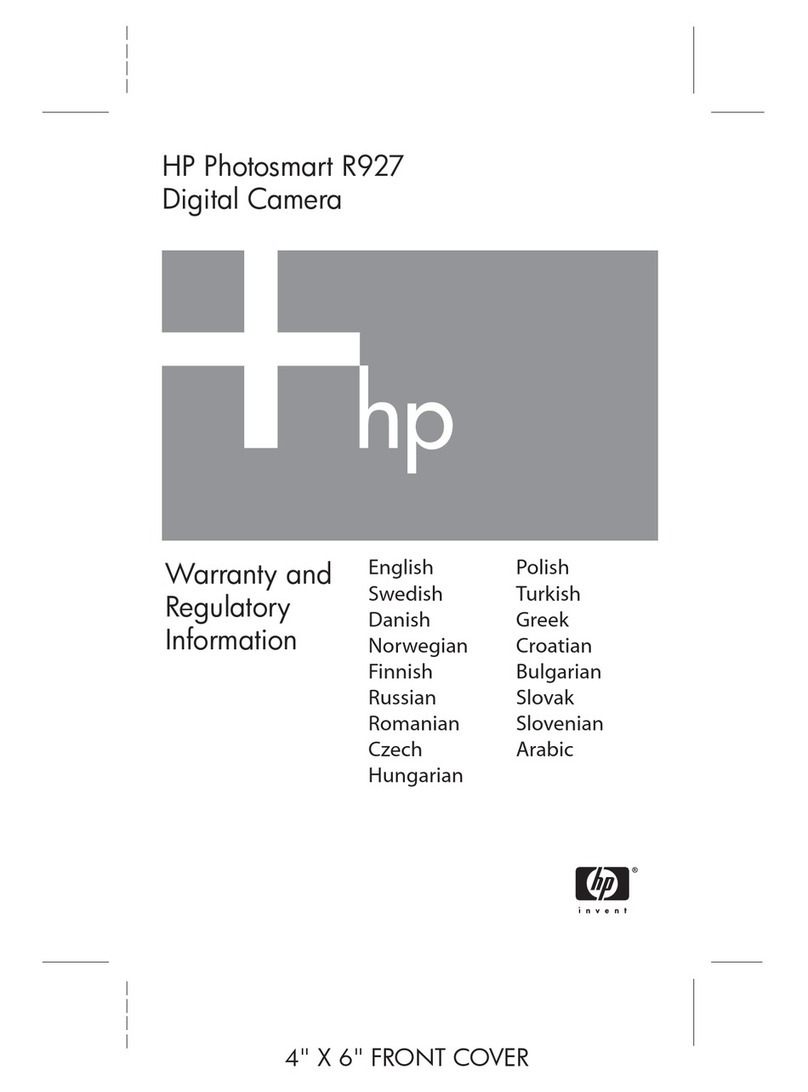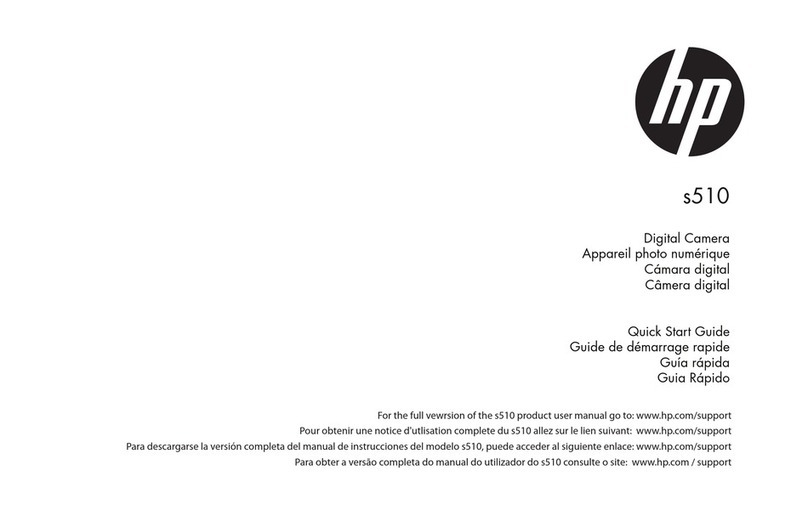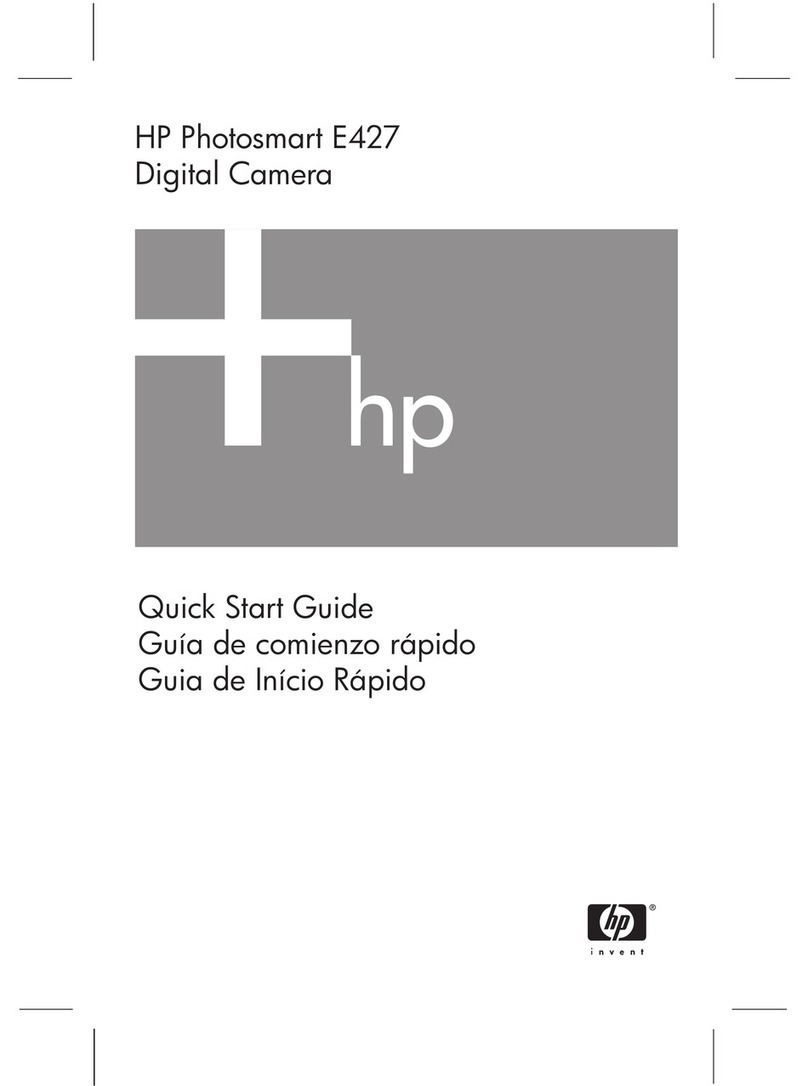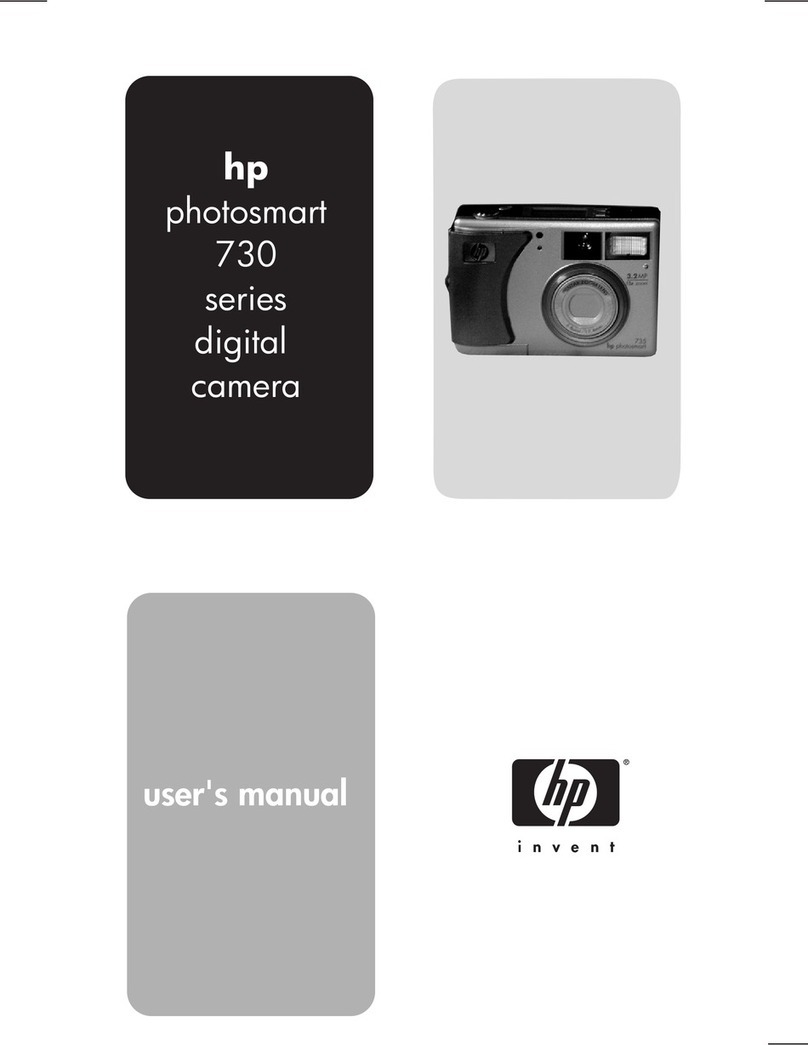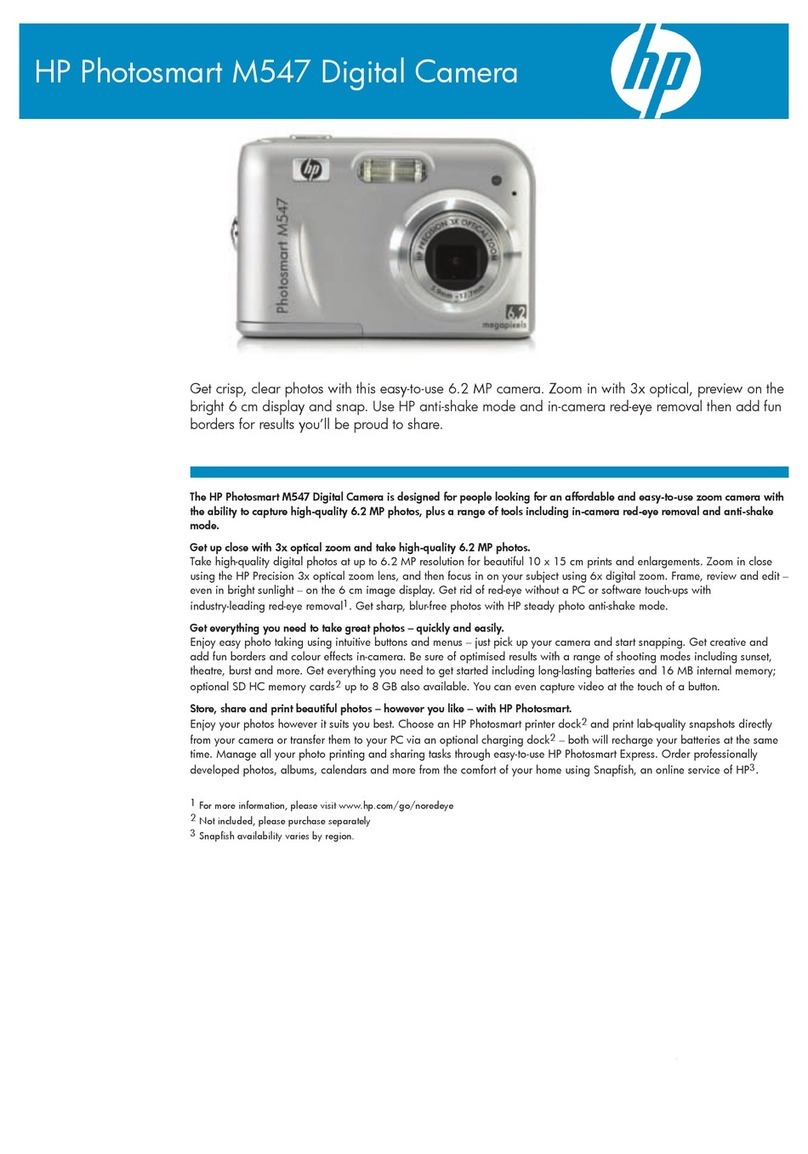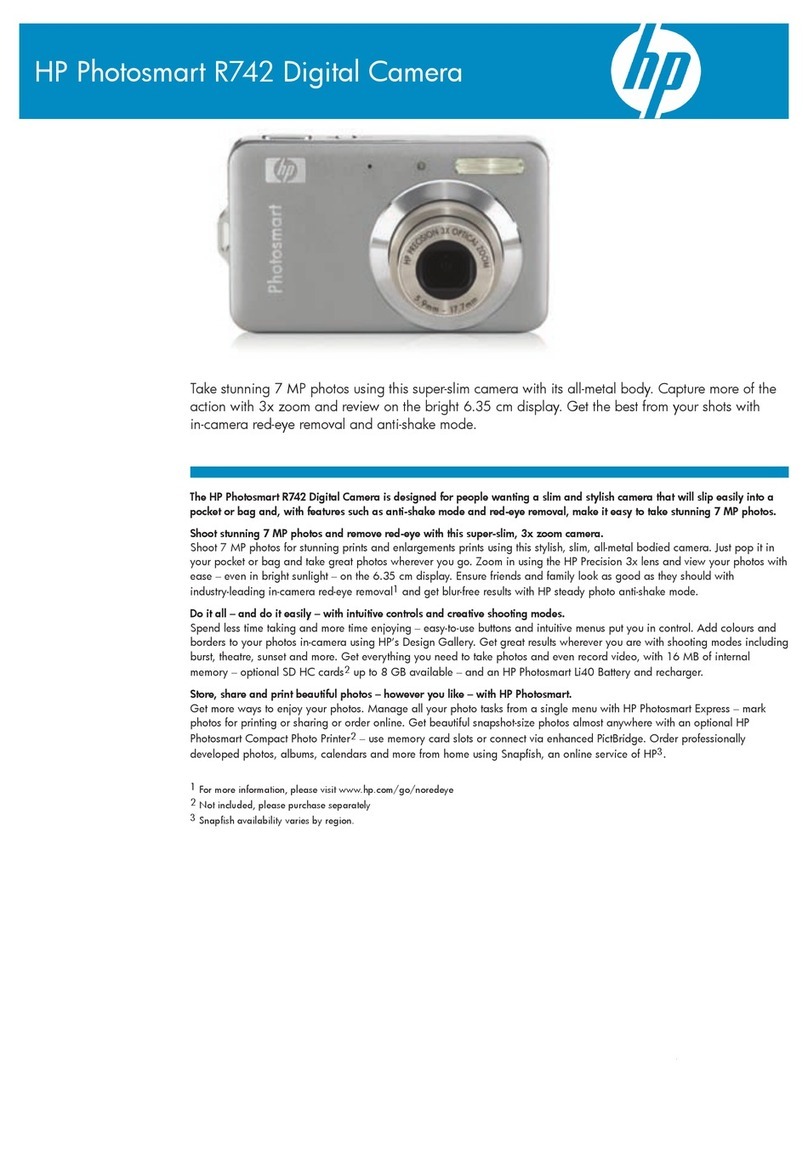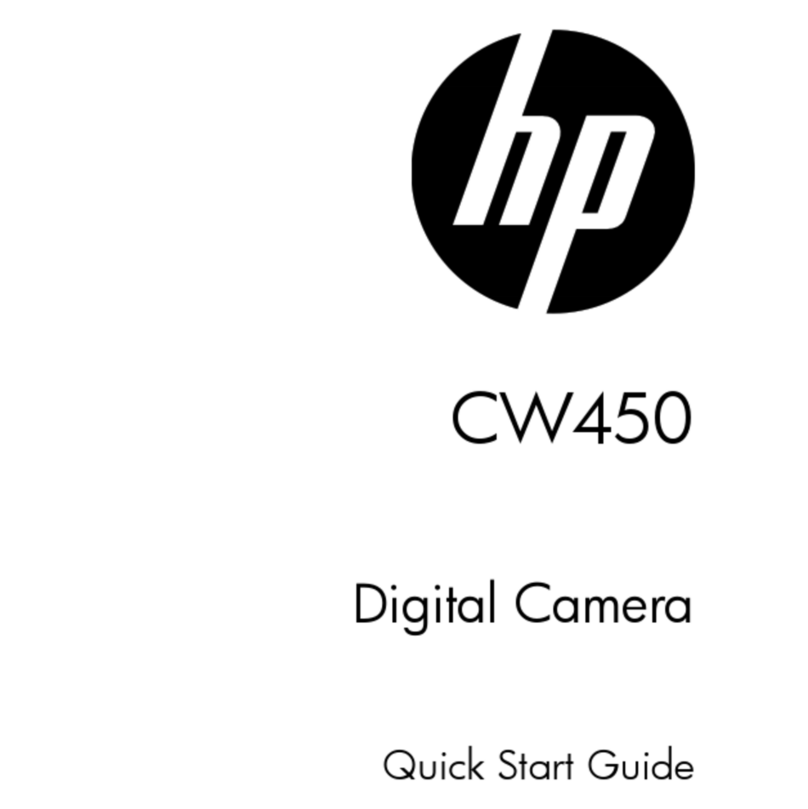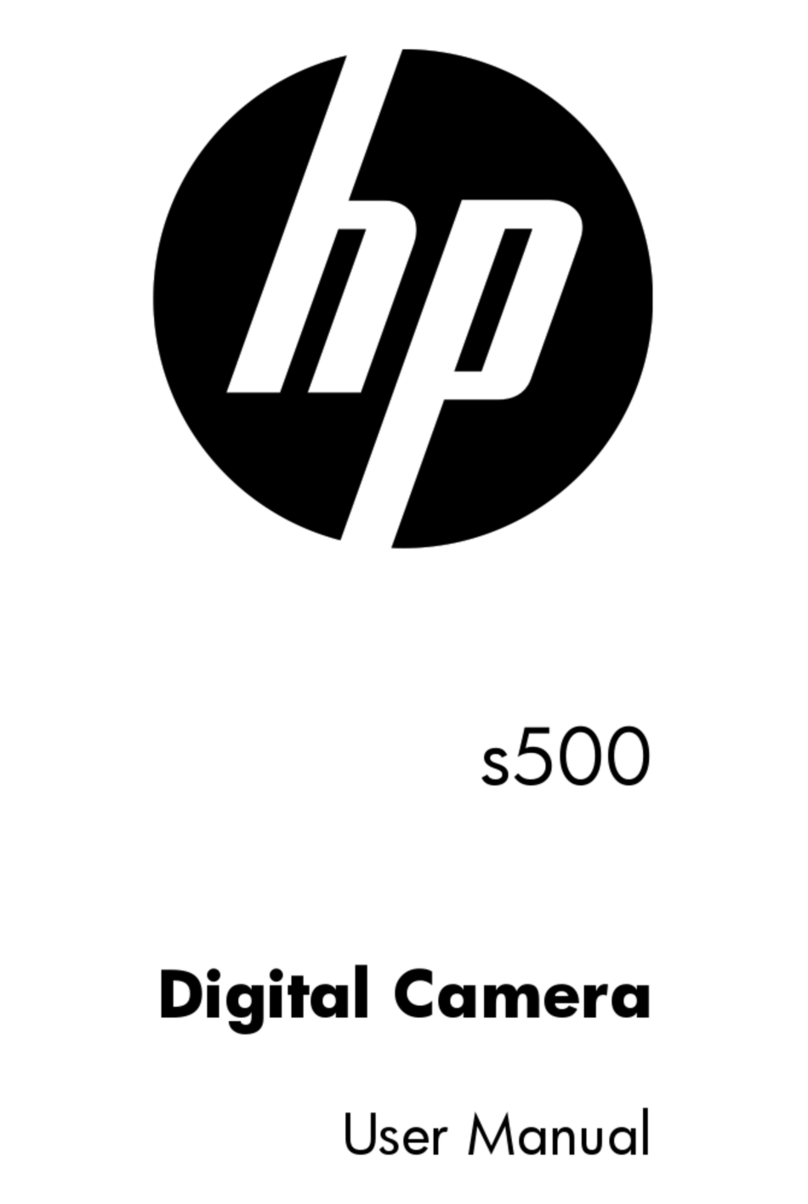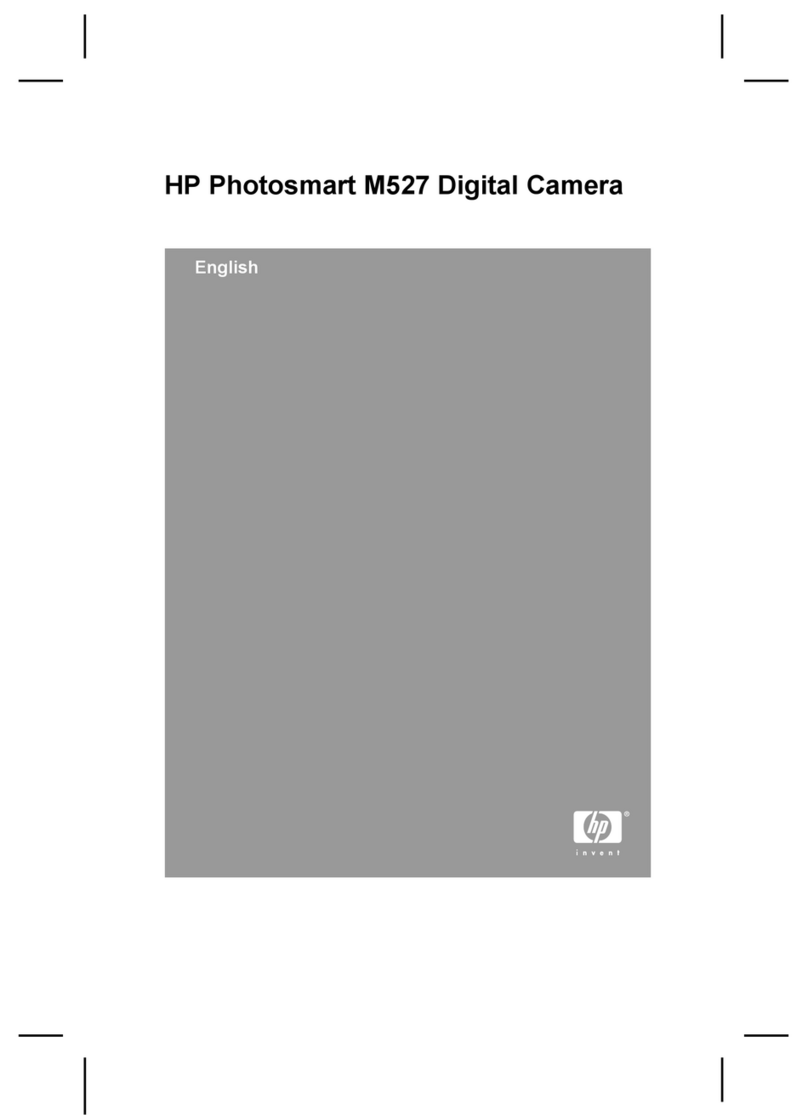HP 912 Digital Camera User’s Guide Table of Contents
Table of Contents
Chapter 1: Introduction ............................................................................................................................................................. 5
Product Overview ...................................................................................................................................................... 5
What’s in this Guide ..................................................................................................................................................6
How to Use this Guide ..............................................................................................................................................7
Related Information ..................................................................................................................................................7
Chapter 2: Preparing to Take Pictures .............................................................................................................................. 8
Accessing the Capture Mode and Powering on the Camera ............................................................... 8
etting the Exposure Mode ..................................................................................................................................9
Using the tatus LCD .............................................................................................................................................12
Using the Auto Exposure Lock (AE-L) Button ............................................................................................ 16
Using the ub-Dial ..................................................................................................................................................17
Using Flash ..................................................................................................................................................................18
Using the Image LCD ............................................................................................................................................ 19
Chapter 3: Taking Pictures ....................................................................................................................................................23
Taking imple Point-and- hoot Pictures ....................................................................................................23
Taking More Advanced Pictures ..................................................................................................................... 24
Using the Zoom Ring ........................................................................................................................................... 29
Using the Diopter Control ................................................................................................................................. 29
Understanding the Viewfinder LCD .............................................................................................................. 30
Understanding the LEDs on the Camera .....................................................................................................32
Using Instant Review ..............................................................................................................................................33
Recording ound .....................................................................................................................................................34
Chapter 4: Viewing and Reviewing Images ..................................................................................................................35
Using Playback Mode ...........................................................................................................................................35
Using Review Mode ................................................................................................................................................38
Chapter 5: haring Images ..................................................................................................................................................46
Transferring Images to Your Computer ......................................................................................................46
Using a Digital Print Order Format (DPOF) File .......................................................................................52
Jet ending Images to a Printer ....................................................................................................................... 54
Transmitting Images Between Two Cameras ............................................................................................ 56
Connecting the Camera to Your Television .............................................................................................. 58