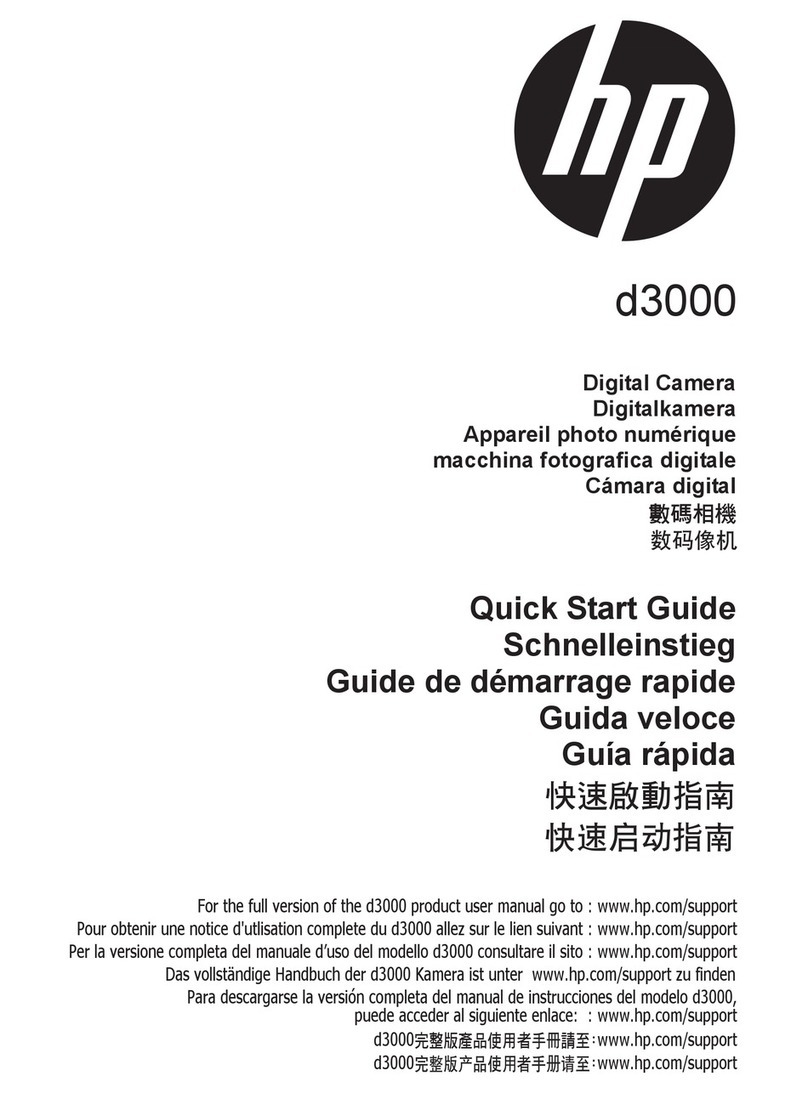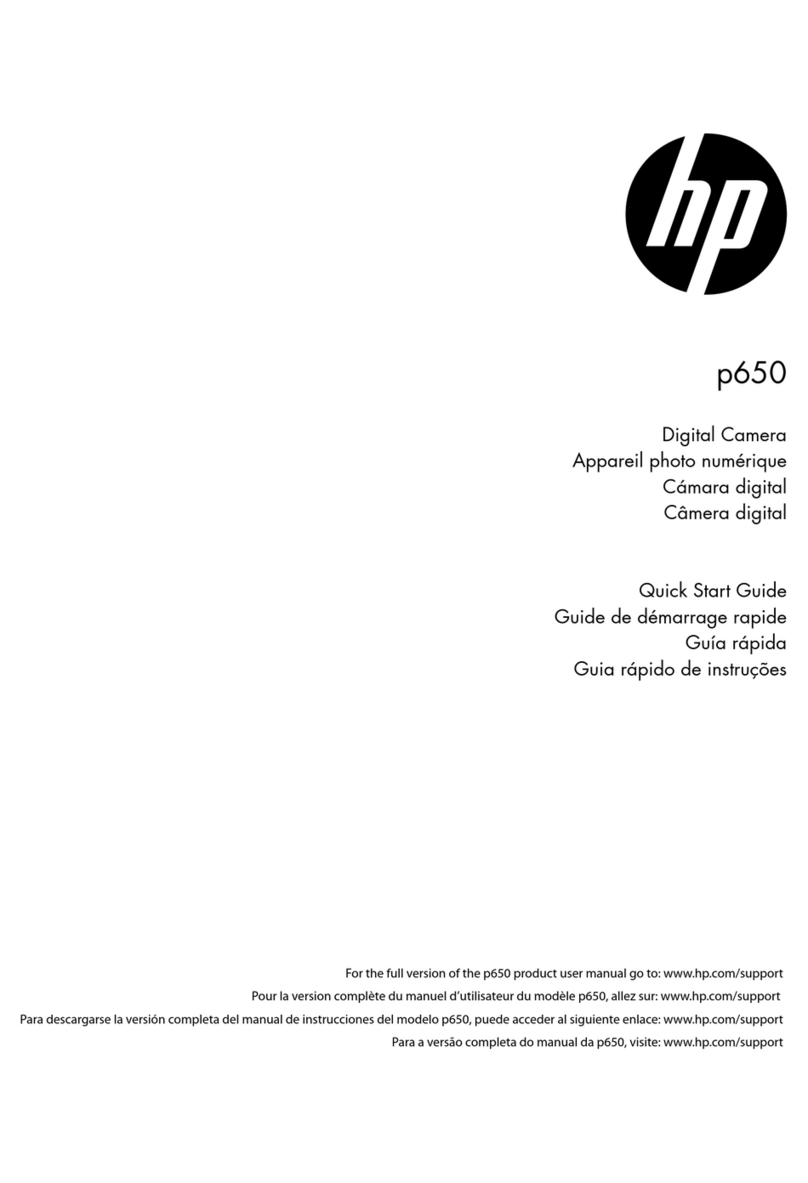HP 930 User manual
Other HP Digital Camera manuals
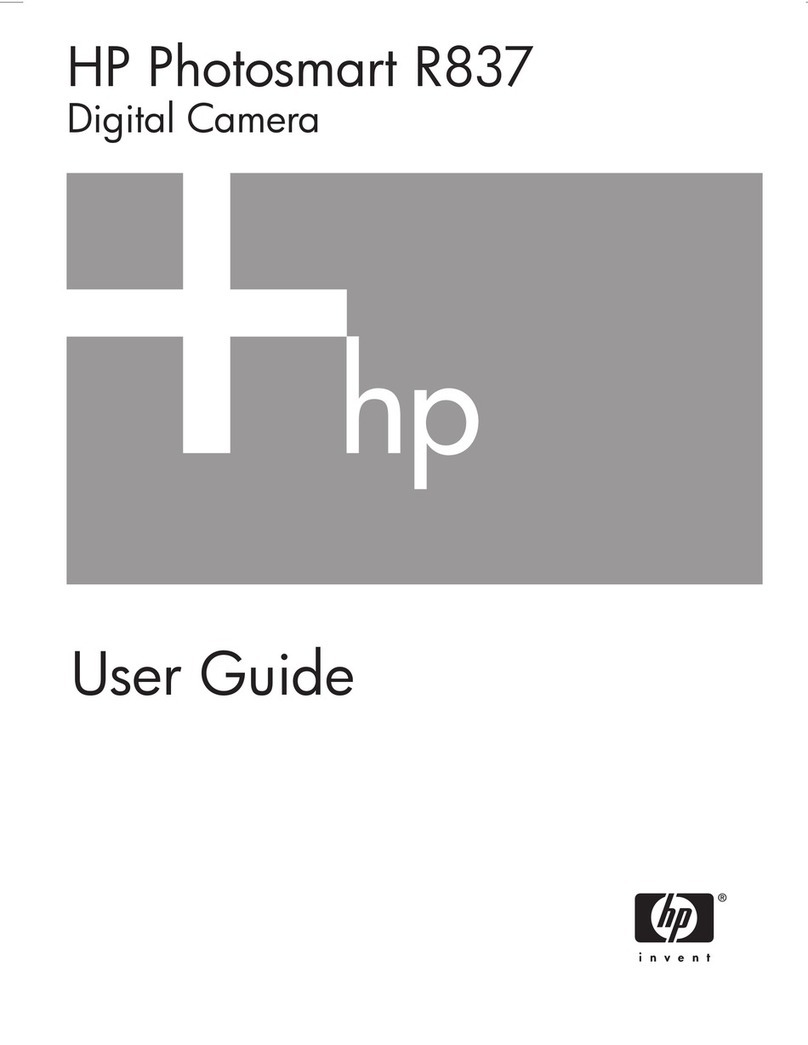
HP
HP R837 - Photosmart 7MP Digital Camera User manual

HP
HP 912 User manual

HP
HP CA350 User manual
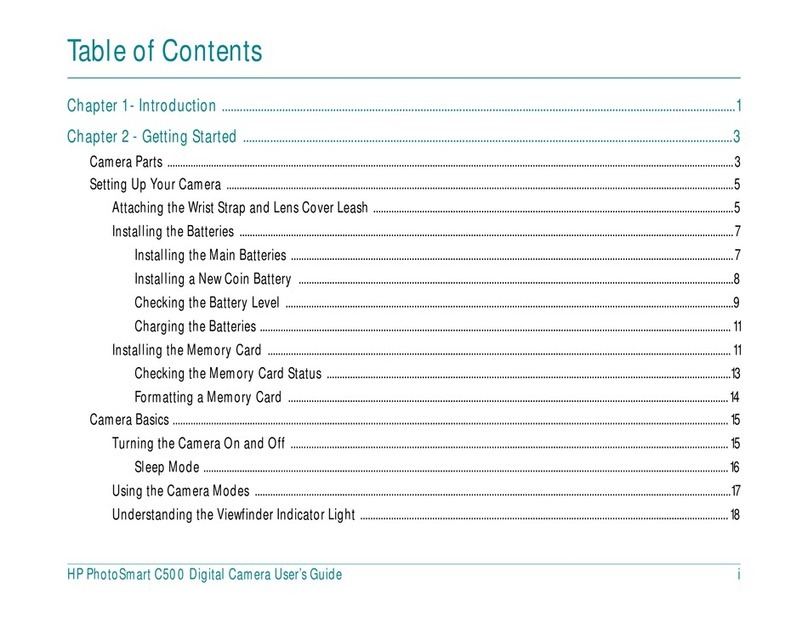
HP
HP PhotoSmart C500 User manual

HP
HP SW450 User manual

HP
HP Visualize c200 - Workstation User manual
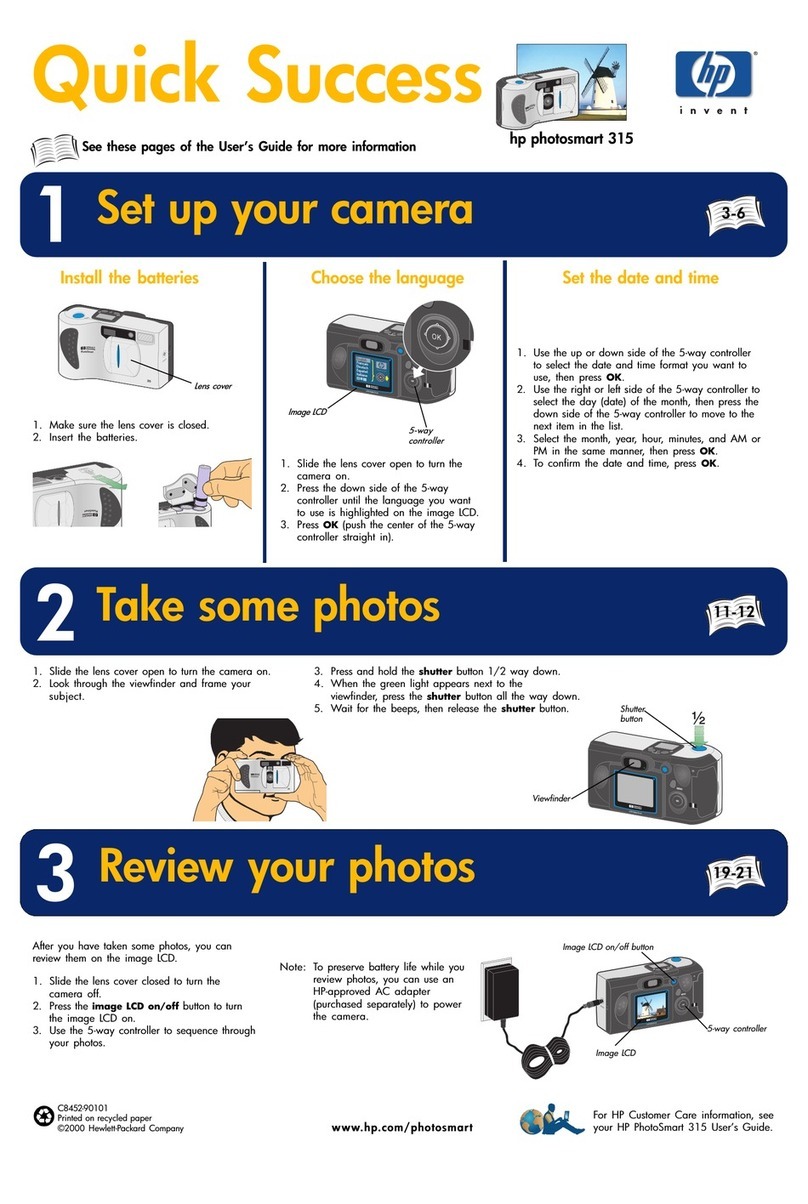
HP
HP PhotoSmart 315 User manual
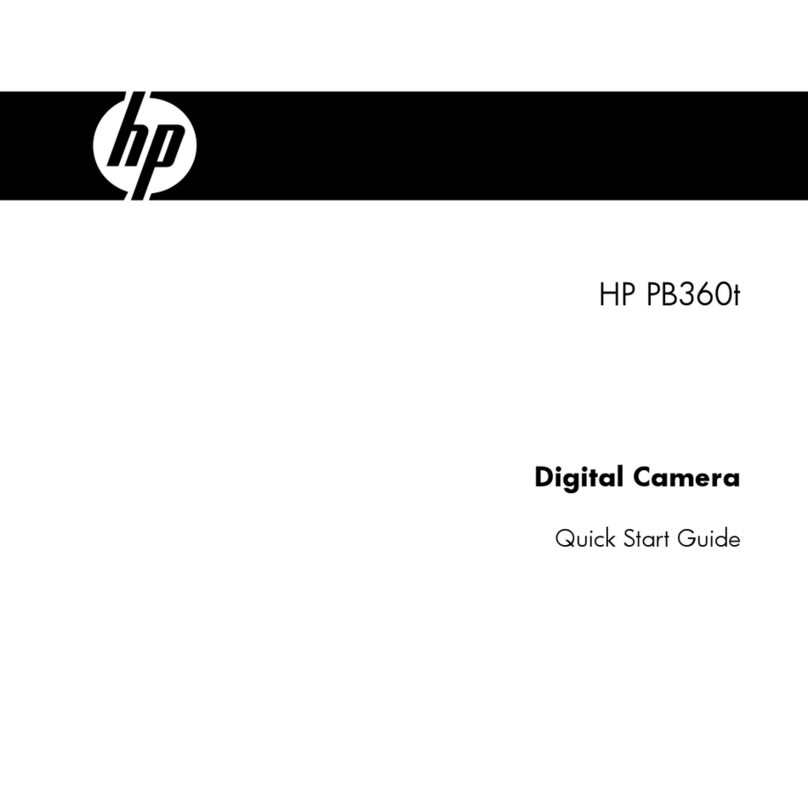
HP
HP PB360 User manual

HP
HP Photosmart E327 Instruction Manual
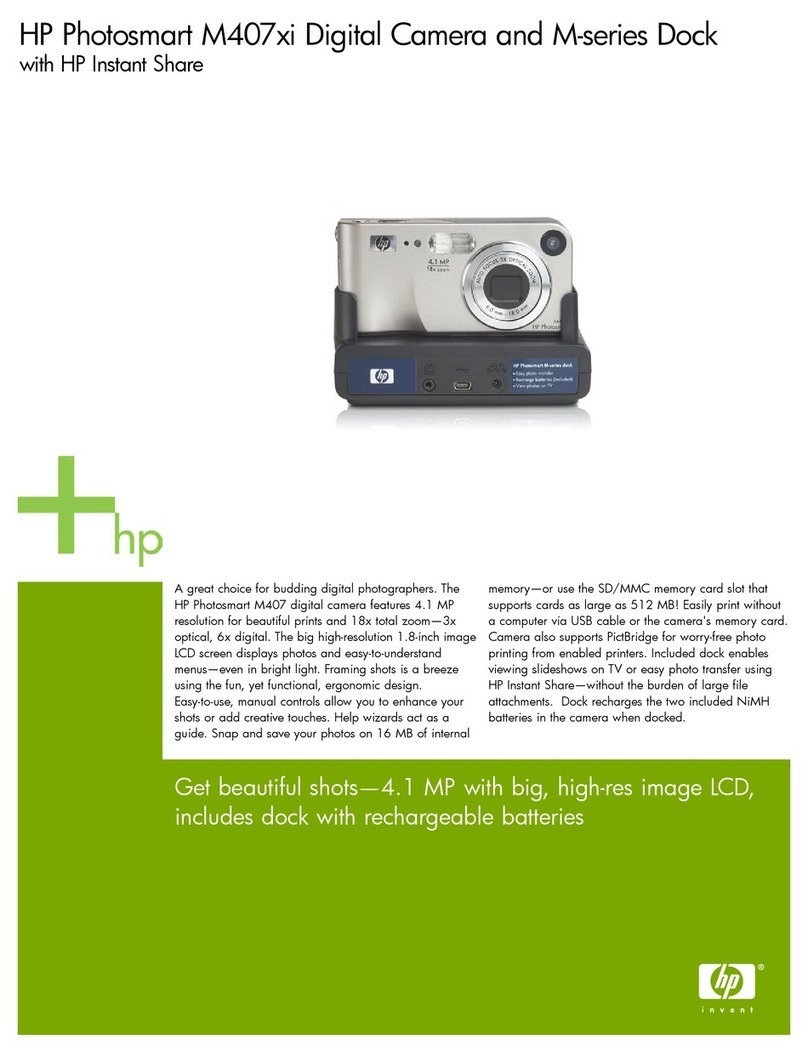
HP
HP PhotoSmart M407xi User manual

HP
HP Photosmart R707 User manual
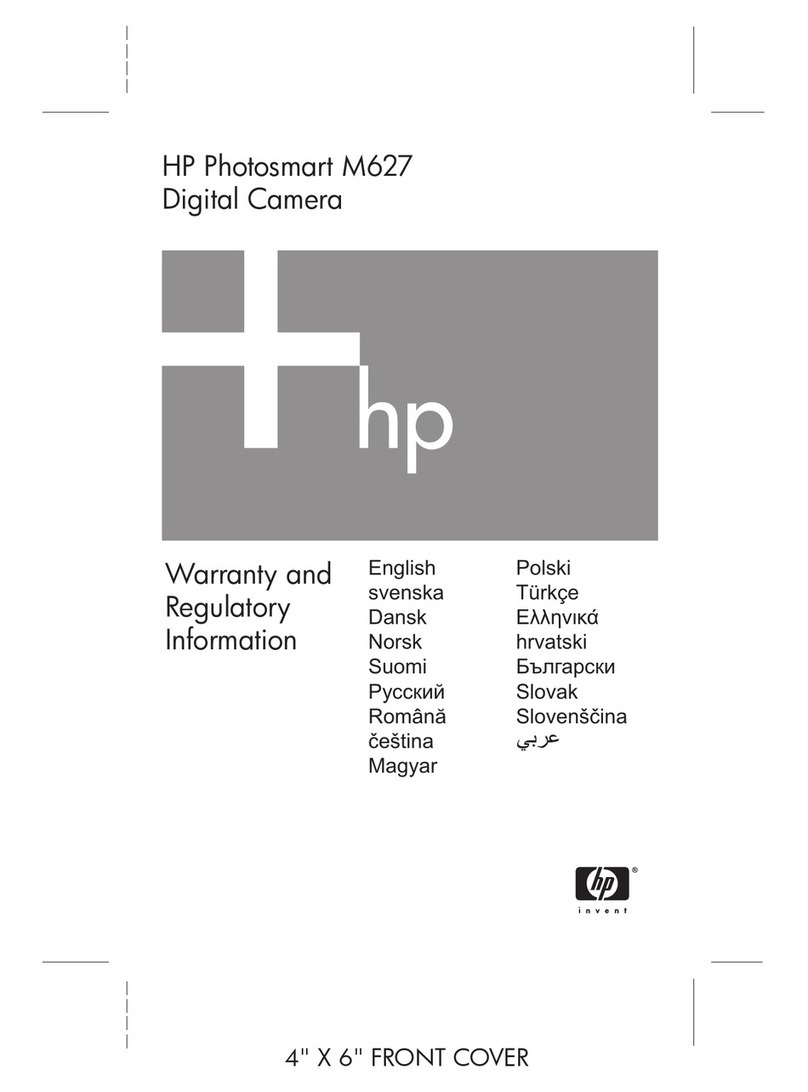
HP
HP PhotoSmart M627 Owner's manual

HP
HP PW460t User manual

HP
HP M415 Installation instructions
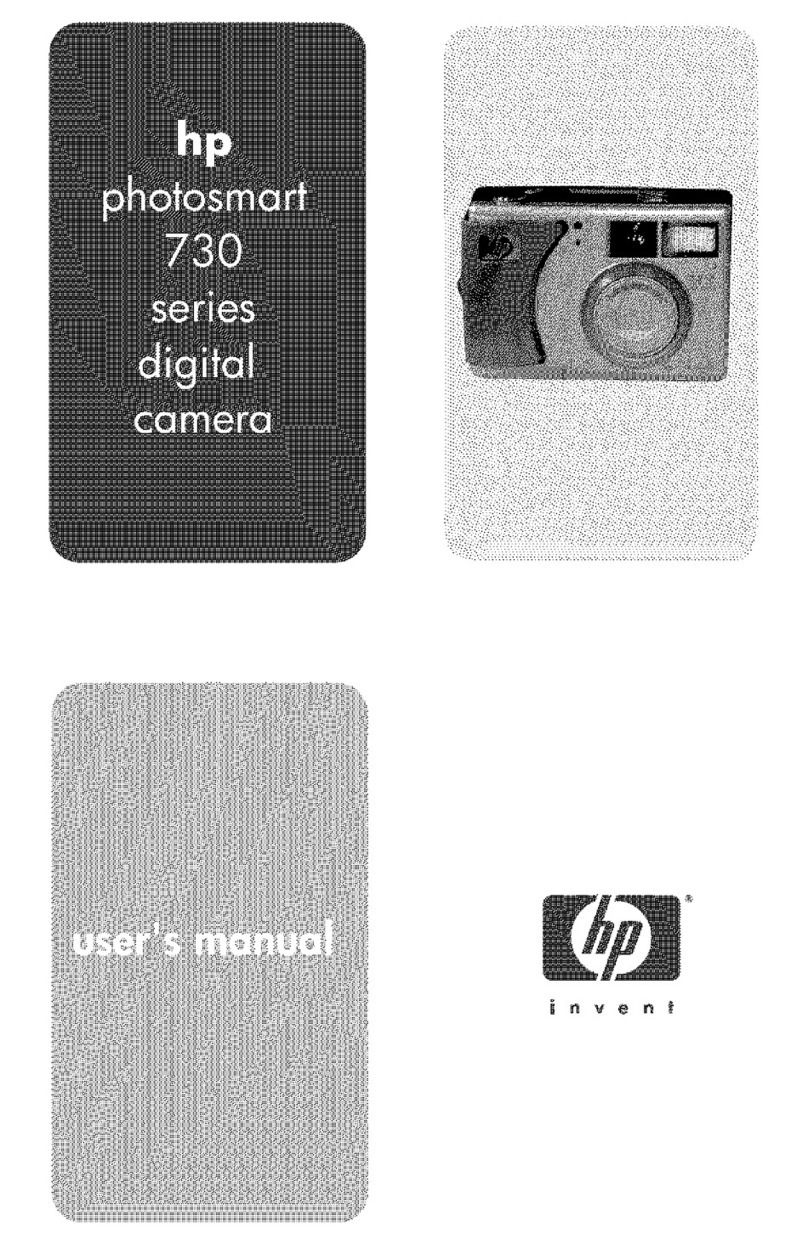
HP
HP Compaq presario,presario 730 User manual
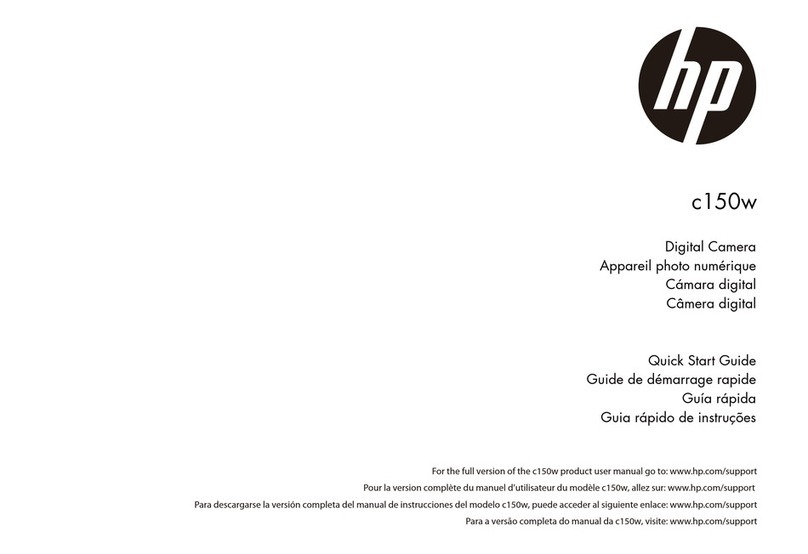
HP
HP c150w User manual

HP
HP Photosmart E327 User manual
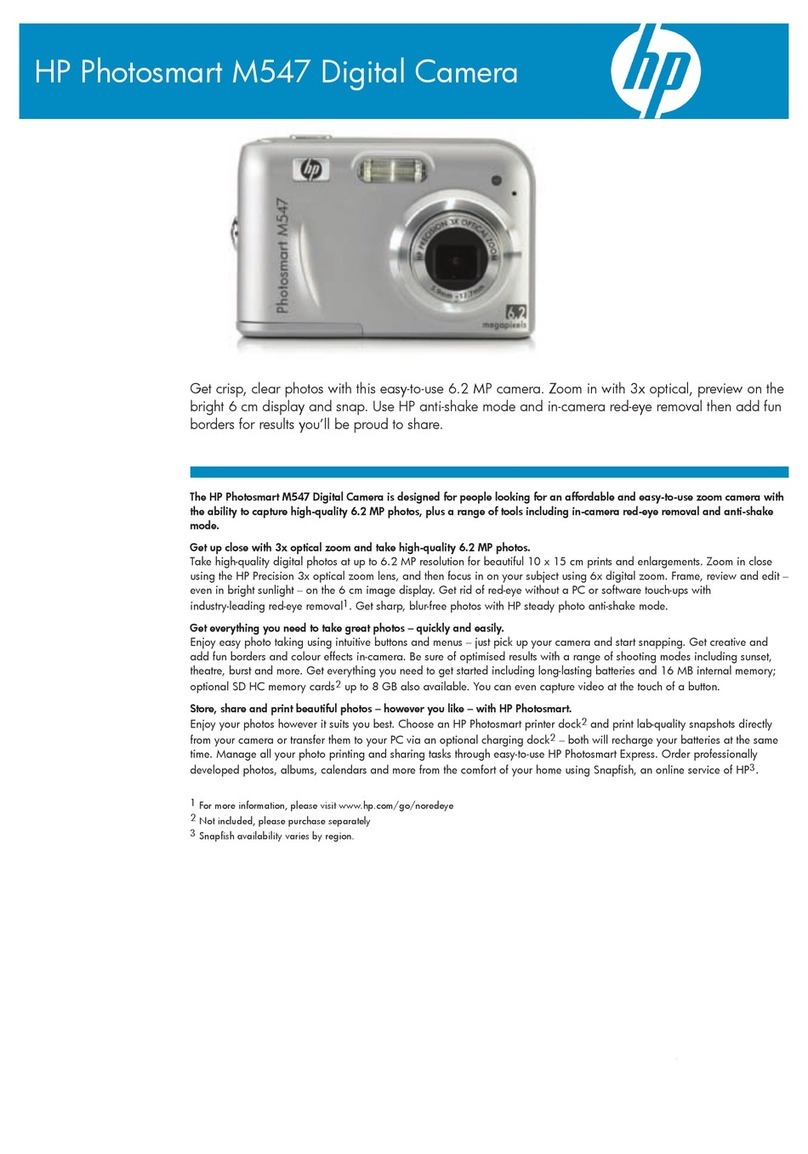
HP
HP PhotoSmart M547 User manual
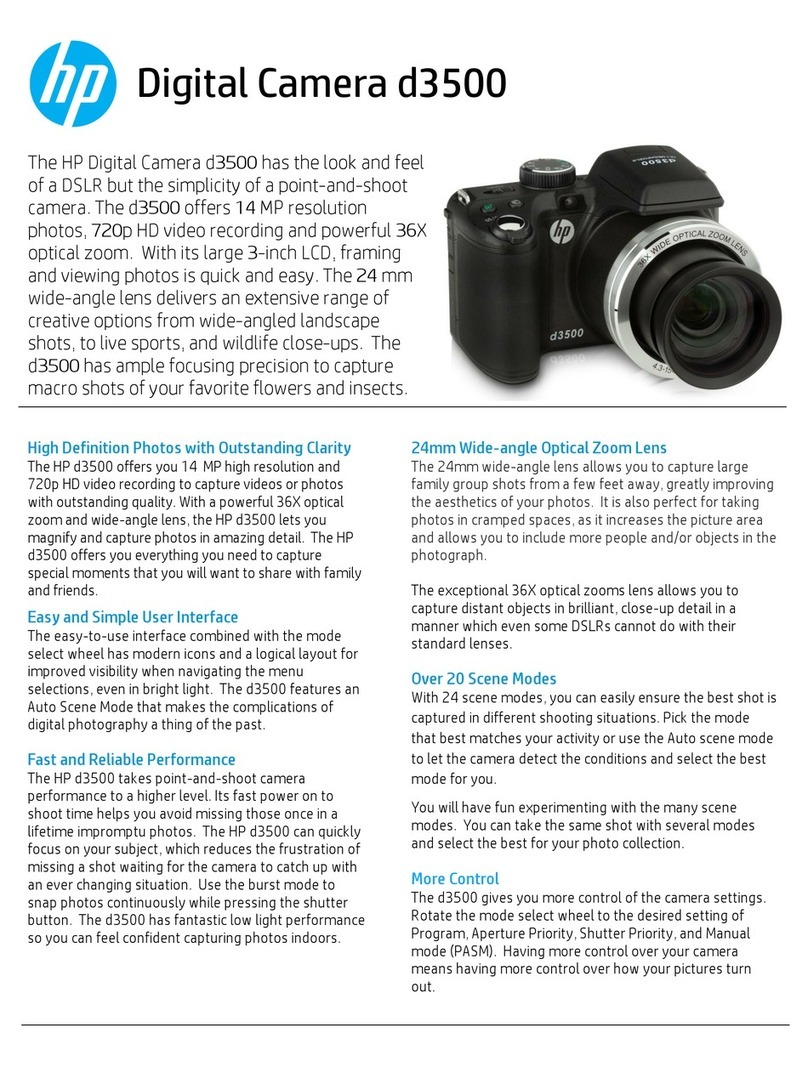
HP
HP d3500 User manual

HP
HP PhotoSmart R742 User manual