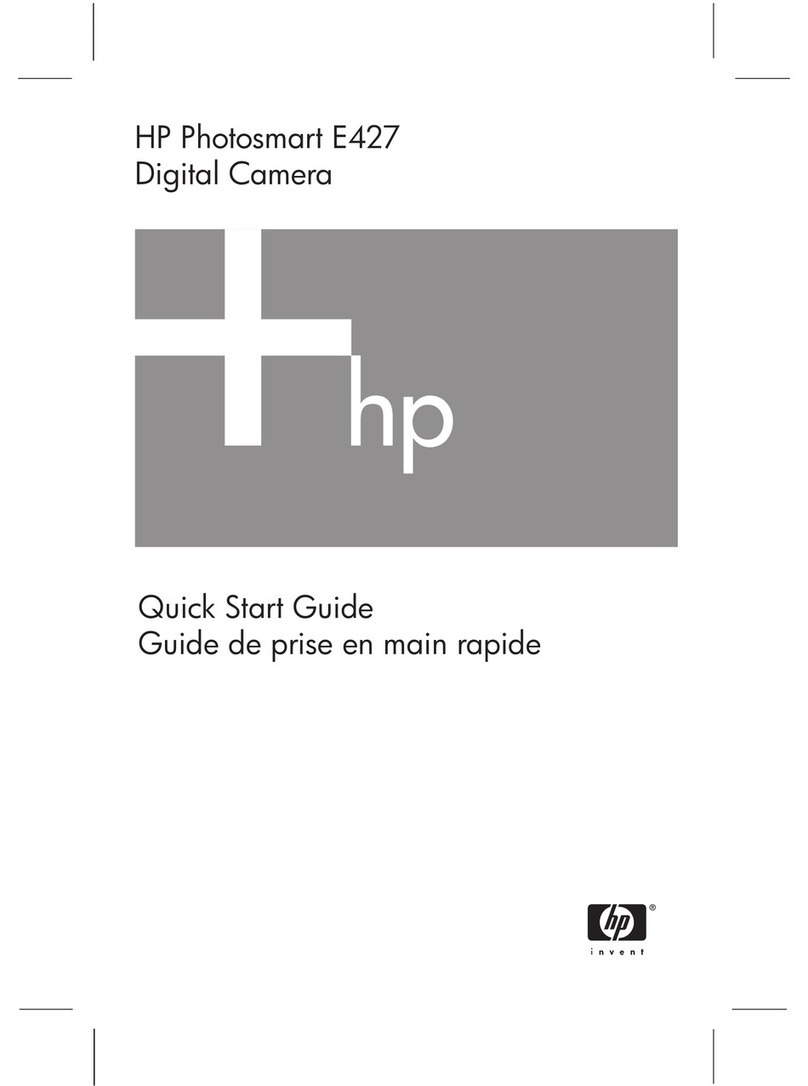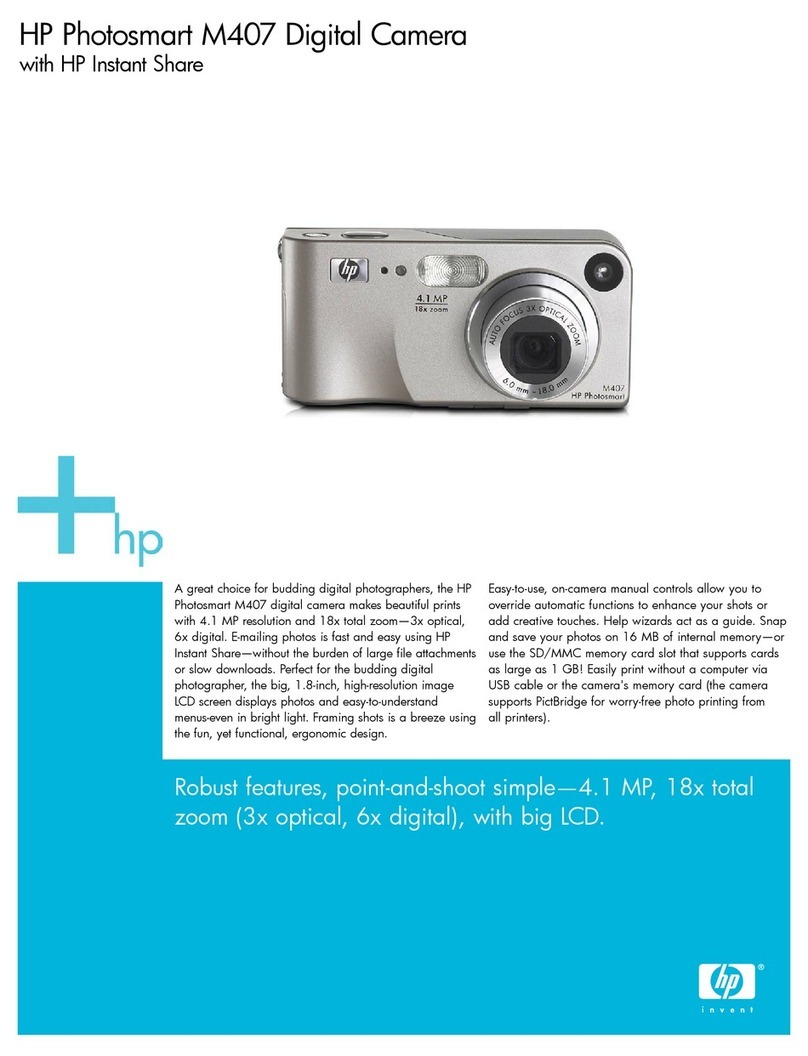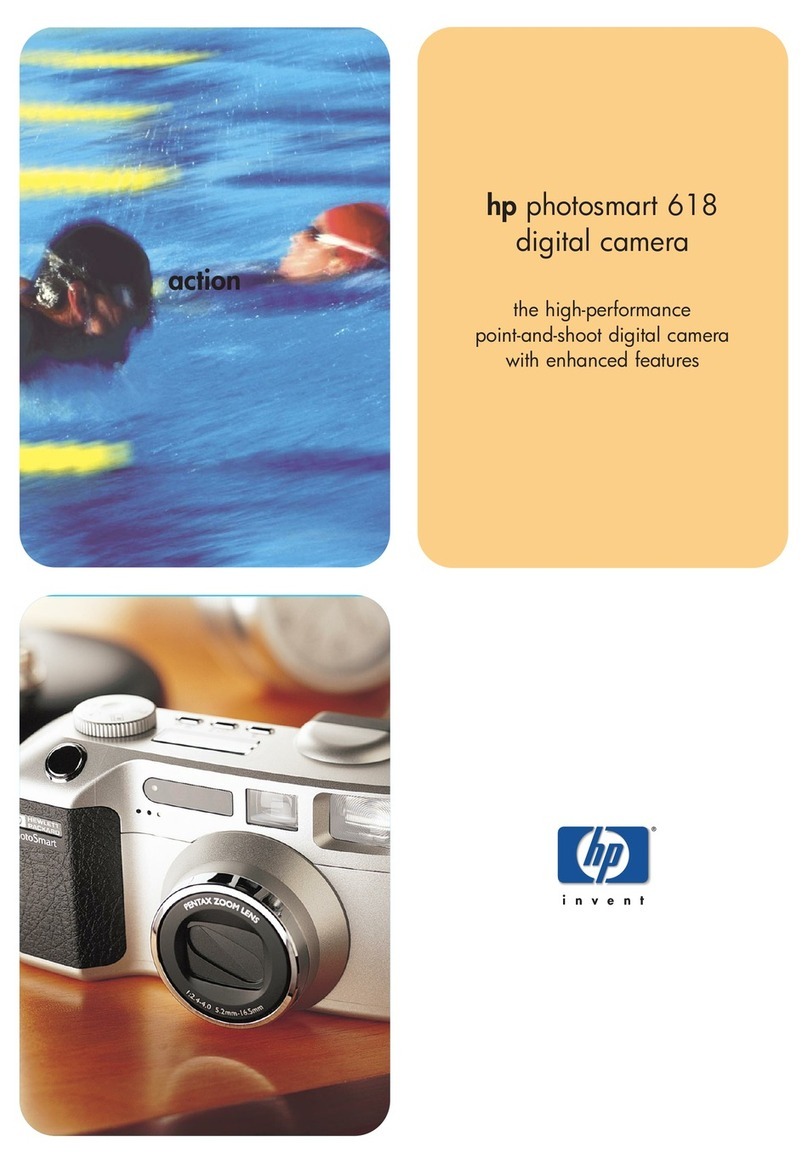HP p550 User manual
Other HP Digital Camera manuals

HP
HP s300 User manual

HP
HP SNPRB-0603 Owner's manual

HP
HP M525 - Photosmart Digital Camera Owner's manual

HP
HP PhotoSmart 945 User manual

HP
HP 320 Series User manual
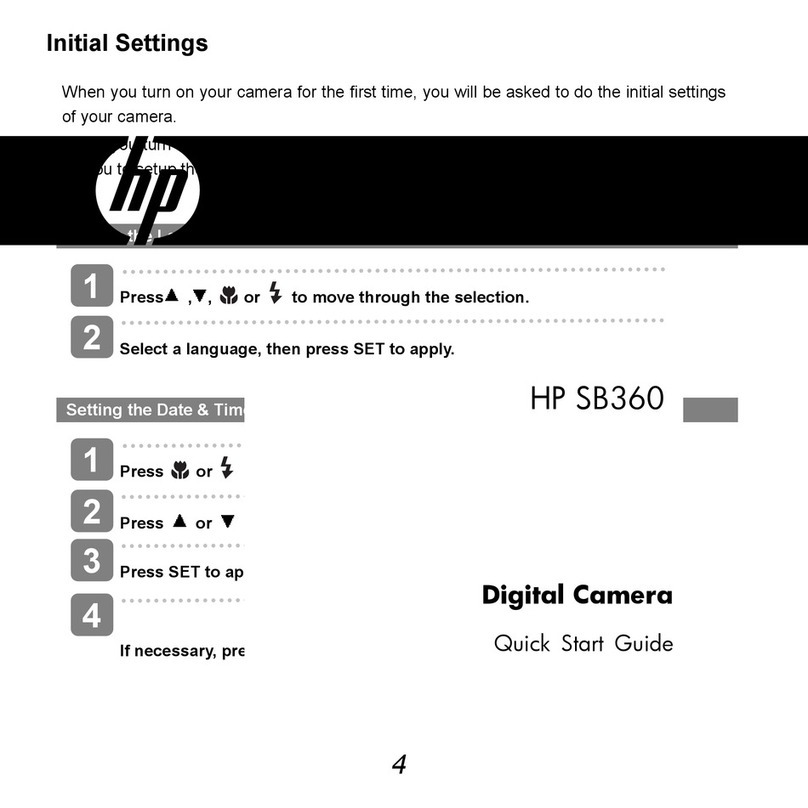
HP
HP SB360 User manual
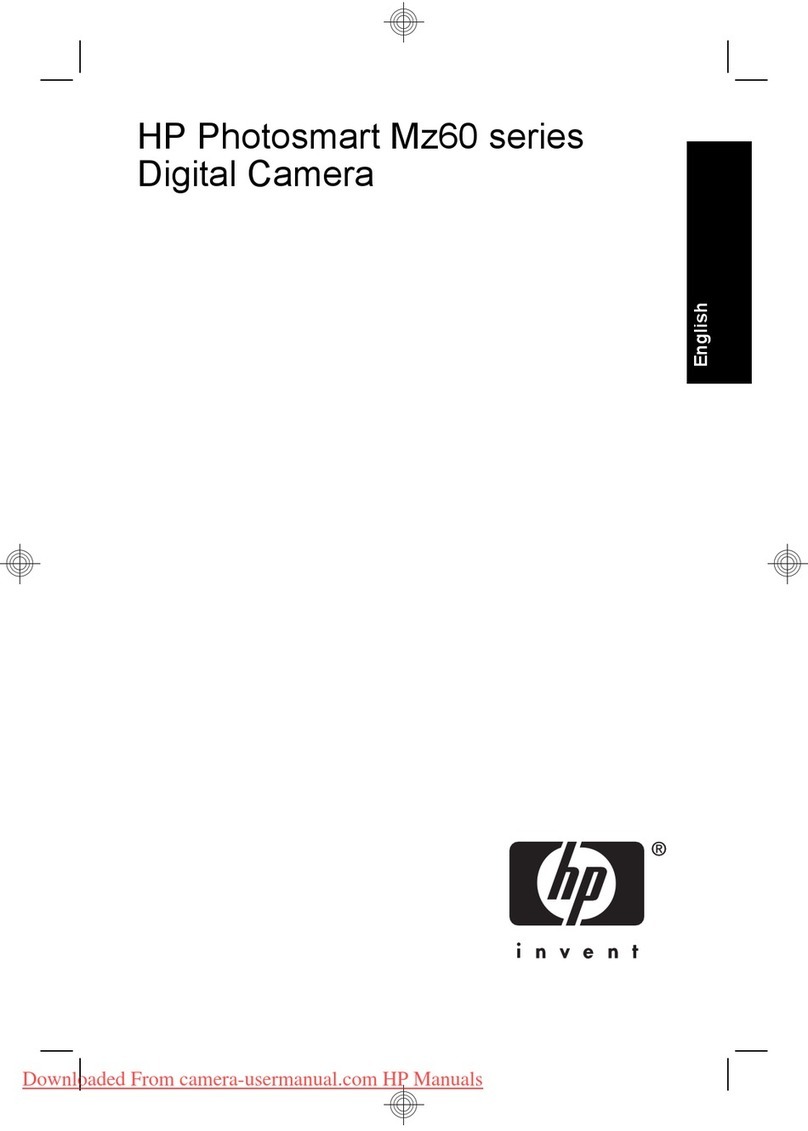
HP
HP Photosmart Mz60 Series User manual
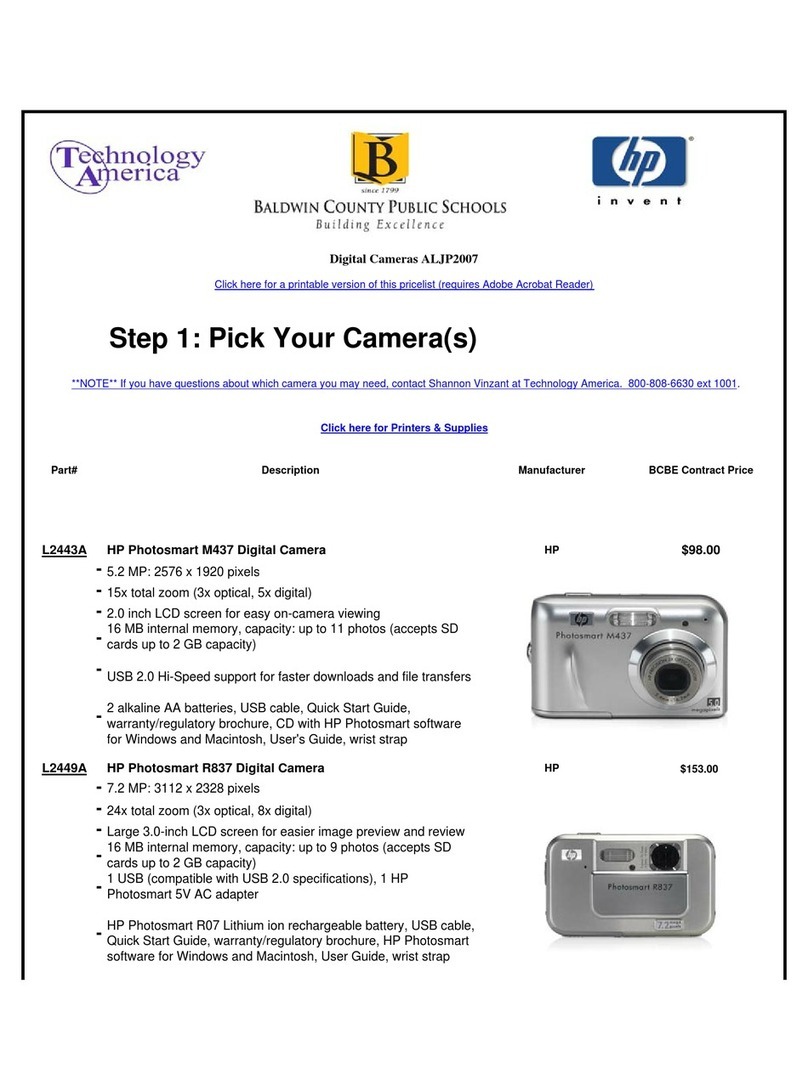
HP
HP Photosmart M437 Operating and installation instructions

HP
HP R837 - Photosmart 7MP Digital Camera User manual
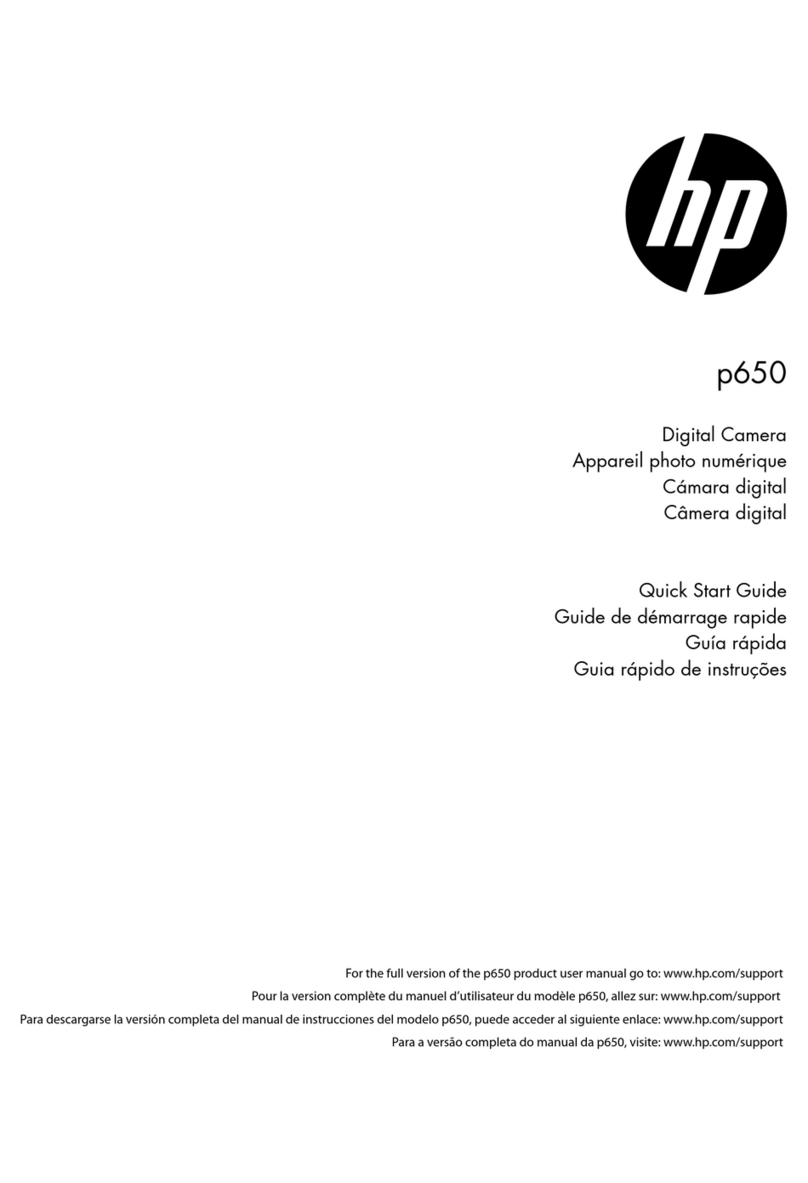
HP
HP P650 User manual

HP
HP photosmart 630 series User manual
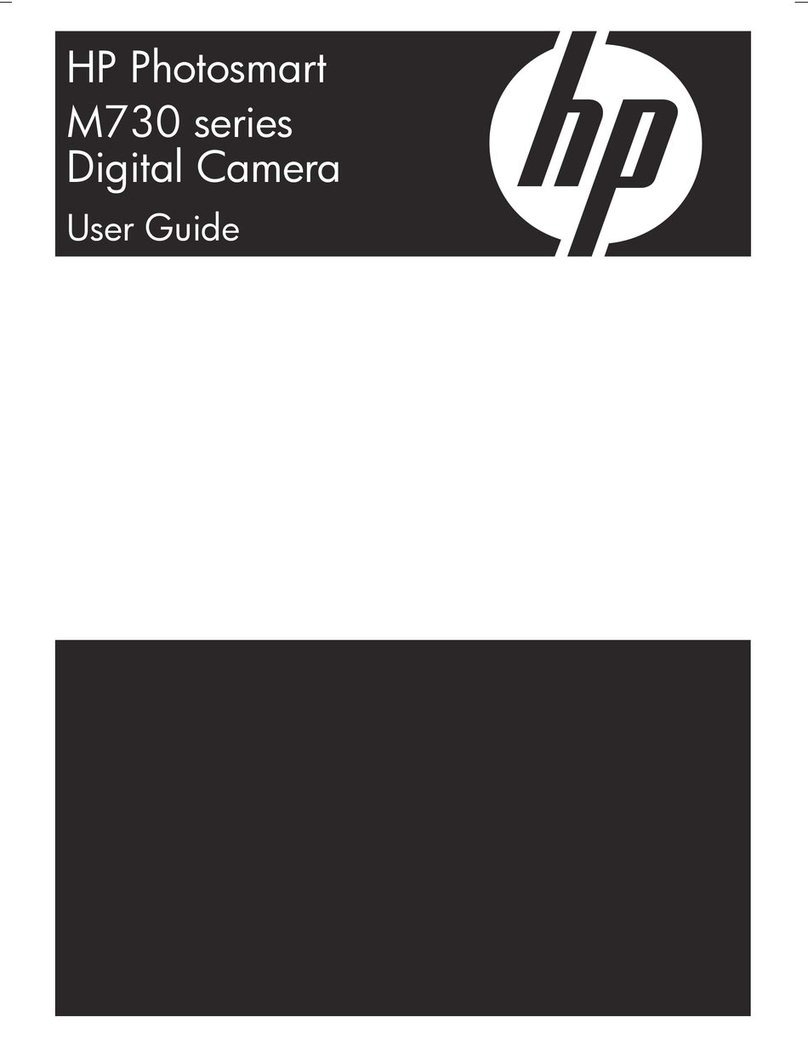
HP
HP Photosmart M730 Series User manual

HP
HP Photosmart E330 Series User manual
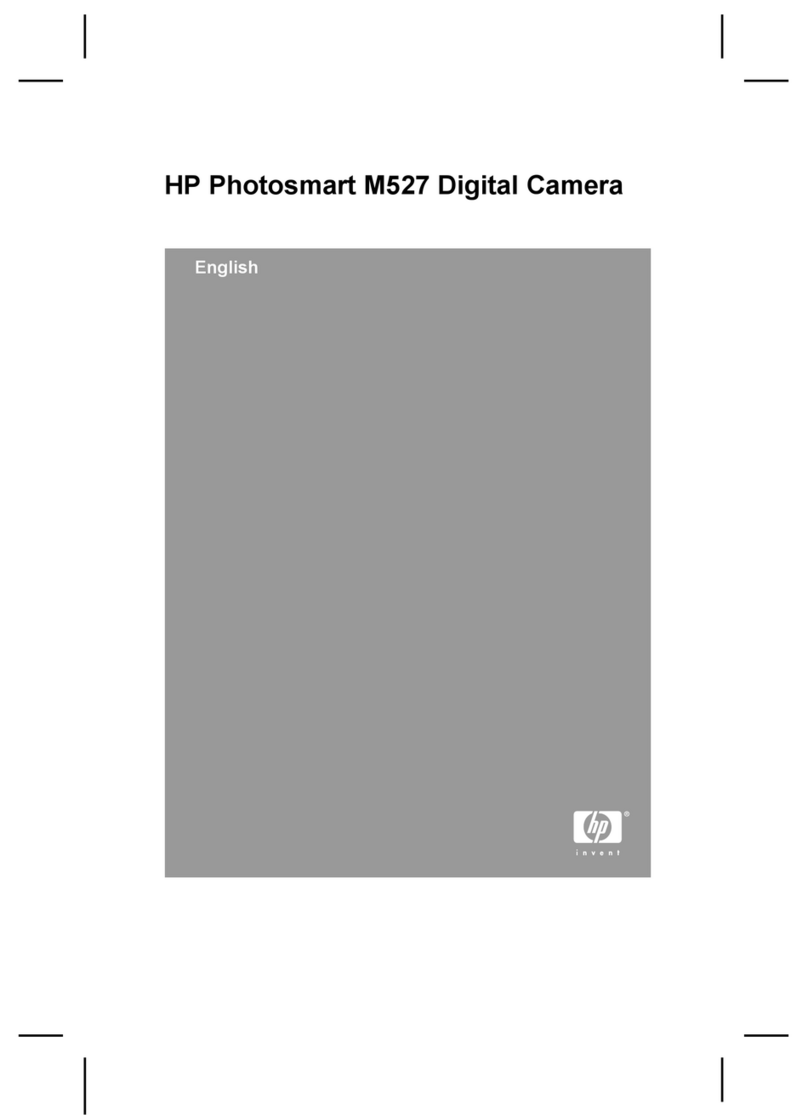
HP
HP Photosmart M527 User manual

HP
HP Photosmart 215 User manual

HP
HP PW460t User manual
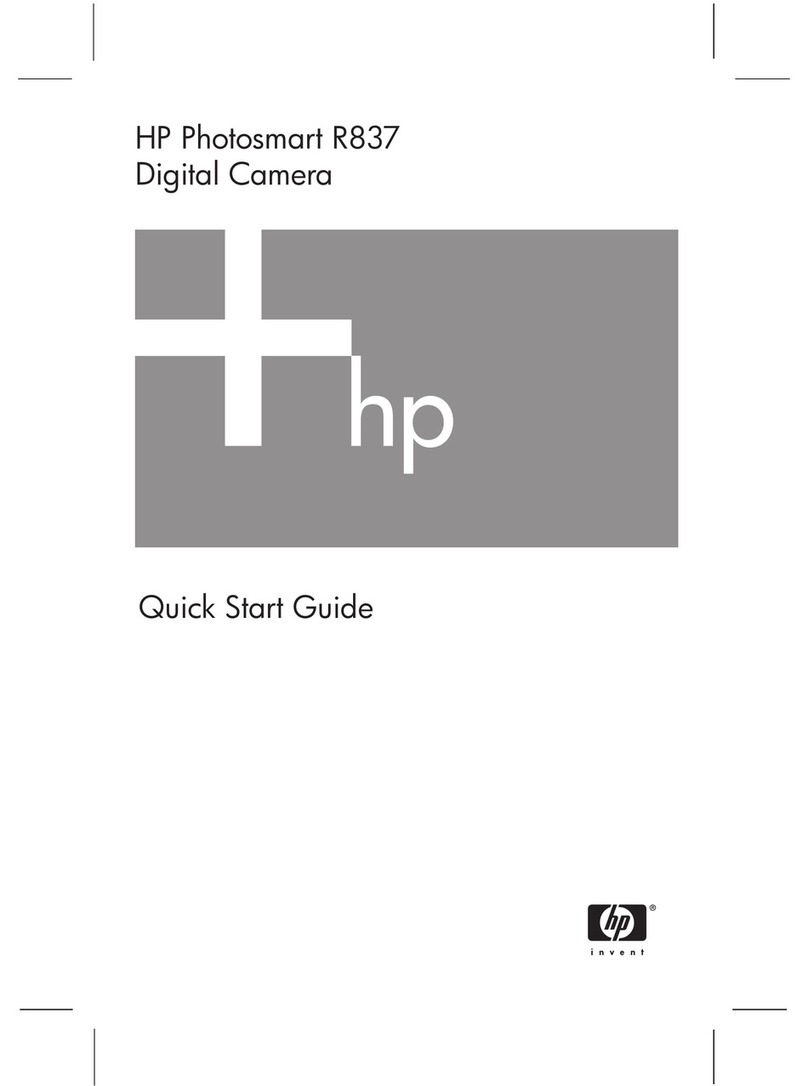
HP
HP R837 - Photosmart 7MP Digital Camera User manual

HP
HP c150w User manual
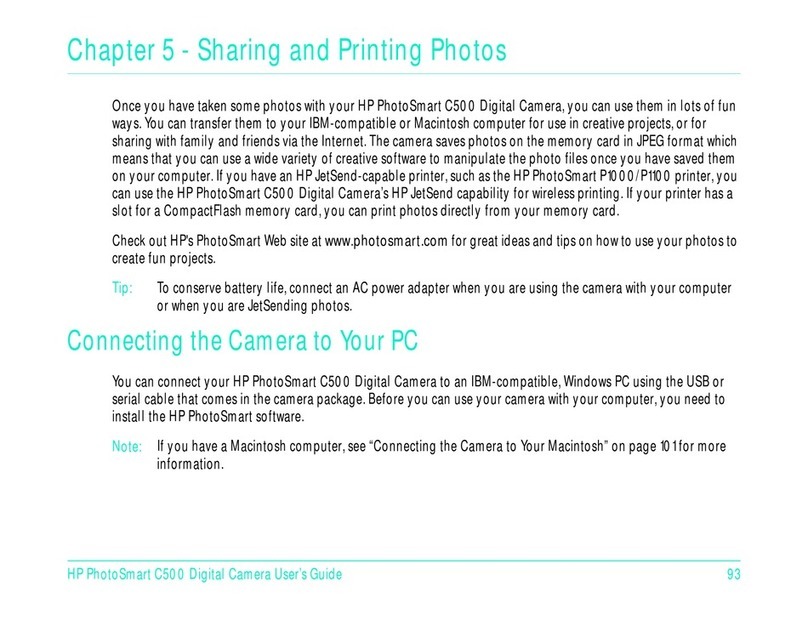
HP
HP PhotoSmart C500 User manual
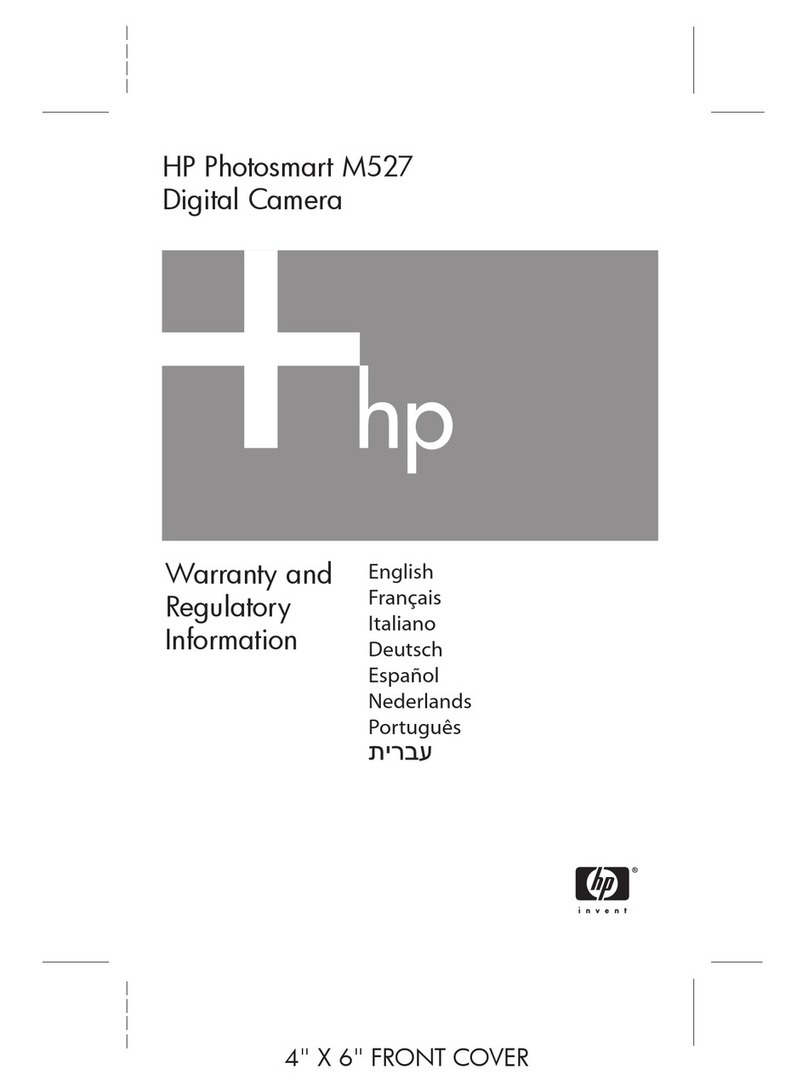
HP
HP Photosmart M527 Owner's manual