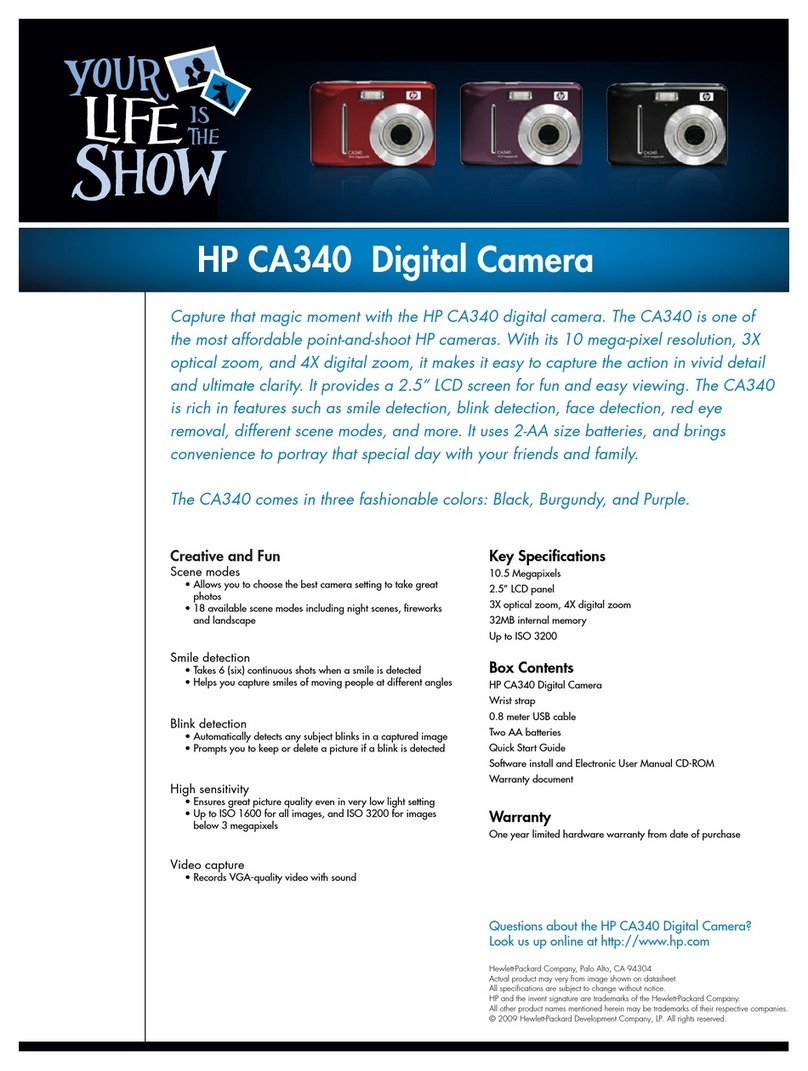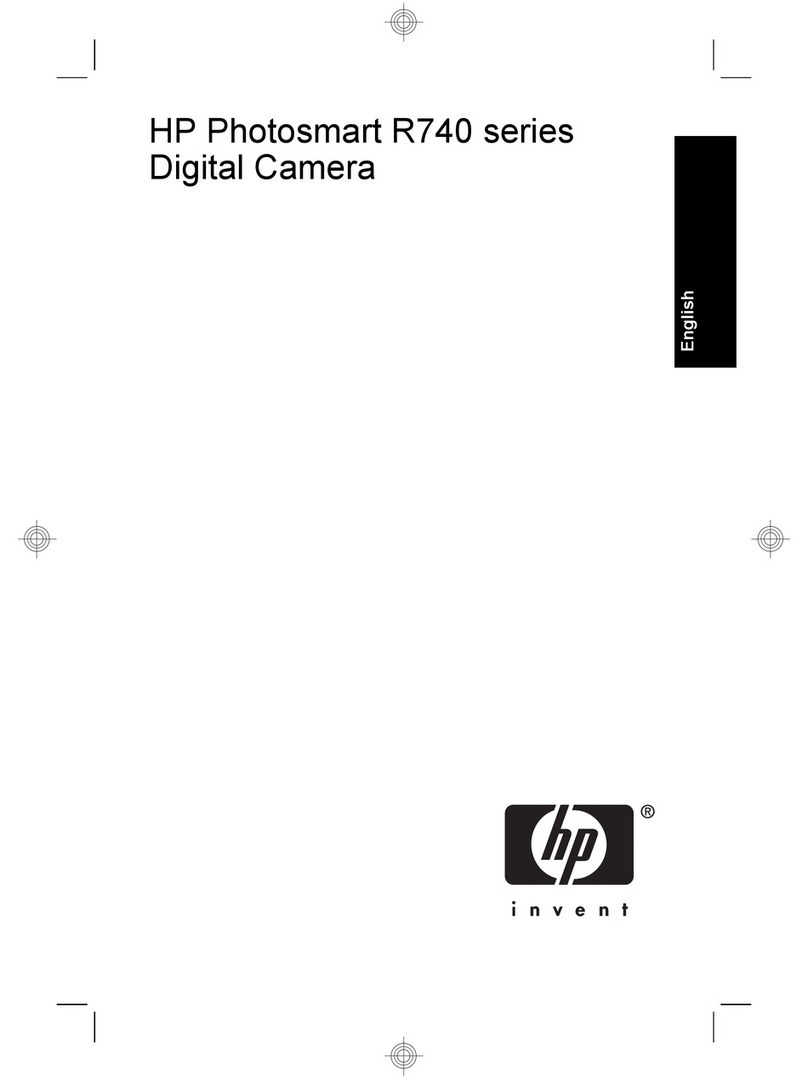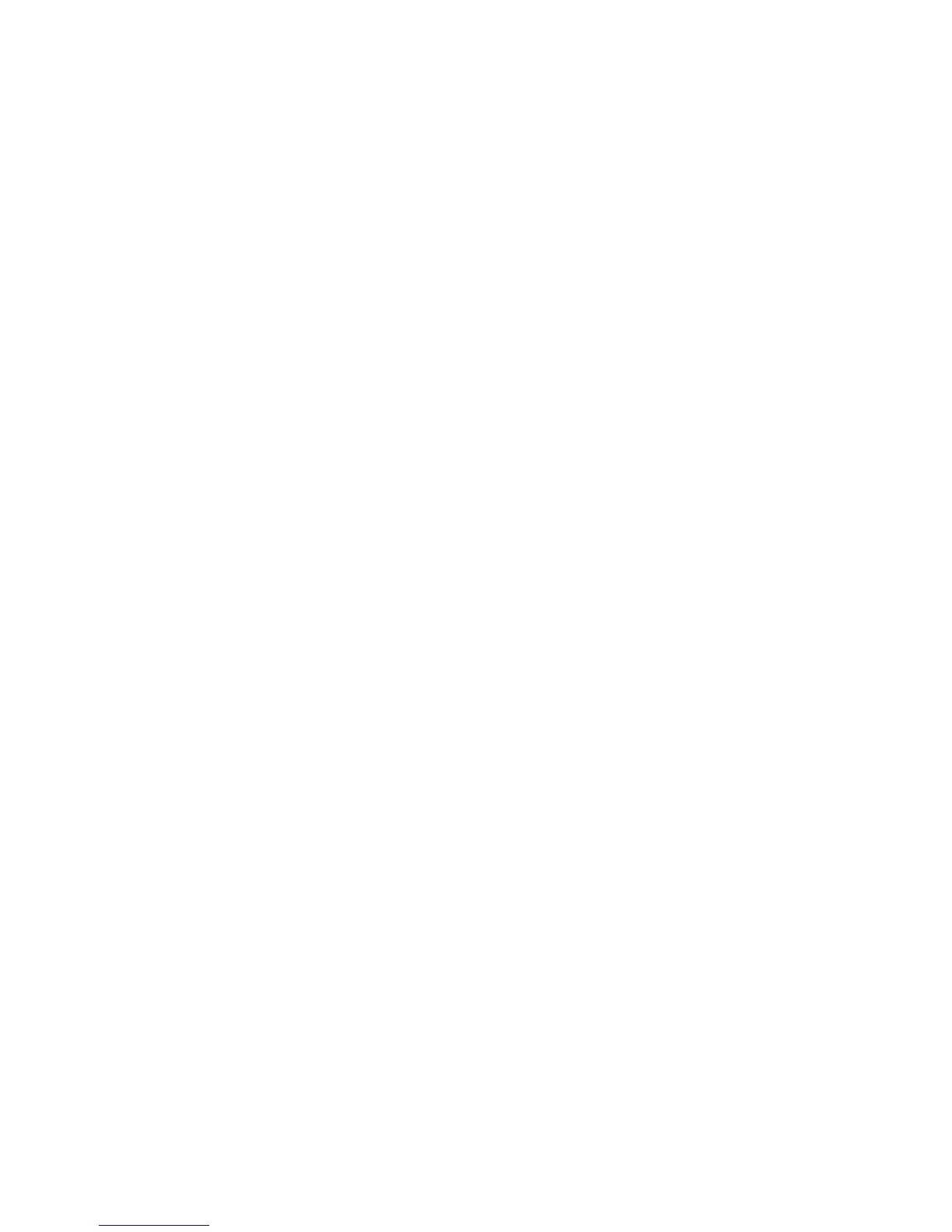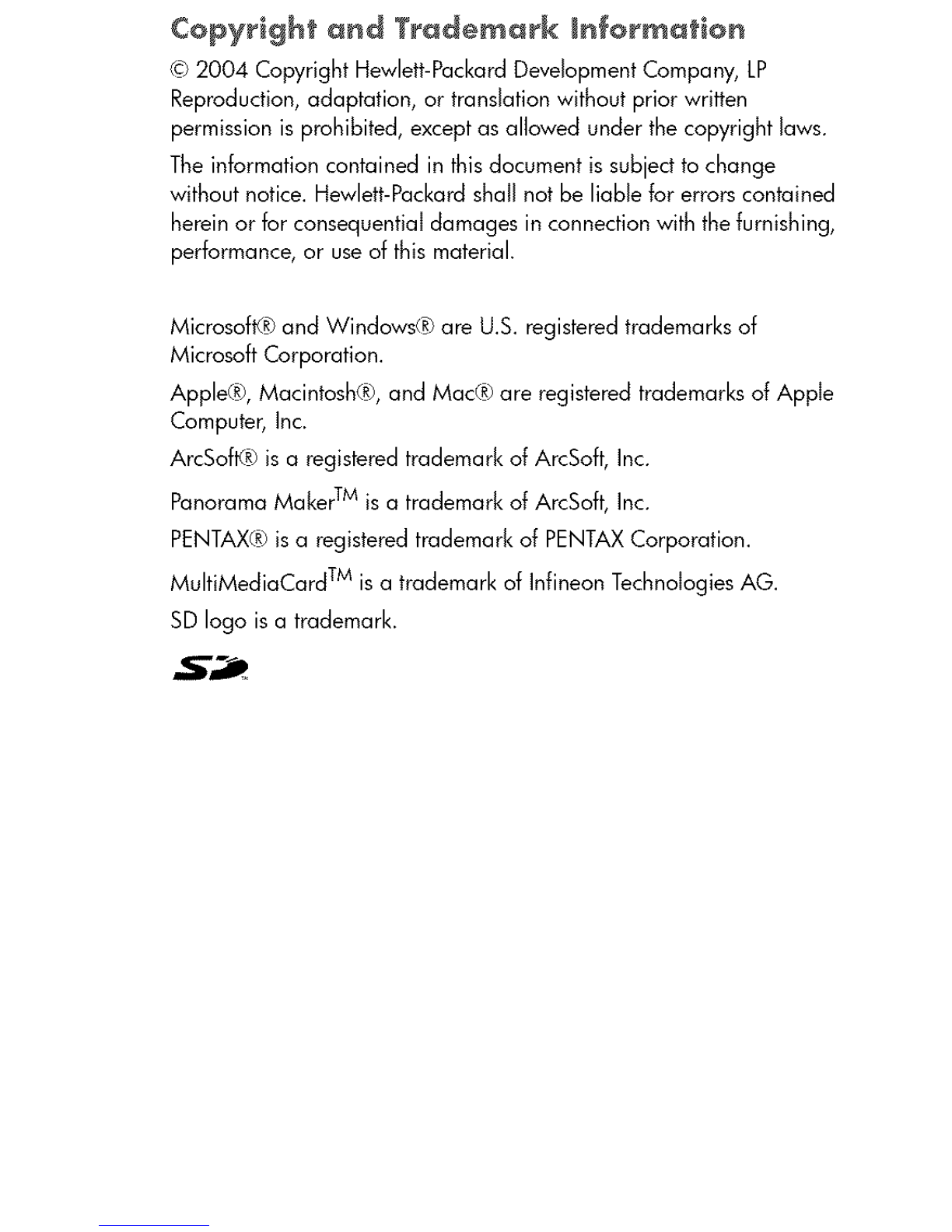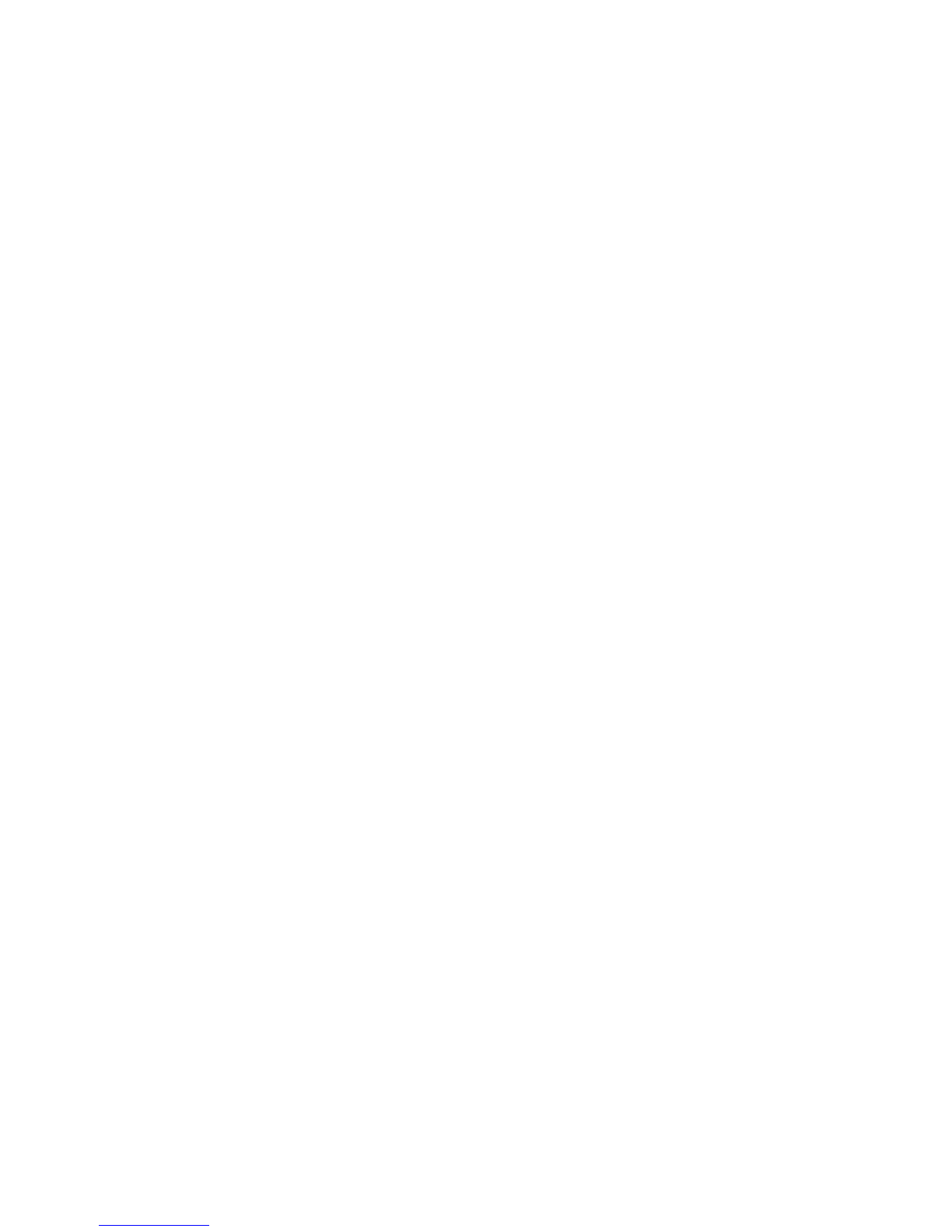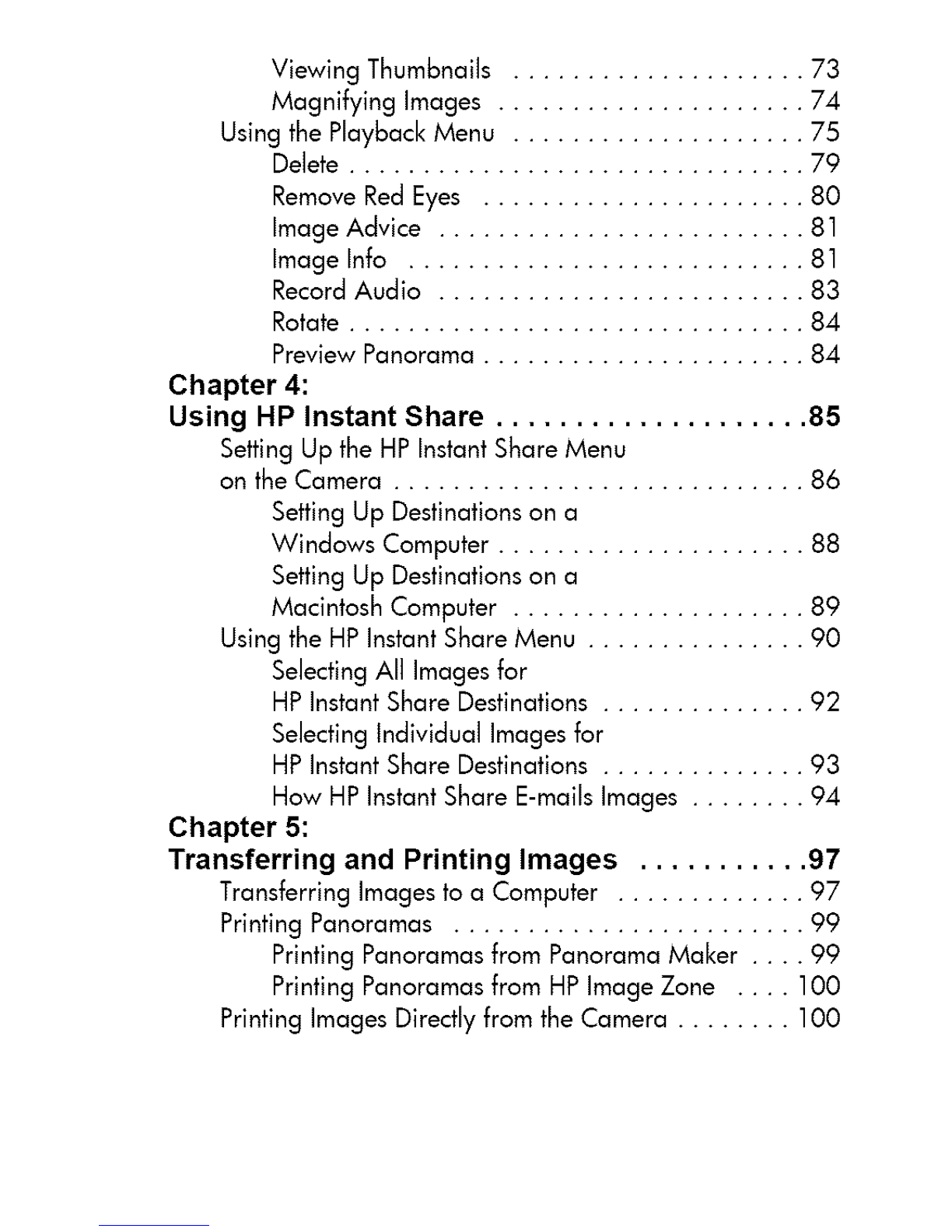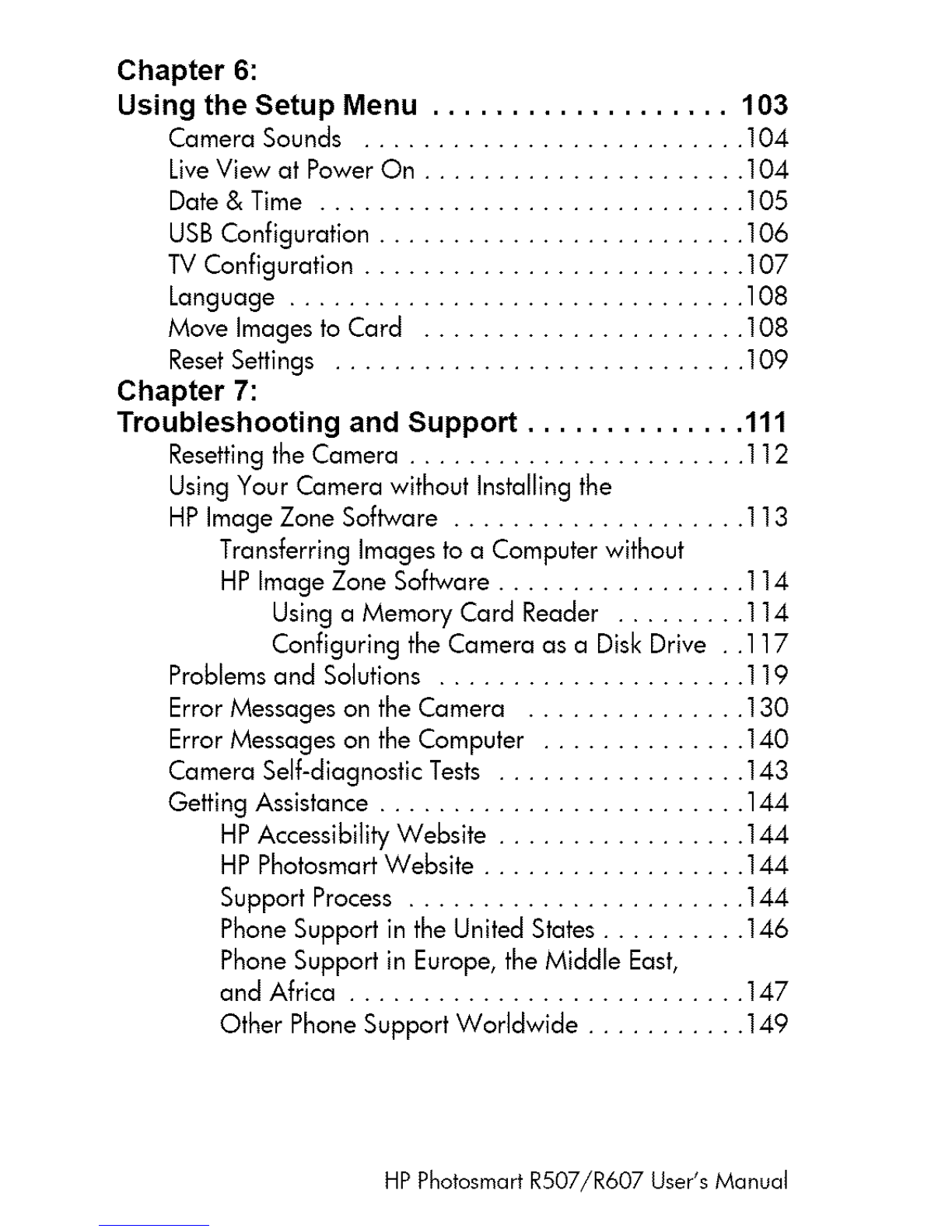HP PhotoSmart R607 User manual
Other HP Digital Camera manuals
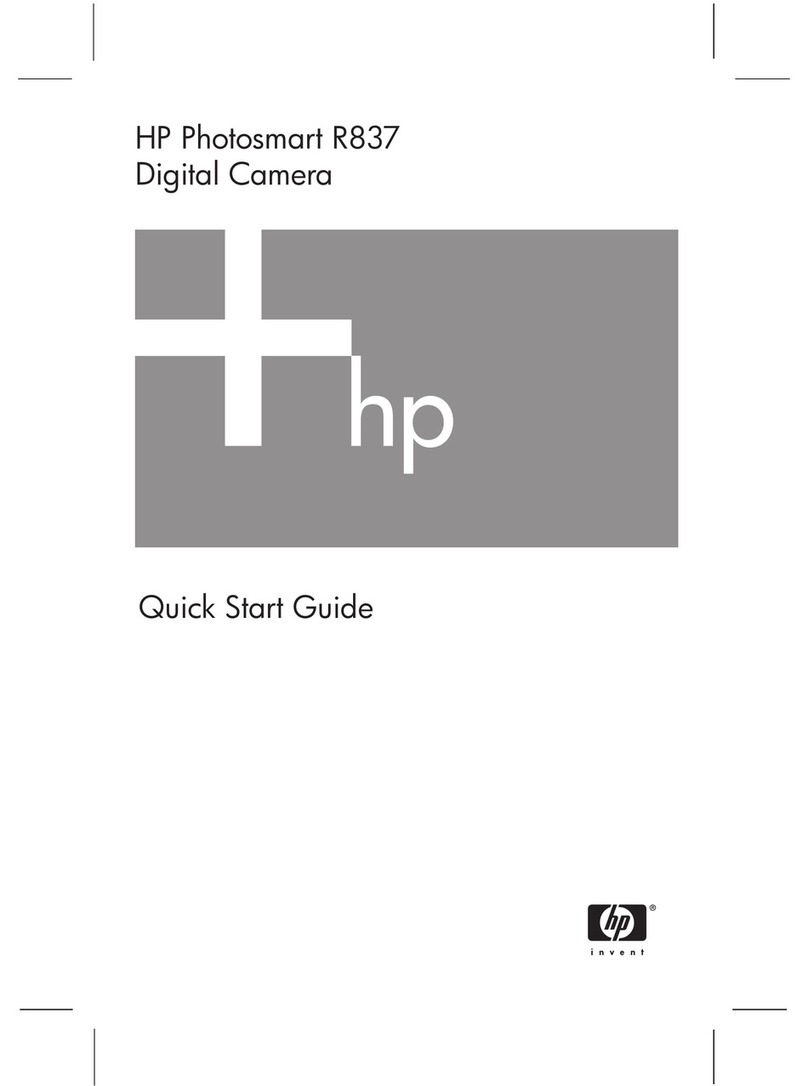
HP
HP R837 - Photosmart 7MP Digital Camera User manual
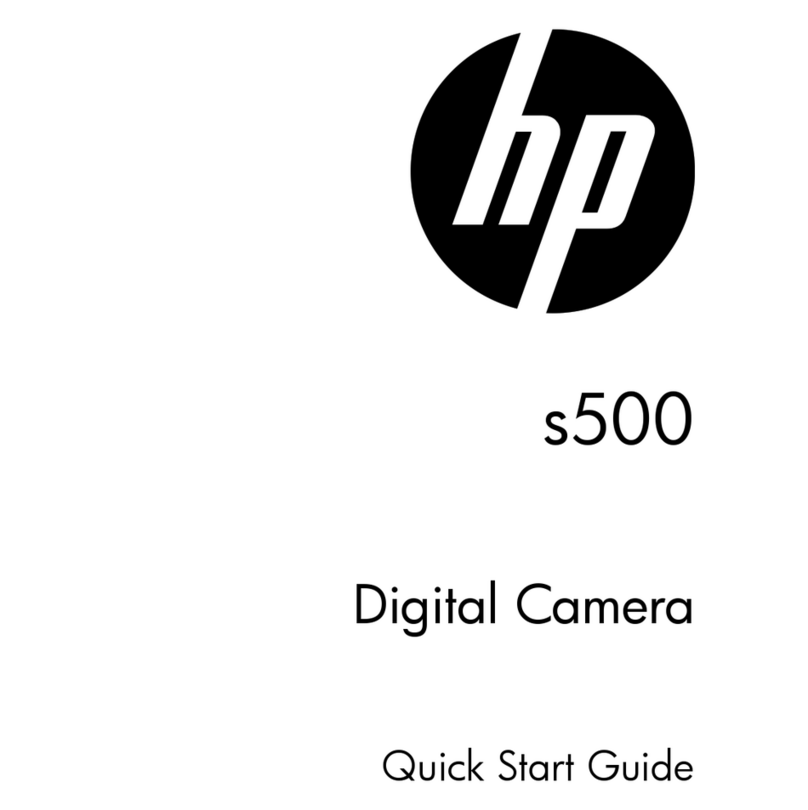
HP
HP s500 User manual

HP
HP Photosmart R707 User manual
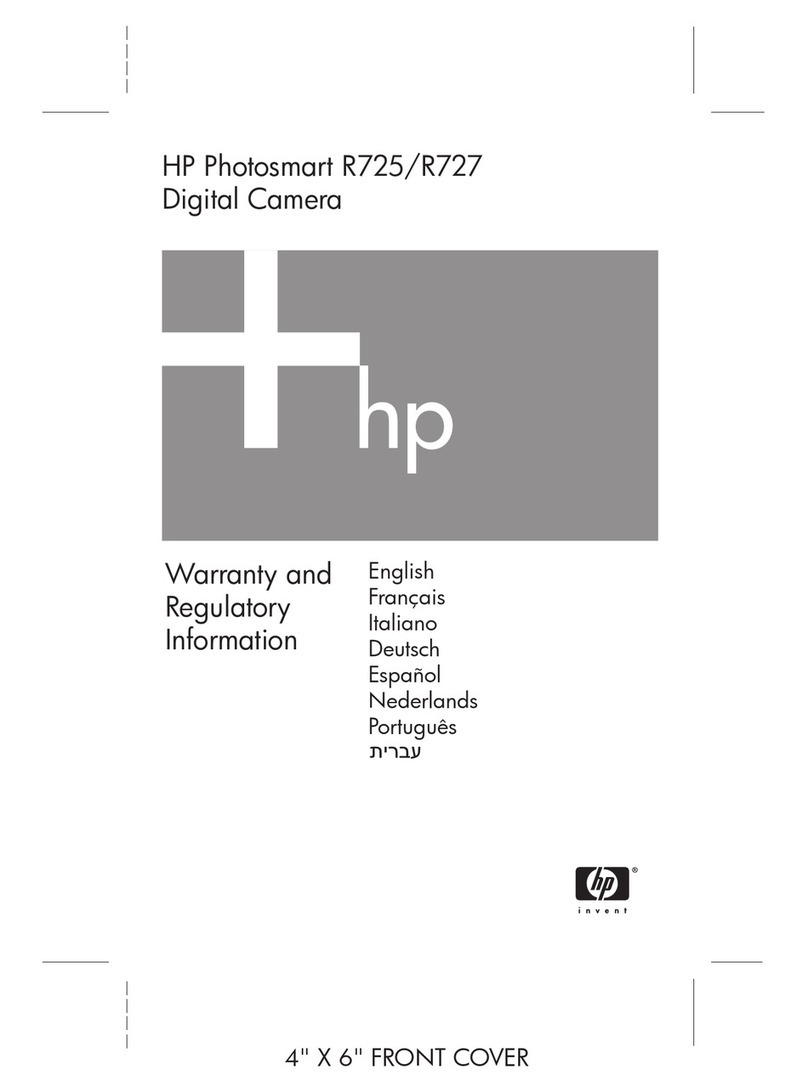
HP
HP R725 User manual

HP
HP Photosmart M407 User manual

HP
HP d3500 User manual

HP
HP Photosmart E330 Series User manual

HP
HP Media Center m500 - Desktop PC User manual

HP
HP s300 User manual
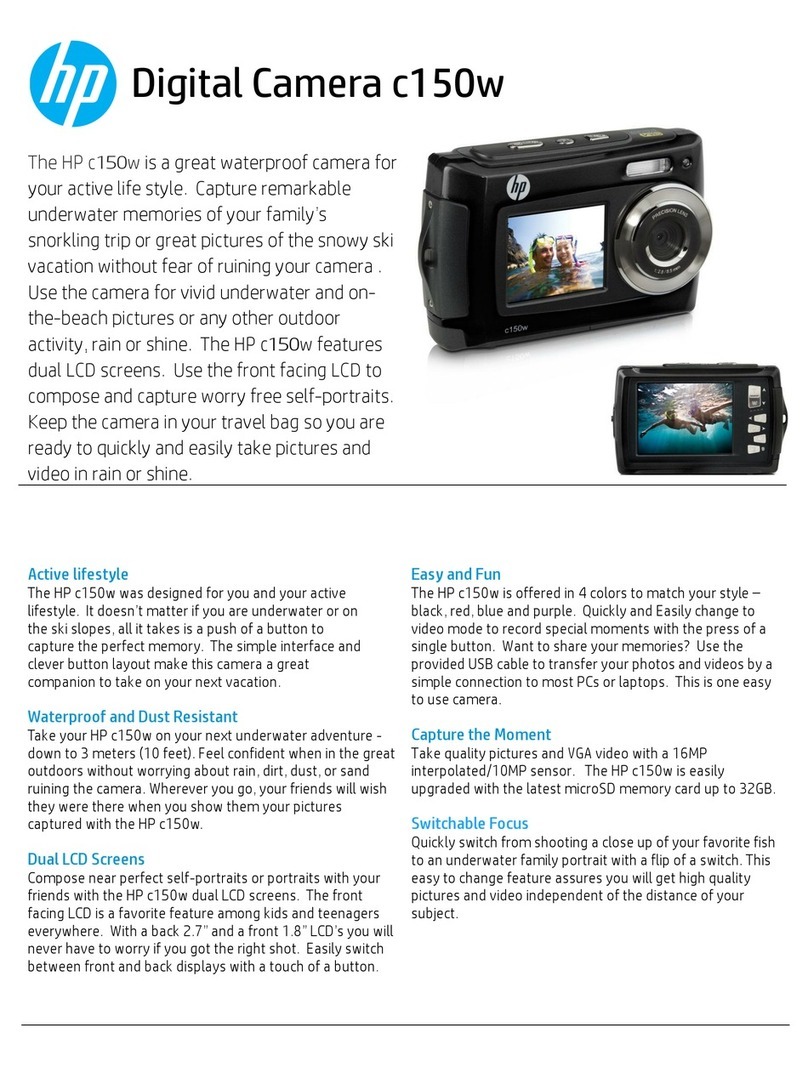
HP
HP c150w User manual
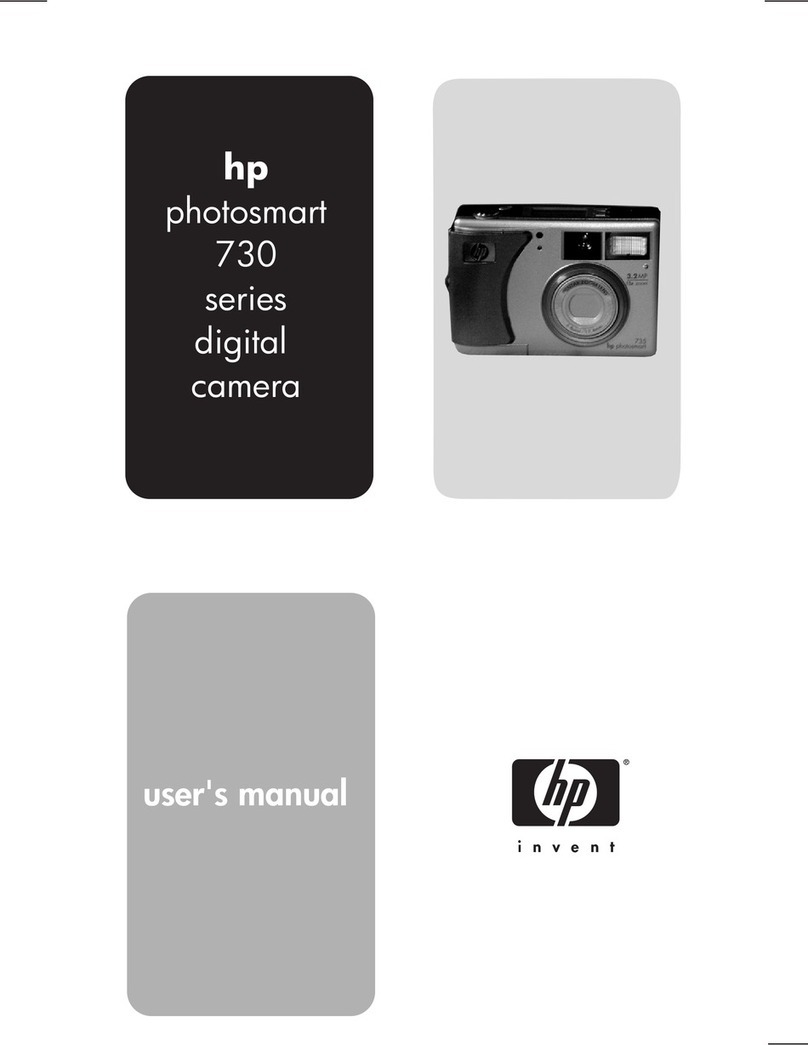
HP
HP Photosmart 730 Series User manual
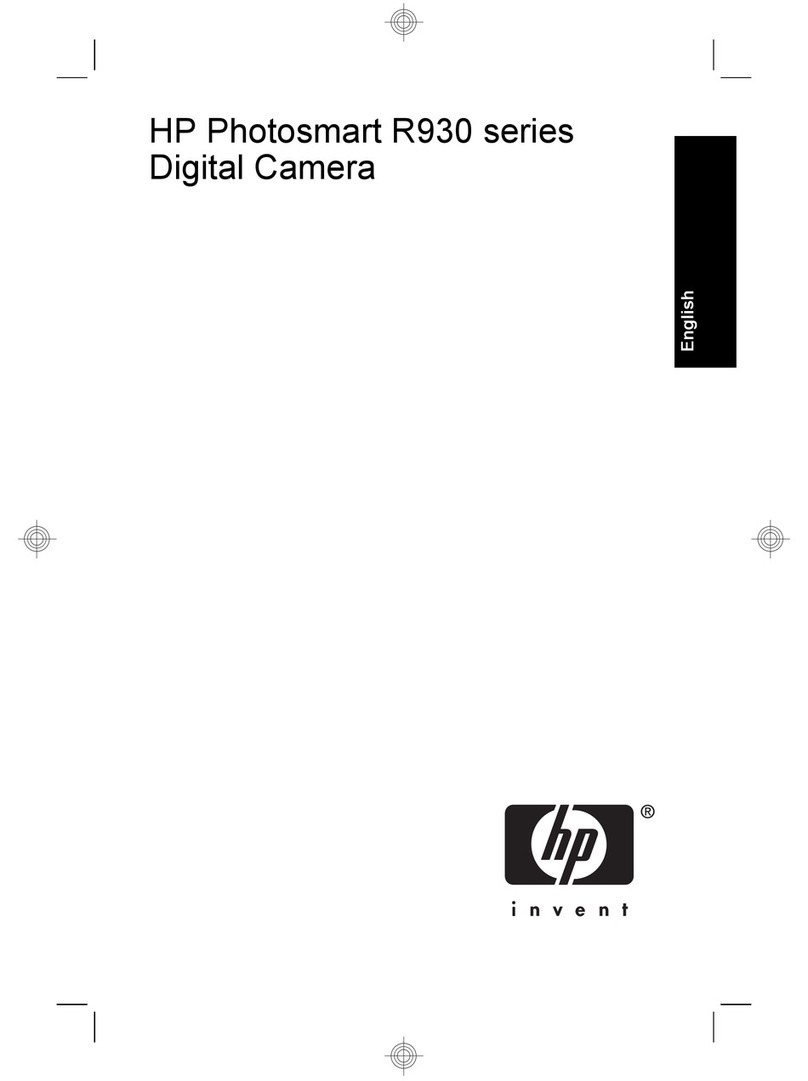
HP
HP Photosmart R930 series User manual

HP
HP Photosmart E327 User manual
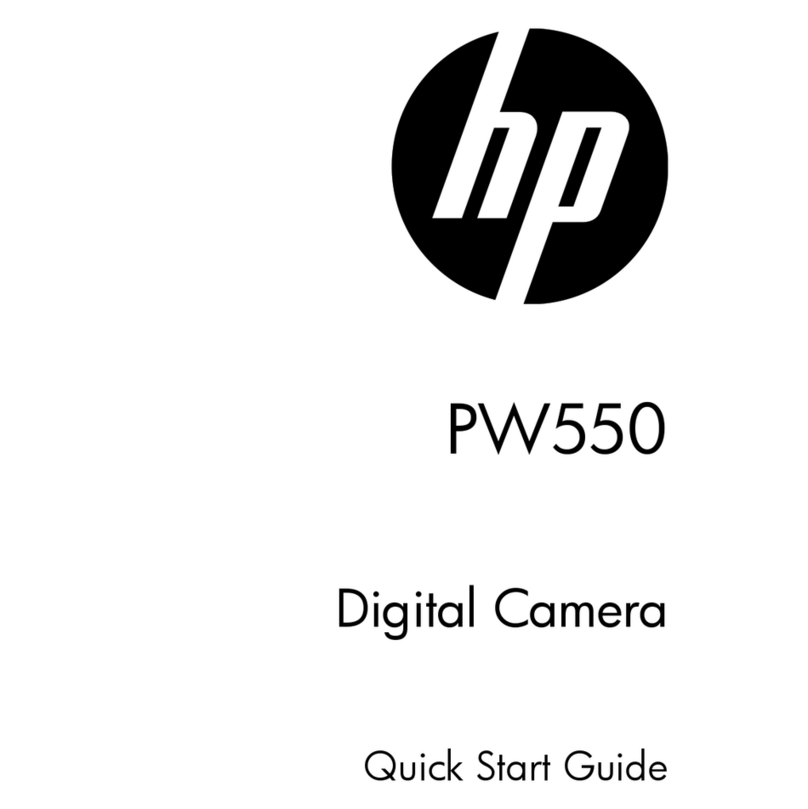
HP
HP PW550 User manual
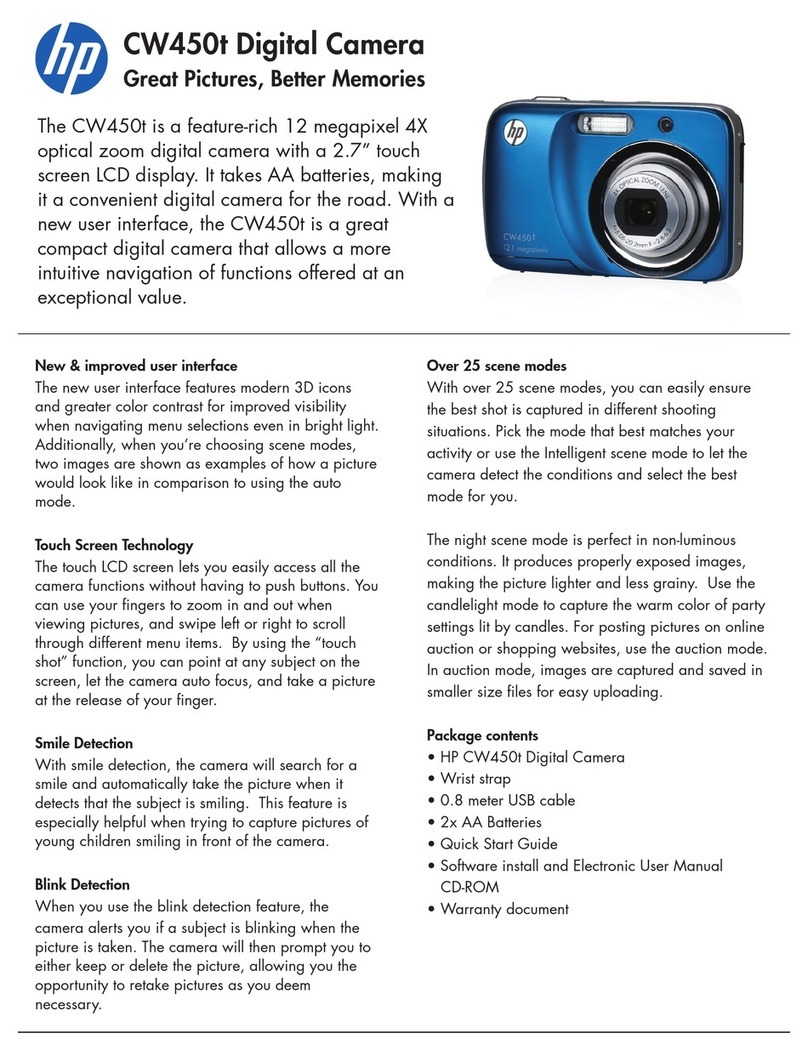
HP
HP CW450t User manual

HP
HP PhotoSmart 945 User manual
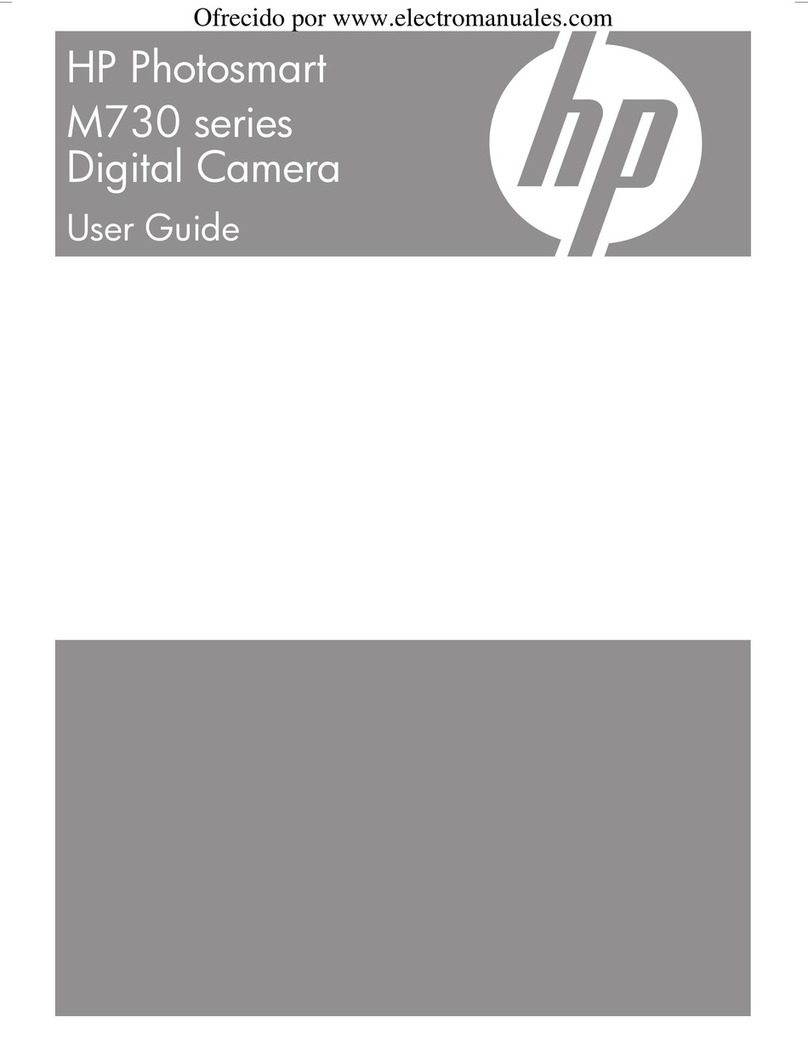
HP
HP Photosmart M730 Series User manual
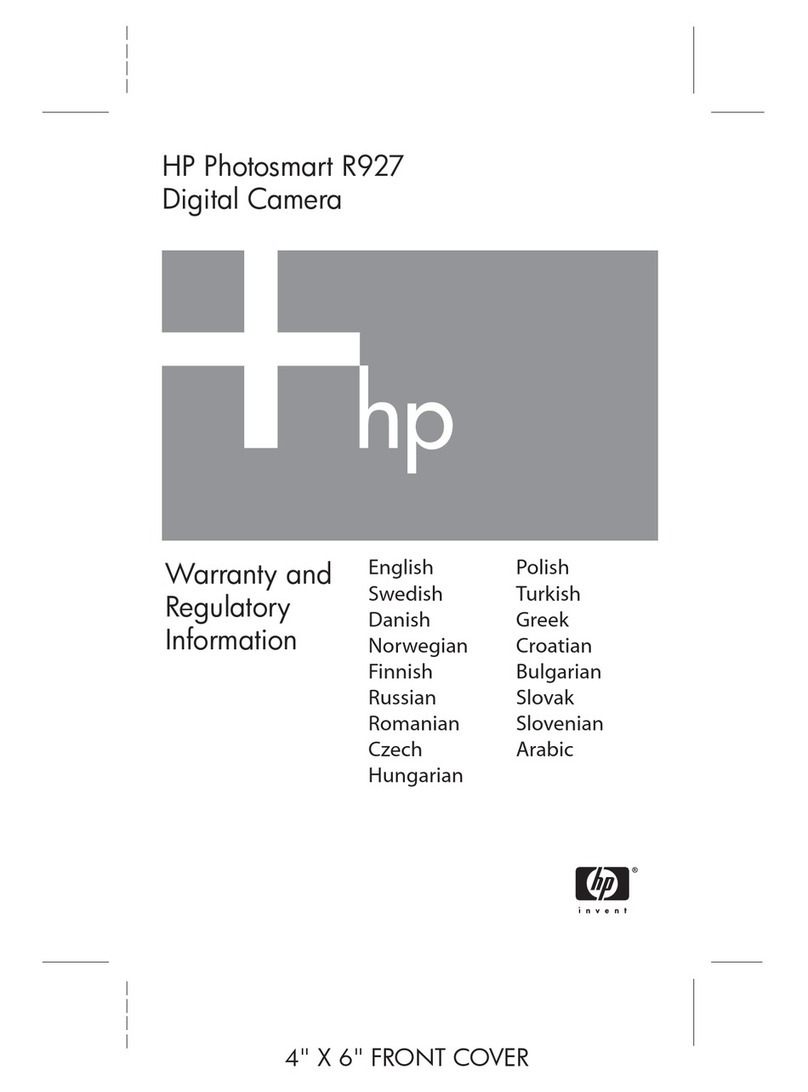
HP
HP Photosmart R927 R927 Owner's manual

HP
HP 715 User manual

HP
HP Photosmart M537 User manual