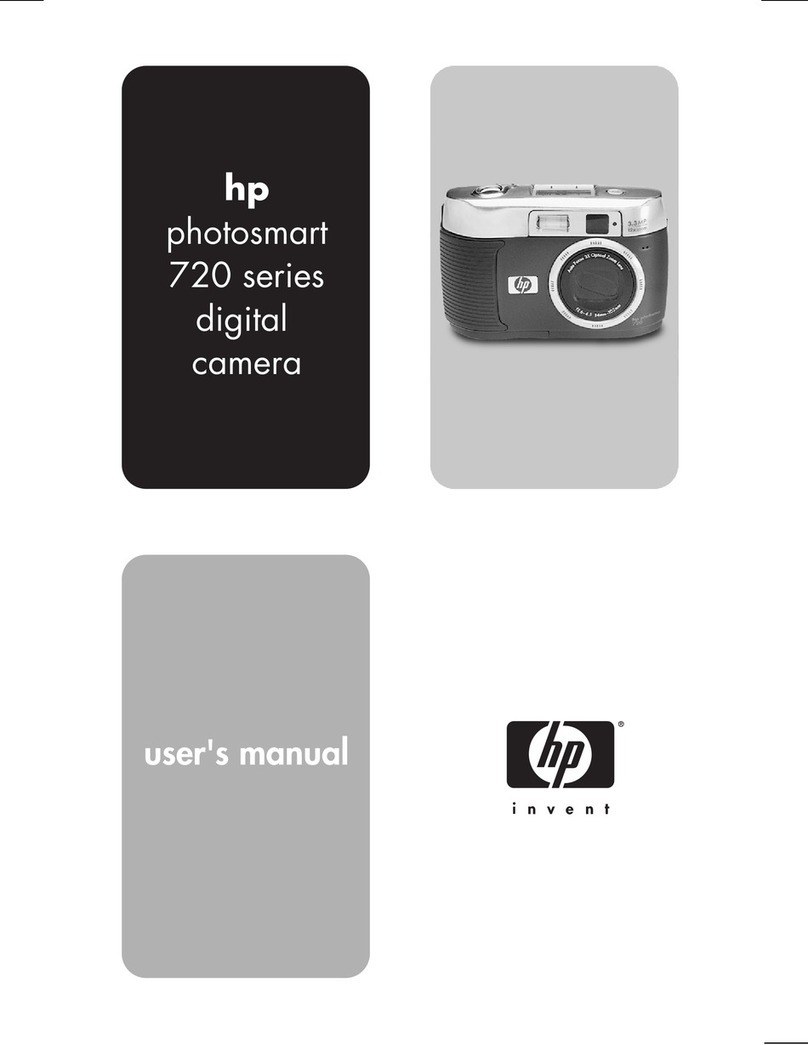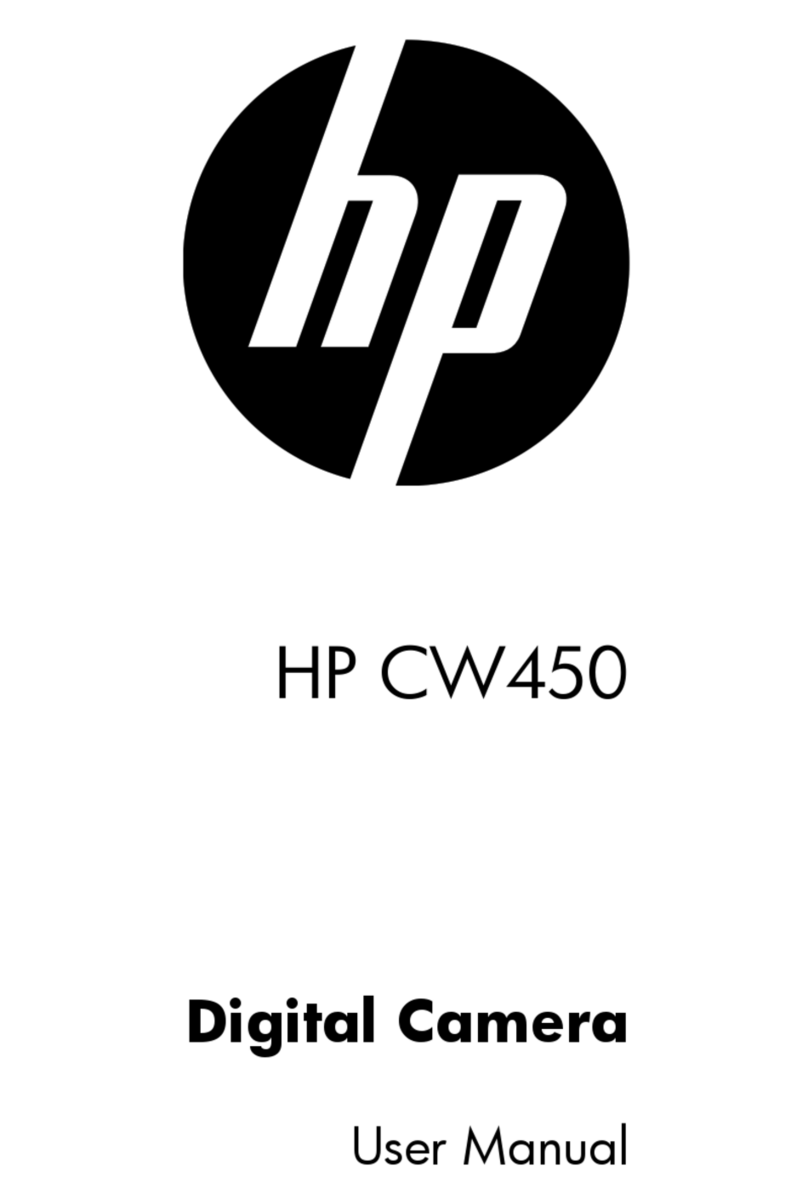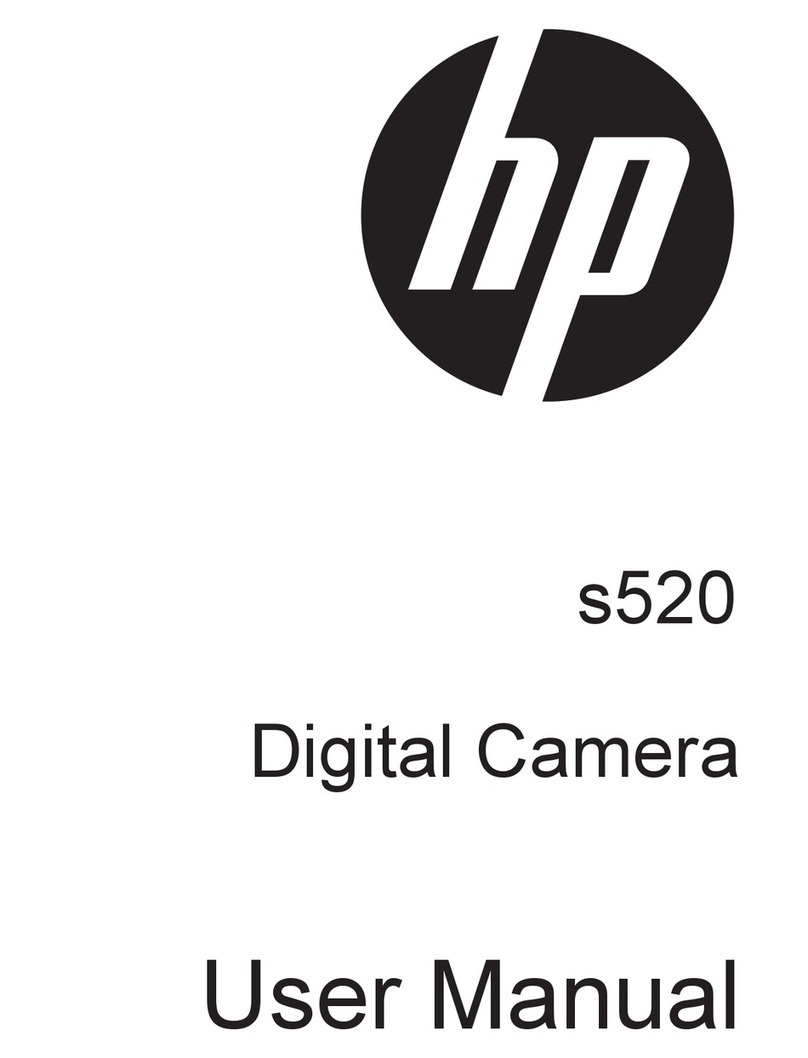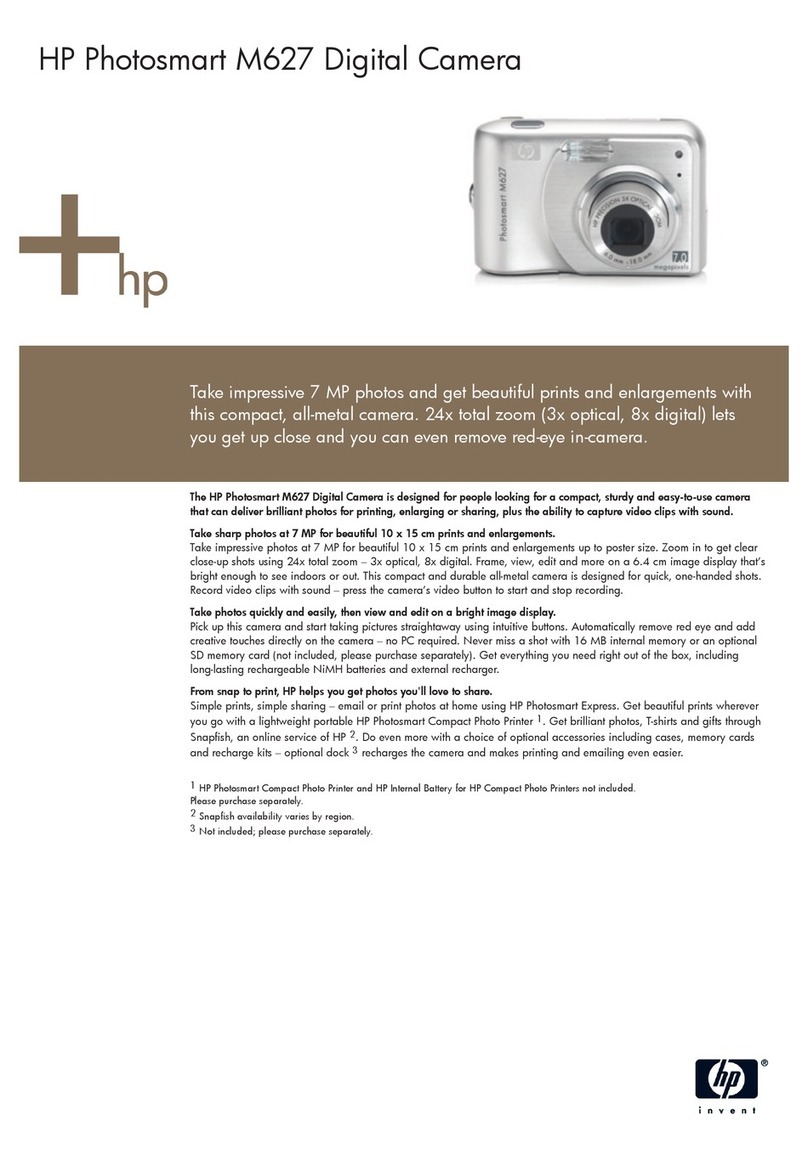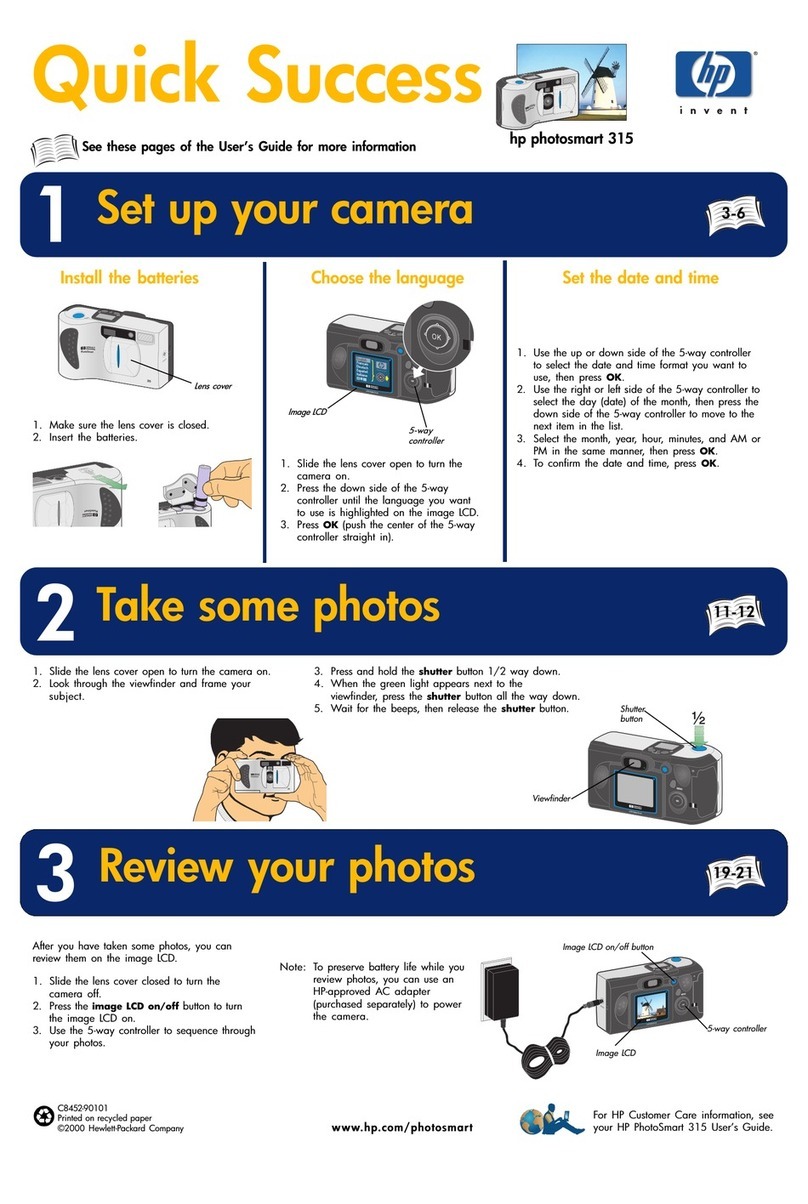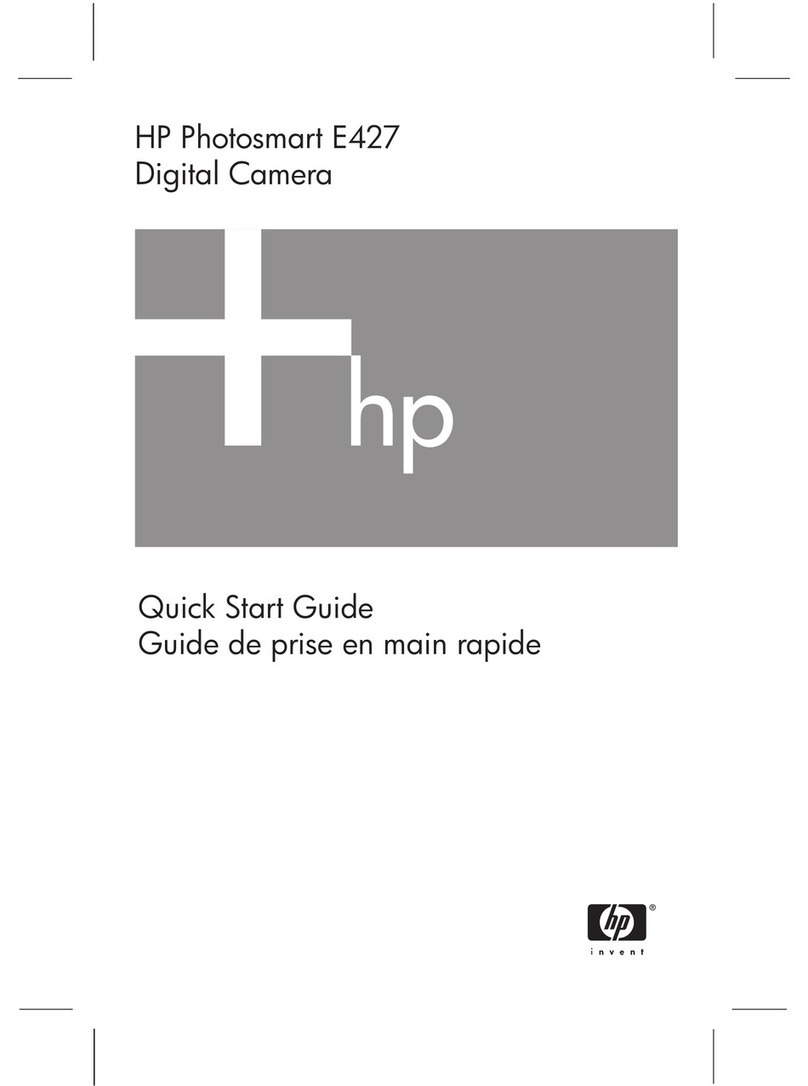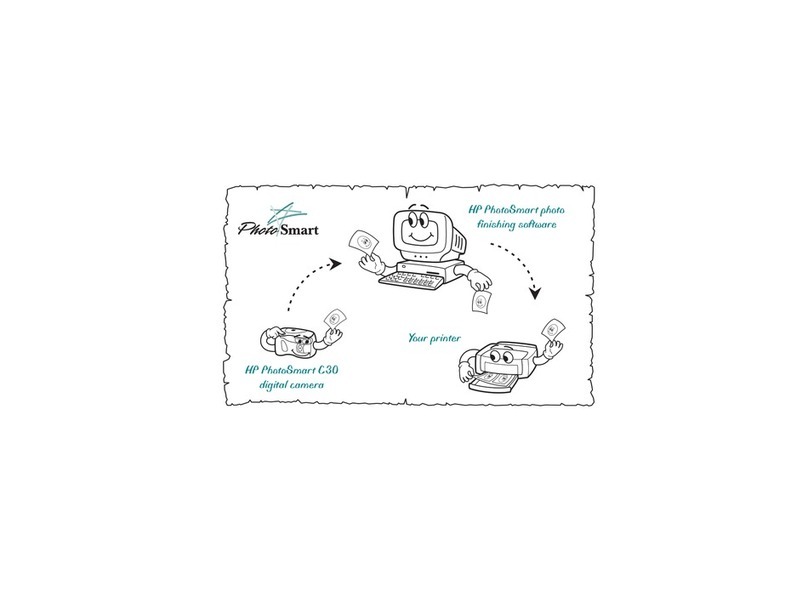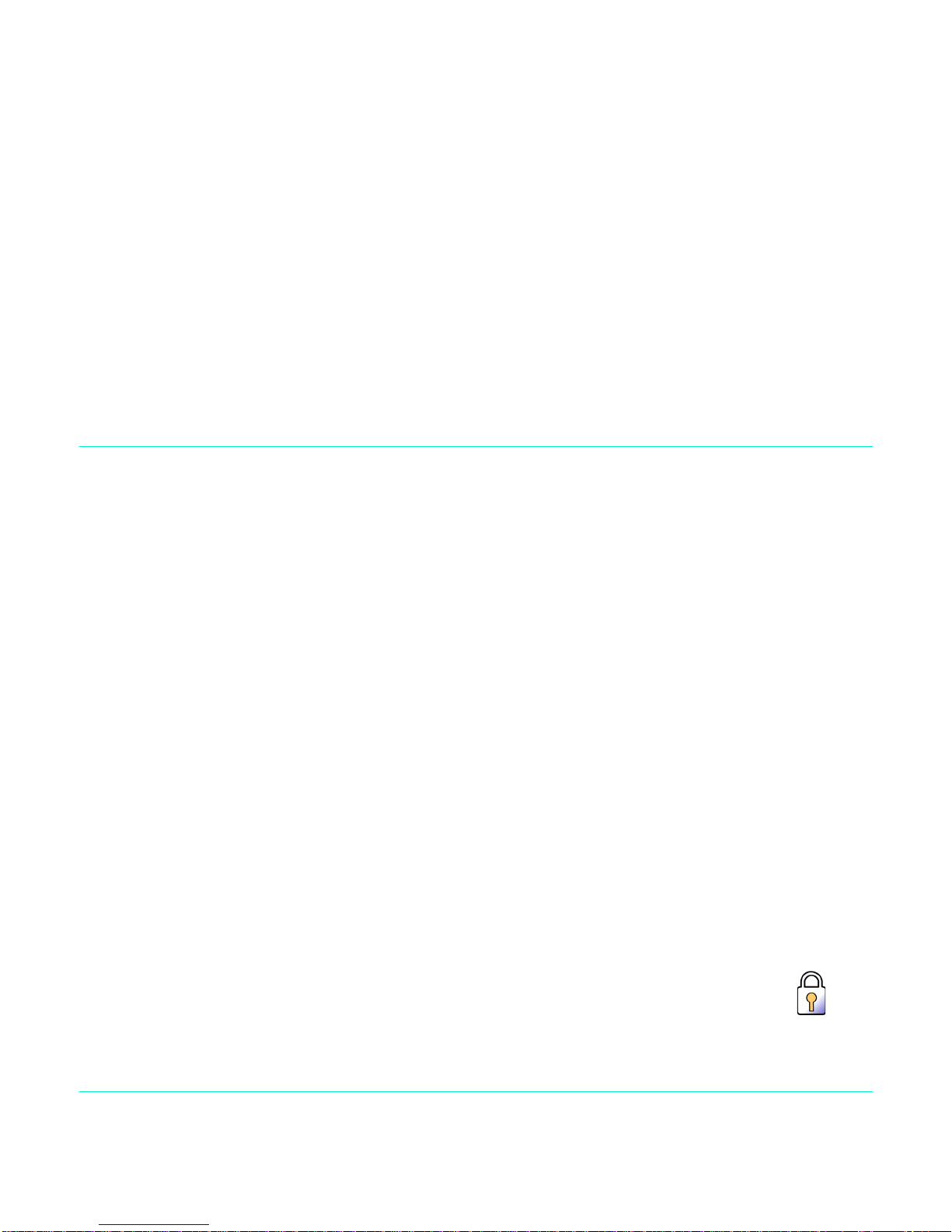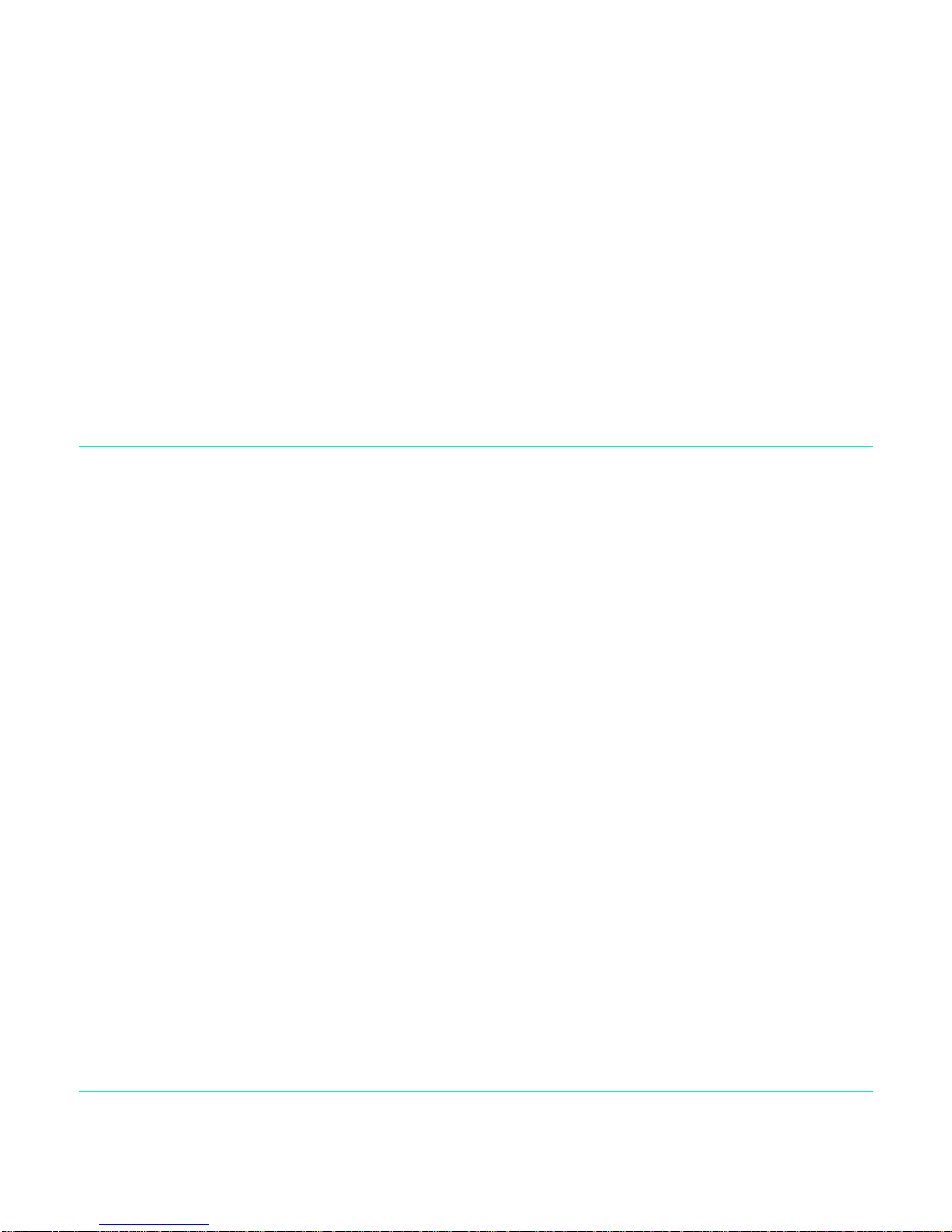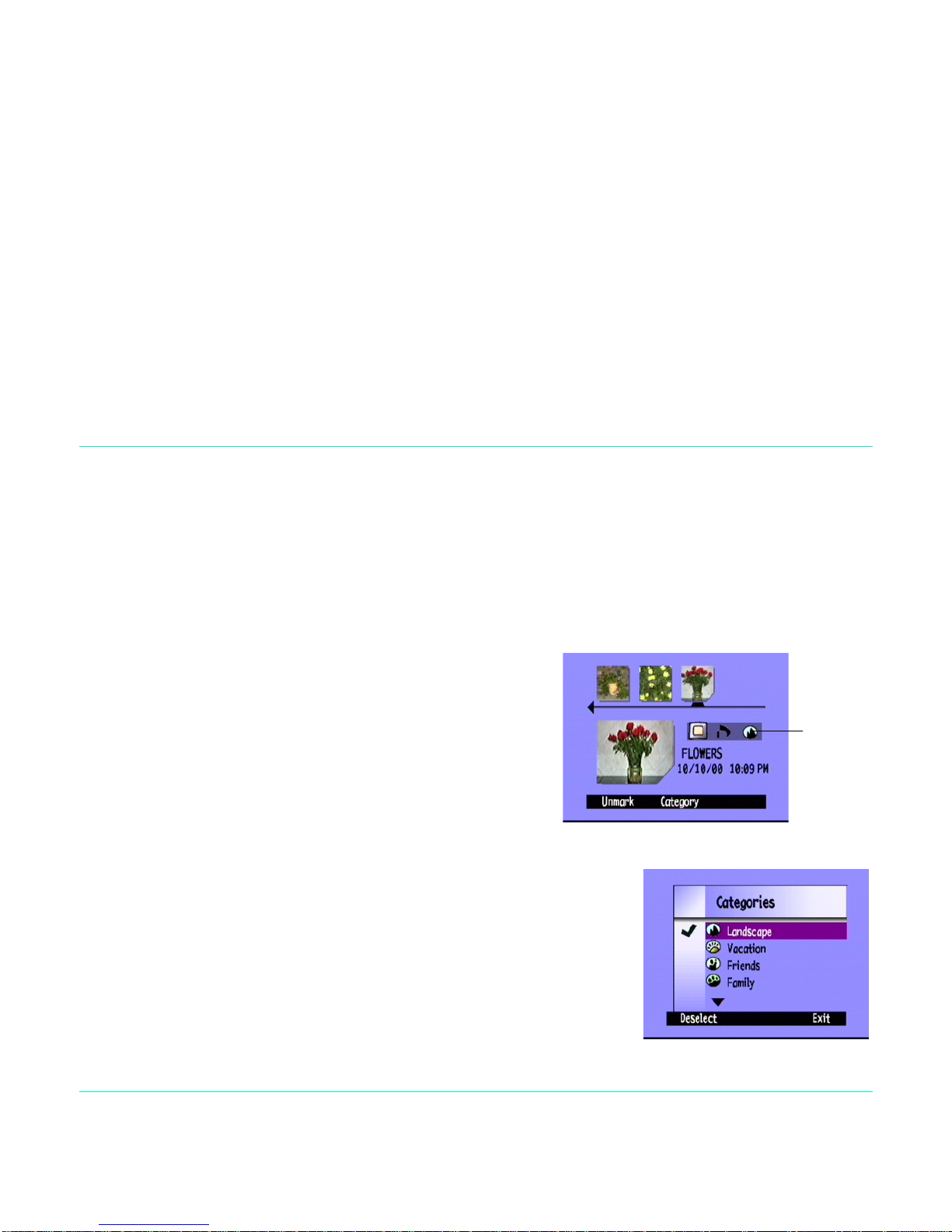HP PhotoSmart C500 User manual
Other HP Digital Camera manuals

HP
HP photosmart 630 series User manual

HP
HP s510 User manual

HP
HP Media Center m500 - Desktop PC User manual

HP
HP R817 User manual

HP
HP Visualize c200 - Workstation User manual

HP
HP PW460t User manual
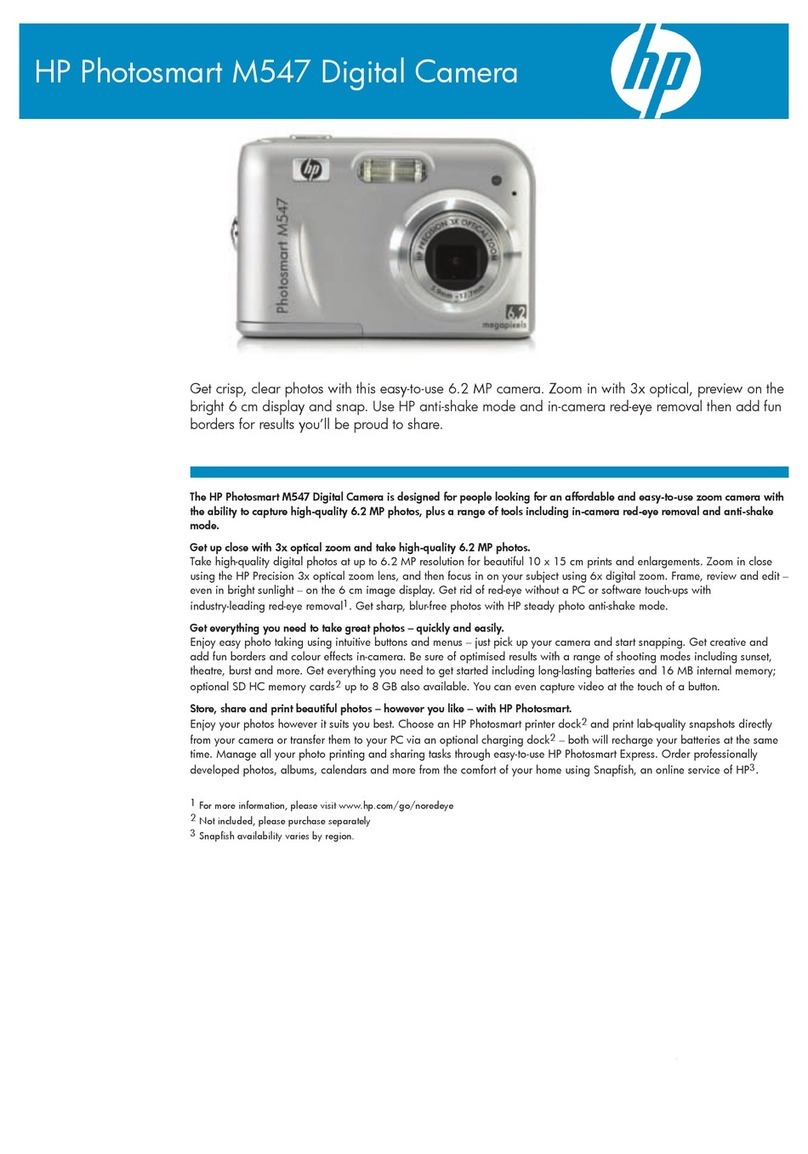
HP
HP PhotoSmart M547 User manual

HP
HP Photosmart E217 User manual
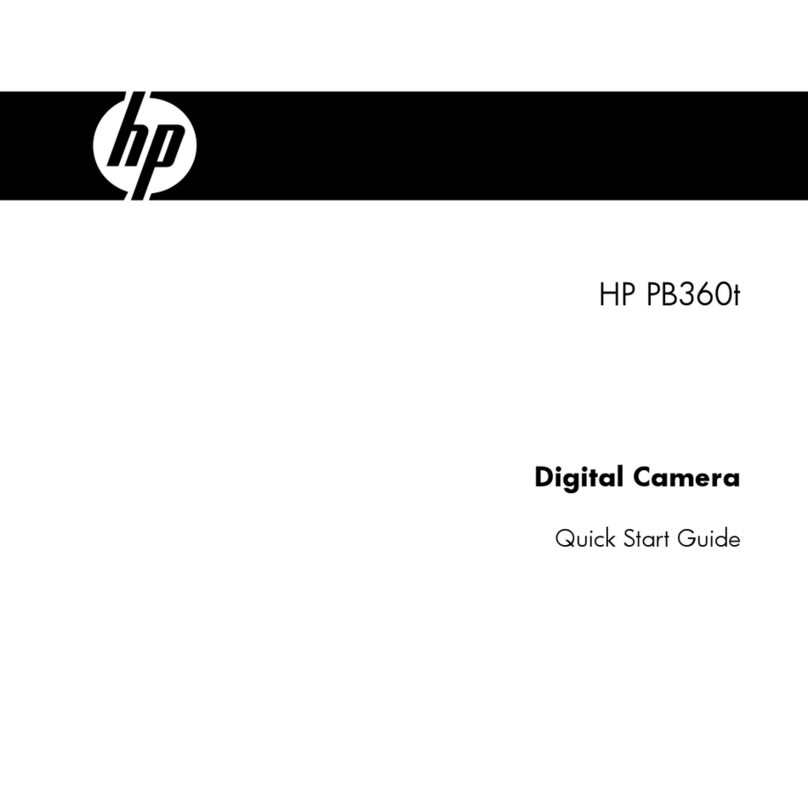
HP
HP PB360 User manual

HP
HP Photosmart M437 User manual