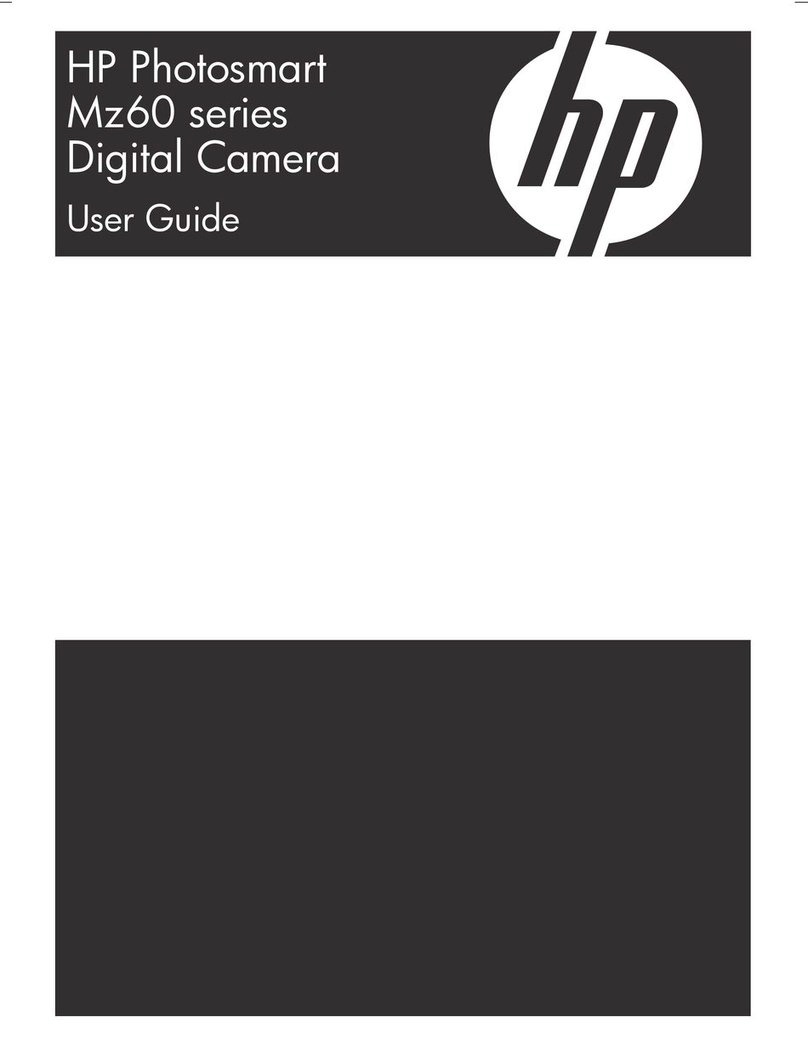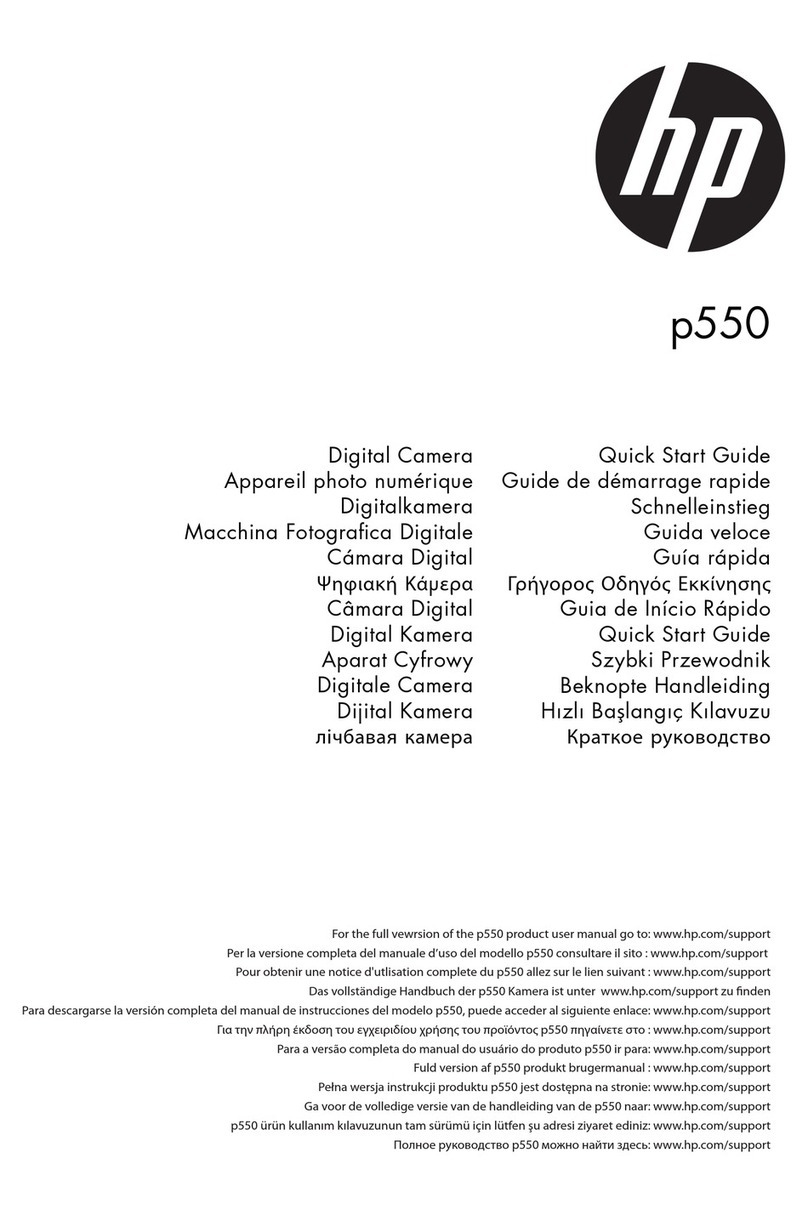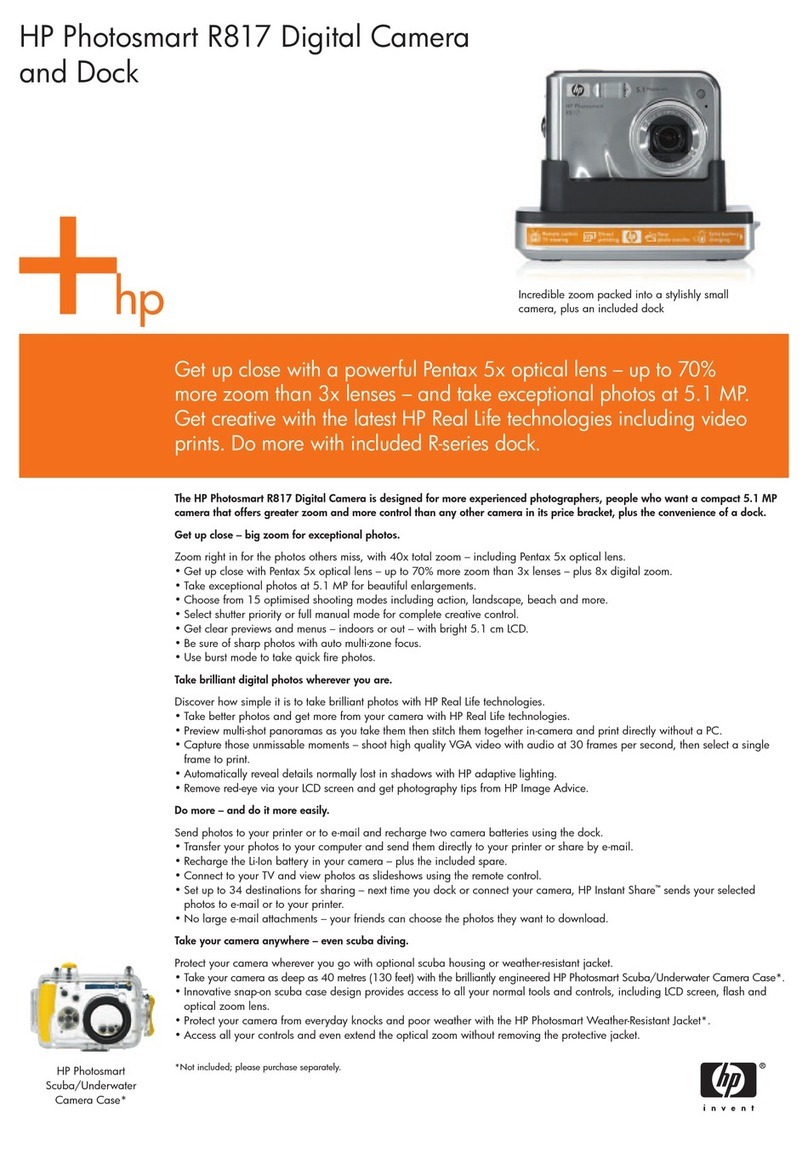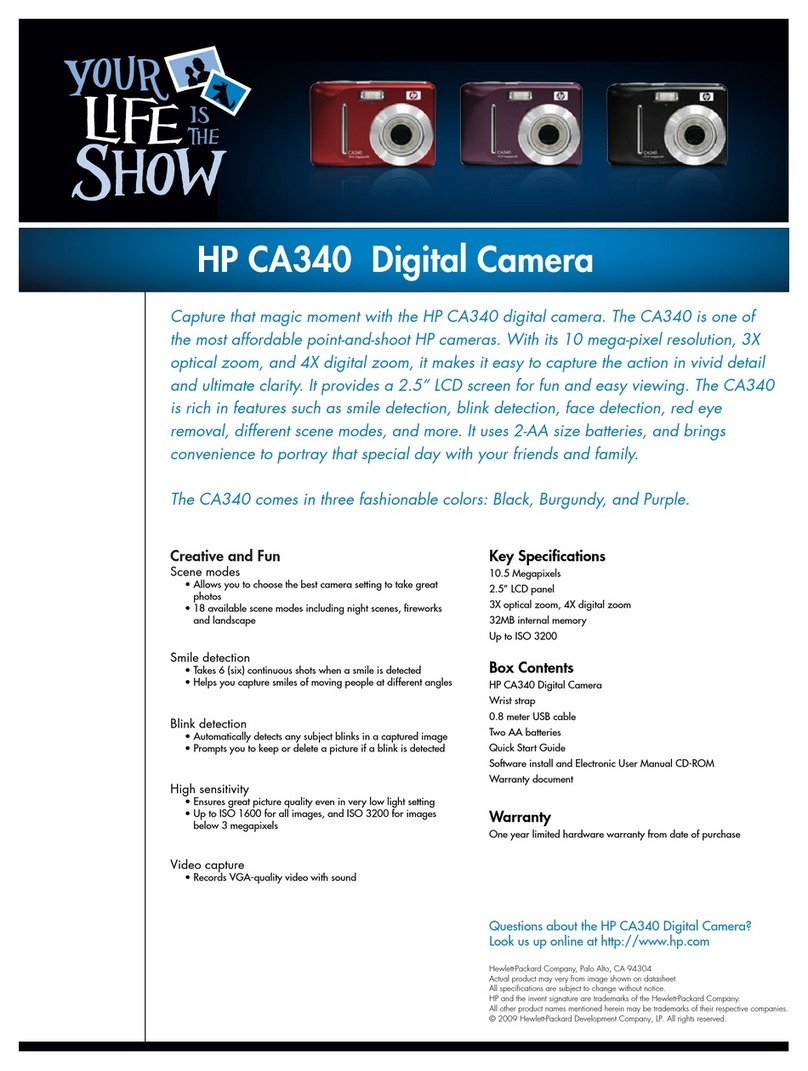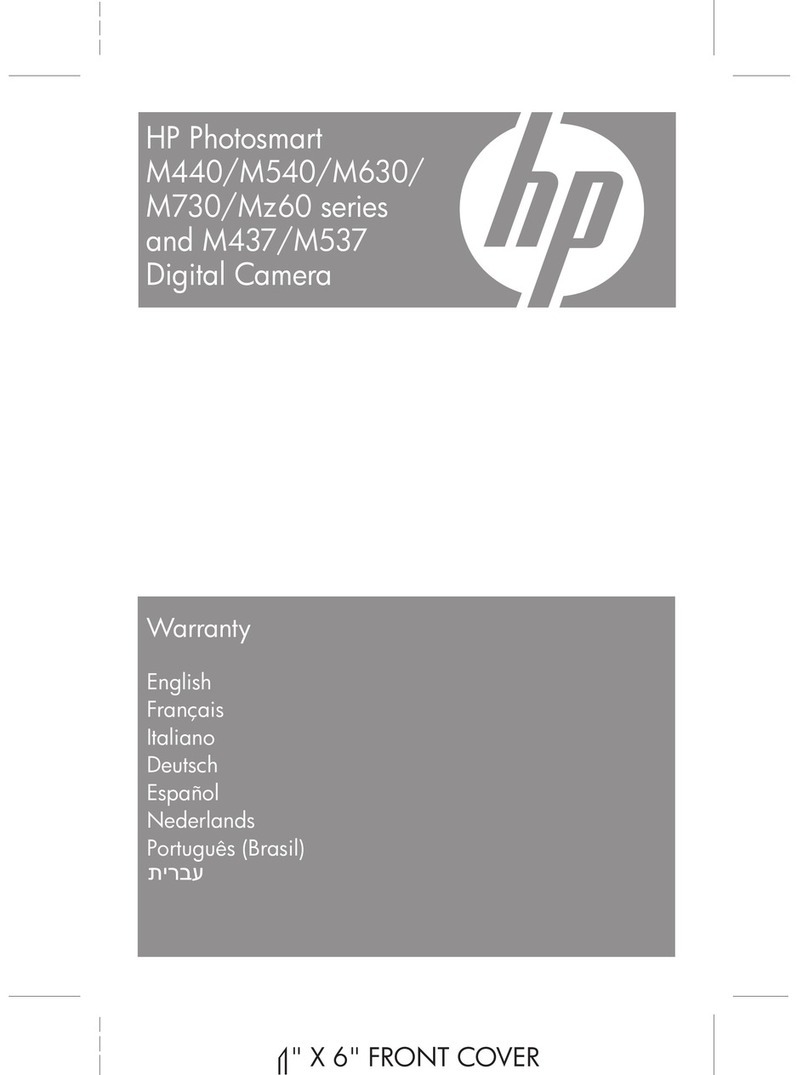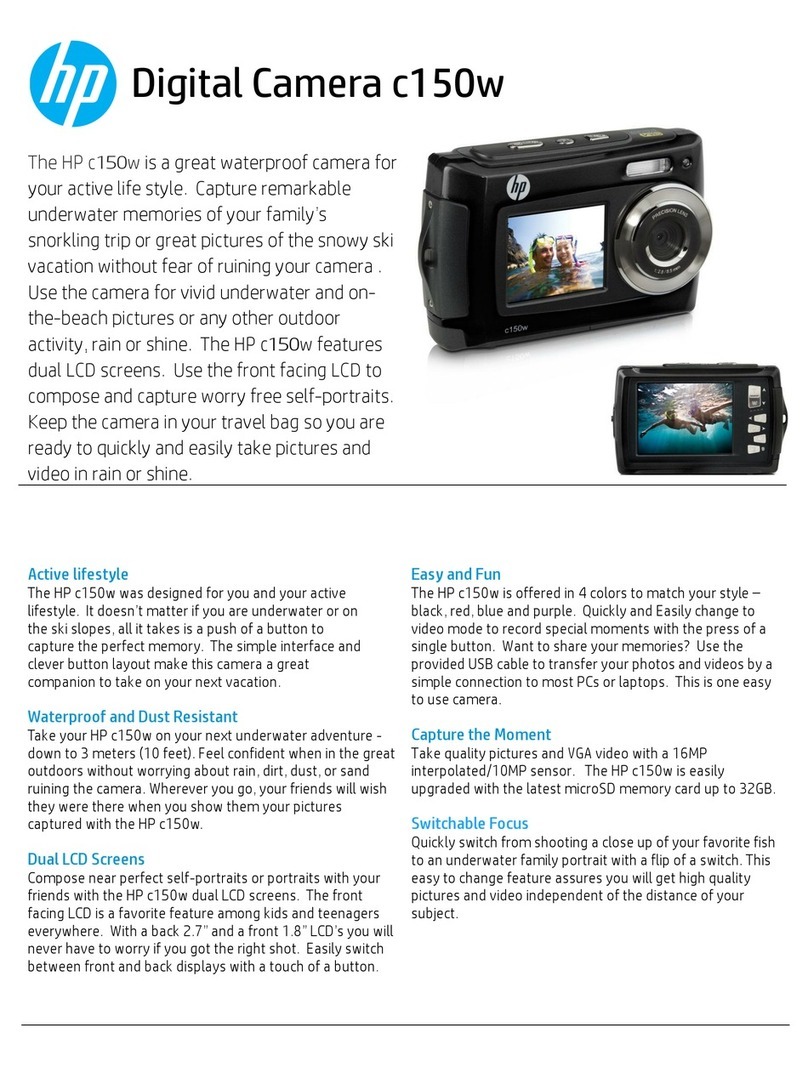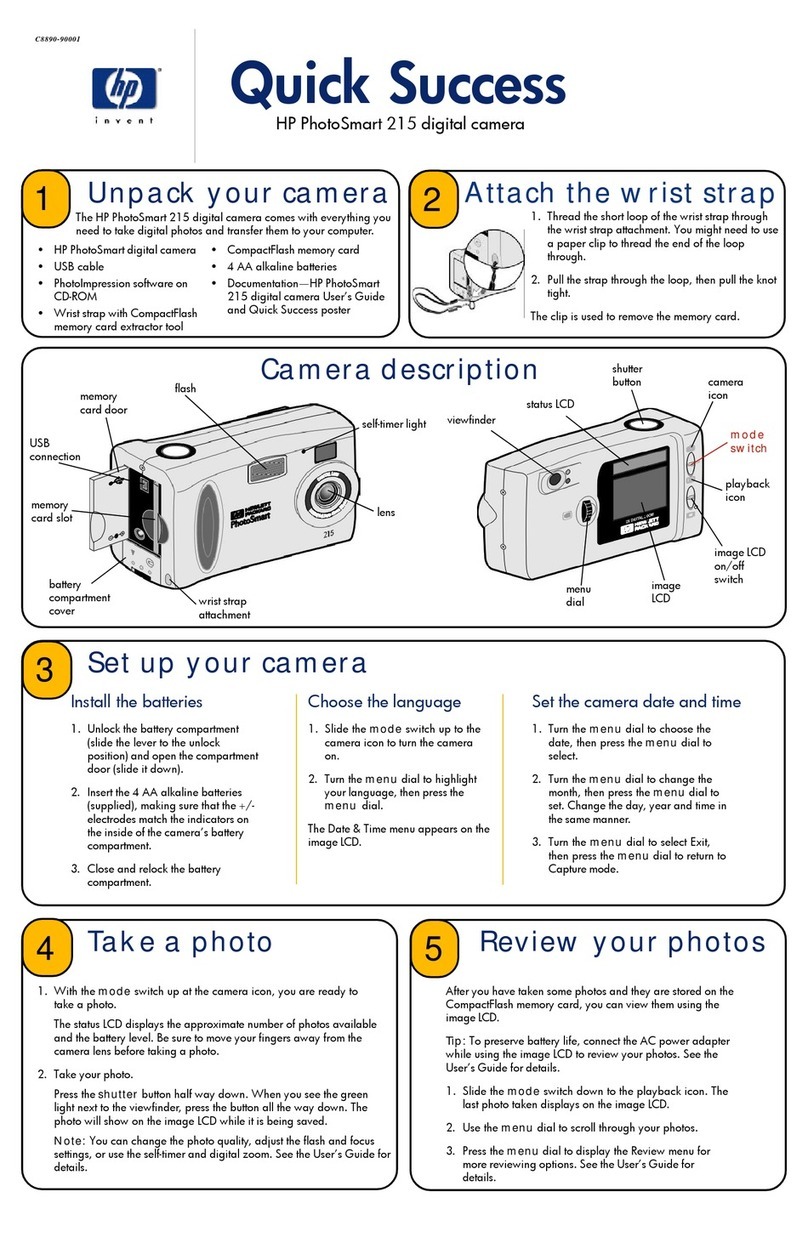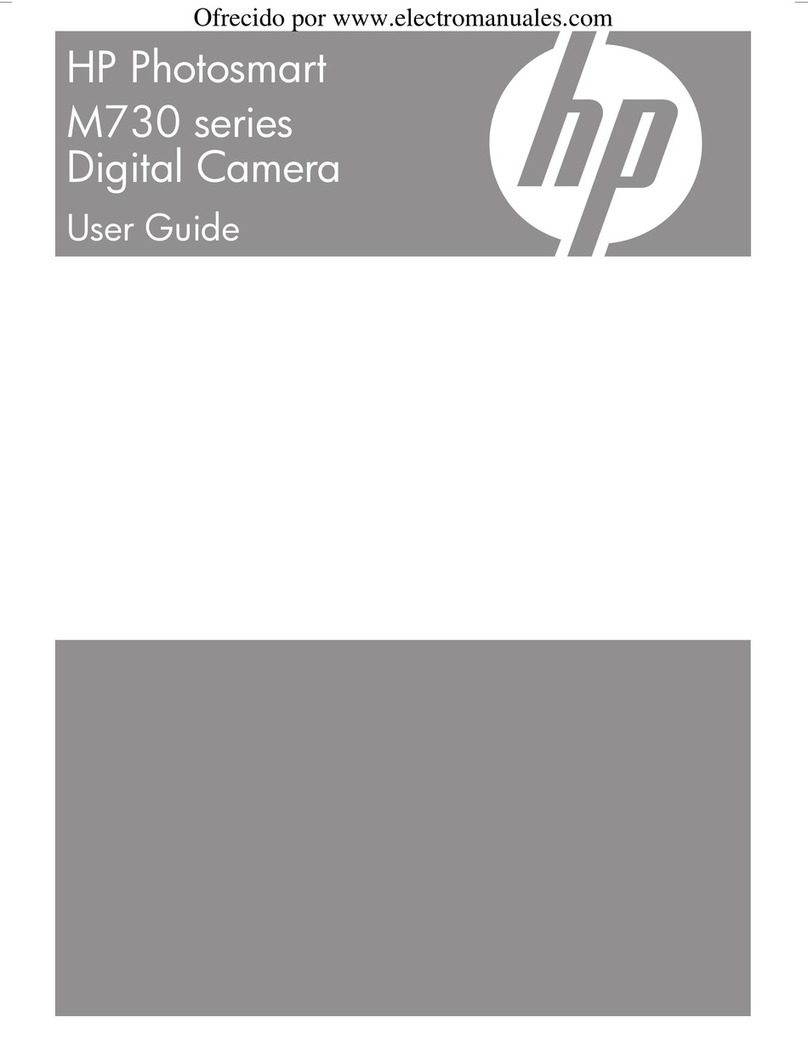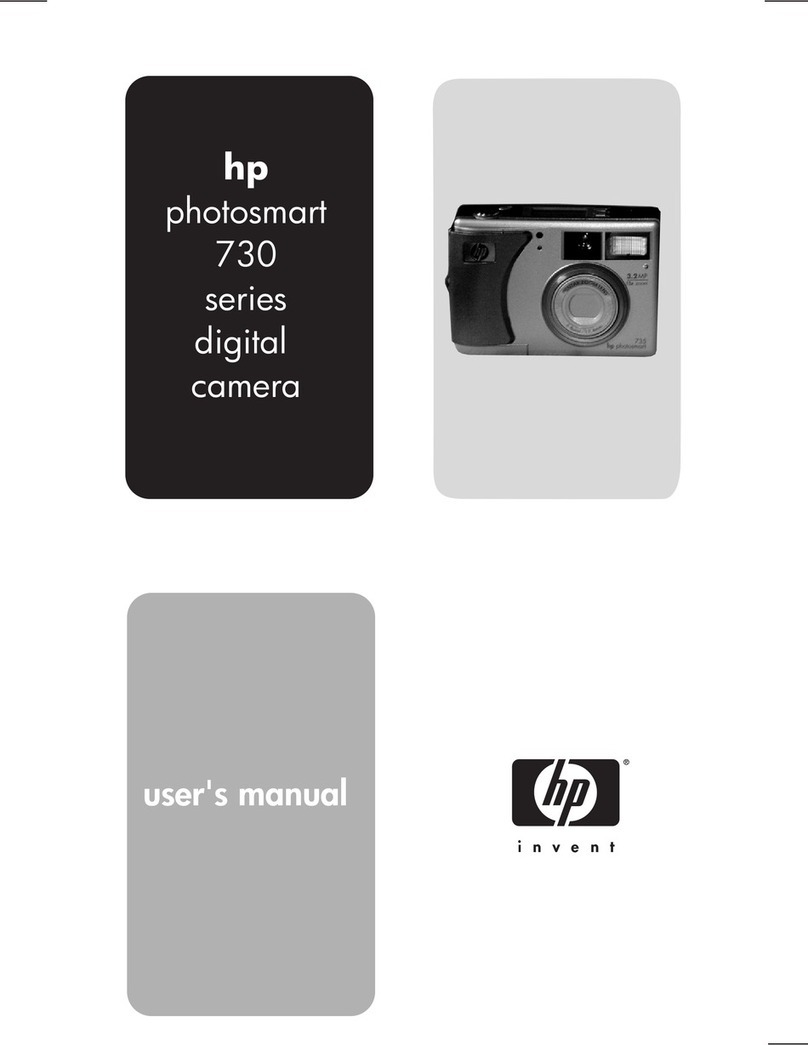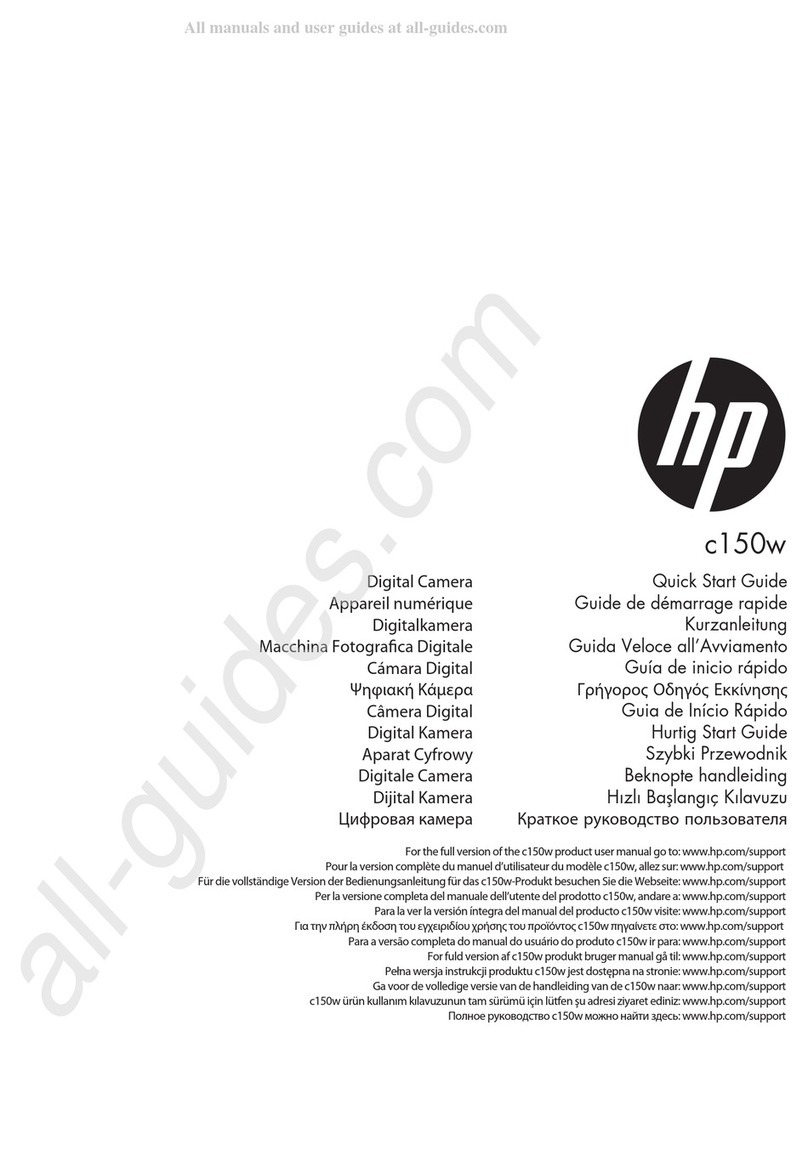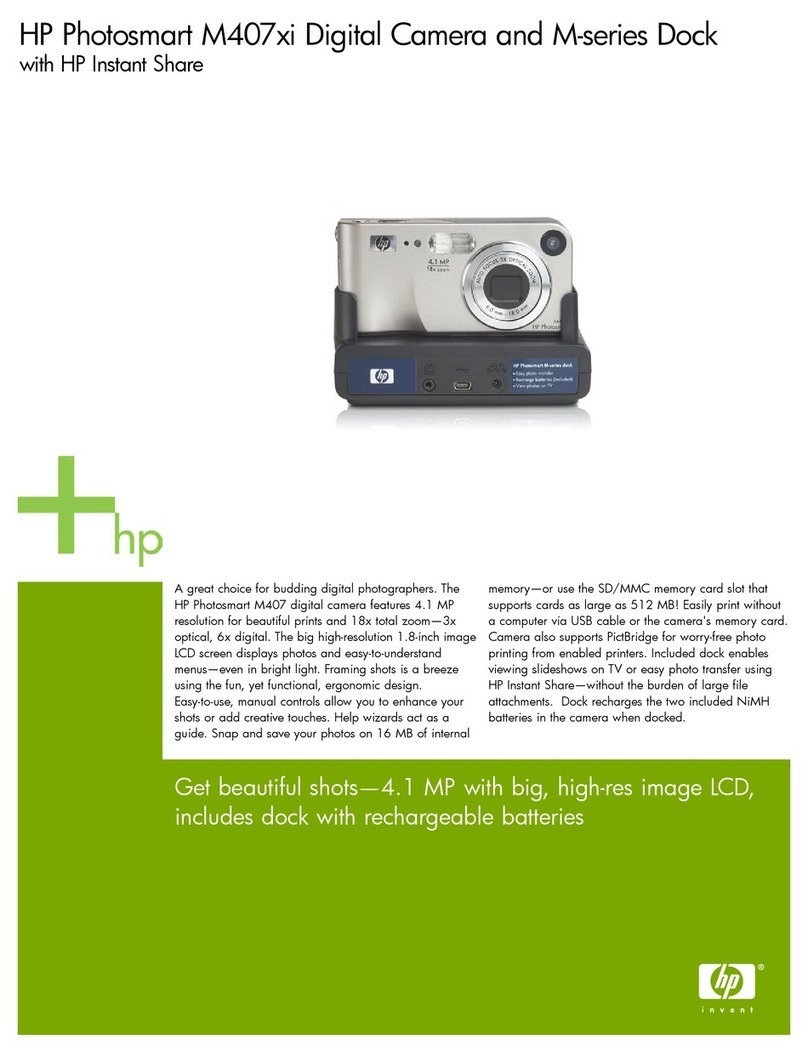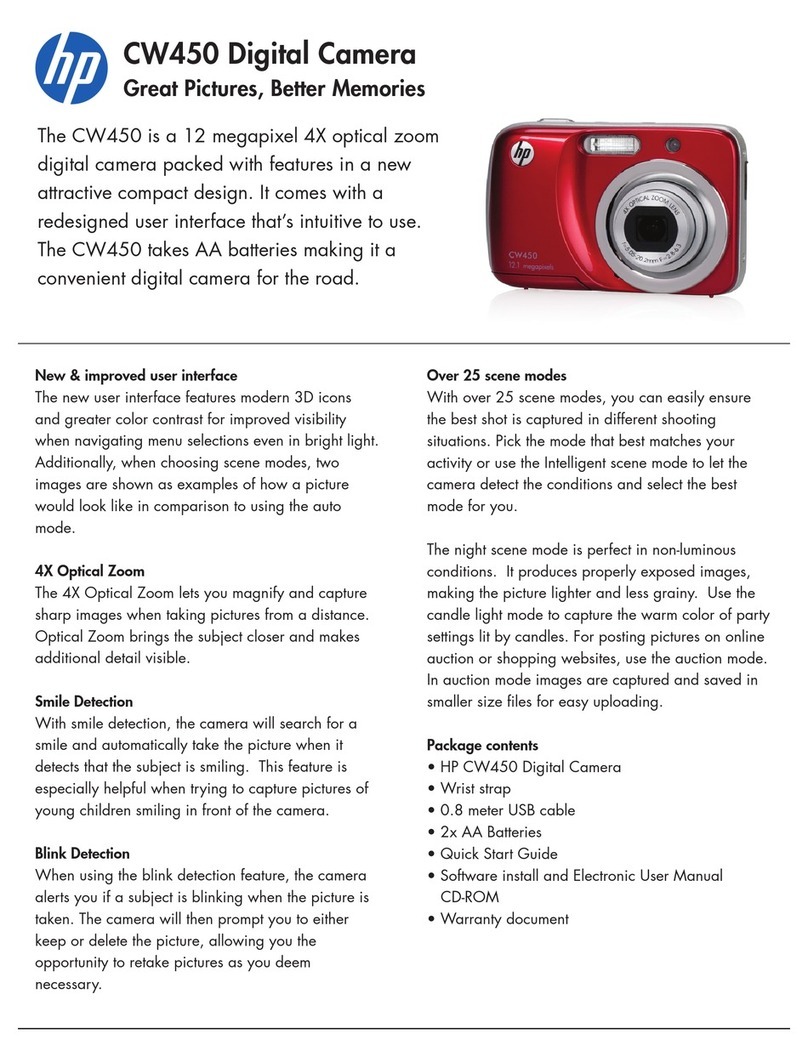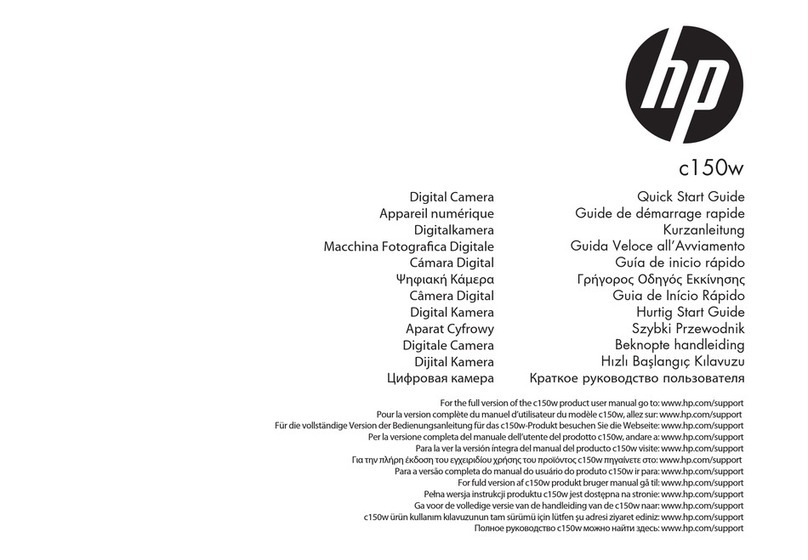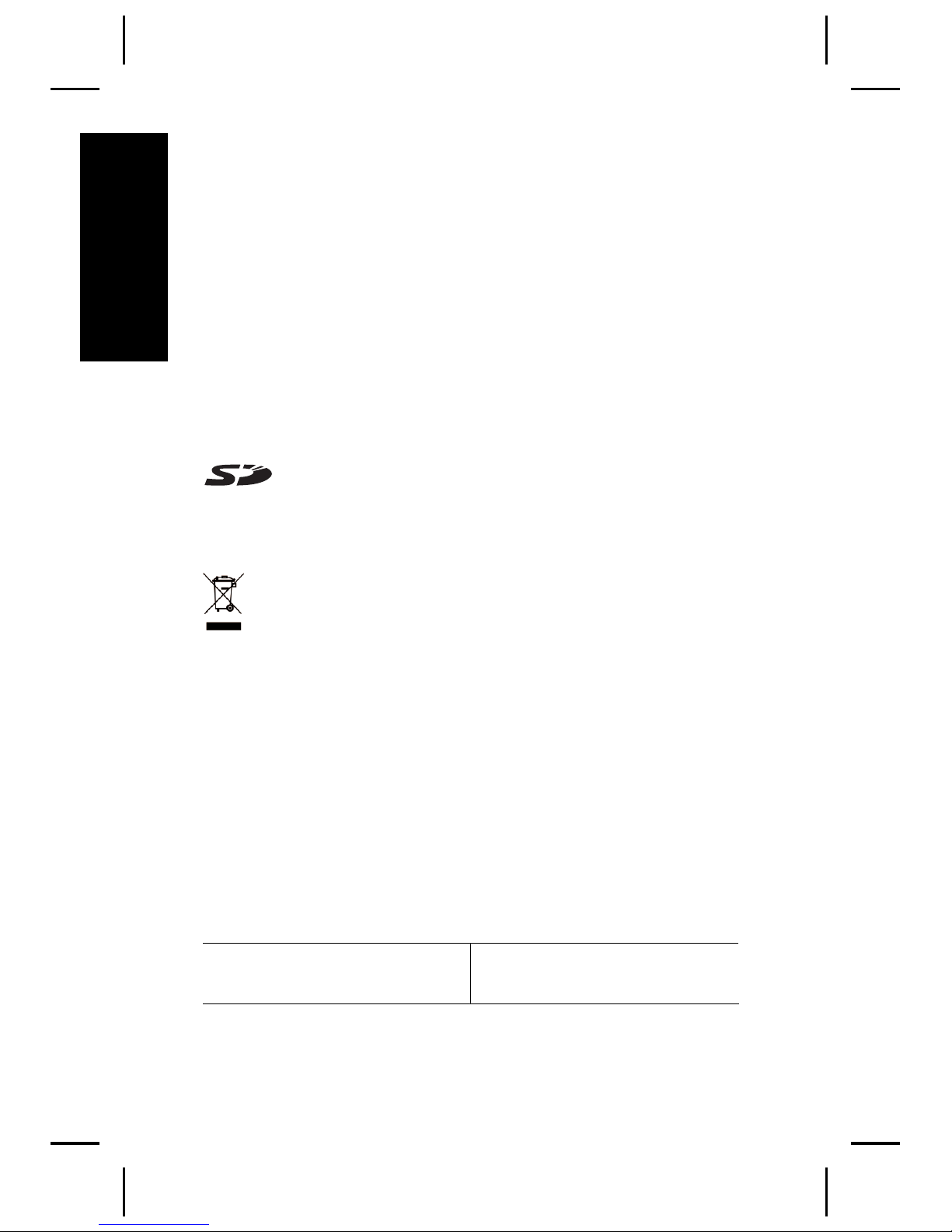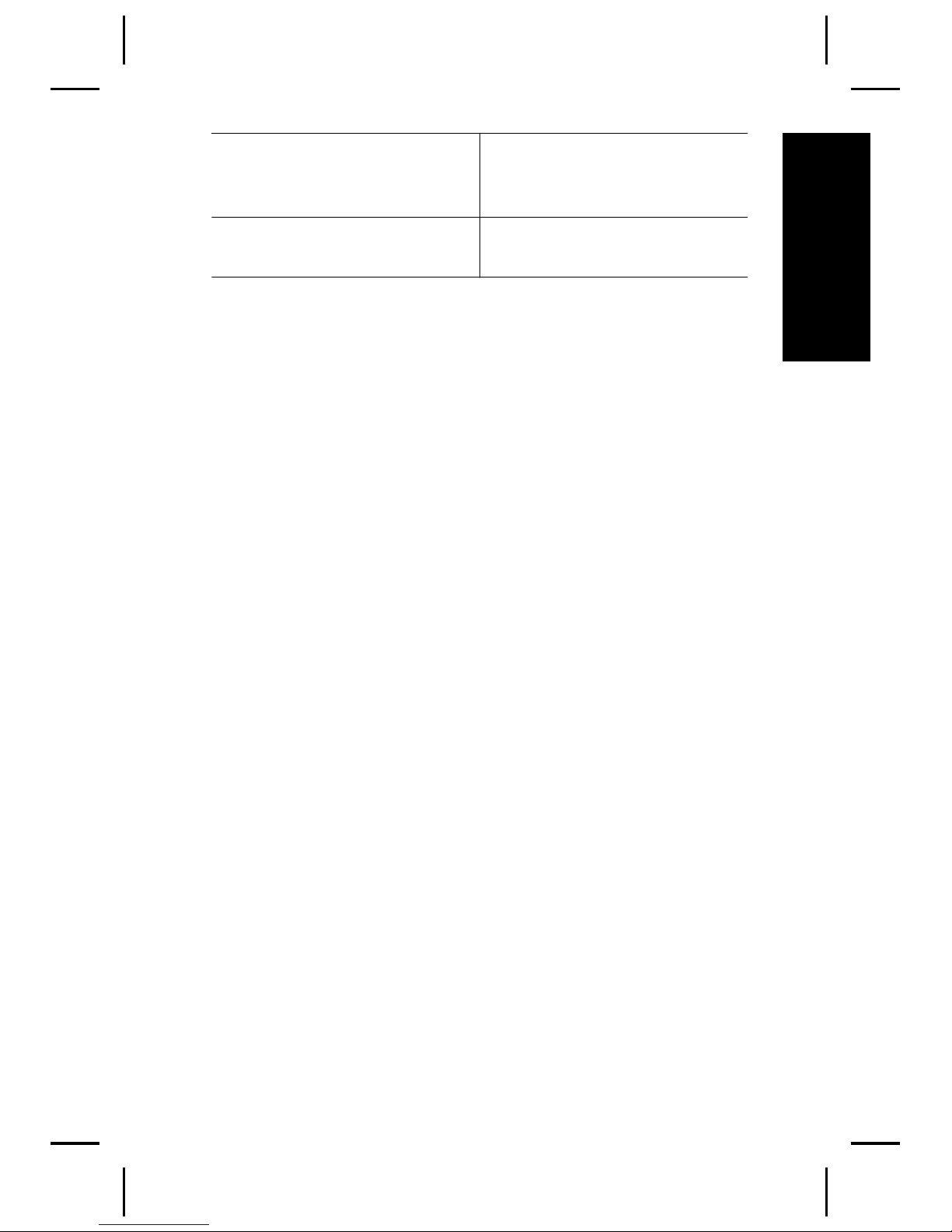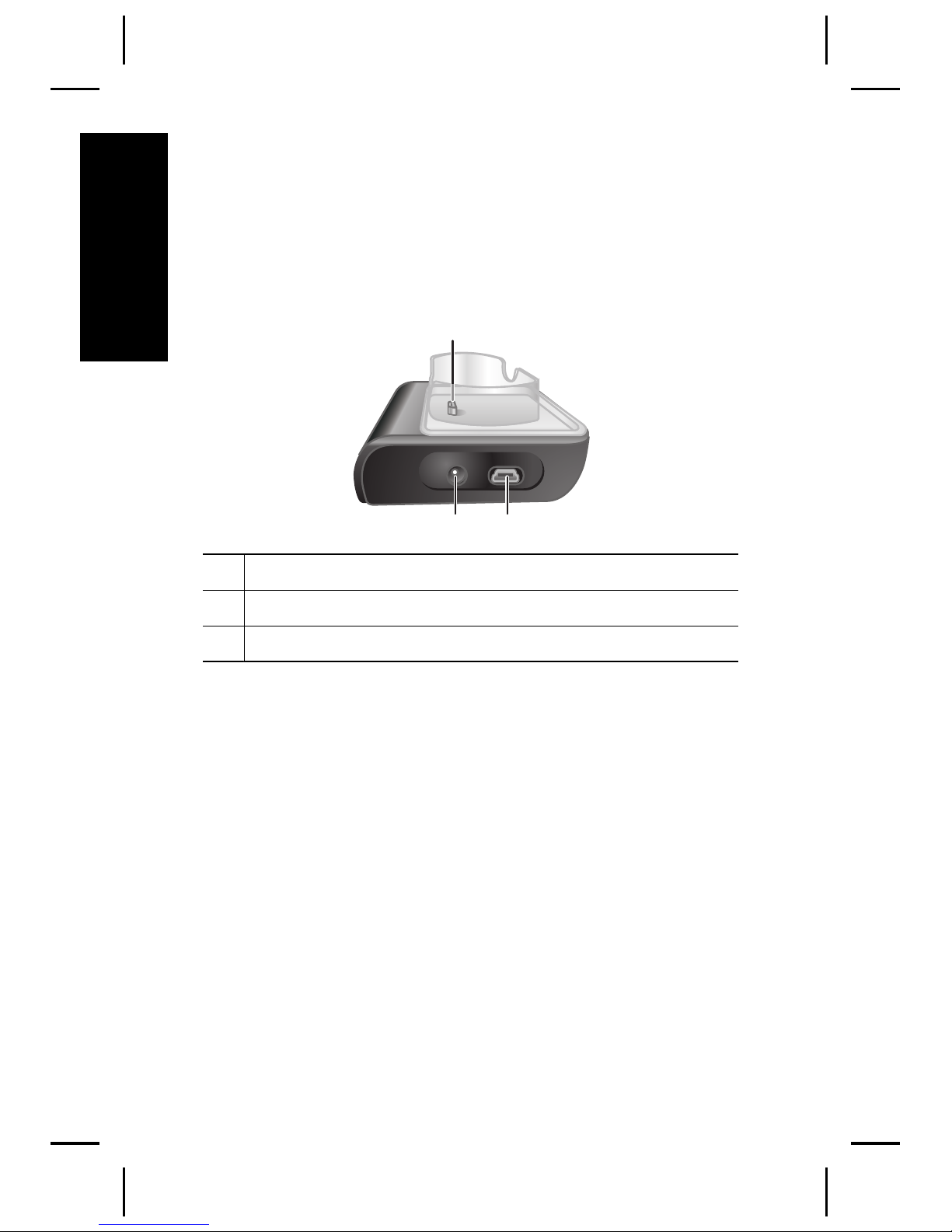Contents
1 Getting started.....................................................5
Accessing the electronic User Guide.....................5
Camera top and back ............................................7
Camera front and bottom.......................................9
Camera dock and insert.......................................10
2 Setting up your camera.....................................11
Install the battery..................................................11
Charge the battery...............................................11
Turn on the camera..............................................12
Choose the language...........................................12
Set the region.......................................................12
Set the date and time...........................................12
Install and format an optional memory card
.............................................................................13
Install the software...............................................13
3 Taking pictures and recording video clips
.............................................................................15
Take a still picture................................................15
Record a video clip..............................................15
4 Reviewing and deleting images and video
clips.....................................................................17
Review images and video clips............................17
Delete an image...................................................17
5 Transferring and printing images.....................18
Transfer images...................................................18
Print images from the camera..............................18
6 Camera quick reference....................................20
4 HP Photosmart R927 Digital Camera
English