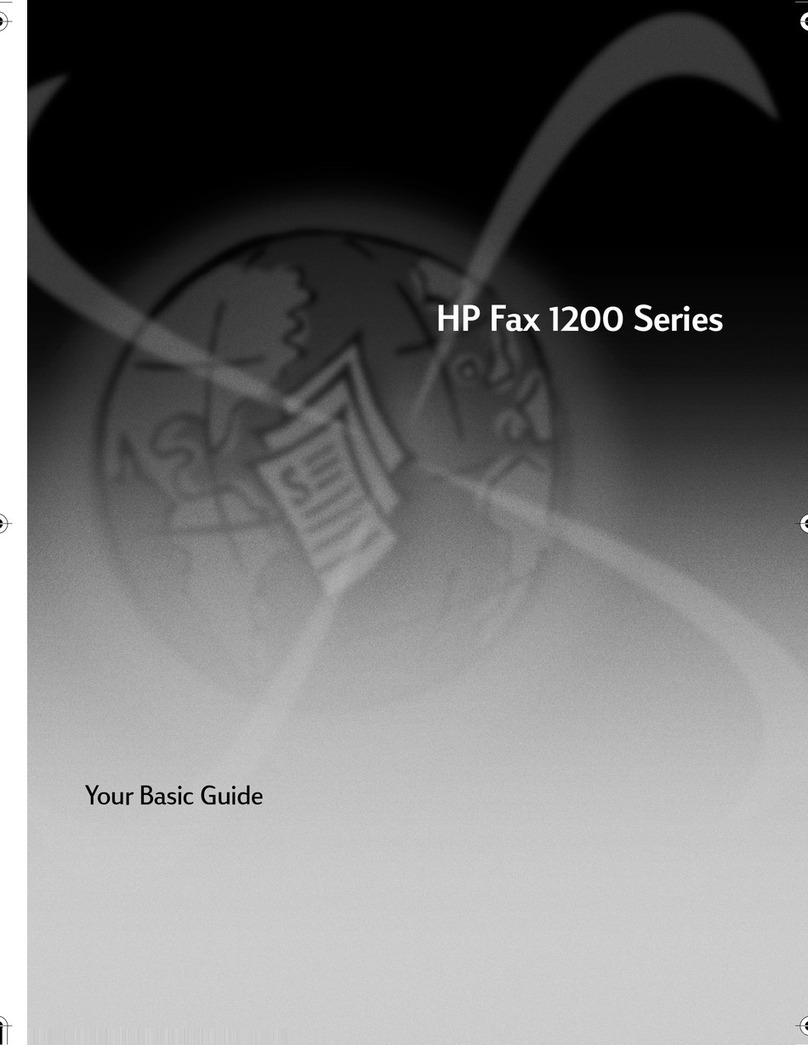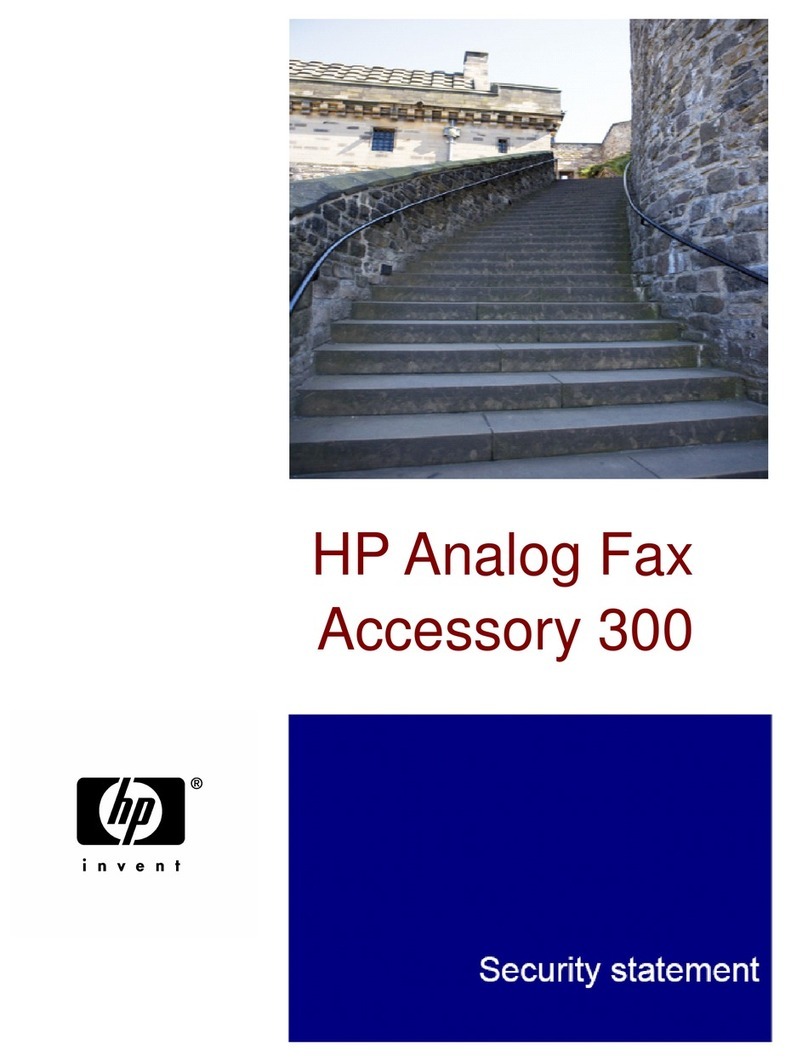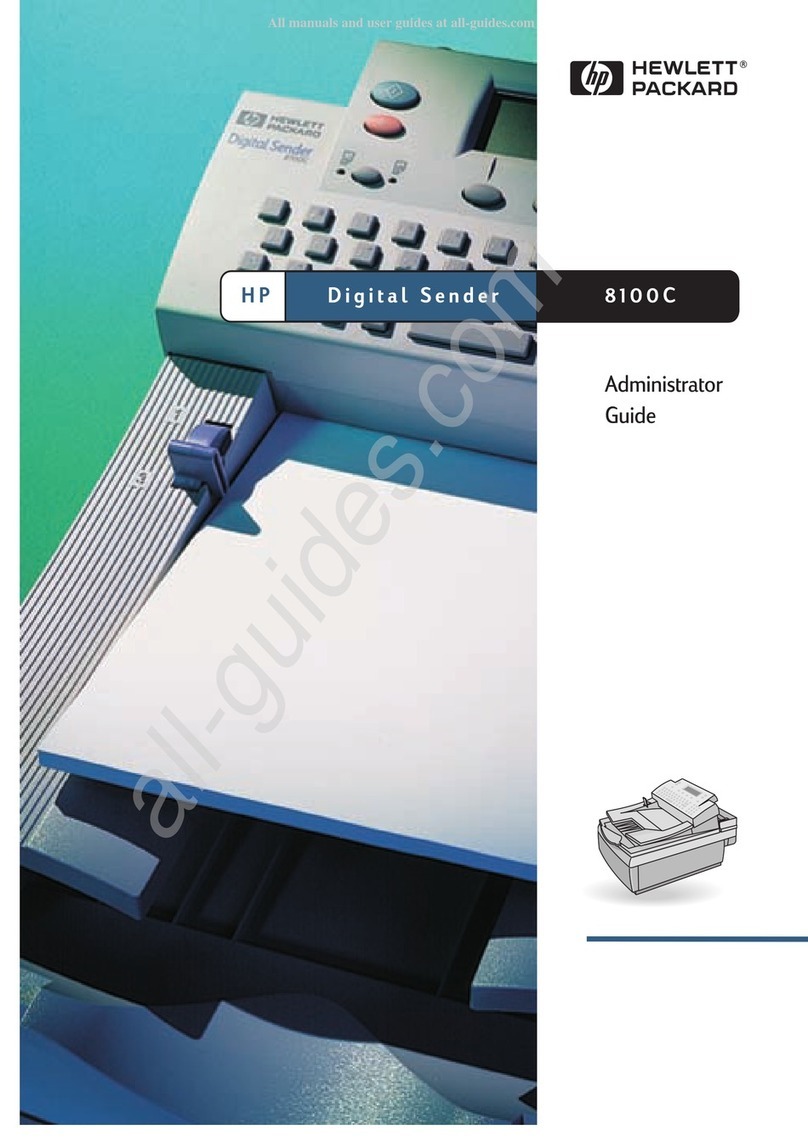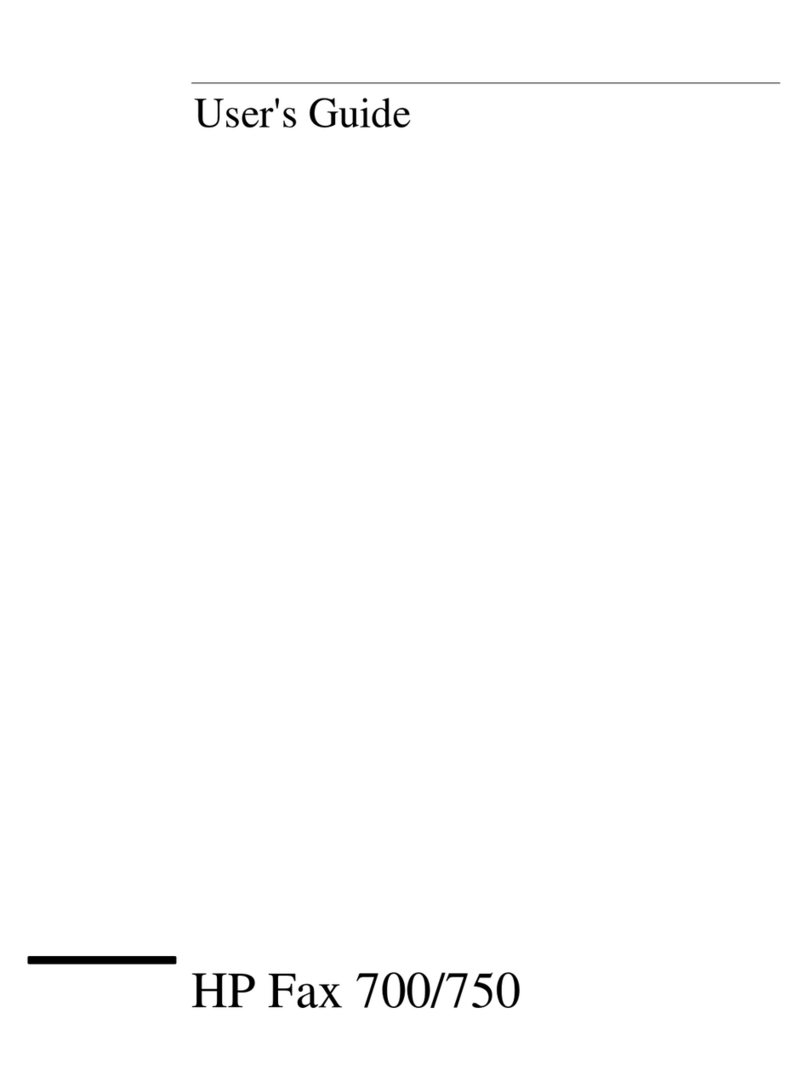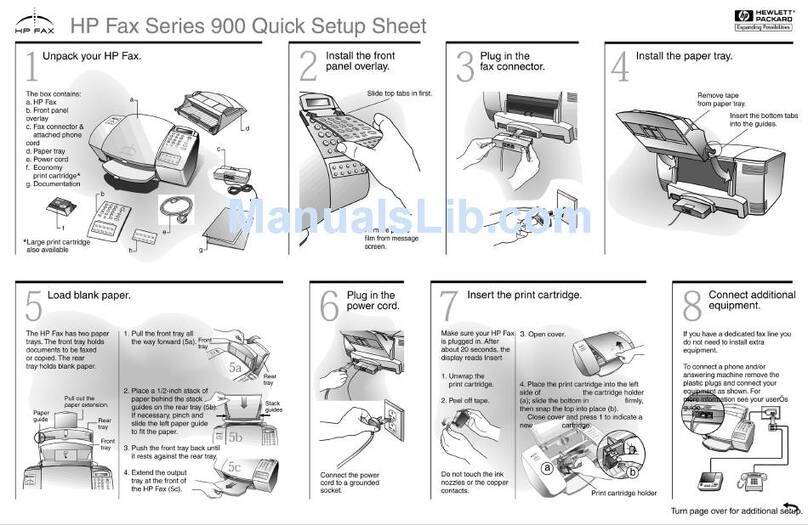.
Set up faxing
Copyright Hewlett-Packard Company 2000.
Printed in the USA, Germany, or Singapore.
12
You can now copy and fax with your new HP Fax
13
Print an alignment page
Make sure paper is
loaded in your HP Fax.
The message “Press
ENTER to Align
Cartridges” appears in
the display. Press the
ENTER key to enable
the HP Fax to perform
the alignment. After a
page prints, the
alignment is complete.
11
For troubleshooting, refer to the Save this
poster for future reference.
HP Fax 1200 Series: Your Basic Guide.
9Insert color print cartridge
Remove the color print cartridge (wider
one) from its packaging and, being careful
to touch only the black plastic, gently
remove both the green pull tab and the
blue tape covering the nozzles.
Push the color print cartridge firmly down into
the slot on the left. Lower the left print-cartridge
latch down onto the top of the cartridge, and
push down until the latch locks firmly into place.
Close the top cover.
CAUTION:
Do not touch
or remove
the gold-
colored
contacts.
ab
If prompted, enter the code
for your language on the
keypad, and then confirm
your selection.
If prompted on the
display, enter the code
for your country on the
keypad, and then
confirm your selection.
Select your country and language
10 a
b
.
Recycle or discard the alignment
page.
CAUTION:
Do not touch
or remove
the gold-
colored
contacts.
Look in the Basic
Guide for
information on how
to get started using
your HP Fax.
Keypad Display
ENTER
.
Menu
In the U.S., you must enter your name and fax number.
To enter the date, press Menu, then 5, and then 1. Use the keypad to enter the
date.When the correct number appears, press the right arrow key to move to the
next position.For the year, enter the last two digits.After you are finished, press
ENTER.
To enter your name and fax number, press Menu, then 5, and then 2.
Use the keypad to enter your fax header information.
Each number corresponds to both upper and lower case letters.For example, if
your name is Brian, press the 2 key three times for an uppercase B.When the
correct letter appears, press the right arrow key. After you are finished, press
ENTER. Enter the fax number, and then press ENTER.
Refer to the Basic Guide for information on other fax settings.
HP Fax 1200 Series Setup Poster Side 2 of 2
Keypad
ABC
2
a
b
.