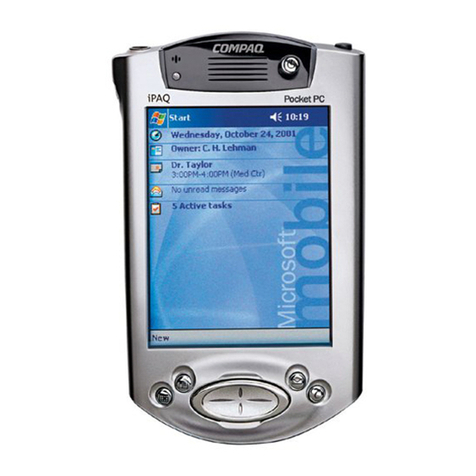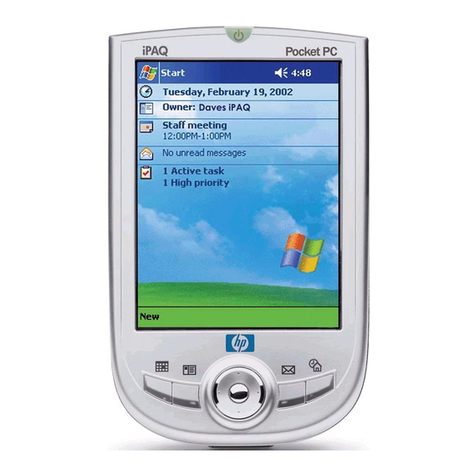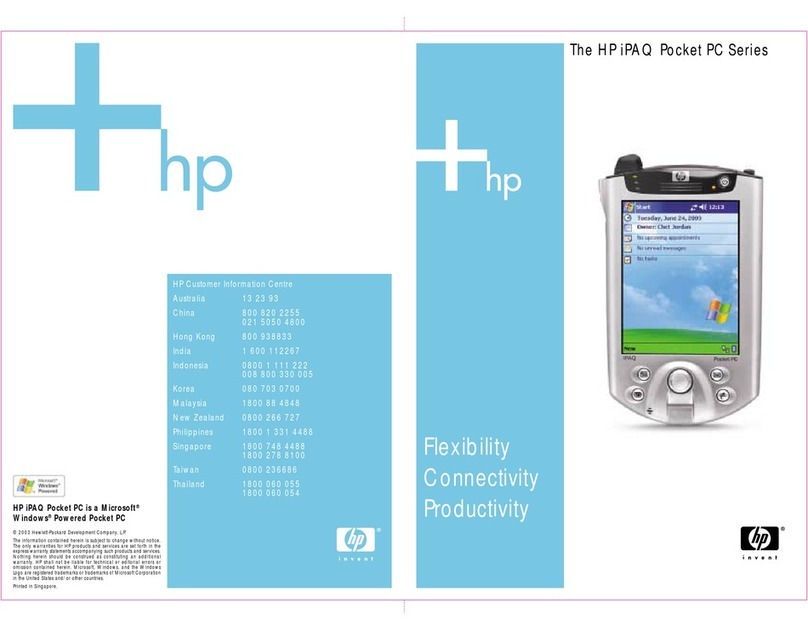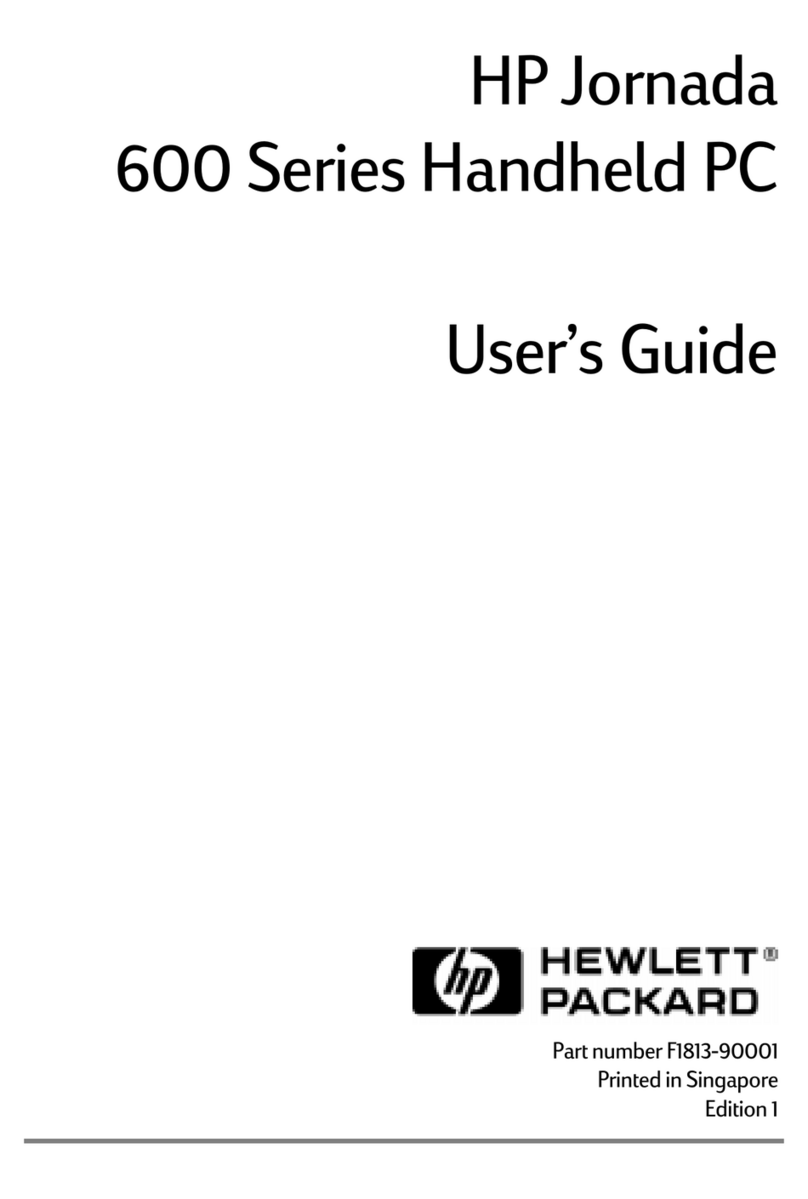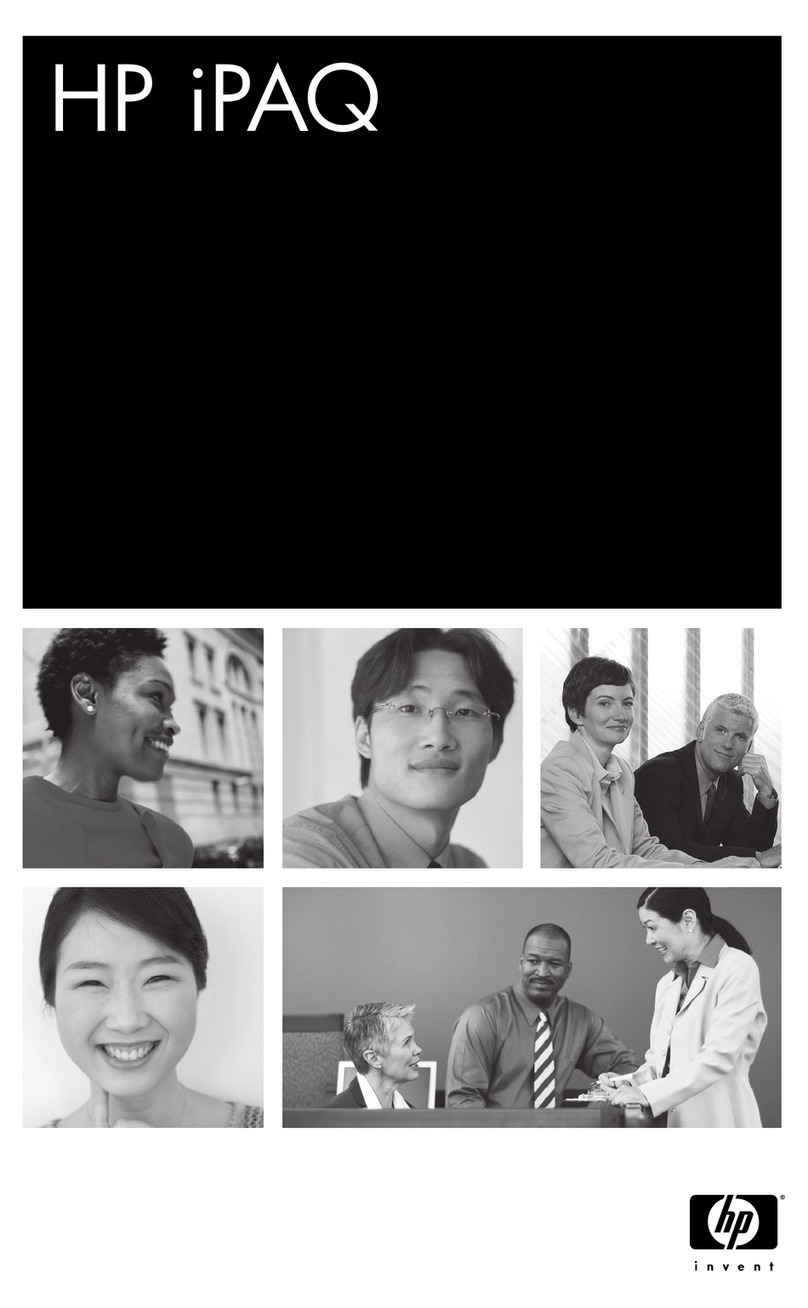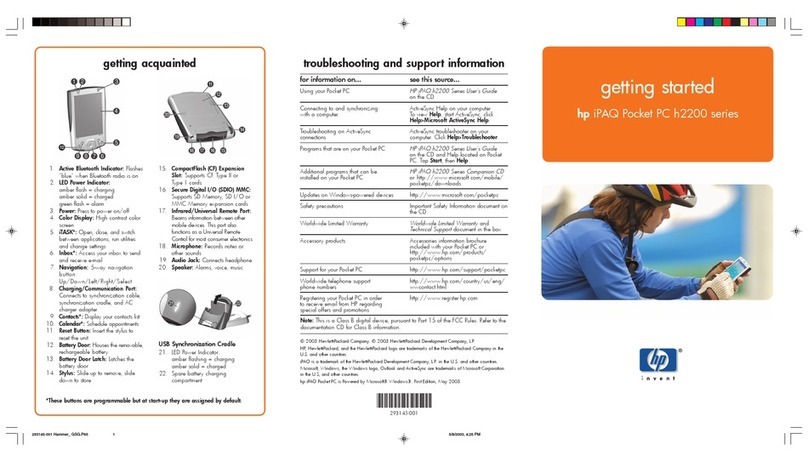EAP-TLS utilizes a certificate pair for authentication. This EAP type was originally developed by
Microsoft and is used as a core component for the other EAP types listed below as a first line
authentication. This system uses a public/private key infrastructure to setup a secure conduit to
exchange the encryption keys. The exchange is very similar to the exchange used in a secure
web site (HTTPS). The disadvantage to this protocol is the requirement for extensive certificate
management; this EAP type does not authenticate the user as much as it authenticates the device.
WEP
WEP encrypts data immediately before wireless transmissions are sent, and decrypts data it receives.
WEP security is considered the first significant line of defense against casual eavesdroppers. If WEP
uses a secret key, which is considered similar to a password, then the key must be available on all of
the network’s wireless devices.
Temporal Key Integrity Protocol (TKIP) technology improves WEP by using a per-packet key
mechanism, in which the base key is modified for each packet sent over the network. The overall key
length is extended to 256 bits for encryption.
Then and now—HP iPAQ wireless implementation
HP iPAQ handheld devices are designed to increase productivity by giving customers the ability to
continue working, even when their work takes them away from the office. Whether meeting in an
office on the other side of the company, across town at a customer site, at home working late,
whatever the reason, HP produces wireless and mobile devices to help customers expand their
working world.
Today, HP engineering works continuously to provide enhancements, new functionality, and evolving
products that will keep customers on the cutting edge of the still emerging wireless technology.
A key component in enabling the HP wireless vision involves the process of roaming. Roaming is
discussed in more detail in the next section, but it is important to mention here.
HP iPAQ 4000 and 5000 series handheld devices were originally designed to disconnect and
reconnect during roaming between access points. While the design works flawlessly under address
transition roaming, it causes interruption to applications under location transition roaming.
HP engineering has released a solution to the roaming issue, which will soon be available for
download on the HP web site at
www.hp.com
. (On the HP homepage, click Support &
Troubleshooting, Handheld Devices, and then iPAQ Pocket PCs; select the series, and then download
the drivers and software).
Note: It is a good idea to periodically check the HP web site for ROM updates and SoftPaq releases. HP engineering is
working on a number of enhancements, updates, and fixes in addition to the roaming issue.
ROM and driver updates
ROM updates often contain information that is more recent than that contained in the original ROM
release or in the most recently updated version of the ROM (for example, one or more ROM updates
could have already been released since the original ROM version). A ROM update can include driver
updates to either enhance or correct driver performance, software updates, and more.
Updates are released in one of two download types: RAM or Execute in Place (XIP). XIP updates are
permanent updates in the ROM.
7