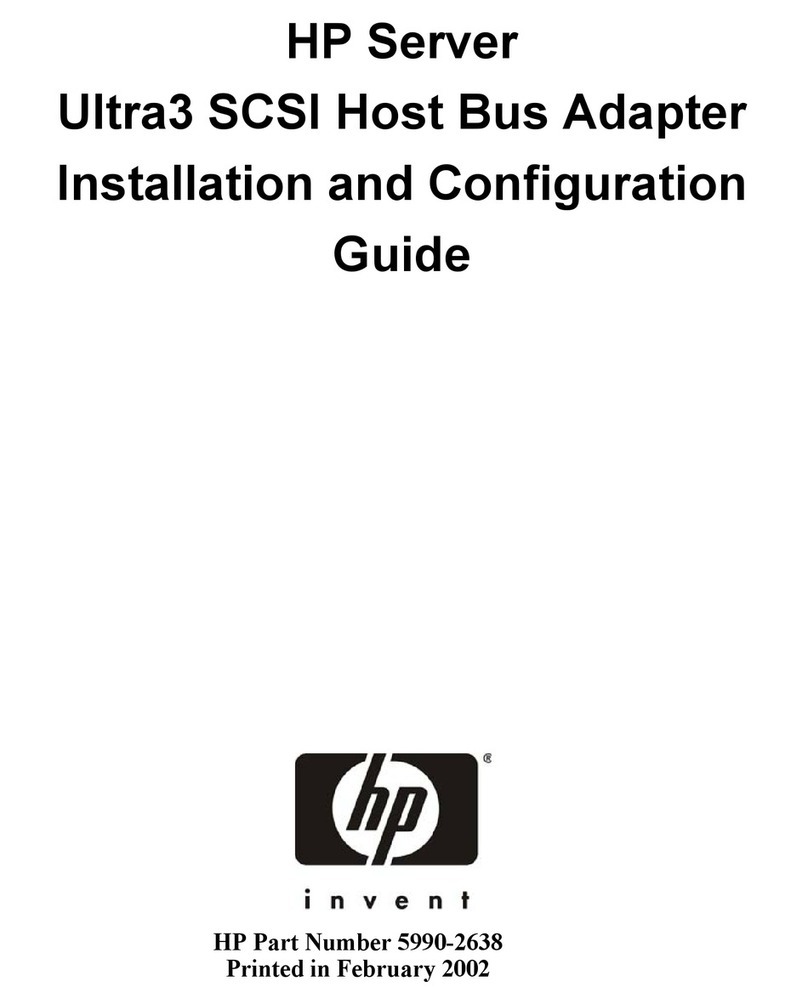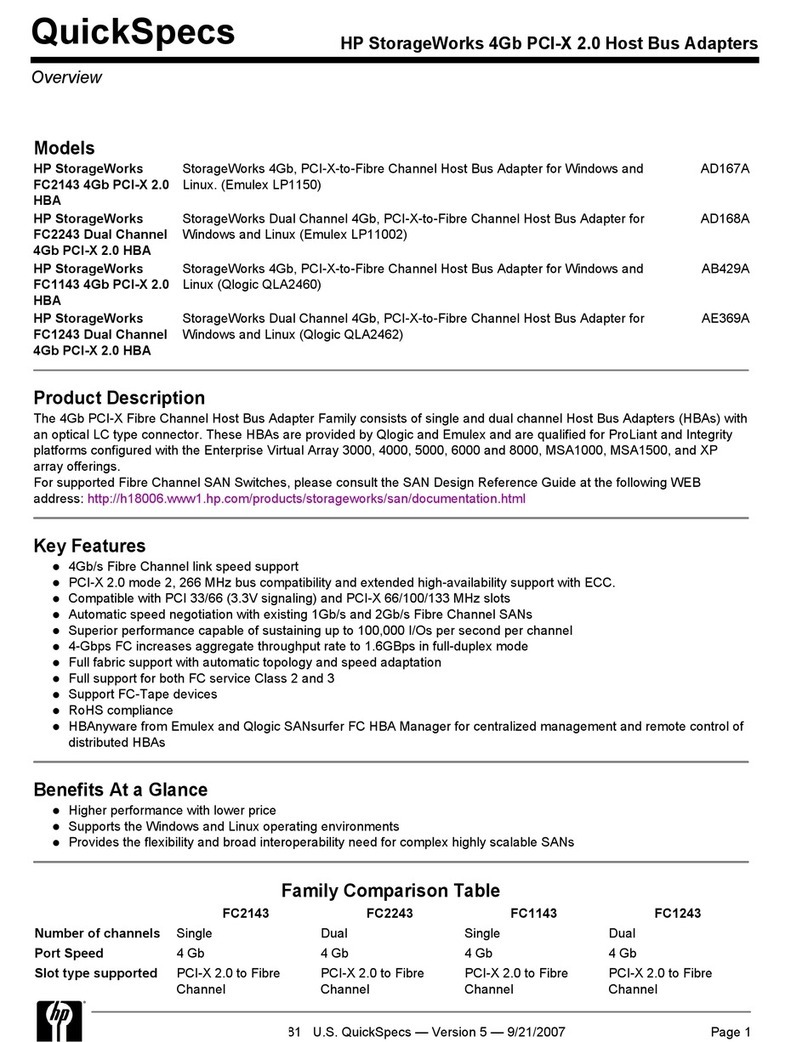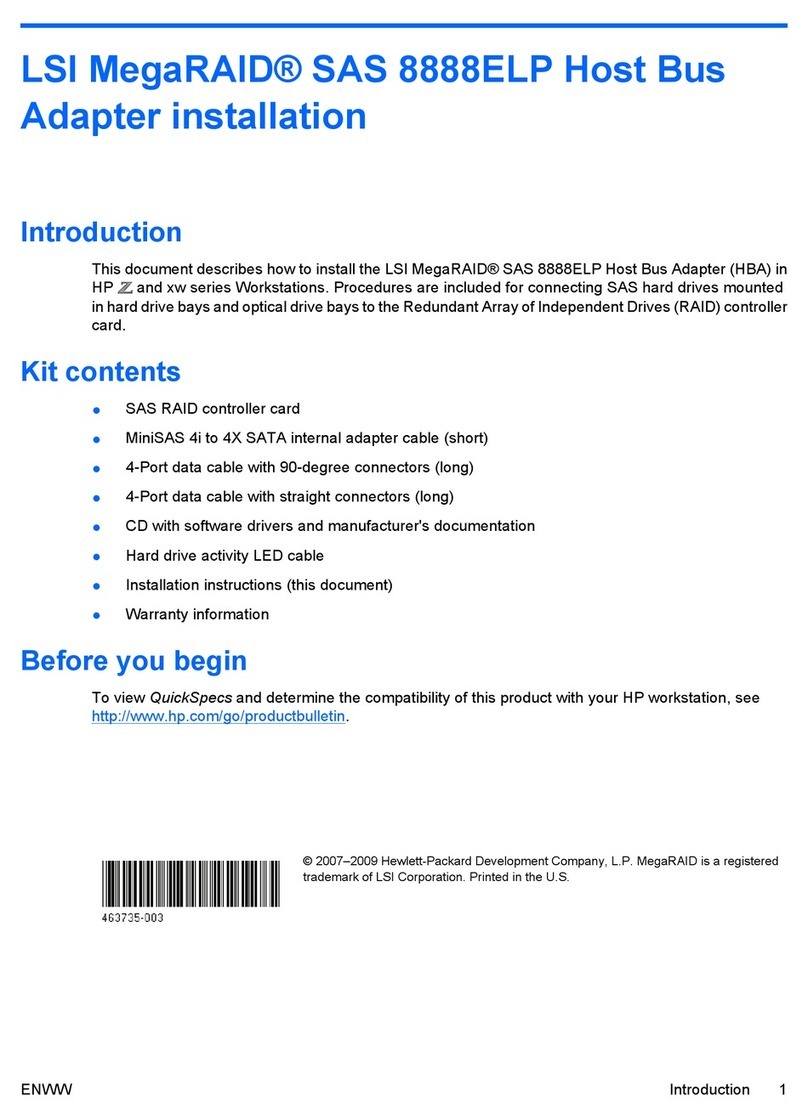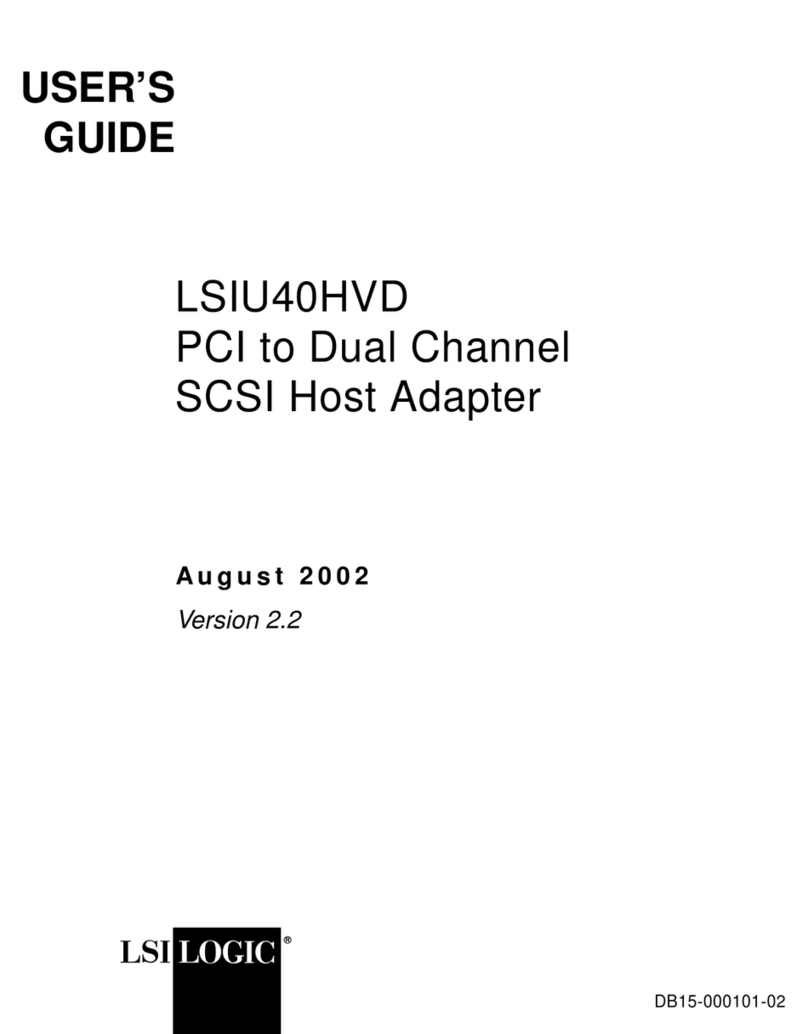Contents 3
Contents
Features....................................................................................................................................... 5
LEDs and connectors.................................................................................................................................. 5
Summary of specifications .......................................................................................................................... 5
Installation procedure.................................................................................................................... 6
Installation overview .................................................................................................................................. 6
Preparing the server................................................................................................................................... 6
Installing the adapter hardware................................................................................................................... 7
Connecting the adapter ............................................................................................................................. 7
Completing the installation procedure .......................................................................................................... 8
SAS BIOS configuration utility ........................................................................................................ 9
SAS BIOS features..................................................................................................................................... 9
Starting the SAS BIOS configuration utility .................................................................................................... 9
Configuration utility screens...................................................................................................................... 10
Adapter List screen ........................................................................................................................ 10
Adapter Properties screen............................................................................................................... 11
RAID Properties screen ................................................................................................................... 11
SAS Topology screen..................................................................................................................... 14
Device Properties screen................................................................................................................. 14
Exit Menu screen........................................................................................................................... 16
Performing configuration tasks .................................................................................................................. 17
Creating a RAID 0 volume.............................................................................................................. 17
Creating a RAID 1 volume.............................................................................................................. 18
Viewing RAID volume properties...................................................................................................... 19
Managing an array ....................................................................................................................... 19
Moving an array ........................................................................................................................... 20
Locating a disk drive...................................................................................................................... 21
Selecting a boot disk...................................................................................................................... 21
Electrostatic discharge................................................................................................................. 22
Preventing electrostatic discharge.............................................................................................................. 22
Grounding methods to prevent electrostatic discharge.................................................................................. 22
Regulatory compliance notices ..................................................................................................... 23
Federal Communications Commission notice............................................................................................... 23
FCC rating label ..................................................................................................................................... 23
Class A equipment .................................................................................................................................. 23
Class B equipment................................................................................................................................... 24
Declaration of conformity for products marked with the FCC logo, United States only....................................... 24
Modifications.......................................................................................................................................... 24
Cables................................................................................................................................................... 25
Canadian notice (Avis Canadien).............................................................................................................. 25
European Union regulatory notice ............................................................................................................. 25
BSMI notice............................................................................................................................................ 26
Japanese notice ...................................................................................................................................... 26
Korean notice ......................................................................................................................................... 26