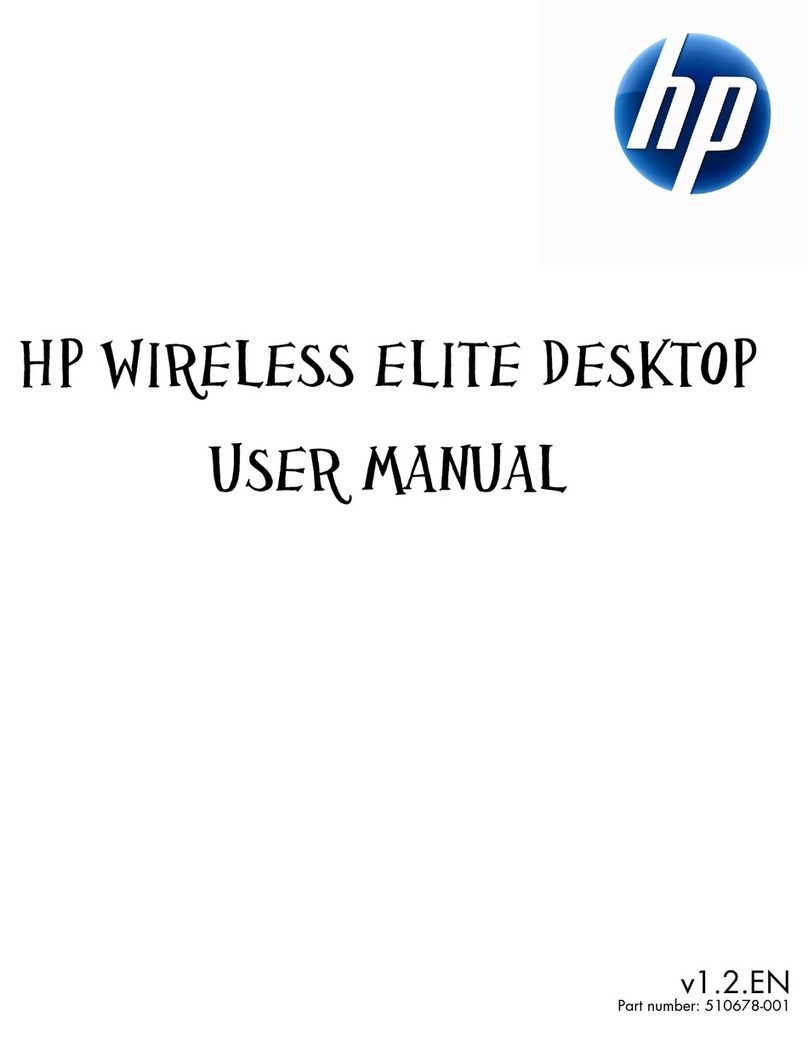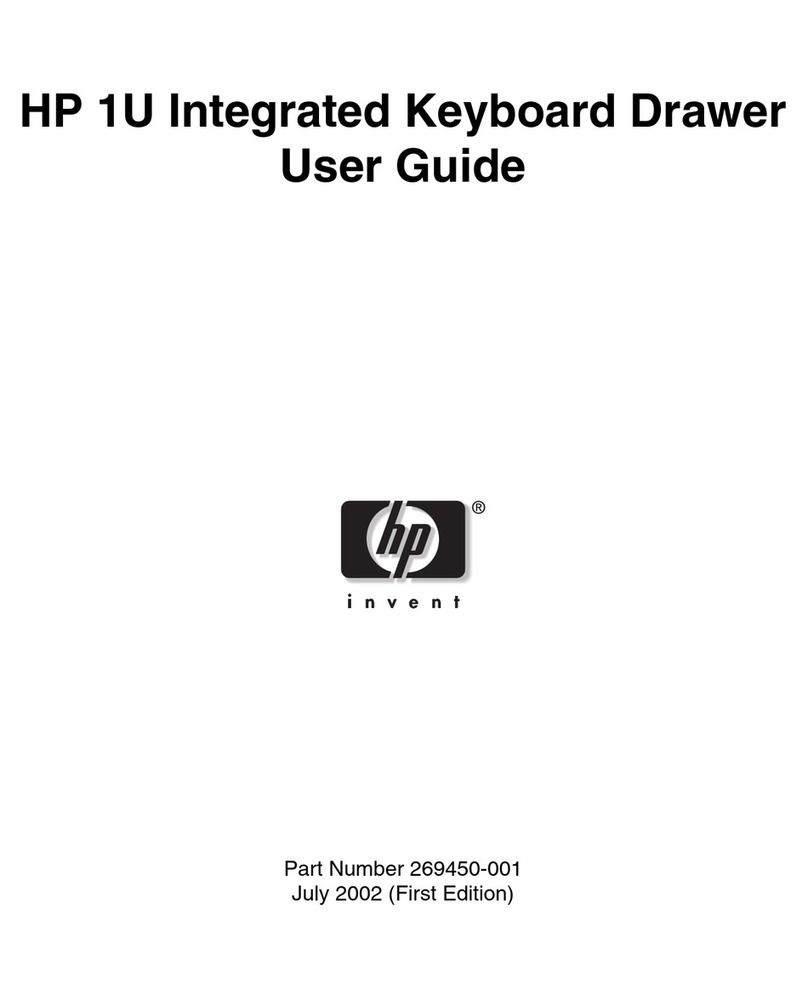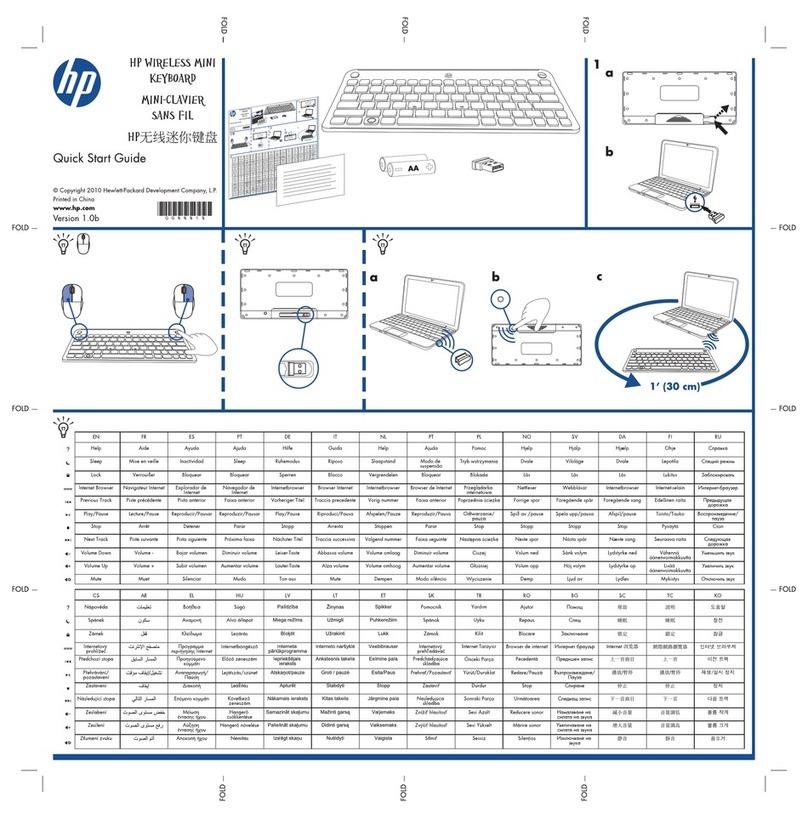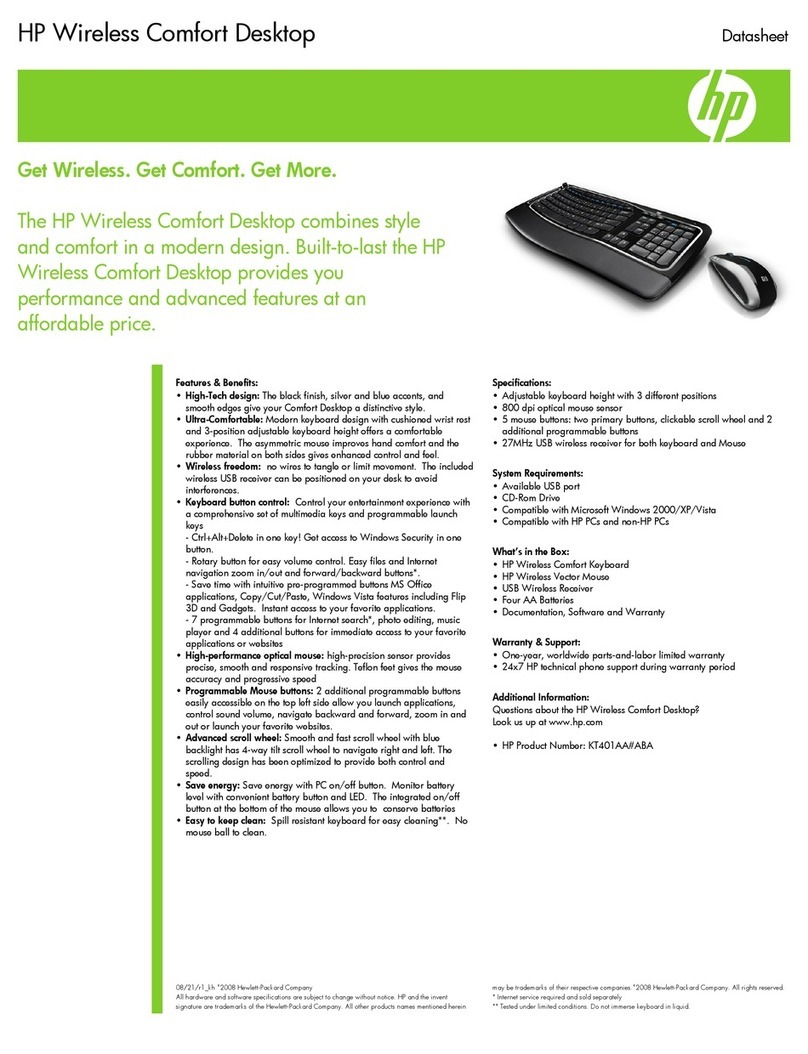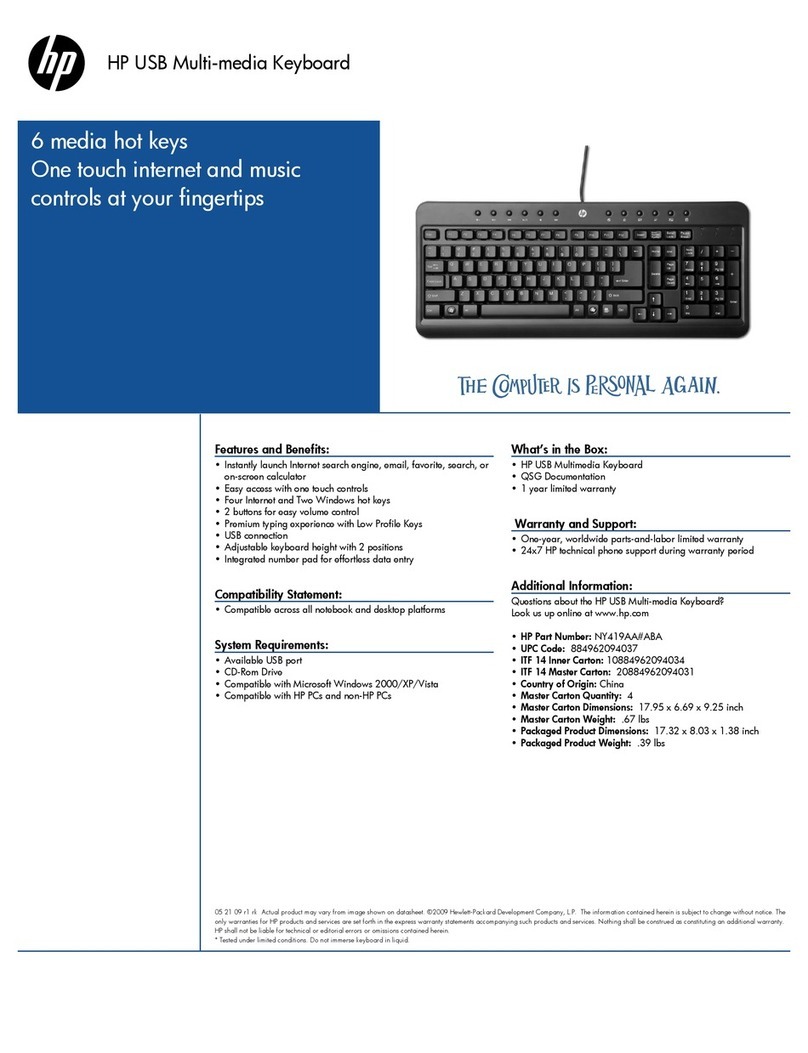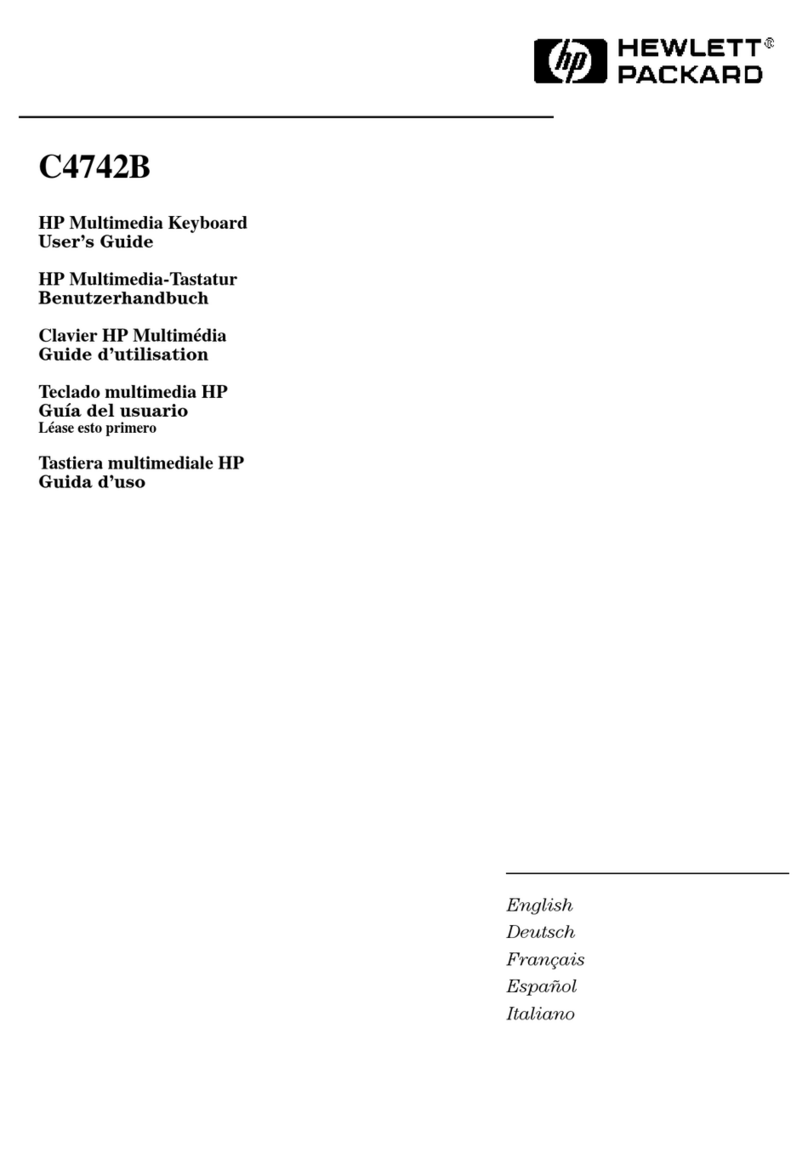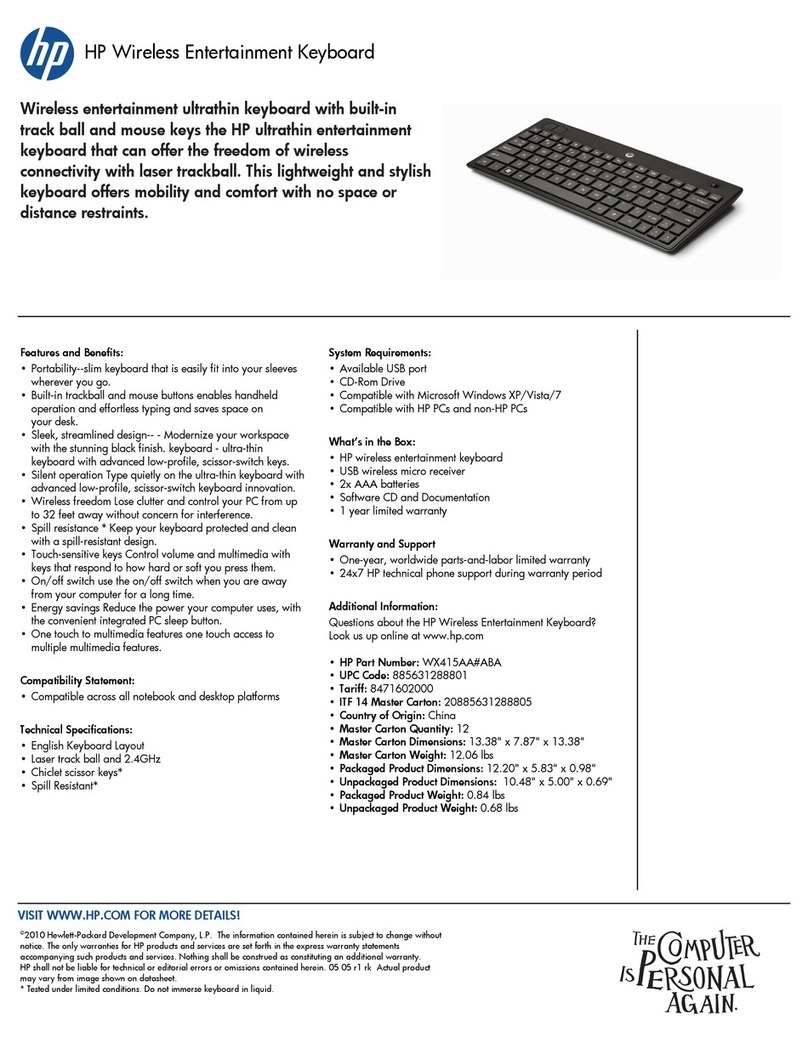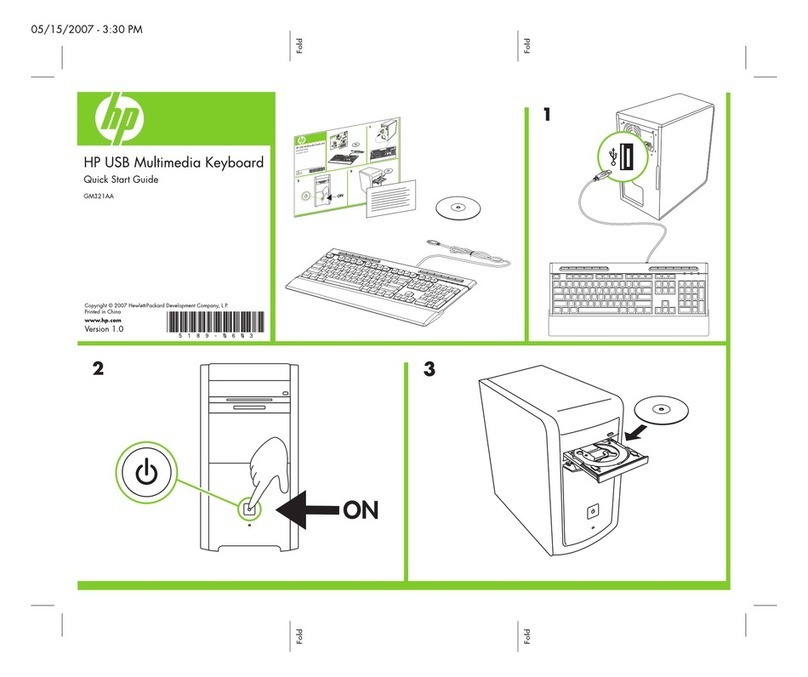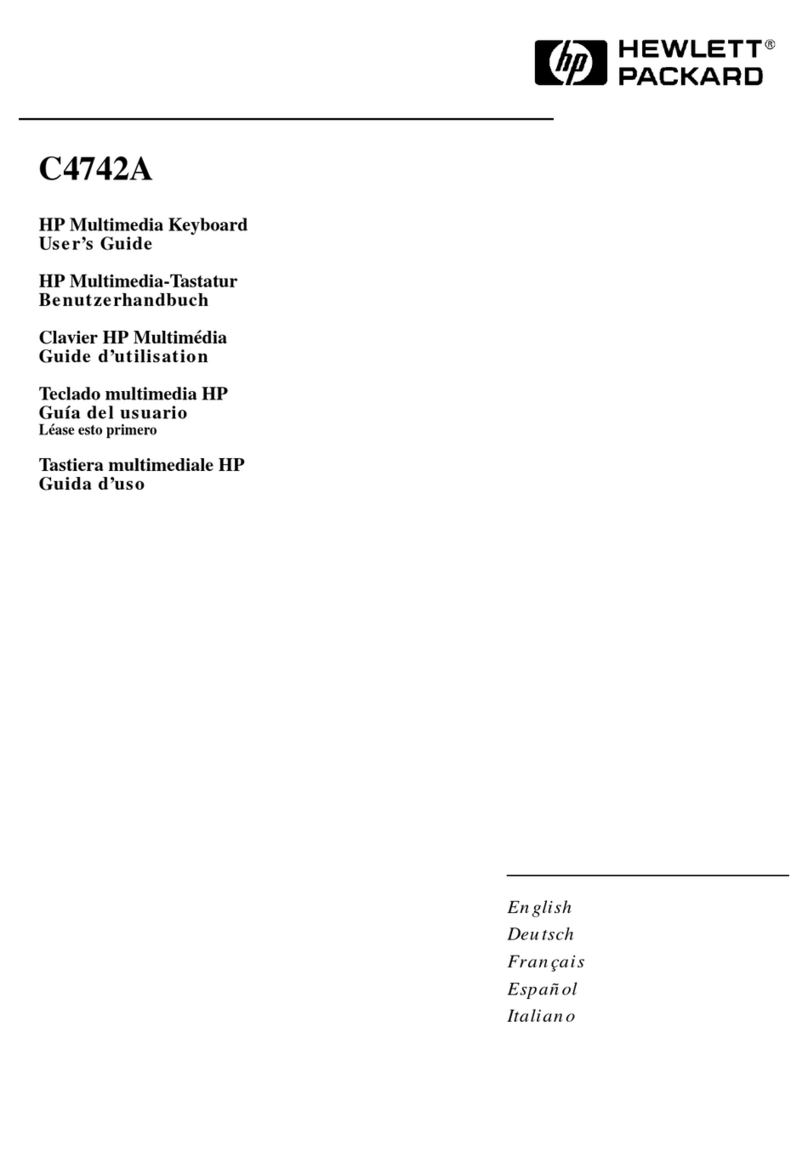Table of contents
1 Setting Up the Keyboard and Mouse ............................................................................................................ 1
Introduction ........................................................................................................................................... 1
Initial Setup ........................................................................................................................................... 2
Using the Wireless Device Software .................................................................................................... 6
2 Troubleshooting .............................................................................................................................................. 7
Solving Common Problems .................................................................................................................. 7
Synchronizing the Wireless Devices .................................................................................................... 8
Replacing the Keyboard and Mouse Batteries ..................................................................................... 9
Appendix A Agency Regulatory Notices ....................................................................................................... 11
Federal Communications Commission Notice ................................................................................... 11
Modifications ...................................................................................................................... 11
Cables ................................................................................................................................ 11
Declaration of Conformity for Products Marked with the FCC Logo (United States Only) ................. 11
Wireless Devices ................................................................................................................................ 12
Canadian Notice ................................................................................................................................. 12
Avis Canadien .................................................................................................................................... 12
European Union Regulatory Notice .................................................................................................... 12
Brazilian Notice .................................................................................................................................. 13
Taiwan Notice ..................................................................................................................................... 13
Japanese Notice ................................................................................................................................. 14
Product Environmental Notices .......................................................................................................... 14
Materials Disposal ............................................................................................................. 14
Disposal of Waste Equipment by Users in Private Household in the European Union ..... 14
HP Recycling Program ...................................................................................................... 15
Chemical Substances ........................................................................................................ 15
Restriction of Hazardous Substances (RoHS) ................................................................... 15
ENWW v